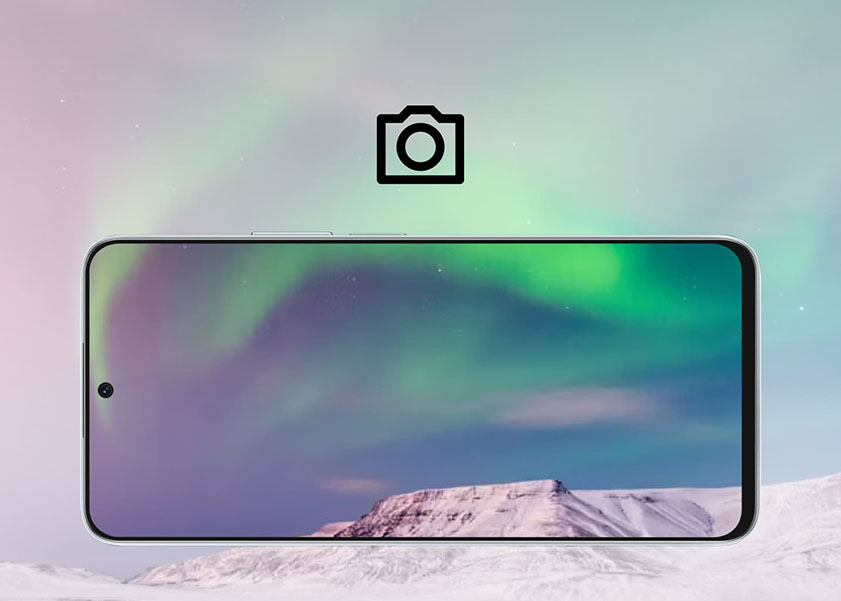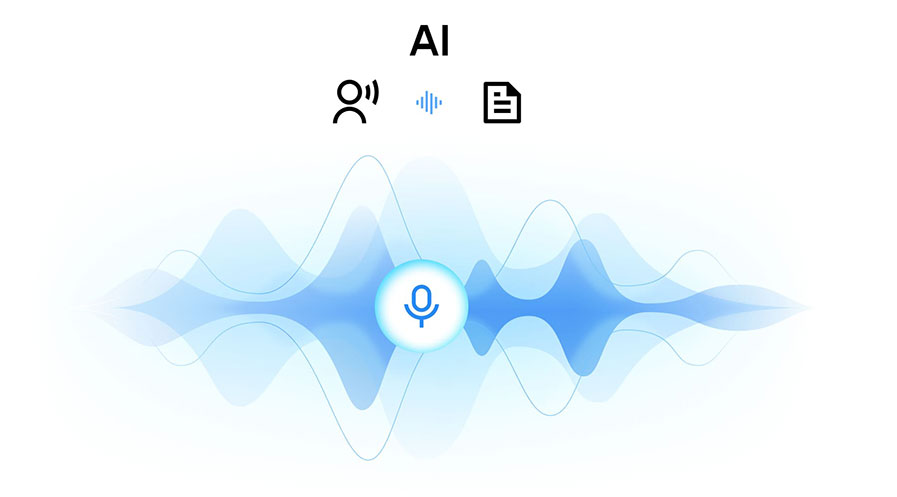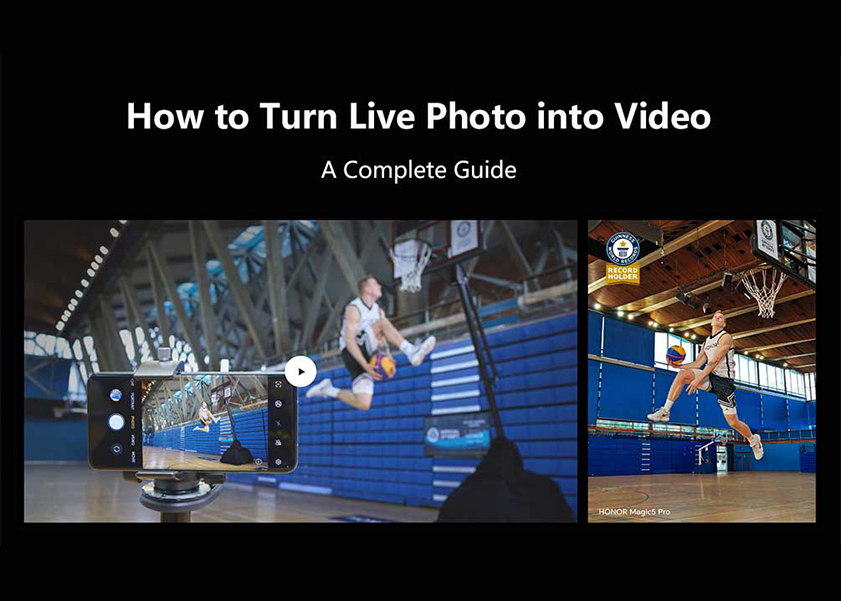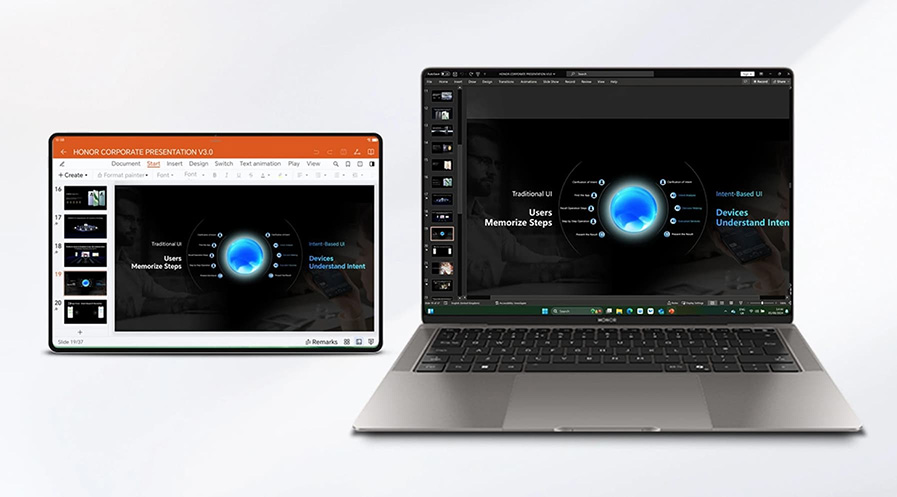TOP

我的荣耀 开启荣耀之旅
To log in to your account, you must first agree to the HONOR PLATFORM TERMS OF USE and HONOR Platform Privacy Statement. If you do not agree, you may only browse the site as a guest.

Why My Laptop Fan Is Making Noise: Find Solutions
Many find a loud laptop fan to be irritating and worrying. Often, it points to underlying problems like blocked vents, program overload, or overheating. Fan noise can be lowered with regular maintenance, correct cooling, and software problem resolution. This guide answers the question, "Why my laptop fan is making noise?" to find and fix the cause of the problem, giving you peace of mind when using your device.
Why Is Your Laptop Fan So Loud?
Your laptop's noisy fan indicates hardware stress or a mechanical issue. Let's answer the question "My laptop fan is making noise?” by listing the causes below:
Dust and Dirt Buildup
Dust is often the cause of a loud laptop fan. Over time, the laptop's fan and vents can collect dust and debris. This accumulation inhibits airflow, making the fan work harder to maintain temperature.
High CPU Usage
Resource-intensive tasks like video editing, gaming, and having too many browser tabs open can cause high CPU usage, leading to increased heat and loud fan noise. This is especially common in gaming laptops, where gaming laptop fan noise is a frequent issue during extended play sessions.
Outdated Drivers
Outdated drivers can also result in noisy laptop fans. When drivers are not optimized, your system may need to work harder to perform even basic tasks, generating extra heat. Regularly updating drivers from reliable sources, such as the manufacturer's website or Windows Update, helps maintain efficiency. If overheating occurs after an update, consider rolling back to a stable version.
Hardware Damage or Wear
Hardware failure or damage to a fan can cause excessive noise. The fan's motor or bearings can wear out, causing grinding, clicking, or humming. Other hardware concerns, like a failing hard disc, might cause odd noises.
Malware
Malware can overwork your laptop, causing high CPU usage and increased heat, leading to a noisy fan. Always use reliable antivirus software to detect and remove malware. Unusual processes in Task Manager might signal an infection needing immediate attention.
How to Fix a Noisy Laptop Fan
Many reasons behind a noisy laptop fan can be easily fixed without expert assistance. Below are ways on how to fix a laptop fan that makes noise:
Cleaning the Fan and Vents
Dust and dirt cause most laptop fan noise. Cleaning the fan and vents improves airflow and reduces noise. A can of compressed air should push dust out of the vents. If you're comfortable opening your device, dismantle your laptop to clean the fan with a soft brush and compressed air. Turn off and unplug the laptop before proceeding.
Reducing Background Processes
The Task Manager or Activity Monitor can find resource-intensive programs and close superfluous ones. Disabling PC boot-up programs lowers CPU load and temperatures, making the fan quieter as you work on your PC.
Using Laptop on the Right Surface
Using your laptop on soft surfaces like beds or couches can block airflow, causing the fan to overwork. Opt for flat, hard surfaces to allow proper ventilation. Alternatively, consider a laptop stand to elevate the device, improving airflow and reducing fan noise.
Using an External Cooler
An external cooling pad provides supplementary airflow to keep your laptop cool during intense tasks. These devices come with built-in fans and are easy to use—just place your laptop on the pad and plug it in. This reduces strain on your internal fan and lowers noise levels.
Reapplying Thermal Paste
Thermal paste between your laptop's CPU and heat sink can deteriorate over time, rendering heat transfer inefficient. Replacing the old thermal paste with a new one can cool your device efficiently. This helps heat disperse and minimizes fan load. Keep in mind that this step requires dismantling the CPU. Consider professional help if you are not good at applying new thermal paste to your laptop.
If your laptop's fan continues to create noise even after trying the common fixes and receiving a professional diagnosis, it might be time to upgrade to a more advanced option. Consider the HONOR laptop, designed to deliver exceptional performance and a seamless experience.
The HONOR laptop features a 12th-generation Intel® Core™ i5-12450H processor with 8 cores and 12 threads for extraordinary strength and versatility. Its advanced cooling system, including S-shaped fan blades and a copper heat pipe, ensures efficient heat dissipation, letting you work or play without interruptions. Moreover, with adjustable modes—High-Powered at 45W or Smart Mode at 35W—it balances power and battery life perfectly, making it a top choice for creative professionals and multitaskers.
Tips to Prevent Fan Noise Issues in the Future
Fan noise is easier to prevent than to fix. Your laptop can operate quietly and function well for years with appropriate care and precautions. To prevent excessive fan noise, follow these tips:
● Activate power-saving settings when performing less demanding tasks. These modes reduce the system's power consumption and generate less heat, leading to quieter fan operation.
● Use software tools to monitor your laptop's temperature and fan speed. Identifying abnormal spikes in temperature can help you address potential overheating issues early.
● Use your laptop in a well-ventilated space with moderate room temperature. High ambient temperatures can contribute to overheating and noisy fans.
● When purchasing a new laptop, prioritize models with advanced cooling systems and quieter fans. Some laptops are specifically designed for silent operation.
Conclusion
The answer to “Why my laptop fan is making noise?” is usually dust accumulation, CPU overuse, or outdated drivers. Preventing and fixing the issues helps keep your laptop running quietly and effectively. Fan noise can be reduced via cleaning, location, and software upgrades. These methods will increase your laptop's performance and keep it dependable for daily use.
FAQs
Why does my laptop make a grinding sound?
A laptop grinding sound usually implies a fan or hard disc issue. A worn fan motor or bearings can cause mechanical friction and noise. Alternatively, a hard disc sound can indicate mechanical failure. Back up your data quickly and seek a professional specialist to diagnose and fix the issue before your laptop gets seriously damaged by heat or broken components.
Is it okay to use a laptop with a noisy fan?
A laptop with a loud fan should be nothing to worry about if you run resource-heavy programs. However, if the noise keeps getting louder or happens when you are not running any software, it can indicate underlying issues. A noisy fan can signal overheating, dust accumulation, or hardware failure, affecting performance and lifetime. Ignoring these issues can harm your laptop's components over time.
How do I fix a noisy computer fan?
Clean your laptop with compressed air to eliminate dust and dirt. The main reason for the noise is the lack of airflow reaching the interior of your laptop. You can also fix this by placing your laptop on a level, hard surface for ventilation. If you are still experiencing the same issue, reapply the thermal paste, update drivers, or replace the fan unit.
Source: HONOR Club
SUBSCRIPTION
I agree to receive the latest offers and information on HONOR products through email or IM (e.g. WhatsApp) provided below and advertisement on third-party platforms. I understand that I can unsubscribe anytime according to Chapter 5 of HONOR Platform Privacy Statement.
CONTACT
Honor Technology (Malaysia) Sdn Bhd
(Registration No.: 202101003804)
1800-88-5645
9:00 AM - 6:00 PM
Copyright © Honor Device Co., Ltd. 2020-2025. All rights reserved.
We use cookies and similar technologies to make our website work efficiently, as well as to analyze our website traffic and for advertising purposes.
By clicking on "Accept all cookies" you allow the storage of cookies on your device. For more information, take a look at our Cookie Policy.
Functional cookies are used to improve functionality and personalization, such as when playing videos or during live chats.
Analytical cookies provide information on how this site is used. This improves the user experience. The data collected is aggregated and made anonymous.
Advertising cookies provide information about user interactions with HONOR content. This helps us better understand the effectiveness of the content of our emails and our website.