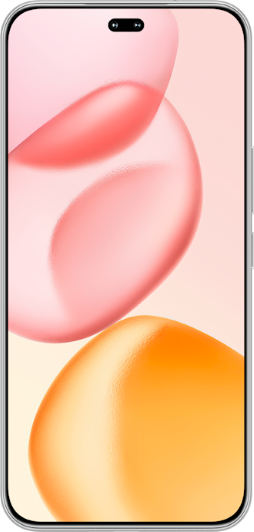TOP

我的荣耀 开启荣耀之旅
To log in to your account, you must first agree to the HONOR PLATFORM TERMS OF USE and HONOR Platform Privacy Statement. If you do not agree, you may only browse the site as a guest.
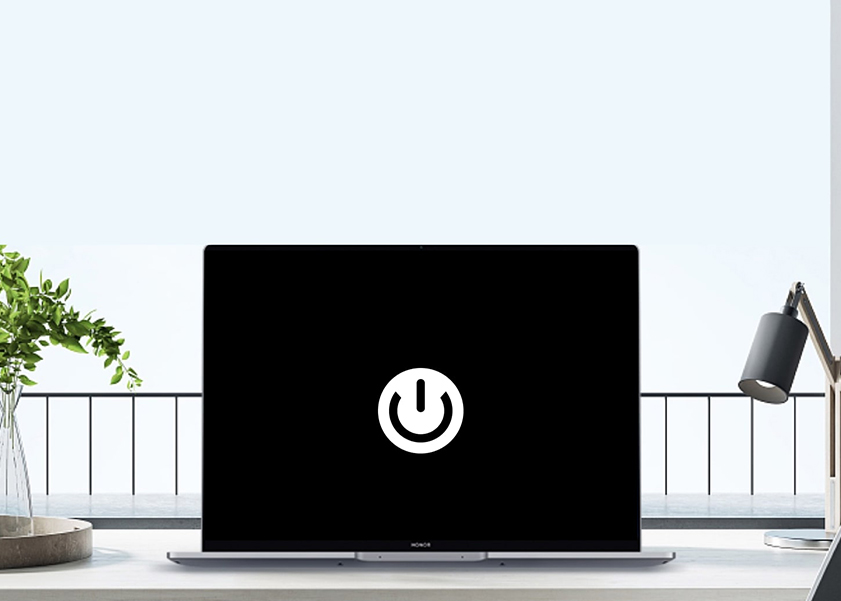
Why Is My Laptop Not Turning On: Solutions For Start-Up Failure
Encountering a laptop that refuses to turn on is an all-too-common dilemma that can stir up frustration and anxiety, particularly when it interrupts urgent tasks or important work. This technological hiccup can stem from a variety of causes, ranging from the mundane, like a drained battery or a loose cable, to more intricate complications involving hardware failures or screen malfunctions. This blog post aims to navigate you through the maze of potential issues, offering a systematic approach to diagnosing and resolving the problem. By the end of this article, you'll be equipped with the knowledge and confidence to troubleshoot effectively, aiming to get your laptop back in working order swiftly and efficiently.
Why Is Your Laptop Not Turning On?
If you hit the power button of your laptop, and the machine doesn’t turn on, then the first thing to determine is the reason(s). The following are some of the most common causes:
1. Power Supply Issues: The most elemental reason why a laptop will not switch on is because there is something wrong with the power supply. The laptop may not be plugging in at an outlet, or a bad power adapter.
2. Battery Problems: A drained or faulty battery may fail to turn on your laptop if it operates on battery power. Laptop batteries can begin losing a charge over some period of time.
3. Faulty Hardware Components: The laptop might experience a hardware failure, which could entail a faulty motherboard or a dying hard drive. The laptop cannot operate without these components.
4. Overheating: Safety features are provided on laptops. for instance, they can shut down the machine if it gets too hot. The laptop may refuse to switch on due to blockage of one or more blocked vents or a non-working fan.
5. BIOS Issues: During booting, the laptop requires a Basic Input/Output System (BIOS). The laptop may also fail to boot up if the BIOS is corrupted or there exist problems relating to the CMOS battery storing BIOS settings.
6. Peripheral Device Interference: Sometimes interference may occur during the boot-up process of a laptop because of external devices connected like USB drives, external monitors, and docking stations.
7. Software Glitches: Software-related issues like an infected operating system or faulty system files may also stop the laptop from starting.
8. Loose Internal Connections: Over time, internal cables and components can become loose due to movement or impact, leading to a loss of connection and preventing the laptop from turning on.
It’s important to note that these are just potential reasons why a laptop might not turn on, and the specific cause can vary based on individual circumstances.
How to Fix a Laptop That Won’t Turn On?
Here’s a step-by-step guide to help you get your laptop back to life and resolve the issue of a laptop that won't turn on.
1. Check the Power Supply
• Step 1: Ensure your charger cables are securely connected.
• Step 2: Verify that the power source is active and the outlet is functioning.
• Step 3: Inspect the cables and sockets for any visible damage.
• Step 4: Confirm the presence of electricity in the socket you’re using.
• Step 5: Check that the internal battery is properly connected.
• Step 6: Attach the laptop to the charger if it has not been on for some time and click on the power button.
2. Remove Faulty Hardware
• Step 1: Unplug all the USBs, flash drives and or printers if they are suspected of causing problems.
• Step 2: Boot your laptop once you have removed the hardware.
3. Fix Overheating Issues
Overheating can prevent a laptop from turning on. Make sure the cooling vents are clear and that you’re not using the laptop on a soft surface that could block airflow. Refrain from pushing the laptop to run; give it time to cool naturally. Also, avoid playing heavy games without optimising your laptop for gaming to prevent overheating.
4. Interpret LED Signs/Beeps on the Laptop
Pay attention to any LED indicators or beep sounds from the motherboard, as they can provide clues about the issue.
5. Diagnose Display Adapter Errors
Sometimes, the issue might be with the display adapter. If your laptop seems to power on but the screen remains black, it could be a display adapter or graphics card issue. Use an HDMI or VGA cable to connect your laptop to an external monitor or TV. This will help you determine if the issue is with the laptop screen or its internal components.
6. Boot in Safe Mode
Starting your laptop in safe mode can help you troubleshoot software issues. It loads only the essential drivers, allowing you to identify if a recent software change is causing the problem.
Overall, fixing a laptop that won’t turn on involves a series of checks and solutions, from ensuring proper power supply to diagnosing potential hardware or software issues. While troubleshooting can be effective, sometimes a hardware upgrade is necessary for a more reliable experience. In this regard, the HONOR MagicBook X 16 emerges as an excellent choice, offering robust performance, advanced features, and the reliability needed to avoid common laptop issues.
Conclusion
In conclusion, troubleshooting a laptop that won’t turn on can be a straightforward process if approached methodically. By checking power sources, examining battery health, updating software, and assessing hardware components, most issues can be identified and resolved. However, if these steps don’t yield a solution, seeking professional repair services is advisable. Remember, regular maintenance and updates can prevent many of these issues, ensuring your laptop remains a reliable and efficient tool for your daily needs.
FAQ
Why is my laptop not turning on but the light is on?
When your laptop doesn’t turn on but the power light is on, it could indicate a hardware issue. A hard reset or resetting the RAM might resolve this. If the problem persists, the battery or display could be at fault.
How do I manually turn on my computer without the power button?
To turn on a computer without a power button, you can short the motherboard’s power switch pins with a screwdriver or use the motherboard’s built-in power button if available.
Why is my laptop stuck on a black loading screen?
A laptop stuck on a black loading screen can be due to software conflicts, faulty updates, or hardware issues. Try keyboard shortcuts like Windows logo key + Ctrl + Shift + B to refresh the graphics driver, or consider booting in safe mode.
Source: HONOR Club
SUBSCRIPTION
I agree to receive the latest offers and information on HONOR products through email or IM (e.g. WhatsApp) provided below and advertisement on third-party platforms. I understand that I can unsubscribe anytime according to Chapter 5 of HONOR Platform Privacy Statement.
CONTACT

Honor Technology (Malaysia) Sdn Bhd
(Registration No.: 202101003804)
1800-88-5645
9:00 AM - 6:00 PM
Copyright © Honor Device Co., Ltd. 2020-2025. All rights reserved.
We use cookies and similar technologies to make our website work efficiently, as well as to analyze our website traffic and for advertising purposes.
By clicking on "Accept all cookies" you allow the storage of cookies on your device. For more information, take a look at our Cookie Policy.
Functional cookies are used to improve functionality and personalization, such as when playing videos or during live chats.
Analytical cookies provide information on how this site is used. This improves the user experience. The data collected is aggregated and made anonymous.
Advertising cookies provide information about user interactions with HONOR content. This helps us better understand the effectiveness of the content of our emails and our website.