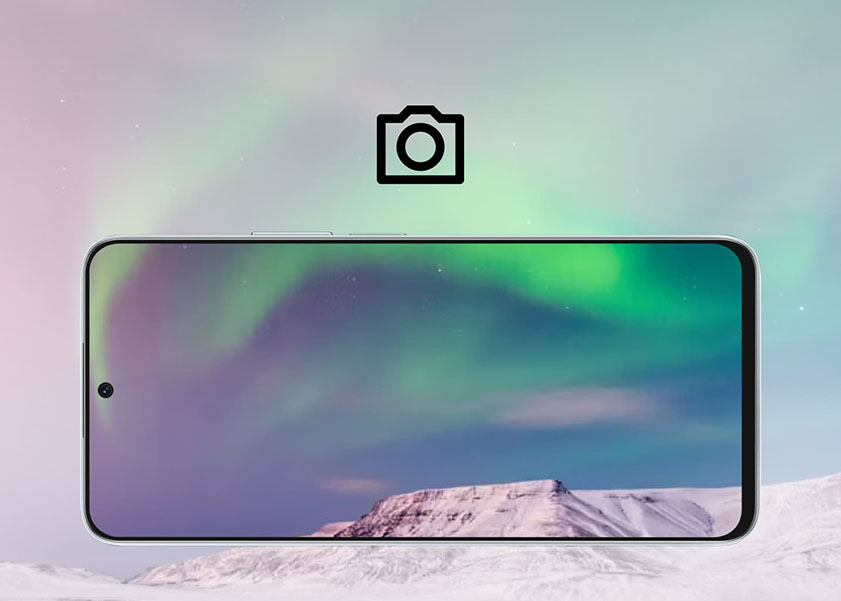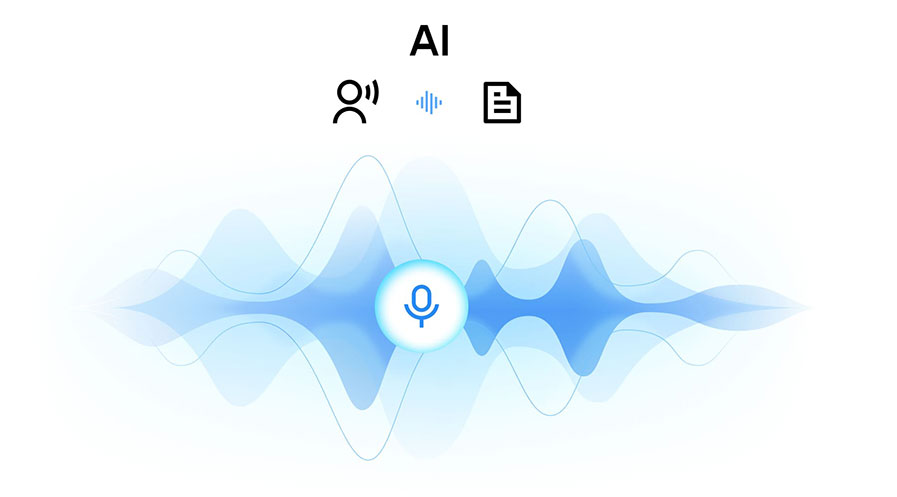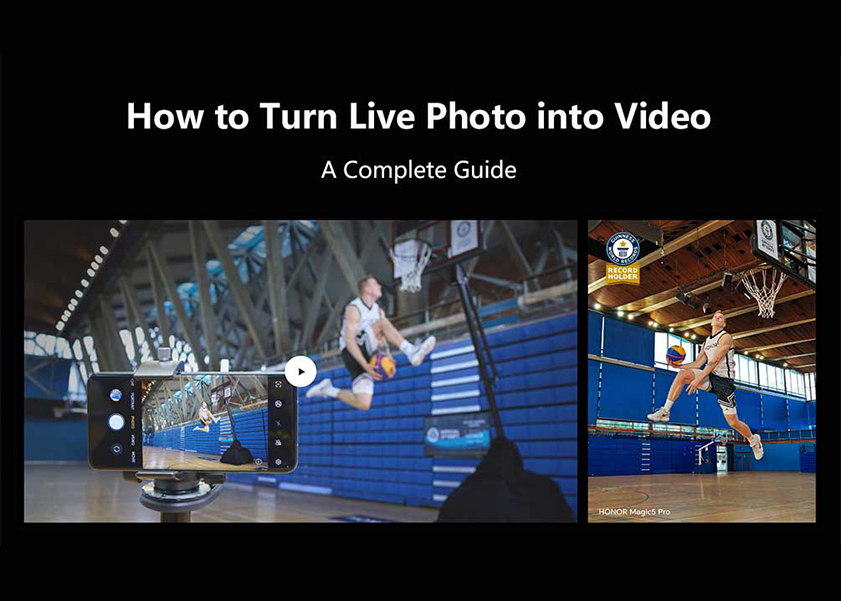TOP

我的荣耀 开启荣耀之旅
To log in to your account, you must first agree to the HONOR PLATFORM TERMS OF USE and HONOR Platform Privacy Statement. If you do not agree, you may only browse the site as a guest.
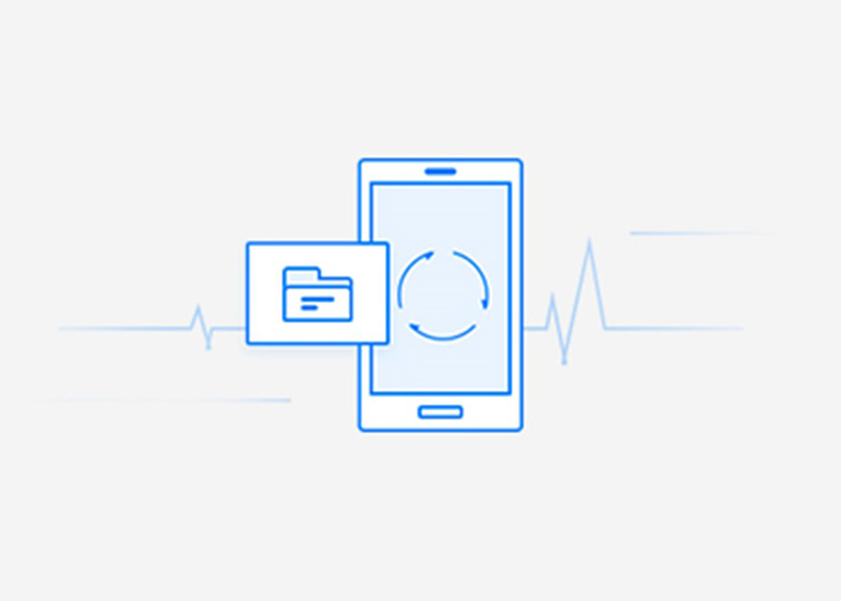
Where Is the Recycling Bin on My Phone
Have you ever found yourself searching for the recycling bin on your phone after accidentally deleting a file? The need to recover deleted files is a common concern for smartphone users. In this blog post, we will unravel the mystery of the recycling bin on your phone and guide you through the process of locating it. Whether you're using the default file manager or exploring the trash folders of individual apps, we'll provide you with the necessary steps to find and restore deleted files.
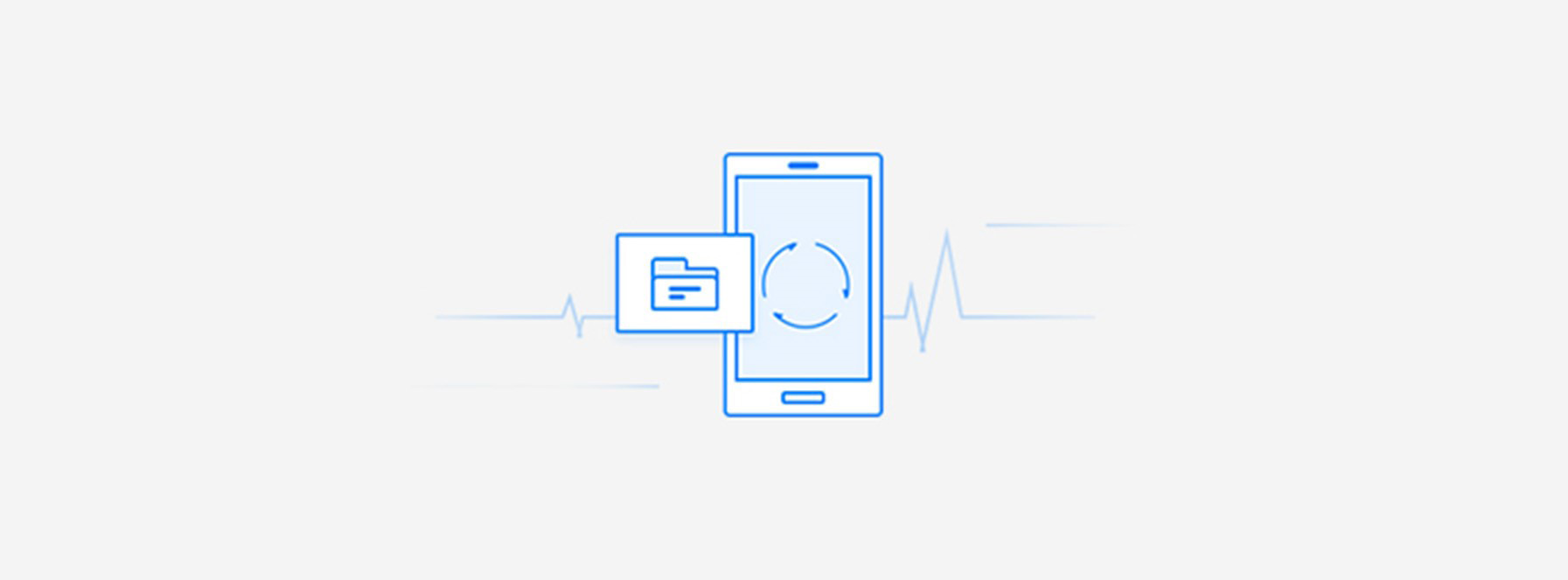
By the end of this article, you will have a comprehensive understanding of where is the recycling bin on my phone and the various methods to recover deleted files, ensuring that you never lose valuable data again.
Check If Your Default File Manager Has the Recycling Bin
The first place to look for the recycling bin is your default file manager. This is the easiest place to go if you want to know how to find trash on an android. Many smartphones come with a built-in recycling bin feature that allows you to restore deleted files. Also, if you want to know how to find recycling bin on android, here's how you can find it. Let's take the HONOR smartphone as an example:
File Manager of HONOR Phones and the Recycle Bin Function
With the recycling bin integrated into its file manager, HONOR 90 Lite, for example, provides a convenient solution for accidental file deletion. This feature acts as a safety net, allowing users to restore deleted files effortlessly. Whether it's an important document, a cherished photo, or a vital video, the recycling bin ensures that valuable data can be recovered with ease.
Moreover, by having a built-in recycle bin, HONOR 90 Lite users can confidently manage their files, knowing that unintentional deletions don't have to result in permanent loss. The recycle bin feature adds an extra layer of security and peace of mind to the user experience.
To access it, follow these steps:
• Open the File Manager app on your HONOR phone.
• Look for the "Recently deleted" option in the app's menu or settings.
• Tap on "Recently Deleted" to access the deleted files stored there.
• Select the files you want to restore and choose the "Restore" option.
The recycling bin feature in HONOR phones provides a convenient way to recover accidentally deleted files without the need for third-party apps.

Check the Trash Folder of Individual Apps
Apart from the default file manager, individual apps on your phone may also have their own trash or recycle bin folders so you will know where is recycle bin on my phone. Let us explore some common apps and how to access their respective trash folders:
1. Photo Gallery
When you delete photos from your phone's gallery app, they often go to a temporary trash folder. To recover deleted photos, follow these steps:
• Open the Photo Gallery app on your phone.
• Look for the "Trash" or "Recycle Bin" option within the app.
• Tap on the "Trash" or "Recycle Bin" to access deleted photos.
• Select the photos you want to restore and choose the "Restore" option.
Moreover, there is a built-in trash folder in photo apps like Google Photos. Additionally, deleted photos can be found in the iCloud trash folder of iOS devices.
Remember to regularly empty the trash folder to free up storage space on your device.
2. Email App
If you accidentally delete an important email, it might still be recoverable from the trash folder of your email app. Here's how to check the trash folder in a typical email app:
• Open your email app (such as Gmail or Outlook).
• Look for the "Trash" or "Deleted Items" folder.
• Tap on the folder to view the deleted emails.
• Select the email you want to restore and choose the "Restore" or "Move to Inbox" option.
Keep in mind that emails in the trash folder are usually automatically deleted after a certain period or when the folder reaches a certain size.
3. Text Messages
If you have mistakenly deleted an important text message, there's a chance it may still be recoverable from the trash folder of your messaging app. Many of these are easily available as a recycling bin on my phone. Here's how to locate it:
• Open your messaging app (such as Messages or WhatsApp).
• Look for the "Trash" or "Deleted Items" folder within the app.
• Tap on the folder to view the deleted text messages.
• Select the messages you want to restore and choose the "Restore" or "Move to Inbox" option.
Be aware that the availability of a phone recycling bin or trash folder for text messages may vary depending on the messaging app you use.
4. Browser
While most web browsers do not have a recycling bin per se, they often have a history section that can help you recover accidentally closed tabs. Here's how you can access it:
• Open your web browser app (such as Chrome or Safari).
• Look for the "History" option in the browser's menu or settings.
• Tap on "History" to view a list of recently closed tabs.
• Select the closed tab you want to reopen.
Although this doesn't function exactly like a recycling bin, it can be useful for restoring accidentally closed tabs.
Use Third-Party Apps to Create a Recycling Bin on Android
If your phone's default file manager or apps don't have a recycling bin feature, don't worry! There will always be a remedy to have recycle bin for phone. There are third-party apps available on the Google Play Store that can help you create a recycling bin on your Android device. Here are a few popular options:
• Dumpster: Dumpster is a reliable app to have a recycle bin on phone that acts as a recycling bin for your deleted files. It can recover various types of files and allows you to restore them with just a few taps.
• Recycle Master: Recycle Master is another useful app for recycle bin android phone that offers recycling bin functionality on Android. It provides a straightforward interface to recover deleted files easily.
• ES File Explorer: In addition to being a powerful file manager, ES File Explorer also has a recycling bin feature. It allows you to recover deleted files and manage your storage efficiently.
• FonePaw Android Data Recovery: This Android data recovery tool can restore deleted files from popular Android tablet or phone manufacturers like HONOR. Additionally, it works without a hitch when retrieving pictures, video and audio files, text messages, contacts, and even WhatsApp data from Android 2.1 and even Android 12 devices.You can quickly preview and choose the specific file before recovering deleted data, then do so with a single click.
Remember to choose a trusted and reputable app from the Play Store to ensure the safety of your data.
Conclusion
In conclusion, where is the recycling bin on my phone can be found in various places depending on your device and the apps you use. Start by checking your default file manager, as many smartphones have a built-in recycling bin feature. Additionally, explore the trash folders of individual apps like the Photo Gallery, Email app, Text Messages, and web browser.
If these options are not available, consider using third-party apps to create a recycling bin on your Android device. With the right approach, you can efficiently manage deleted files and avoid accidental data loss on your phone.
Source: HONOR Club
SUBSCRIPTION
I agree to receive the latest offers and information on HONOR products through email or IM (e.g. WhatsApp) provided below and advertisement on third-party platforms. I understand that I can unsubscribe anytime according to Chapter 5 of HONOR Platform Privacy Statement.
CONTACT
Honor Technology (Malaysia) Sdn Bhd
(Registration No.: 202101003804)
1800-88-5645
9:00 AM - 6:00 PM
Copyright © Honor Device Co., Ltd. 2020-2025. All rights reserved.
We use cookies and similar technologies to make our website work efficiently, as well as to analyze our website traffic and for advertising purposes.
By clicking on "Accept all cookies" you allow the storage of cookies on your device. For more information, take a look at our Cookie Policy.
Functional cookies are used to improve functionality and personalization, such as when playing videos or during live chats.
Analytical cookies provide information on how this site is used. This improves the user experience. The data collected is aggregated and made anonymous.
Advertising cookies provide information about user interactions with HONOR content. This helps us better understand the effectiveness of the content of our emails and our website.