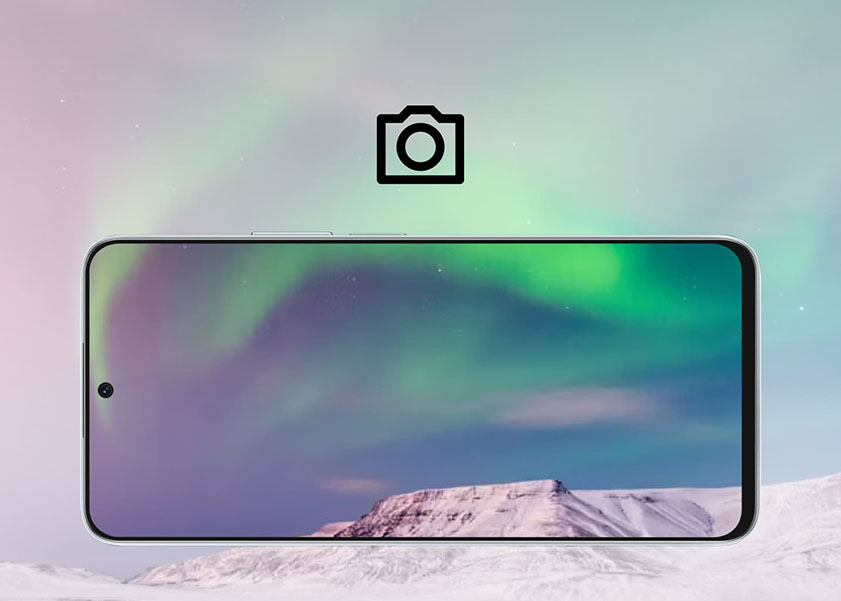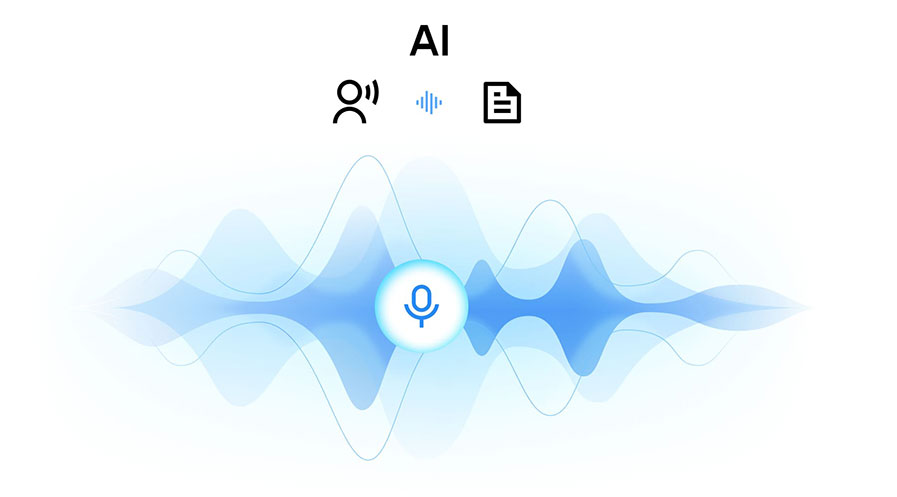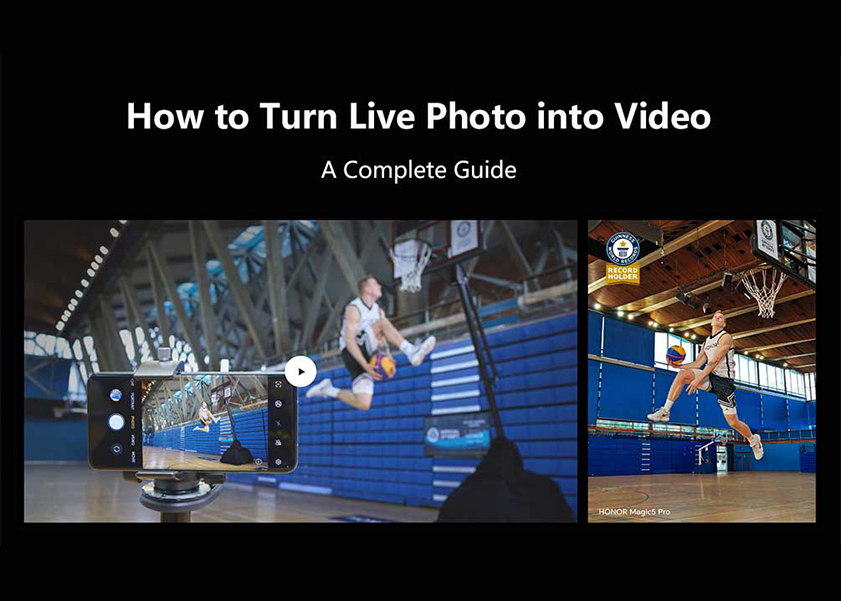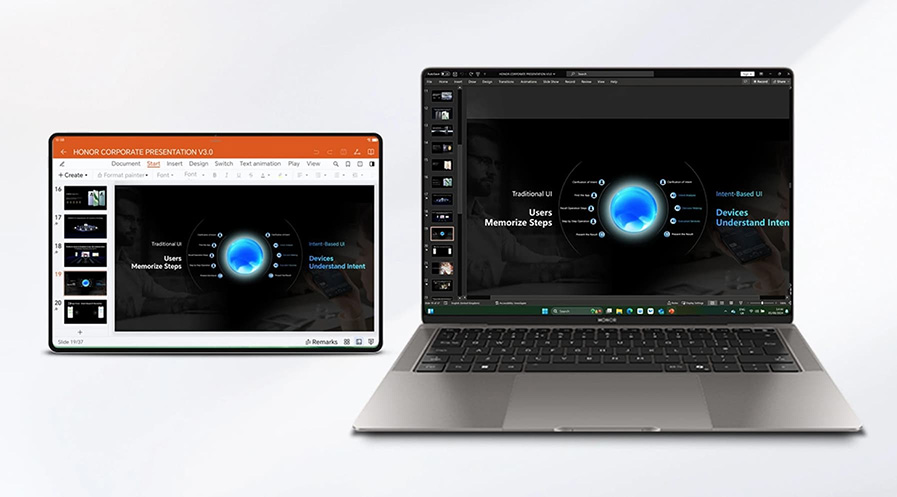TOP

我的荣耀 开启荣耀之旅
To log in to your account, you must first agree to the HONOR PLATFORM TERMS OF USE and HONOR Platform Privacy Statement. If you do not agree, you may only browse the site as a guest.
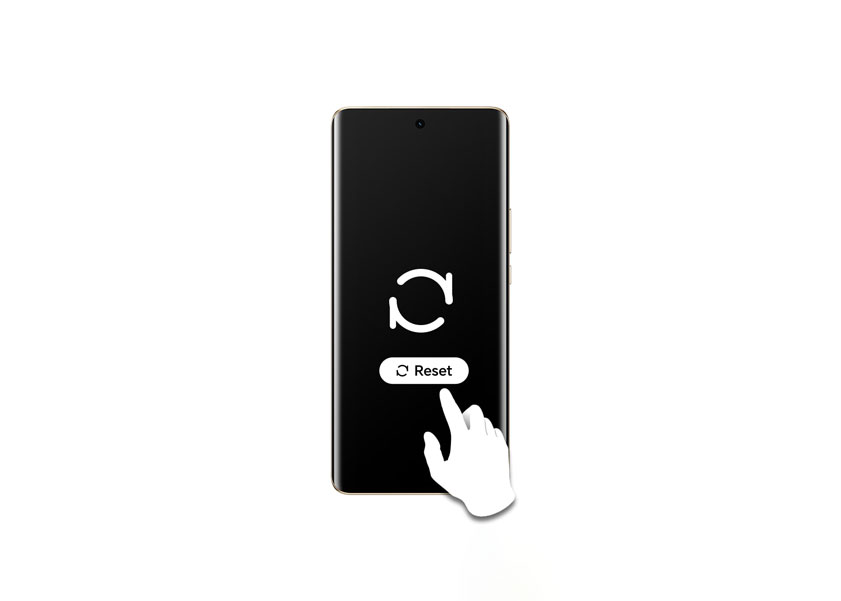
How Can I Reset My Phone Without Losing Everything?
Resetting your phone is sometimes the best course of action to fix some of your smartphone’s issues. However, resetting your phone also carries the risk that you will lose important files and data from your phone.
If you are curious about how can I reset my phone without losing everything, we’ve got you covered. Whether you are performing a soft or hard reset, this guide can help you prevent losing your cherished files.
Preparation for a Safe Reset
When you decide to reset your phone you might wonder if I reset my phone, will I lose everything? Fear not! A safe reset is possible with the right steps. Below are some of the important preparations you should first do:
Backing Up Crucial Data
Whether you use cloud services or your computer, ensuring all your important files are safe is key. For iPhone users, iCloud or iTunes are your go-to options. Android folks can lean on Google Drive or their computer. Sync everything from contacts to photos. This way, you're not starting from scratch when your phone restarts.
Disabling Security Locks
Next up, tackle those security features. You know the drill - Face ID, Touch ID, and passcodes. Turning these off before a reset simplifies the process. This step ensures you won't hit any snags when setting up your device anew.
Noting Down Account Credentials
Then, jot down your account details. Email, social media, and app logins need a safe spot. Why? Once your phone resets, logging back into these will be your first task. Having this info handy means you'll breeze through the setup process.
Step-by-Step Guide to Reset an Android Phone
Resetting an Android phone can be done in two main ways: a soft reset and a hard reset. A soft reset is more like a restart that helps clear up minor glitches, while a hard reset, or factory reset, erases all data and restores the phone to its original settings. Here's a step-by-step guide for both:
Soft Reset
A soft reset is essentially a reboot of your device. It's simple and doesn't affect your data or settings.
1. Press and Hold the Power Button.
2. Select “Restart” or “Reboot.”
3. Wait for the Restart.
Hard Reset
A hard reset will erase all data, so make sure to back up important files as we mentioned above. Once you're confident that your data is secure, you can proceed with the reset. The reset procedure can vary across different phone models. Below are the instructions for resetting an HONOR 90:
1. Open your phone's settings app.
2. Scroll down and tap on "System."
3. Select "Reset” option.
4. Tap on "Erase all data (factory reset)."
5. Confirm your choice by selecting "Reset phone."
6. If prompted, enter your device's PIN or password.
7. Follow the instructions on screen to reset the settings.
Restoration of Your Phone after Reset
Once your phone restarts post-reset, you'll go through the initial setup like when you first bought it. Here, you can restore your data. Let’s take HONOR Magic V2 as an example. Sign in to your Google account and choose to restore your backed-up data. Your contacts, messages, and most apps will return to your device, saving you the hassle of starting from scratch.
Troubleshooting Common Reset Issues
When resetting your phone, sometimes things don't go as planned. Here's how to tackle some common reset issues you might face:
Issue 1: Phone Doesn't Start Reset
If your phone doesn't initiate the reset process when you select "Erase all data," ensure it's not a temporary software glitch. Restart your phone and try again. Also, check if your phone's battery is sufficiently charged to prevent it from turning off during the reset process.
Issue 2: Reset Process Freezes
If your phone seems stuck during the reset, don't panic. It can take some time, especially if there's a lot of data to erase. If it's excessively long, try a force restart. On iPhones, press and release the volume up button, press and release the volume down button, then press and hold the side button until the Apple logo appears. The method can vary on Android devices, but generally holding the power button and volume down for about 10 seconds can force a restart.
Issue 3: Errors During Data Restoration
If you encounter errors while restoring your data, ensure you're connected to a stable Wi-Fi network. If the problem persists, log out of your cloud account log back in, and then try the restoration process again. Sometimes, cloud servers might be undergoing maintenance or experiencing issues, so it might be worth waiting before trying again.
Issue 4: Apps Not Restoring Properly
If specific apps aren't restoring correctly or missing data, check if you've backed up that app data specifically. Sometimes, app data must be backed up separately, especially if not linked to a standard cloud service. Reinstalling the app and logging in may also retrieve your data if the app syncs its own data online.
Issue 5: Phone Stuck in a Boot Loop After Reset
In rare cases, a phone might repeatedly restart without fully booting up. This could be due to software corruption or other issues. For iPhones, try putting the device into recovery mode and restoring it via iTunes or Finder on a computer. For Android, you might need to boot into recovery mode and perform a factory reset from there.
Conclusion
We hope that we have answered your question on how can I reset my phone without losing everything. Remember always to back up your most important files and follow the instructions above carefully. Only do a hard reset as a last resort and if you are willing to erase data from apps and reset your phone's settings.
FAQ
What Data Should I Back up Before Resetting My Phone?
Before you reset your phone, back up contacts, messages, photos, and app data, doing so ensures you can restore them later. Use cloud services like Google Drive for Android or iCloud for iPhone. Don't forget to sync your accounts and backup Wi-Fi passwords and app settings. This comprehensive backup approach ensures you won't lose important information and can swiftly restore your phone's functionality post-reset.
Can I Reset Without Losing Installed Applications?
You cannot directly reset your phone without losing installed applications, but you can reinstall them post-reset. If you back up your app data and settings to your Google or Apple account, you can restore these apps and their data after resetting. This means, that post-reset, your apps will not only reappear but will retain your preferences and saved information, making the transition smoother and less disruptive.
If I Didn’t Back Up My Data Beforehand, Can I Recover It After Factory Reset?
Recovering data after a factory reset is challenging, especially without a prior backup. Some third-party tools claim to recover lost data, but their effectiveness varies and is not guaranteed. It's crucial to establish a regular backup routine to avoid such predicaments. If you find yourself in this situation, consult a professional data recovery service, but prepare for the possibility that some data may be irretrievably lost.
Source: HONOR Club
SUBSCRIPTION
I agree to receive the latest offers and information on HONOR products through email or IM (e.g. WhatsApp) provided below and advertisement on third-party platforms. I understand that I can unsubscribe anytime according to Chapter 5 of HONOR Platform Privacy Statement.
CONTACT
Honor Technology (Malaysia) Sdn Bhd
(Registration No.: 202101003804)
1800-88-5645
9:00 AM - 6:00 PM
Copyright © Honor Device Co., Ltd. 2020-2025. All rights reserved.
We use cookies and similar technologies to make our website work efficiently, as well as to analyze our website traffic and for advertising purposes.
By clicking on "Accept all cookies" you allow the storage of cookies on your device. For more information, take a look at our Cookie Policy.
Functional cookies are used to improve functionality and personalization, such as when playing videos or during live chats.
Analytical cookies provide information on how this site is used. This improves the user experience. The data collected is aggregated and made anonymous.
Advertising cookies provide information about user interactions with HONOR content. This helps us better understand the effectiveness of the content of our emails and our website.