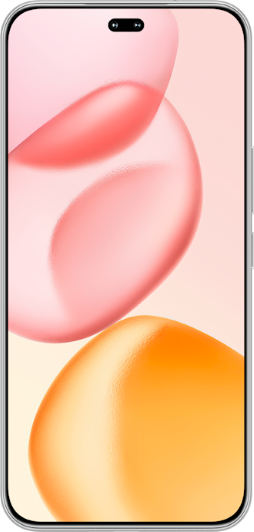TOP

我的荣耀 开启荣耀之旅
To log in to your account, you must first agree to the HONOR PLATFORM TERMS OF USE and HONOR Platform Privacy Statement. If you do not agree, you may only browse the site as a guest.
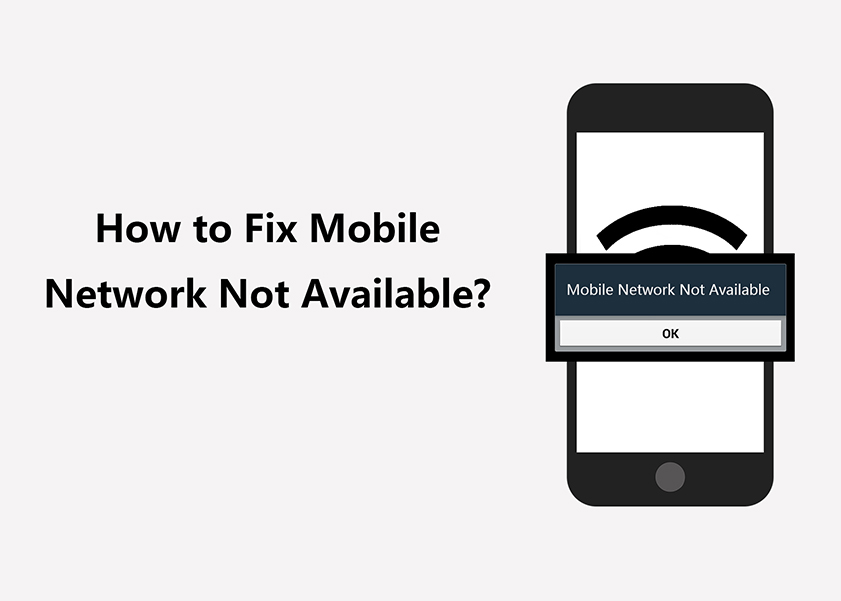
Mobile Network Not Available: Your Comprehensive Guide
In today's fast-paced digital age, staying connected through mobile networks is essential for communication, accessing information, and conducting business on the go. However, there are moments when our smartphones display the frustrating message, "Mobile Network Not Available."
This occurrence can leave us disconnected and isolated, hindering our ability to make calls, send texts, or use data services. The "Mobile Network Not Available" error can stem from various reasons, such as network congestion, software glitches, or hardware issues. Understanding the underlying causes and learning effective troubleshooting techniques is crucial to quickly regain access to mobile networks.
In this blog post, we will delve into how to fix mobile network not available, explore its potential causes, and provide actionable solutions to overcome this inconvenience and restore seamless mobile connectivity.
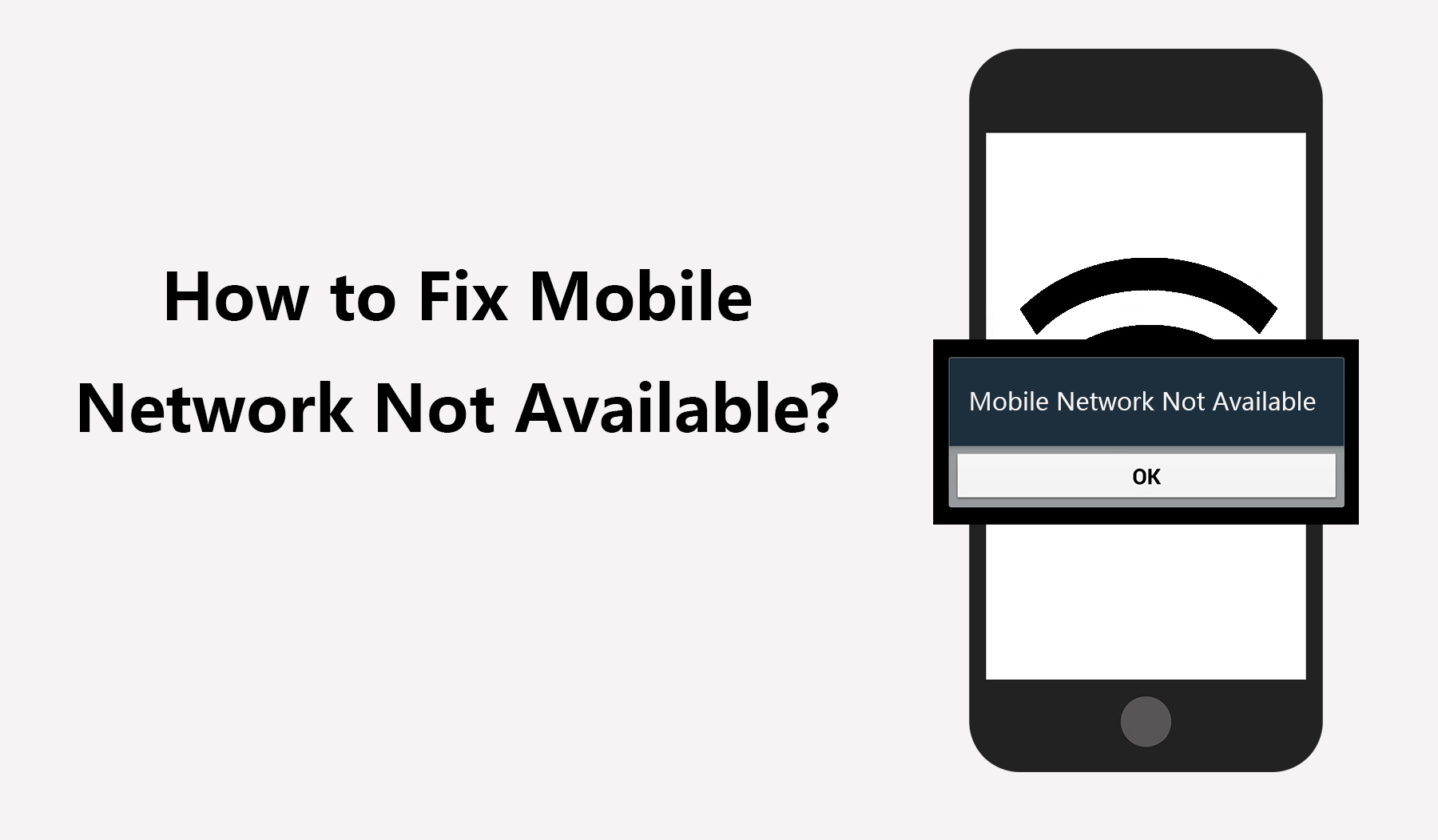
What Is the Meaning of 'Mobile Network Not Available' on a Phone?
In the world of smartphones and constant connectivity, encountering the dreaded message "Mobile Network Not Available" can be frustrating and disruptive. But we often wonder, what does mobile network not available mean? The message "Mobile Network Not Available" on a phone indicates that the device is currently unable to connect to a cellular network provided by a mobile carrier. This error typically appears on our phones when we attempt to make calls, send texts, or access the internet, only to find that the device cannot connect to the mobile network.
There are various reasons that may cause “Mobile Network Not Available” issue, such as signal issues, SIM card issues, network outages, software and hardware problems, roaming restrictions, etc. But how to fix it? Do not worry! We need to move to the next part to fix the "Mobile Network Not Available" error.
How to Fix Mobile Network Not Available Error
Experiencing the mobile network not available android error can be perplexing, but fear not – there are complete troubleshooting measures at your disposal to address this problem effectively.
If you ever encounter my phone says mobile network not available, please follow these steps:
1. Restart Your Phone
The first and most straightforward step to try is restarting your phone. Often, temporary glitches or minor software hiccups can cause this error. Restarting the device can help refresh the network connection and resolve the problem.
2. Check Airplane Mode
Ensure that your phone's Airplane Mode is turned off. When Airplane Mode is active, all wireless connections, including mobile networks, are disabled. Go to your phone's settings and disable Airplane Mode if it's turned on.
3. Reinsert SIM Card
Network problems may arise due to a SIM card that is either not securely inserted or not properly placed. You need to power off your phone, remove the SIM card, and carefully reinsert it back into the SIM tray. Then, power on your phone and check if the error persists.
4. Select Network Operator Manually
Sometimes, your phone might struggle to connect to the network automatically. To address this, you can manually select the network operator. Go to your phone's network settings, choose "Carrier" or "Network Operator," and select your carrier from the available list.
5. Toggle Airplane Mode On and Off
If manual network selection didn't work, try toggling Airplane Mode on and off. This action can often trigger a connection to the network, so you can fix the error.
6. Check Network Coverage
Ensure that you are within an area with good network coverage. Sometimes, being in a region with weak or no signal can trigger the "Mobile Network Not Available" error. Check with your carrier's coverage map to verify signal strength in your location.
7. Update Phone Software
An outdated software version may cause compatibility issues with the network. Check for any available software updates for your phone in the settings menu and install them if available.
8. Reset Network Settings
Resetting your phone's network settings can help eliminate any wrong configurations causing the error. Note that this action will erase saved Wi-Fi passwords, so ensure you have them readily available. Navigate to your phone's settings, find the "Reset" option, and choose "Reset Network Settings."
9. Try Another SIM Card
If you can obtain another SIM card, attempt placing it into your phone to check if the issue persists. This helps decide if the problem lies with the SIM card or the phone itself. Consider using a dual SIM card solution, like the HONOR 90 Lite, with advanced network capabilities and seamless dual SIM support. An HONOR Dual SIM Phone assures a seamless connection, preventing the "Mobile Network Not Available" error and providing a hassle-free mobile experience.
10. Contact Your Carrier
If none of the above steps resolve the issue, it's time to contact your mobile carrier's customer support. They can assist you further in diagnosing and fixing the problem.
11.Power Cycle
A power cycle, which can reset and reestablish a connection with your network provider, might be able to resolve your problem. If your phone's battery is removable, using this method is a good way to resolve issues. You must unplug the battery and SIM card from your device before performing a power cycle. Just remember to proceed with the greatest degree of caution.

Conclusion
The "Mobile Network Not Available" error can be a vexing problem, but armed with the right knowledge and troubleshooting steps, you can easily resolve it. Remember to restart your phone, check Airplane Mode, reinsert the SIM card, and try manual network selection.
Additionally, consider using an HONOR Dual SIM Phone like the HONOR 90 Lite for a reliable and uninterrupted mobile experience. If the issue persists, don't hesitate to contact your carrier for further assistance. Stay connected and enjoy the full benefits of your mobile device without the frustration of network errors.
Source: HONOR Club
SUBSCRIPTION
I agree to receive the latest offers and information on HONOR products through email or IM (e.g. WhatsApp) provided below and advertisement on third-party platforms. I understand that I can unsubscribe anytime according to Chapter 5 of HONOR Platform Privacy Statement.
CONTACT

Honor Technology (Malaysia) Sdn Bhd
(Registration No.: 202101003804)
1800-88-5645
9:00 AM - 6:00 PM
Copyright © Honor Device Co., Ltd. 2020-2025. All rights reserved.
We use cookies and similar technologies to make our website work efficiently, as well as to analyze our website traffic and for advertising purposes.
By clicking on "Accept all cookies" you allow the storage of cookies on your device. For more information, take a look at our Cookie Policy.
Functional cookies are used to improve functionality and personalization, such as when playing videos or during live chats.
Analytical cookies provide information on how this site is used. This improves the user experience. The data collected is aggregated and made anonymous.
Advertising cookies provide information about user interactions with HONOR content. This helps us better understand the effectiveness of the content of our emails and our website.