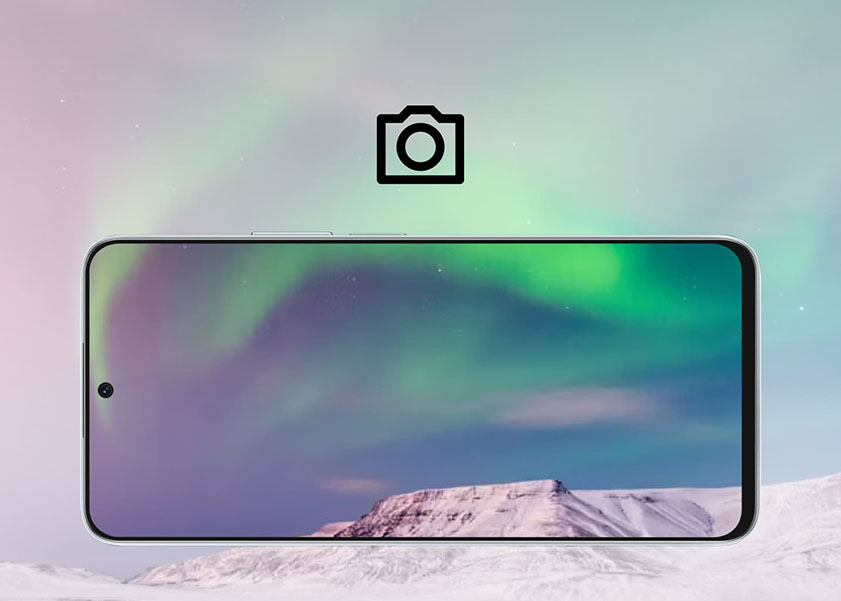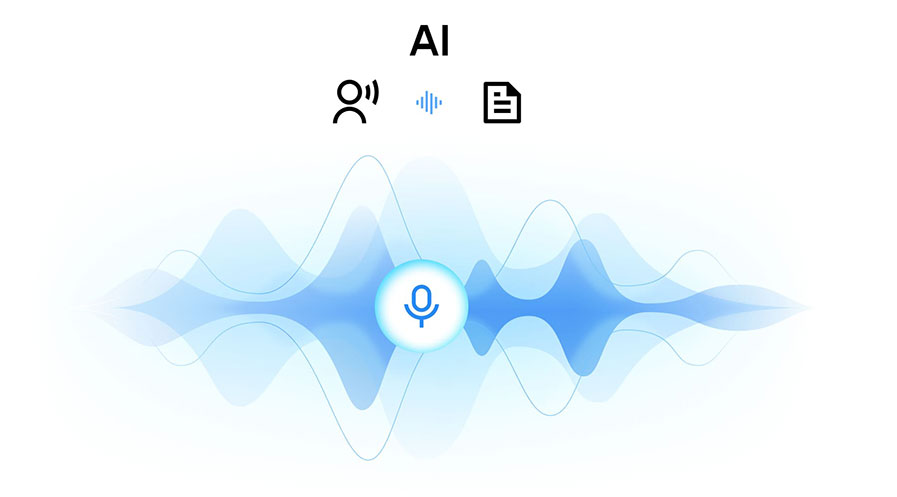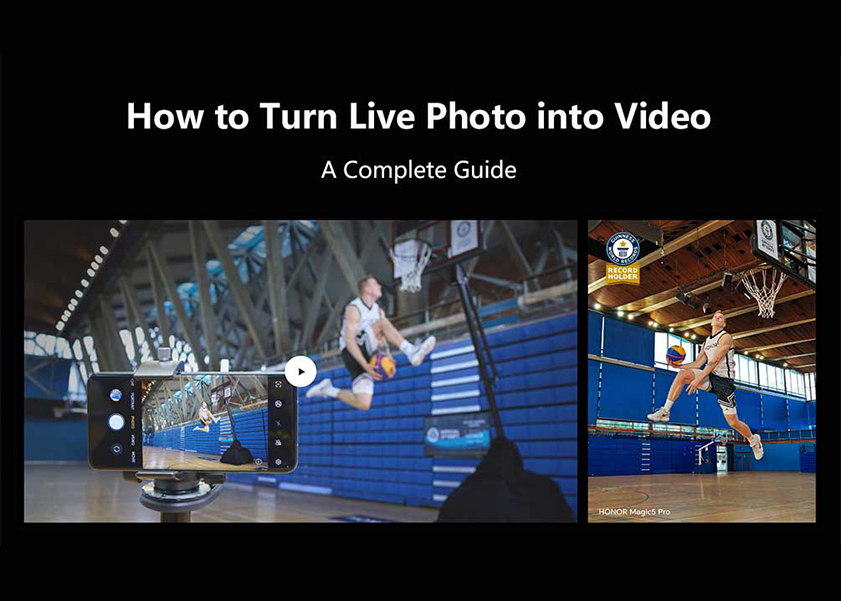TOP

我的荣耀 开启荣耀之旅
To log in to your account, you must first agree to the HONOR PLATFORM TERMS OF USE and HONOR Platform Privacy Statement. If you do not agree, you may only browse the site as a guest.

How to take a screenshot video on HONOR 8X
Wanting to record what happens on your phone display? Why not take a screenshot video on your HONOR 8X? Don't know how to do it? No worries! This following contents will tell you how to record your video on your phone screen.
There are two ways to record your screen on HONOR 8X. Come and learn soon!
1. Use the shortcut to start taking a screenshot video:
Swipe down from the status bar to open the notification panel, then touch Screen recorder to start recording the screen. Select Microphone, System, or None from Sound source based on your needs. To end the recording, touch STOP in the upper left corner of the screen.
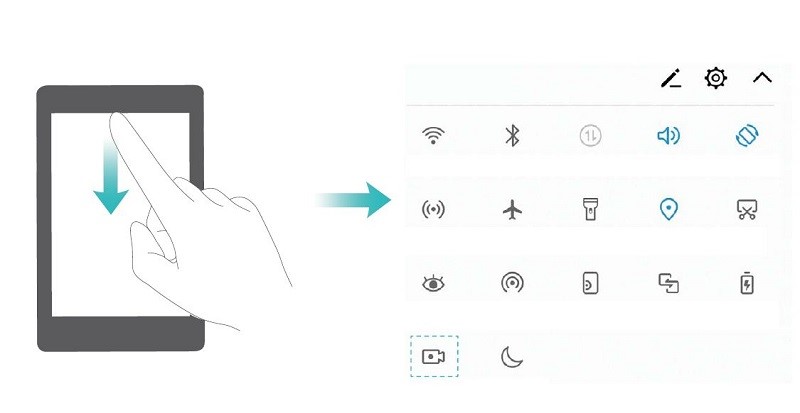
2. Use key combination to start taking a screenshot video:
Simultaneously press and hold the Power button and the Volume up button to begin recording. Select Microphone, System, or None from Sound source based on your needs. To end the recording, simultaneously press and hold the Power button and the Volume up button again.
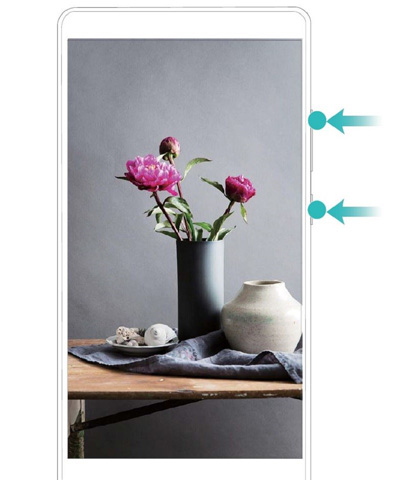
The recorded videos will be saved in Gallery by default, so you can view your screen recordings in Gallery.
Please note the following points while you are taking a screenshot video:
1. Screen recording will end if you make or answer a call.
2. If you are using the recording feature on your Phone at the same time, then you can select either System or None from Sound source.
3. If you have selected Microphone from Sound source, then your Phone will pick up all sounds and actions, including that which is produced by you touching the screen. It is recommended that you only record your screen in a quiet environment with no ambient noise.
Learning how to take a screenshot video will be helpful for you to use your phone better. Undoubtedly, take a screenshot video will give you a better experience.
As we all know, the HONOR 8X owns a big and sharp screen. The 6.5-inch and 1080P high-definition display panel covers 85% of NTSC color gamut. With Video enhancement features, the video on the HONOR 8X must bring you a wonderful viewing experience. When you review your screenshot videos, remember to adjust the screen brightness according to the surroundings. If the light is too dark, don’t forget to Eye comfort mode and Night mode to protect your eyes. Don't waste this thoughtful technology of HONOR!
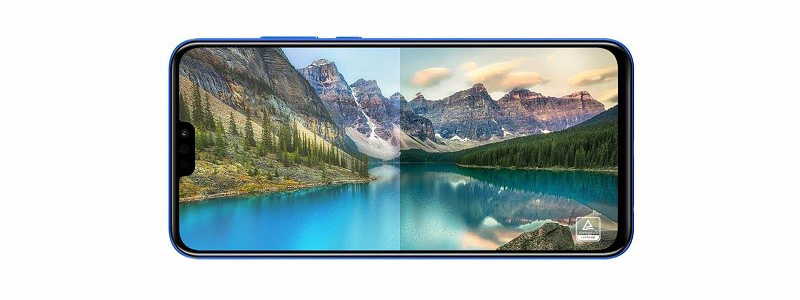
Come on to experience the screenshot video on your HONOR 8X!
SUBSCRIPTION
I agree to receive the latest offers and information on HONOR products through email or IM (e.g. WhatsApp) provided below and advertisement on third-party platforms. I understand that I can unsubscribe anytime according to Chapter 5 of HONOR Platform Privacy Statement.
CONTACT
Honor Technology (Malaysia) Sdn Bhd
(Registration No.: 202101003804)
1800-88-5645
9:00 AM - 6:00 PM
Copyright © Honor Device Co., Ltd. 2020-2025. All rights reserved.
We use cookies and similar technologies to make our website work efficiently, as well as to analyze our website traffic and for advertising purposes.
By clicking on "Accept all cookies" you allow the storage of cookies on your device. For more information, take a look at our Cookie Policy.
Functional cookies are used to improve functionality and personalization, such as when playing videos or during live chats.
Analytical cookies provide information on how this site is used. This improves the user experience. The data collected is aggregated and made anonymous.
Advertising cookies provide information about user interactions with HONOR content. This helps us better understand the effectiveness of the content of our emails and our website.