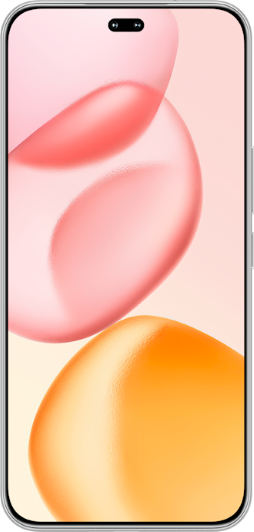TOP

我的荣耀 开启荣耀之旅
To log in to your account, you must first agree to the HONOR PLATFORM TERMS OF USE and HONOR Platform Privacy Statement. If you do not agree, you may only browse the site as a guest.

How to Play Xbox Games on Phone and Improve Gaming Experience?
In today's fast-paced world, gaming has become more accessible than ever. For many gamers, the convenience of knowing
how to play Xbox games on phone is unparalleled. Imagine being able to dive into a thrilling gaming session while
waiting for a bus or during a lunch break. This flexibility caters to individuals with busy lifestyles or those who
simply prefer the comfort of their mobile devices.
This guide will walk you through the essentials to help you start playing Xbox games on your phone, from understanding the necessary requirements to a detailed, step-by-step guide on how to utilize Remote Play and xCloud services. We'll also share expert tips to enhance your gaming experience, ensuring you can play Xbox games on your phone more smoothly.
Requirements for Playing Xbox Games on Phone
Playing Xbox games on a mobile device differs from on other devices because it has certain requirements for both the device and the gaming environment. Realizing these certain requirements is likely to give users optimal performance and gameplay experience. Some common requirements are as follows:
Robust Internet Connection
A Wi-Fi or LTE data connection with a minimum download speed of 10Mbps is essential, while some devices may require 20Mbps for optimal quality. What’s more, a 5GHz Wi-Fi connection is recommended for the best performance. This ensures that games stream smoothly, minimizing lag and buffering that can detract from the gaming experience.
Right Device
To fully enjoy playing Xbox games on your phone, having the right device is essential. To achieve optimal performance, a smartphone with at least 4 GB of RAM and a modern quad-core processor is recommended. For less demanding games, a mid-range smartphone offers a balanced performance for casual gaming. For instance, the HONOR 90 with its Snapdragon 7 Gen 1 Accelerated Edition processor and 8GB of RAM can handle a variety of Xbox games streamed via cloud services at decent frame rates and graphical settings.
For the avid gamer seeking the pinnacle of gaming performance, flagship smartphones are the go-to choice. The HONOR Magic5 Pro, for example, is equipped with up to 12 GB of RAM and the Snapdragon 8 Gen 2, providing ample power to run even the most demanding Xbox games at high settings with smooth frame rates.
Compatible Controller
For the majority of games, a controller that connects through Bluetooth or USB is necessary. However, some specific games come with touch control options that replicate the conventional gaming experience, offering enhanced accuracy and user-friendliness. Utilizing a compatible controller can significantly enrich the gaming experience on your phone, making it deeply engaging.
How to Play Xbox Games on Phone (Step-by-Step Guide)
Having realized the basic requirements, you can play Xbox games on the phone. Here's a step-by-step guide on how to do it using Remote Play and xCloud:
Via Remote Play
Remote Play allows you to play Xbox games on your phone by streaming them directly from your Xbox console. To play Xbox games on your phone via Remote Play, follow these simple steps:
1. Download the Xbox App:
● For Android devices, go to Google Play Store.
● For iOS devices, go to the App Store.
●
Install the Xbox app on your mobile phone.
2. Set Up Your Xbox Console:
● Ensure your Xbox console (Xbox One or Xbox Series X/S) is connected
to the internet.
● Update your console to the latest software version if necessary.
3. Enable Remote Play on Your Xbox Console:
● Go to Settings > Devices & Connections >
Remote Features.
● Check the box next to Enable remote features.
● Select Instant-On under
Power Mode to allow the console to be turned on remotely.
4. Sign In to Your Microsoft Account:
● Launch the Xbox app on your mobile phone.
● Tap
the profile icon to sign in to your Microsoft account, which should be the same account associated with your Xbox
console.
5. Connect Your Phone to the Xbox Console:
● In the Xbox app, go to My Library >
Consoles.
● Select “Add an existing console” if you have already set up your console.
● Follow
the on-screen instructions to connect your mobile phone to your console.
6. Pair a Controller with Your Phone (If Needed):
● Go to your phone's Bluetooth settings.
●
Turn on Bluetooth and put your Xbox controller in pairing mode by pressing and holding the Pair button until
the Xbox button flashes.
● Select the Xbox controller from the list of available devices and complete the
pairing process.
7. Start Remote Play:
● Once your phone is connected to the console, open the Xbox app.
●
Tap the console button on the home screen or go to My Library > Consoles.
● Select your console
and tap "Remote Play on This Device".
8. Play Your Games:
● After the Remote Play session starts, you can navigate the Xbox interface on
your phone and select any game installed on your console to start playing.
Via xCloud
xCloud is a cloud gaming service offered by Microsoft that enables users to stream and play Xbox games directly on their phones. With xCloud, you can access a library of Xbox games and stream them to your device over the internet. Playing Xbox games on your phone via xCloud is easy with these steps:
1. Subscribe to Xbox Game Pass Ultimate: Sign up for Xbox Game Pass Ultimate to access the xCloud gaming
service.
2. Download the Xbox Game Pass App: Install the Xbox Game Pass app on your phone.
3. Sign In: Log in to your Xbox account within the app.
4. Select a Game: Choose a game from the xCloud library and start playing instantly on your phone.
Tips for Enhancing Your Gaming Experience
Now that you've learned how to play Xbox games on your phone and met the basic requirements, it's time to take your gaming experience to the next level. Here are some valuable tips to help you maximize enjoyment and immersion:
1. Optimize Your Network Connection: Ensure a stable and high-speed internet connection to minimize lag and buffering during gameplay. Consider using a 5GHz Wi-Fi connection for optimal performance, especially when streaming games via xCloud.
2. Adjust Display Settings: Experiment with display settings on your phone to enhance visual quality and clarity. Adjust brightness, contrast, and resolution settings to suit your preferences and improve the overall gaming experience.
3. Use a Comfortable Controller: Invest in a comfortable and ergonomic controller for extended gaming sessions. Choose a controller that suits your grip style and preferences, whether it's a traditional Xbox controller or a third-party option compatible with your phone.
4. Explore Game Settings: Take advantage of in-game settings to customize your gaming experience further. Adjust control schemes, audio settings, and graphics options to optimize gameplay for your device and personal preferences.
5. Consider Accessories: Explore accessories such as gaming grips, screen protectors, and portable chargers to enhance comfort and convenience during gaming sessions on your phone. These accessories can improve ergonomics, protect your device, and extend battery life.
Conclusion
All in all, this article aims to help gamers start gaming on the phone and enjoy endless hours of entertainment wherever they go. By following our detailed guide on how to play Xbox games on phone and implementing the tips provided, you can elevate your mobile gaming experience, ensuring smooth gameplay and optimal performance.
FAQ
Can I Play Xbox Games on My Phone without a Controller?
Yes, you can play Xbox games on your phone without a controller. Some games offer touch controls, allowing you to play using your phone's screen.
Can I Play Xbox Games on My Phone without an Xbox Console?
Yes, you can play Xbox games on your phone without an Xbox console. Through cloud gaming services like Xbox Cloud Gaming (Beta), you can stream and play a selection of Xbox games directly on your mobile device.
What Xbox Games Can I Play on My Phone?
You can play a wide range of Xbox games, including popular titles like "Minecraft," "Fortnite," "Call of Duty: Mobile," "Gears 5," "Halo: Master Chief Collection," and many more.
Source: HONOR Club
SUBSCRIPTION
I agree to receive the latest offers and information on HONOR products through email or IM (e.g. WhatsApp) provided below and advertisement on third-party platforms. I understand that I can unsubscribe anytime according to Chapter 5 of HONOR Platform Privacy Statement.
CONTACT

Honor Technology (Malaysia) Sdn Bhd
(Registration No.: 202101003804)
1800-88-5645
9:00 AM - 6:00 PM
Copyright © Honor Device Co., Ltd. 2020-2025. All rights reserved.
We use cookies and similar technologies to make our website work efficiently, as well as to analyze our website traffic and for advertising purposes.
By clicking on "Accept all cookies" you allow the storage of cookies on your device. For more information, take a look at our Cookie Policy.
Functional cookies are used to improve functionality and personalization, such as when playing videos or during live chats.
Analytical cookies provide information on how this site is used. This improves the user experience. The data collected is aggregated and made anonymous.
Advertising cookies provide information about user interactions with HONOR content. This helps us better understand the effectiveness of the content of our emails and our website.