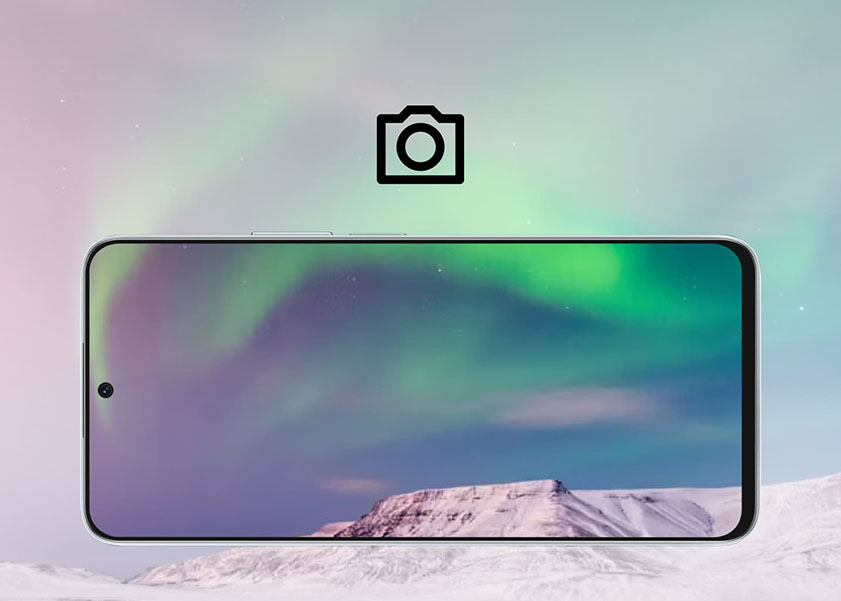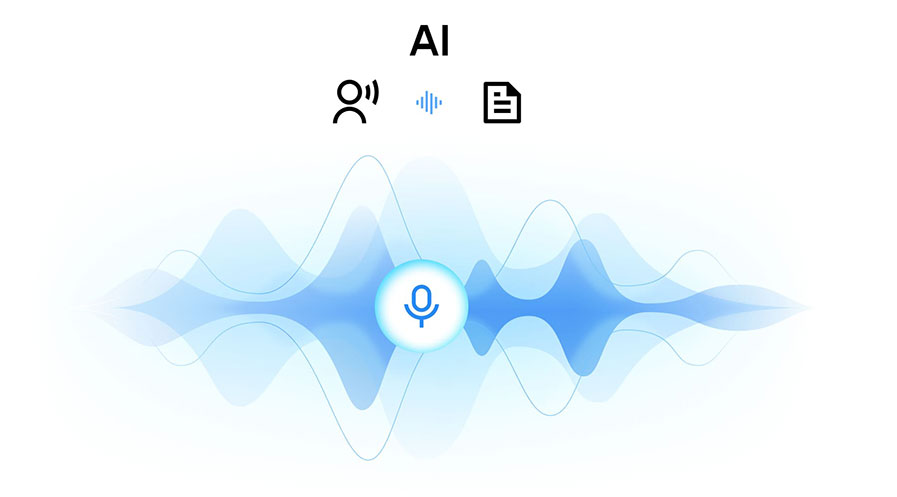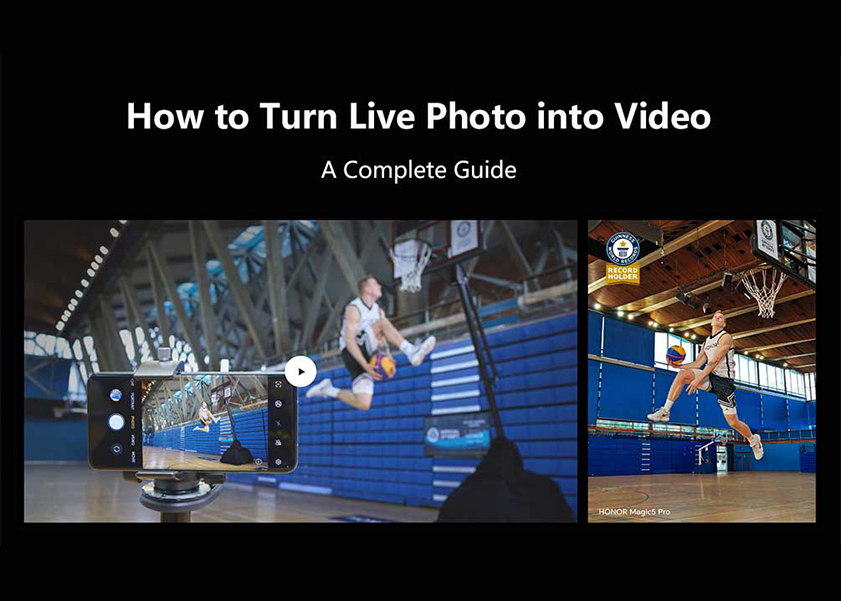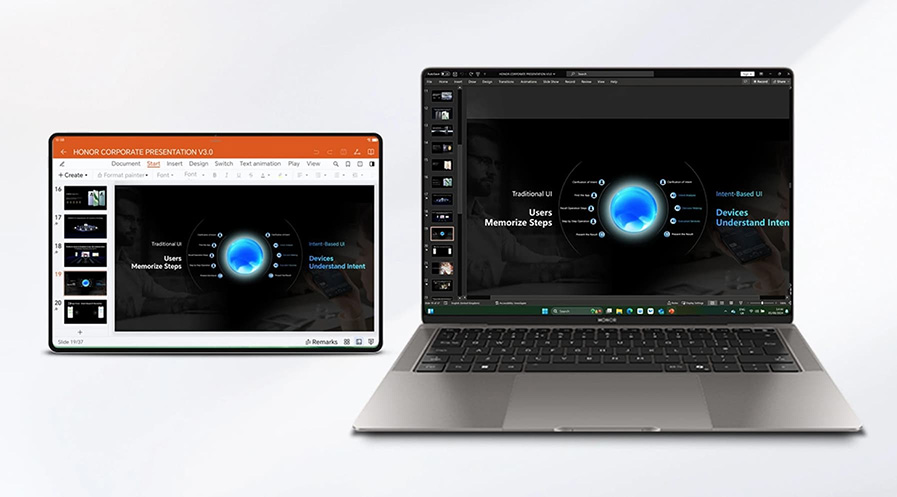TOP

我的荣耀 开启荣耀之旅
To log in to your account, you must first agree to the HONOR PLATFORM TERMS OF USE and HONOR Platform Privacy Statement. If you do not agree, you may only browse the site as a guest.
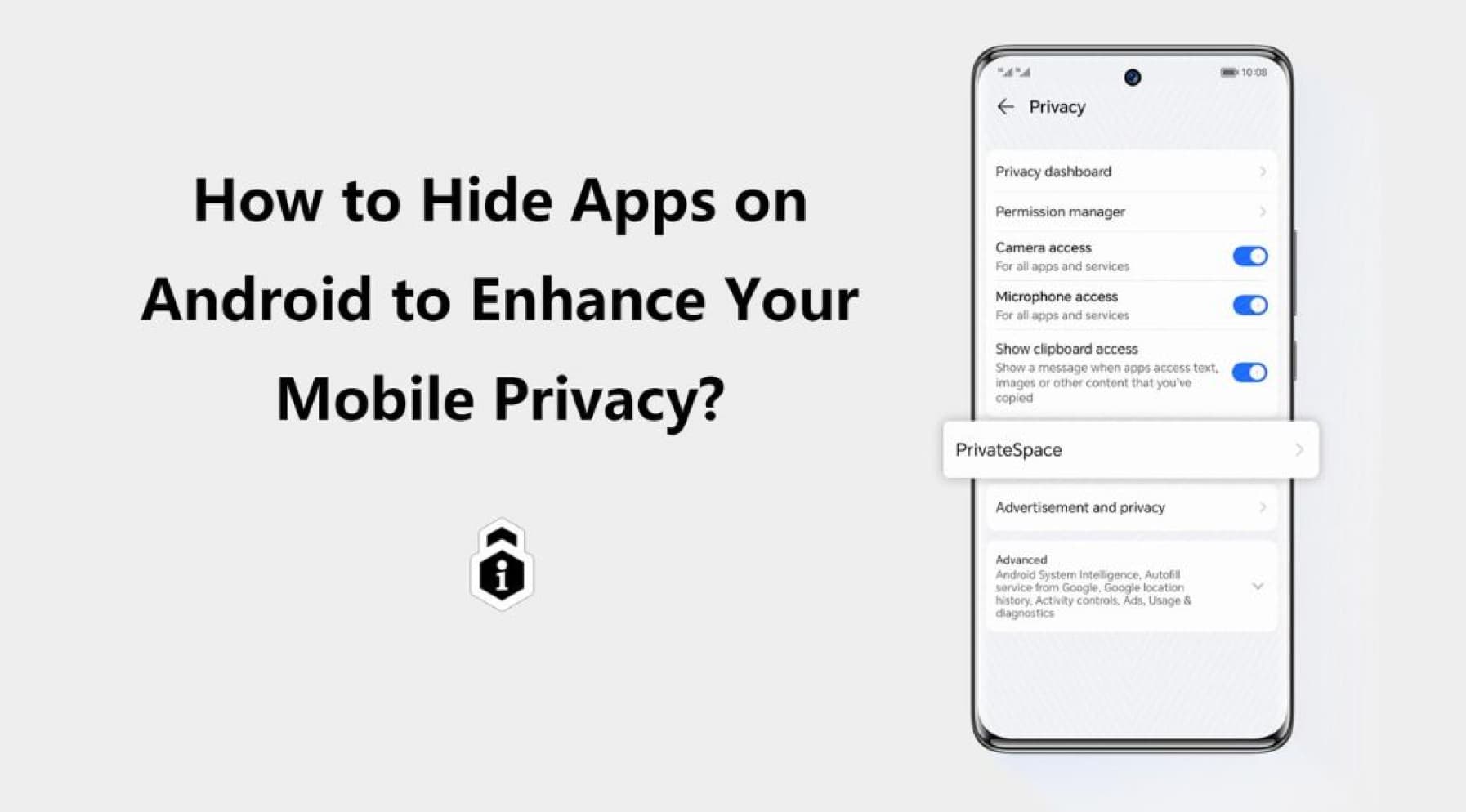
Learn How to Hide Apps on Android & Find Hidden Apps
Need to keep certain apps out of sight on your Android device? Whether for privacy reasons or personal preference, learning how to hide apps on Android can help you manage what’s visible on your phone. This guide will explore the importance of hiding apps, offering practical solutions tailored to various needs. Discover easy and effective methods to protect your data and keep your phone organized without the need for complex technical steps.
Why Hide Apps on Your Android Device?
There are several reasons to hide apps on your Android phone. One of the most common is privacy. Many users store sensitive data, such as financial information, personal messages, and confidential work files, within their apps. Hiding apps helps keep this data away from prying eyes, especially if you share your phone with others or fear unauthorized access.
Another benefit of hiding apps is to reduce clutter. With so many apps installed on your device, your home screen can become crowded, making it hard to quickly find the apps you use most. By hiding certain apps, you can keep your home screen tidy and organized.
Hiding apps can be a valuable way for parents to manage what their children can access on their devices. By concealing specific apps, parents limit exposure to only age-appropriate content, helping create a safer, more suitable digital environment for younger users.
How to Hide Apps on Android Phone?
If you're wondering how can I hide an app on Android, there are several effective methods to choose from.
Explore Built-in Options to Conceal Apps on Android
Many Android devices come with built-in options to hide apps without needing third-party software. To use this method:
1. Open the Settings app on your Android device.
2. Use the search bar to find “Hide apps” or navigate manually through the settings.
3. If the option appears, select the apps you want to hide, and they will no longer be visible on your home screen.
In some devices, you may find this setting under the “Home screen” options. Tap on the apps you wish to hide, and they will move to the hidden apps section, keeping them out of sight but accessible when needed.
Utilize Third-Party App Hiders
If your phone doesn’t have a built-in hide apps feature, you can use third-party app-hider tools. Here are some popular options:
● Nova Launcher: This popular launcher replaces your Android’s default home screen and lets you hide apps. It also offers customizable features to help manage and organize apps efficiently.
● App Hider: With App Hider, you can hide apps behind a disguised icon, such as a calculator. This app also allows you to manage multiple accounts on your device, providing even more privacy.
Leverage Secure Folders for App Protection
Another excellent way to hide apps is by using a secure folder. A secure folder provides an encrypted space where you can store apps, files, and other sensitive data. Once apps are placed in the secure folder, they are protected by a password or fingerprint.
For users who need more privacy, this method is ideal. You can move apps into the secure folder, and they will be hidden from the main interface and only accessible with the security method you’ve set up.
Implement Guest Mode or Private Settings for Hiding Apps
Many Android devices offer a Guest Mode feature. This allows you to create separate user profiles on the same device. When someone else uses your phone, they can switch to the guest profile, where your personal apps will not be visible.
Hide Apps by Disabling Them on Your Device
If an app is part of your system and cannot be uninstalled, you can disable it instead. Disabling an app removes it from your home screen and prevents it from running in the background. This not only hides the app but also saves your phone’s resources by stopping it from consuming memory or data.
To disable an app:
1. Open Settings and go to Apps.
2. Select the app you want to hide, and tap Disable.
Once disabled, the app will no longer appear on your home screen or app drawer, and it won’t run unless re-enabled.
How to Hide Apps on HONOR?
For HONOR Phone users, hiding apps can be done using a feature called PrivateSpace. This feature creates a separate space on your device that’s accessible only with a password or fingerprint, making it a great option for users who want to hide apps discreetly.
Here’s how to use PrivateSpace to hide apps on HONOR devices:
1. Open Settings on your HONOR device.
2. Tap on Security & Privacy.
3. Scroll down and select PrivateSpace.
4. Enable PrivateSpace and set a separate password and fingerprint for it.
5. Once enabled, you’ll see a new, clean home screen, indicating that you are in PrivateSpace mode.
6. In PrivateSpace, download the apps you want to hide directly from the Play Store.
These apps will remain hidden in PrivateSpace and will not appear in your MainSpace, offering a safe and organized way to manage your hidden apps.
How to Find Hidden Apps on Android?
If you’ve hidden apps on Android devices, there are different ways to access them, depending on the method you used to hide them.
Switch Back to Your Main Account
If you use Guest Mode to hide apps, you can access them by switching back to your main account. Swipe down the notification panel, tap the user icon, and switch to your personal profile.
Use PrivateSpace
If you’ve used PrivateSpace, go to Settings, select Security & Privacy, and then choose PrivateSpace. Enter the password, and you’ll find all your hidden apps in this secure mode.
Third-Party Apps
If you use an app-hider tool, open the app’s settings to reveal hidden apps. For example, in Nova Launcher, go to settings and deselect the apps you wish to reveal from the hidden apps section.
Additional Tips for Protecting Your Online Privacy
While hiding apps is a great way to maintain privacy, there are other steps you can take to ensure your online safety.
● Set Strong Passwords: Use a mix of uppercase and lowercase letters, numbers, and symbols. Avoid common words or personal details like your name or birthdate, making it harder for unauthorized users to access your apps and accounts.
● Disable App Tracking: Turn off app tracking in your device settings to stop apps from collecting data on your online behavior and serving targeted ads.
● Use a Secure Search Engine: Choose privacy-focused search engines, which encrypt searches and keep your data safe from third parties.
Conclusion
Learning how to hide apps on Android is a valuable skill, whether you’re aiming to protect sensitive information, reduce clutter, or manage access for others. By using built-in features or third-party tools, you can hide apps effectively. Make sure to take additional steps to protect your online privacy, such as setting strong passwords and disabling app tracking. Stay safe and keep your personal data secure with these helpful tips!
FAQs
Does Hiding an App Delete Its Data?
No, hiding an app does not delete its data. When you hide an app on Android, it simply becomes invisible on your home screen or app drawer. All the app’s data, settings, and files remain intact and are restored once the app is unhidden or accessed again.
Can You Still Access Hidden Apps?
Yes, you can still access hidden apps. Depending on how you’ve hidden the app (through settings, third-party apps, or secure folders), you can retrieve it by navigating to the appropriate settings or launching it through a specific gesture, password, or app manager.
Does Hiding an App Stop Notifications?
No, hiding an app does not automatically stop notifications. The app will still run in the background and send notifications unless you specifically disable them in the app’s settings. To stop notifications, you’ll need to go to Settings > Notifications and manage them for the hidden app.
Source: HONOR Club
SUBSCRIPTION
I agree to receive the latest offers and information on HONOR products through email or IM (e.g. WhatsApp) provided below and advertisement on third-party platforms. I understand that I can unsubscribe anytime according to Chapter 5 of HONOR Platform Privacy Statement.
CONTACT
Honor Technology (Malaysia) Sdn Bhd
(Registration No.: 202101003804)
1800-88-5645
9:00 AM - 6:00 PM
Copyright © Honor Device Co., Ltd. 2020-2025. All rights reserved.
We use cookies and similar technologies to make our website work efficiently, as well as to analyze our website traffic and for advertising purposes.
By clicking on "Accept all cookies" you allow the storage of cookies on your device. For more information, take a look at our Cookie Policy.
Functional cookies are used to improve functionality and personalization, such as when playing videos or during live chats.
Analytical cookies provide information on how this site is used. This improves the user experience. The data collected is aggregated and made anonymous.
Advertising cookies provide information about user interactions with HONOR content. This helps us better understand the effectiveness of the content of our emails and our website.