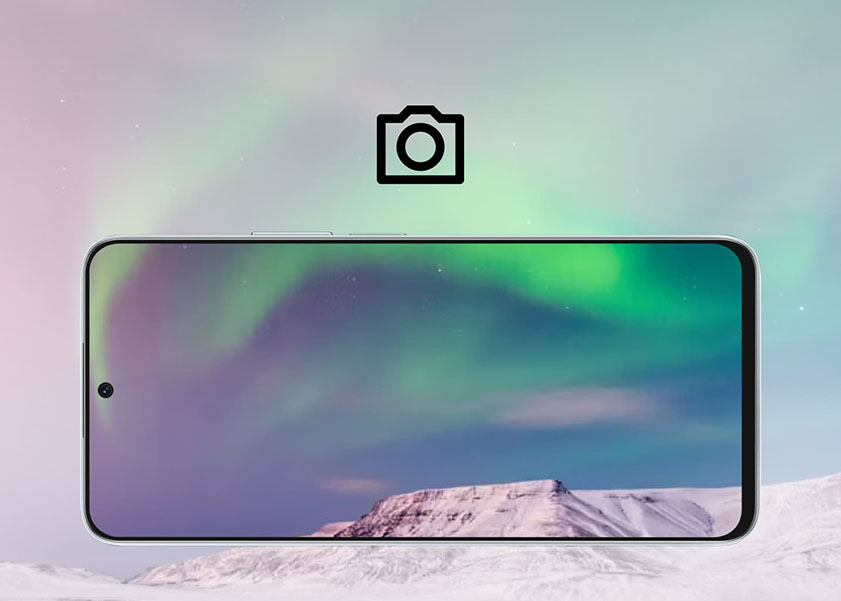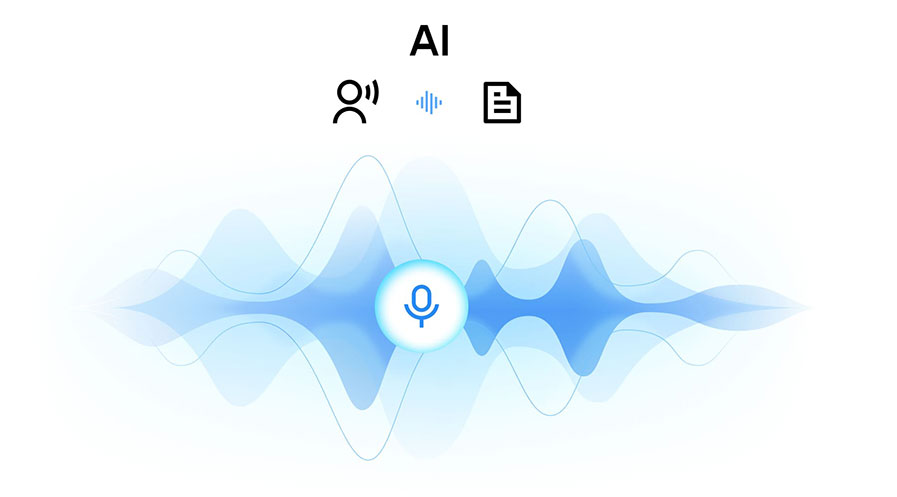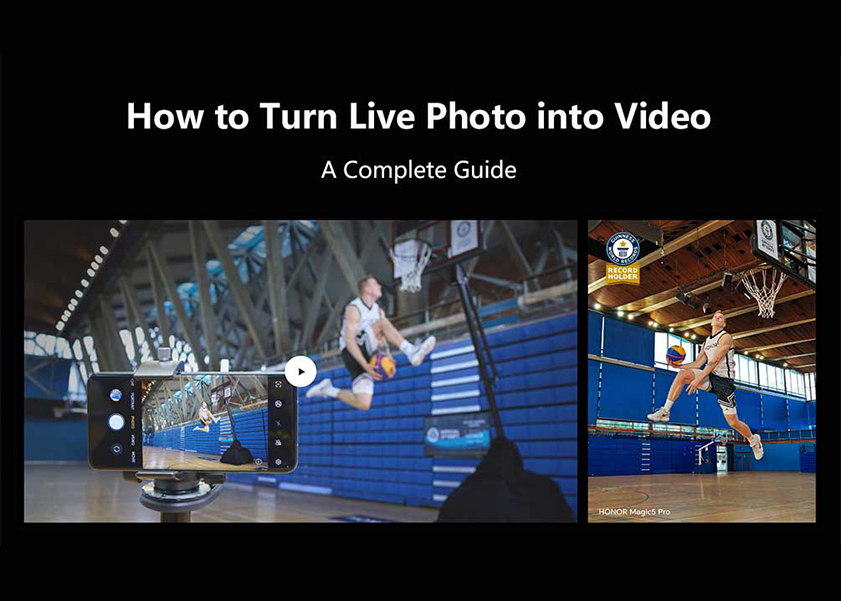TOP

我的荣耀 开启荣耀之旅
To log in to your account, you must first agree to the HONOR PLATFORM TERMS OF USE and HONOR Platform Privacy Statement. If you do not agree, you may only browse the site as a guest.
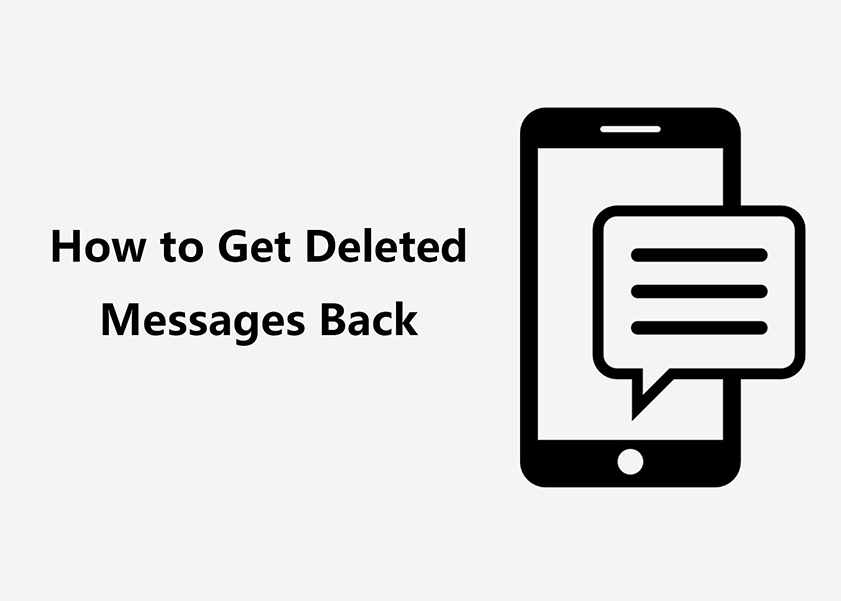
How to Get Deleted Messages Back: 5 Methods
Accidentally deleting an important text message can be a frustrating experience. Luckily, there are several methods on how to retrieve deleted text messages. This article will show you how to use your phone's built-in features, restore from Google Drive, contact your company, and even use third-party recovery tools to help you retrieve these lost messages. Each way will be explained in detail, giving you a comprehensive guide on how to get old messages back after you've deleted them. Let's dive in and find out more about these methods on how to get back deleted messages.
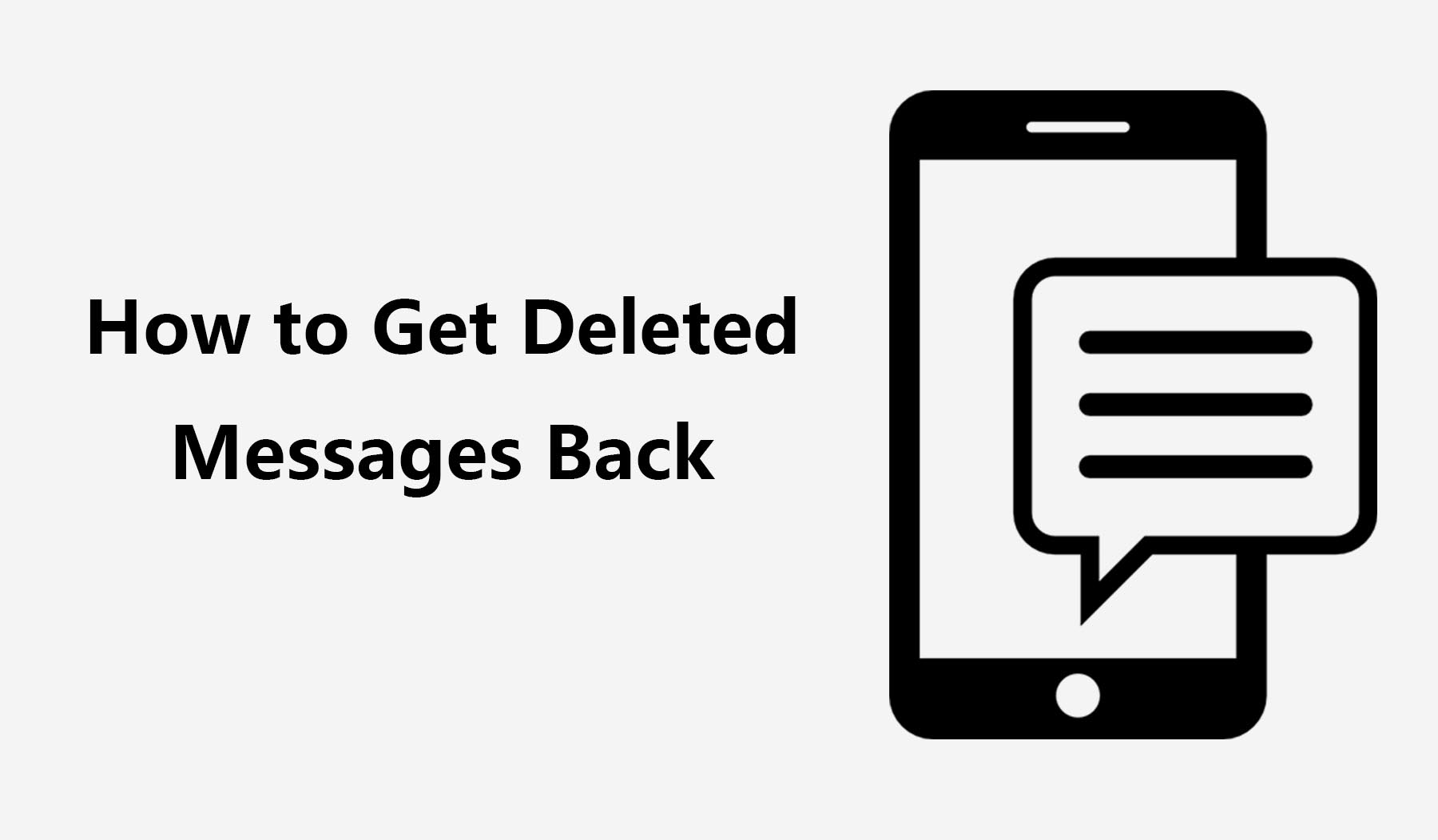
Recover Deleted Text Messages by Backup and Restore Function
How to get deleted messages back? One of the simplest ways to retrieve your lost messages is by using the built-in Backup and Restore function. This feature is available in several smartphone models, including the HONOR 90.
However, it is crucial to ensure that you have enabled "SMS Backup" beforehand, allowing your text messages to be regularly and automatically backed up. By following these steps, you can easily retrieve your lost messages and restore peace of mind:
1. Access Phone Settings: Open the settings on your smartphone.
2. Navigate to "Backup and Restore": Look for the "Backup and Restore" option within the "System and Update" section. Tap to enter.
3. Select File: From the available options, select "Text Messages" or "SMS."
4. Locate Deleted Text Messages: After selecting the file type, the system will display a list of available backups. Find the backup that contains the text messages you want to retrieve.
5. Initiate Restoration: Once you've identified the backup with the deleted text messages, initiate the restoration process. Confirm the action when prompted.
Also, keep in mind that this method only works if your phone has opened the Backup function beforehand. If it doesn't, you'll need to try other methods, such as using Google Drive backups or third-party recovery tools.
Recover Deleted Text Messages from Archived Messages
If you're a Google Messages user, it’s easy to get back deleted text messages! There's a nifty feature that allows you to retrieve deleted text messages from your archive. Let's dive into how you can do this.
1. Open Google Messages: This is your go-to app for sending and receiving SMS on Android devices.
2. Tap on the three-dot menu: You'll find this at the top-right corner of your screen. From the drop down, select 'Archived'. All your archived conversations are stored here. These are not deleted messages, but ones you've chosen to hide from your main list.
3. Find the conversation you're looking for: Scroll through until you find the conversation you need.
4. Unfold the conversation: Long press on the conversation and select Unfold. This will move the conversation back to your main messages list.
Restore Deleted Messages from Google Drive
Can you get back deleted texts from Google Drive? If you've been backing up your data to Google Drive, then you can restore deleted text messages from your Google Drive backup.
However, there's a catch - you'll need to perform a factory reset on your phone. Here's a step-by-step guide on how to restore deleted text messages:
1. Backup your current data: Before you perform a factory reset, make sure to back up any new data that you don't want to lose. You can do this by going to your phone's settings, then 'System', then 'Backup'. Make sure the switch for 'Back up to Google Drive' is on.
2. Perform a factory reset: This will erase all data on your phone, so only do this if you're sure you have everything backed up. Go to 'Settings', then 'System', then 'Reset', and finally 'Factory data reset'. Follow the prompts to complete the reset.
3. Set up your phone again: After the factory reset, you'll need to set up your phone as if it's new. During the setup process, you'll be asked if you want to restore data from a Google Drive backup.
4. Choose the correct backup: Make sure to choose the backup that contains the deleted messages you want to recover. Once you've done this, your phone will begin the restoration process.
5. Check your messages: Once the restoration is complete, open your messaging app. With a bit of luck, you should see the deleted messages back in their respective conversations.
It's key to note that this method only works if you've been regularly backing up your data to Google Drive. If you haven't, you might need to try other methods like contacting your carrier or using a third-party recovery tool.
Retrieve Deleted Texts Through Your Carrier May Be Possible
How to get my deleted messages back using a mobile carrier? Now, let's say you're in a situation where you didn't back up your messages and you're asking, "Can you get deleted messages back?" Well, there might be another way. Some mobile carriers keep a record of your text messages, and it's possible they could help you retrieve deleted text messages.
However, this method isn't a surefire solution and it heavily depends on your carrier's policies. Here's how you can give it a shot:
1. Contact your mobile carrier: Reach out to your carrier's customer service and explain your situation. Be sure to ask if they keep a record of your text messages and if it's possible to recover deleted ones.
2. Request for message recovery: If your carrier does keep a record of your messages, request them to recover the deleted texts. They might ask for some information to verify your identity, so be prepared to answer some security questions.
3. Wait for their response: Once you've made your request, all you can do is wait. The time it takes for them to respond can vary, so be patient.
4. Check your messages: If your carrier was able to recover your messages, they should appear back in your messaging app. If not, they'll inform you that the recovery was unsuccessful.
Take note, this method isn't guaranteed to work as it depends on your carrier's policies and capabilities. Some carriers might not keep a record of your messages, or they might only keep them for a short period. Others might have the ability to recover messages, but they might charge a fee for this service.
Use Third-Party Software to Get Back Deleted Messages
So, you've tried everything and you're still asking how to get back deleted texts. Don't worry, there's one more method you can try - using a third-party recovery tool. These tools can scan your phone's memory and recover deleted data, including text messages. One such tool is TenorShare, which is known for its effectiveness in data recovery, which is great if you're trying to figure out how to get old messages back after deleting them.
Here's a step-by-step guide on how to use TenorShare to retrieve deleted text messages:
1. Download and install TenorShare: You can find the software on the official TenorShare website. Make sure to download the version that's compatible with your computer's operating system.
2. Connect your phone to your computer: Use a USB cable to connect your phone to your computer. Make sure your phone is turned on and unlocked.
3. Open TenorsShare and select 'Recover Lost Data': Once your phone is connected, open the TenorShare software on your computer. On the main screen, you'll see an option that says 'Recover Lost Data'. Click on it.
4. Scan your phone: TenorShare will now scan your phone's memory for deleted data. This process can take a while, so be patient.
5. Preview and recover messages: Once the scan is complete, TenorShare will show you a list of deleted data that it found. You can preview the messages and select the ones you want to recover. Then, click on 'Recover' to restore the selected messages.
While TenorShare and other third-party recovery tools can be very effective, they're not guaranteed to work in all cases. The success of the recovery depends on many factors, such as how long ago the messages were deleted and whether the phone's memory has been overwritten.

Conclusion
This article looked through a number of ways how to get deleted messages back. You can try using your phone's built-in backup capabilities, Google Drive backups, contacting your carrier, or even external recovery software like TenorShare.
Keep in mind that these techniques' efficacy varies and there is no one-size-fits-all approach. The main lesson to be learned from this is to avoid such circumstances in the first place. The easiest strategy to ensure you can retrieve deleted messages is to regularly back up your data.
Source: HONOR Club
SUBSCRIPTION
I agree to receive the latest offers and information on HONOR products through email or IM (e.g. WhatsApp) provided below and advertisement on third-party platforms. I understand that I can unsubscribe anytime according to Chapter 5 of HONOR Platform Privacy Statement.
CONTACT
Honor Technology (Malaysia) Sdn Bhd
(Registration No.: 202101003804)
1800-88-5645
9:00 AM - 6:00 PM
Copyright © Honor Device Co., Ltd. 2020-2025. All rights reserved.
We use cookies and similar technologies to make our website work efficiently, as well as to analyze our website traffic and for advertising purposes.
By clicking on "Accept all cookies" you allow the storage of cookies on your device. For more information, take a look at our Cookie Policy.
Functional cookies are used to improve functionality and personalization, such as when playing videos or during live chats.
Analytical cookies provide information on how this site is used. This improves the user experience. The data collected is aggregated and made anonymous.
Advertising cookies provide information about user interactions with HONOR content. This helps us better understand the effectiveness of the content of our emails and our website.