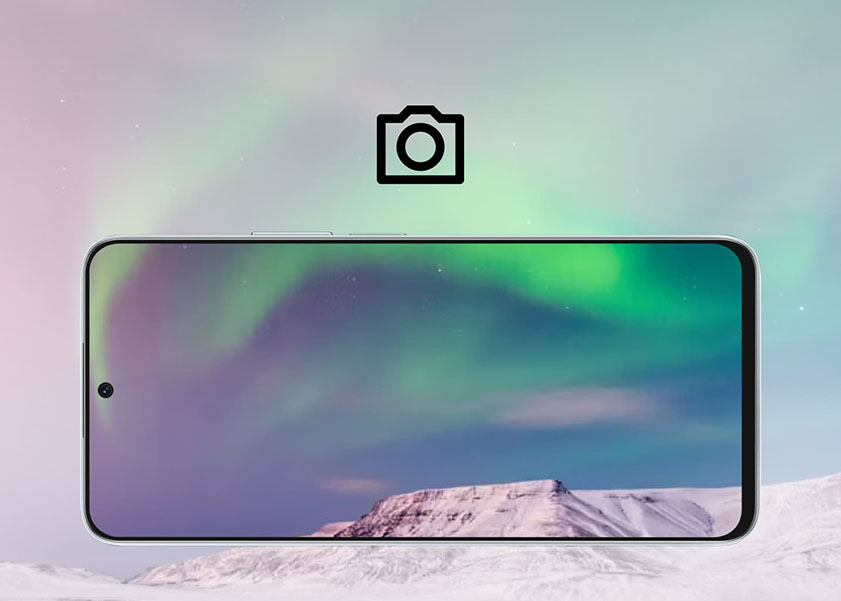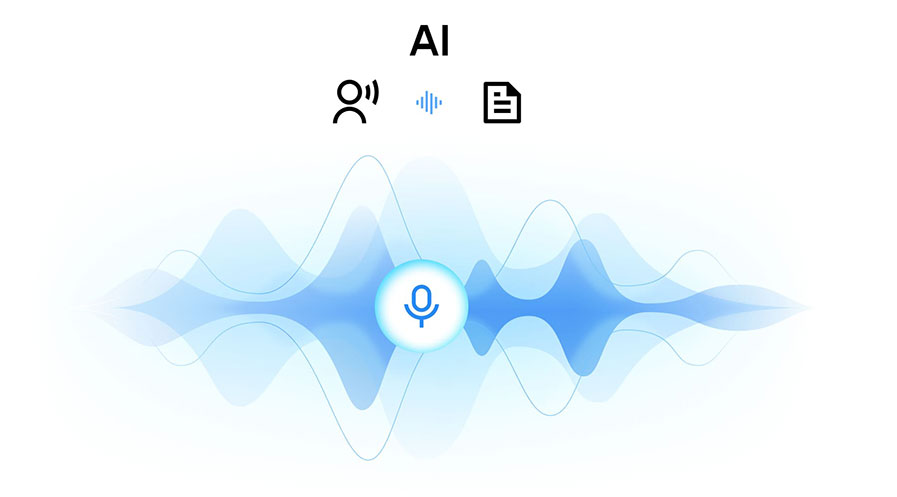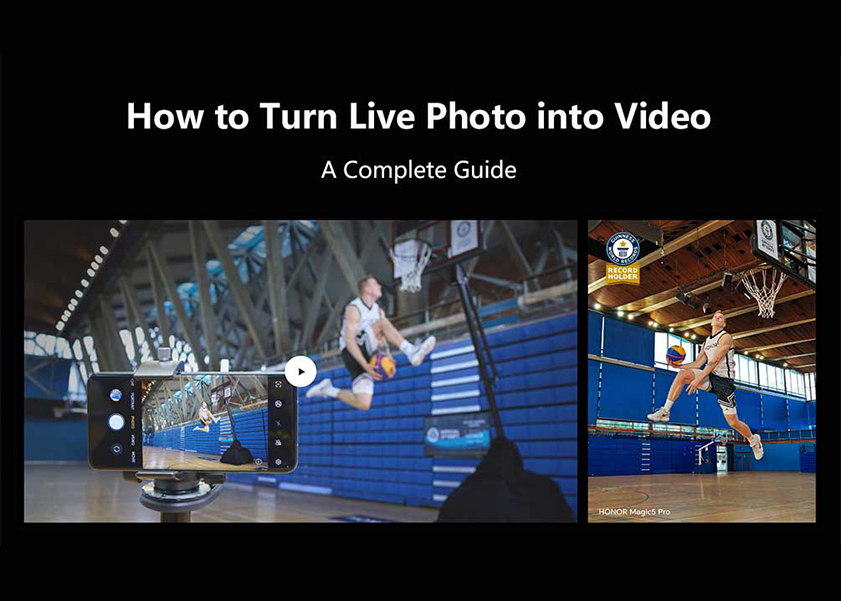TOP

我的荣耀 开启荣耀之旅
To log in to your account, you must first agree to the HONOR PLATFORM TERMS OF USE and HONOR Platform Privacy Statement. If you do not agree, you may only browse the site as a guest.

How to find out how old is your laptop? 5 easy ways to do it
Your laptop is one of the most important pieces of technology in your life. It's probably where you do a lot of your work, homework and internet surfing. So, you want to make sure you're taking good care of it and that it's as up-to-date as possible.
But when you are using your laptop for work, gaming and entertainment, video conferencing, video editing, and other tasks that require so much computing power, your device's hard drive is at risk of wearing out. Or sometimes, your laptop simply crashes. In these instances, to avoid incurring so much cost, you might ask how old your laptop is to check whether you can still send it to the service center to be repaired free of charge.
But what if you cannot remember the date when you purchased your device? Do not panic. If you are pondering how to find out how old is your laptop, there are some easy ways to do it. Read more below to know these ways.

5 tips for finding out how old is your laptop
1. Serial Number. The most straightforward way to know the age of your laptop is through its serial number. It does not matter when you purchase the device at all, as what the serial number identifies is the launch date of the product itself.
Look for your device's model name and number, which is usually stated in the chassis. Or if you managed to keep the packaging, the serial number is typically in it too. Take the HONOR laptops as an example, they have the serial number attached to the packaging.

2. System Information. If you cannot see the serial number in the chassis or the package, you can check it via the system information. To do this, go to Start. Then type and search System Information. Once there, go to the System Summary and look for the System Model. Once you know the model, look it up on Google, and by then, you will know the release date of the model you searched for.
3. System Information to see BIOS Date. The age of the motherboard is a good indicator as well. Knowing the motherboard's age is also easy. Like the previous one, you just need to go to Start and search for the System Information. Look for the BIOS Version/Date, and once you locate it, you'll have the date. Just count the years from the date until the present time, and that could be the age of your device.
4. CPU Release Date. You can't always determine the age of your complete system from the motherboard. There may be newer motherboards designed for older CPUs, or older gear may receive BIOS upgrades. Therefore, it is a good idea to also verify the CPU's date. And the steps to do this are the same as the preceding two. Just go to the System Information and look for the processor. Take note of it and search for it on Google. Upon searching, you'll get information about the processor, including its release date.
5. Windows Installation Date. The Windows installation date is another way to know your device's age. This is not recommended for those who updated their operating system as this, technically, shows the installation date of your Windows. But this is a great alternative if you haven't installed a new operating system on your device. Now, unlike the preceding ones where you search for system information, here, you are going to search for cmd in the Start Menu. And then, click the Command Prompt and click Run as administrator. After that, type "systeminfo" in the window that appears. Once the loading is finished, look for the Original Install Date.
How to make a laptop last longer?
The age of a laptop is a good indicator of whether to buy a new one or not. But the budget could be short at times, so extending the lifespan of your laptop through various ways is a good practice too. Some of these ways are the following:
1. Ensuring good airflow. Making sure that your laptop has good airflow can help you avoid overheating, which is a common cause of laptop problems, from freezing to complete data loss. To do this, avoid putting your laptop on uneven and soft surfaces like pillows, beds, and even your lap.

2. Blasting the dust. Dust can easily build up in your computer. And if you will not address this, it might hinder the fans or cause clogged air vents, which may result in overheating. To avoid this, regularly clean your laptop by various means, including the use of pressurized air.
3. Charging smartly. Batteries have discharge cycles, and in relation to this, a higher charge percentage is equal to more voltage, and the more voltage, the lesser discharge cycles. So, to lessen the stress bought by the voltage, charging your laptop up to 80% and draining it up to 40% is preferable.
Conclusion
Laptops are an indispensable part of today's modern society. Hence, knowing their age to ascertain whether you need a new and advanced one is beneficial. But if you don't know how to find out hold old your laptop is, you can try the ways enumerated above. They are simple ways that you can easily follow. However, regardless of your laptop's age, it is imperative to use your laptop efficiently to prolong its age.
FAQs about How to Find out How Old is Your Laptop
How many years is a laptop considered old?
Most experts put the lifespan of laptops between 3-5 years. Hence, a laptop which is lasted for 3 years can be considered old already as its utility by that time is already limited.
What is the BIOS date on a laptop?
BIOS date in the laptop indicates the manufacture date of the laptop. This date could come in handy if you want to know your laptop's age.
Source: HONOR Club
SUBSCRIPTION
I agree to receive the latest offers and information on HONOR products through email or IM (e.g. WhatsApp) provided below and advertisement on third-party platforms. I understand that I can unsubscribe anytime according to Chapter 5 of HONOR Platform Privacy Statement.
CONTACT
Honor Technology (Malaysia) Sdn Bhd
(Registration No.: 202101003804)
1800-88-5645
9:00 AM - 6:00 PM
Copyright © Honor Device Co., Ltd. 2020-2025. All rights reserved.
We use cookies and similar technologies to make our website work efficiently, as well as to analyze our website traffic and for advertising purposes.
By clicking on "Accept all cookies" you allow the storage of cookies on your device. For more information, take a look at our Cookie Policy.
Functional cookies are used to improve functionality and personalization, such as when playing videos or during live chats.
Analytical cookies provide information on how this site is used. This improves the user experience. The data collected is aggregated and made anonymous.
Advertising cookies provide information about user interactions with HONOR content. This helps us better understand the effectiveness of the content of our emails and our website.