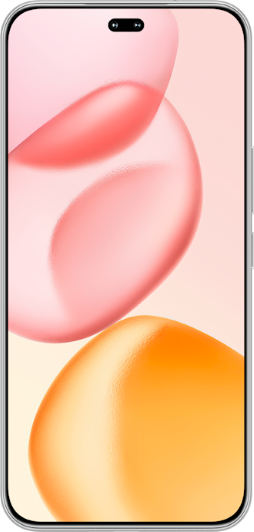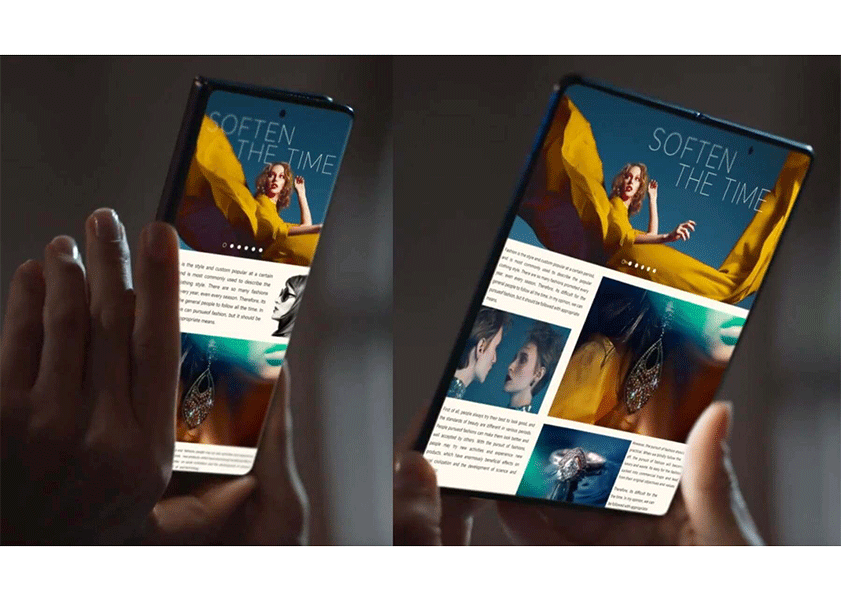TOP

我的荣耀 开启荣耀之旅
To log in to your account, you must first agree to the HONOR PLATFORM TERMS OF USE and HONOR Platform Privacy Statement. If you do not agree, you may only browse the site as a guest.
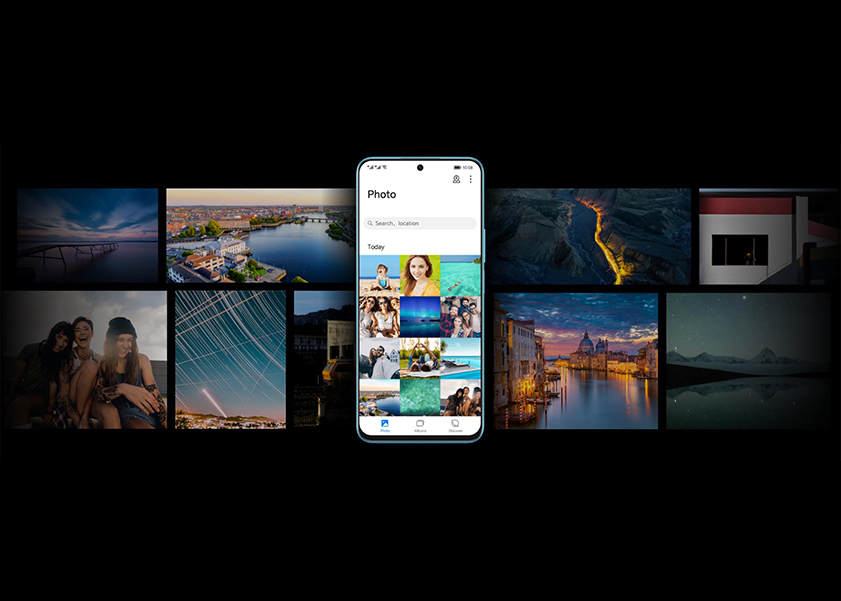
How to Delete Downloads on Android Phones
If you’ve been using an Android phone for any length of time, then chances are you probably have a bunch of apps installed on your device. You might also have a bunch of movies and music that you’ve downloaded. It’s easy to get overwhelmed by all this media, but there’s one thing you can do about it: Delete the downloads on your Android phone. If you’re looking for some simple ways to delete some of the media on your device, then here are a couple of different ways to go about it. Read on to find them!
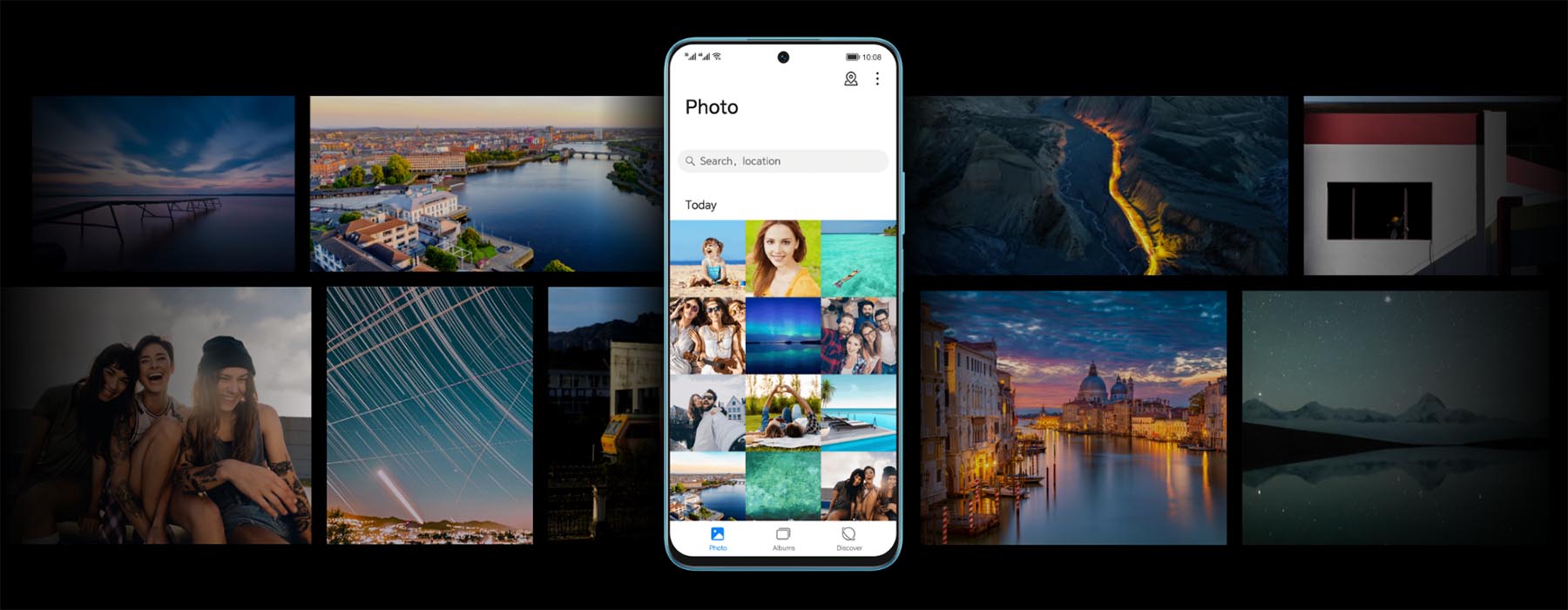
Use the Default File Management App on Phone
Let's start with the basics. Your Android phone comes with a built-in file management app that can help you navigate through your files and folders. This is your first stop in your quest to learn how do i delete downloads from my phone. Here's a step-by-step guide to help you out:
1. Open the file management app on your phone. This is usually called "Files" or "My Files", depending on your phone's brand and model.
2. Navigate to the "Downloads" folder. This is where all your downloaded files are stored by default.
3. Once you're in the "Downloads" folder, you'll see a list of all your downloaded files. To delete a file, simply long press on the file you want to delete. This will select the file and give you an option to delete it.
4. Tap on the "Delete" or "Trash" icon. You'll be asked to confirm your action. Tap "OK" or "Yes" to confirm.
5. Voila! You've successfully deleted a download from your Android phone.
Remember, this is a general guide and the exact steps might vary slightly depending on your phone's brand and model. But don't worry, the process is pretty much the same across all Android phones.
Pros of HONOR's File Management Function
Now, let's talk about something a bit more specific. The file management function on HONOR phones is quite impressive and offers a few unique features that can make managing and deleting downloads a breeze. Let’s have a detailed look at what functions the file management of HONOR X8a has.
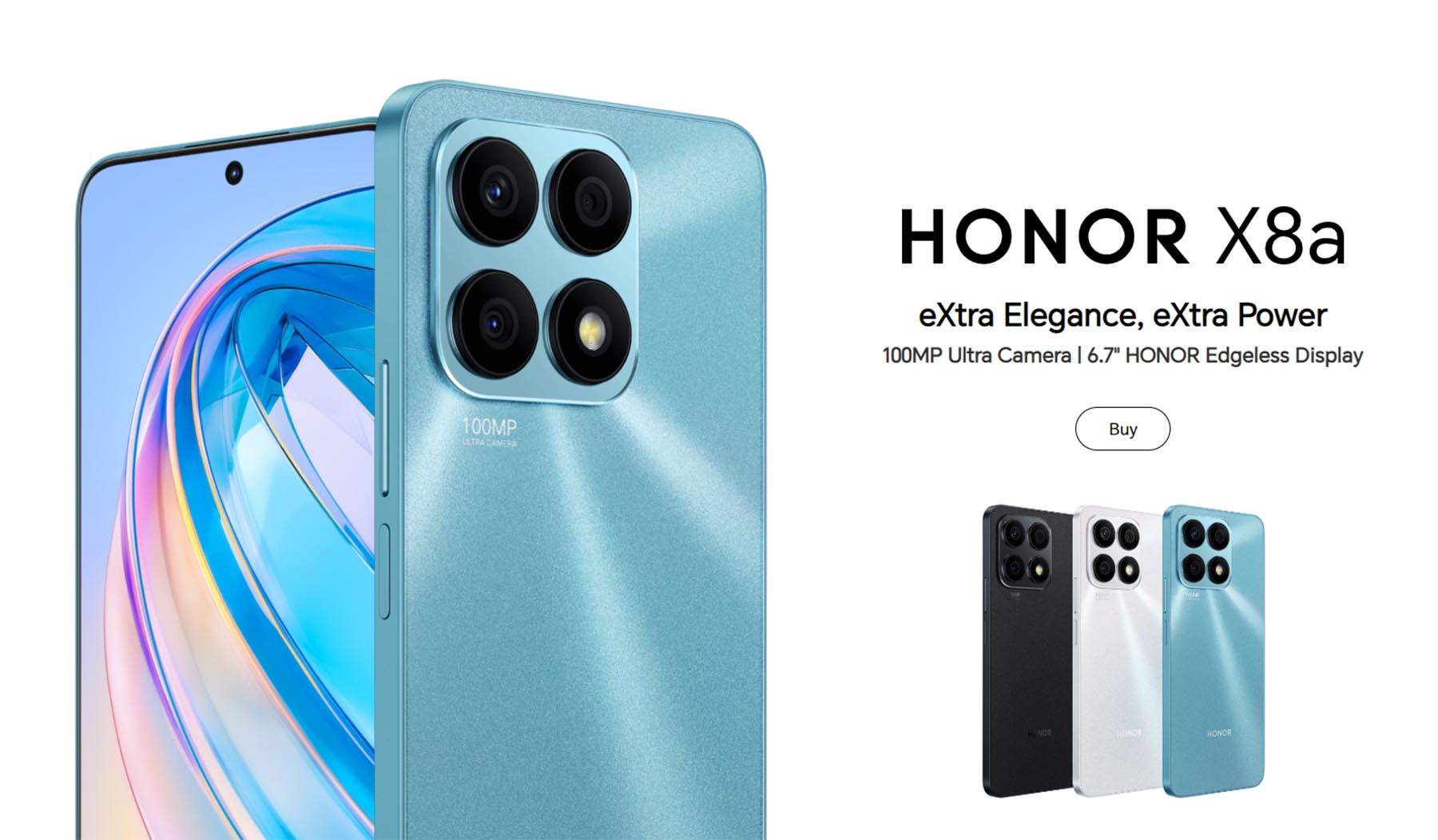
1. Various Filters: The HONOR file management function offers various filters that allow you to sort and organize your files based on type, size, date, and more. This makes it easy to find and delete downloads on your Android phone.
2. Recycle Bin Function: Accidentally deleted a file? No worries! The recycle bin function allows you to recover deleted files. So, even if you accidentally delete a download, you can easily recover it.
3. Safe Box Function: Want to keep certain files private? The safe box function allows you to move files to a secure, password-protected folder. This way, your private files stay private.
4. Batch Operations: HONOR's file management function allows you to select multiple files at once and perform batch operations. This means you can delete multiple downloads at once, saving you time and a few extra taps.
5. Storage Analysis: This feature gives you a visual representation of your storage usage. You can easily see which files or apps are taking up the most space and delete them if necessary. It's a great tool to keep your phone's storage in check.
6. File Compression and Decompression: Need to zip or unzip files? HONOR's file management function has got you covered. You can easily compress files to save space or decompress files to access their content.
Use Third Party App like "Files by Google"
If you're looking for a more efficient way to manage and delete downloads on your Android phone, you might want to consider using a third-party app like "Files by Google". This app is designed to help you free up space, find files faster, and share files offline with others. Here's how you can delete downloads using "Files by Google":
1. Download and install "Files by Google" from the Google Play Store.
2. Open the app and tap on the "Browse" tab at the bottom of the screen.
3. Scroll down and tap on the "Downloads" folder.
4. Here, you'll see all your downloaded files. To delete a file, tap on the three dots icon next to the file you want to delete.
5. Tap on "Delete". You'll be asked to confirm your action. Tap "Delete" again to confirm.
6. And there you have it! You've just learned how to delete downloads on your Android cell phone using "Files by Google".
Using a third-party app like "Files by Google" can make file management on your Android phone a breeze. Not only can you delete downloads, but you can also organize your files, clear junk files, and even share files offline. It's a handy tool to have on your Android phone.
Delete Files Downloaded by Browser
Is there a direct method to delete files downloaded from the browser? The answer is definitely yes. Let's get into the nitty-gritty of how to delete downloads on your phone that have been downloaded through your browser. For this example, we'll be using Google Chrome, one of the most popular browsers for Android users.
1. Open Google Chrome on your Android phone.
2. Tap on the three-dot menu at the top right corner of the screen.
3. From the drop-down menu, select "Downloads".
4. You'll now see a list of all the files you've downloaded through Chrome. To delete a file, tap on the trash icon next to the file you want to delete.
5. A pop-up will appear asking you to confirm your action. Tap on "Delete" to confirm.
And just like that, you've learned how to clear downloads on android phone that were downloaded through your browser. Keep in mind, these steps are specific to Google Chrome. If you're using a different browser, the steps might be slightly different, but the general process should be the same.
Conclusion
Managing files on your phone is a skill that comes in handy in today's digital age. Whether it's to free up space or to keep your device organized, knowing how to delete downloads on Android phone is a must. From using the default file management app to utilizing third-party apps like "Files by Google", or even managing files downloaded via a browser, there are numerous ways to keep your downloads in check. So keep your phone clean, manage your files, and enjoy the digital life using the tips we've shared above.
Source: HONOR Club
SUBSCRIPTION
I agree to receive the latest offers and information on HONOR products through email or IM (e.g. WhatsApp) provided below and advertisement on third-party platforms. I understand that I can unsubscribe anytime according to Chapter 5 of HONOR Platform Privacy Statement.
CONTACT

Honor Technology (Malaysia) Sdn Bhd
(Registration No.: 202101003804)
1800-88-5645
9:00 AM - 6:00 PM
Copyright © Honor Device Co., Ltd. 2020-2025. All rights reserved.
We use cookies and similar technologies to make our website work efficiently, as well as to analyze our website traffic and for advertising purposes.
By clicking on "Accept all cookies" you allow the storage of cookies on your device. For more information, take a look at our Cookie Policy.
Functional cookies are used to improve functionality and personalization, such as when playing videos or during live chats.
Analytical cookies provide information on how this site is used. This improves the user experience. The data collected is aggregated and made anonymous.
Advertising cookies provide information about user interactions with HONOR content. This helps us better understand the effectiveness of the content of our emails and our website.