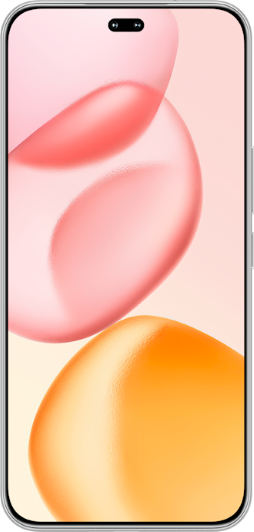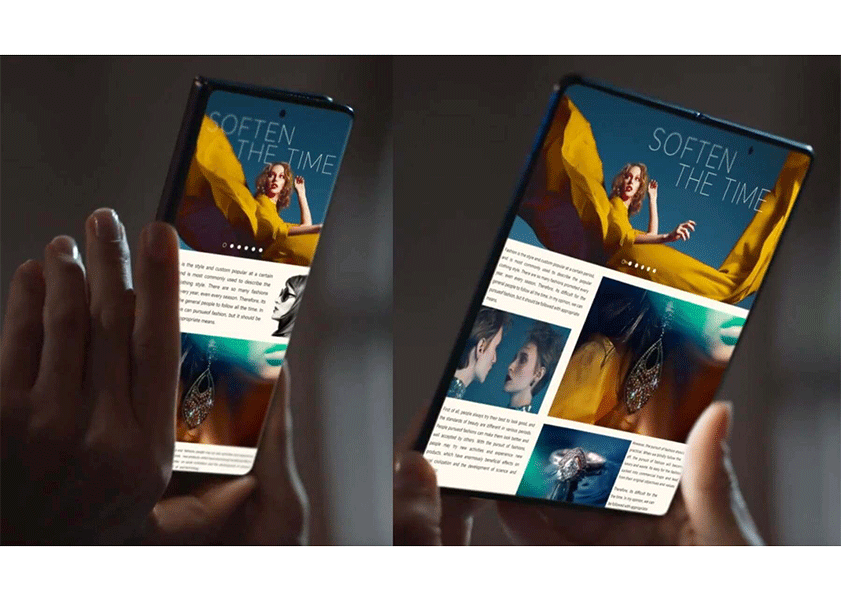TOP

我的荣耀 开启荣耀之旅
To log in to your account, you must first agree to the HONOR PLATFORM TERMS OF USE and HONOR Platform Privacy Statement. If you do not agree, you may only browse the site as a guest.

Adblock Android: Your Ultimate Manual for Great Browsing Experience
Ads can often be intrusive and disrupt our mobile browsing experience. Fortunately, there are various methods to block ads on Android devices. In this article, we will explore five effective approaches to achieve an ad-free experience on your Android device. We will cover Chrome's built-in adblocker, AdGuard, DNS66, AdBlocker Plus, and AdAway for rooted Android devices.
So, let's dive in and reclaim control of our browsing!
How to Block Ad on Android
Blocking ads on your Android device can significantly improve your browsing experience, reduce data usage, and enhance overall performance. Here, we will explore five effective methods to achieve an ad-free experience on your Android device.
Block Ads with Chrome's Built-in Adblocker for Android
Google Chrome, one of the most popular browsers on Android, comes equipped with a built-in ad-blocking feature that can help you block intrusive ads and enjoy a smoother browsing experience. You can now block ad Android without hassle.
If you own an HONOR 90 Android device, here's how you can use Chrome's adblocker:
• Launch Google Chrome on your HONOR 90 device to use adblock in Android.
• Tap on the three vertical dots in the top right corner to open the menu.
• From the menu, go to "Settings."
• In the "Settings" menu, select "Site Settings."
• Go into Pop-ups and redirects and make sure the toggle is turned on.
• Go back to the Site settings section.
• Tap on Ad and turn on the block toggle switch.
Using Chrome's built-in adblocker is straightforward and convenient, as it does not require any additional app installations. However, keep in mind that adblock Android chrome only work within the Chrome browser and may not block ads in other apps.

Block Ads Using AdGuard for Android
AdGuard is a robust third-party ad-blocking application that goes beyond merely blocking ads in the browser and works across apps, providing a comprehensive ad-blocking solution for your Android device. This app is also great for adblock for Android. Here's how you can use AdGuard to block ads effectively:
• Download AdGuard for Android from the official website or the Google Play Store.
• Install AdGuard by following the on-screen instructions.
• Once installed, launch the AdGuard app.
• Open the Settings app and tap Network & Internet
• Open Private DNS options near the bottom of the screen and a pop-up window will appear.
• Tap the option for Private DNS provider hostname, then type your preferred DNS service, such as family.adguard-dns.com.
• Click Save to enable AdGuard
AdGuard's versatility in blocking ads within apps sets it apart from some other ad-blockers. However, the use of a VPN may have a minor impact on your device's battery life, so keep an eye on your battery consumption.
Block Ads with DNS66
DNS66 is a free and open-source ad-blocking solution that leverages host files to block ads on Android devices. Here's how to set up DNS66 and enjoy your block Android app ads experience:
• Before you begin, please note that DNS66 is not available on the Google Play Store. You can download it from the F-Droid repository or other trusted sources.
• Once you have downloaded DNS66, install the app on your Android device.
• Before launching the app, ensure that you have allowed installations from unknown sources in your device settings.
• Open DNS66 and grant the necessary permissions.
• In the app's interface, navigate to the "Hosts" tab.
• Tap the refresh icon to fetch the latest ad-blocking host files.
• After updating the host files, go to the "Start" tab.
• Enable the ad-blocking toggle and press "Start" to initiate the ad-blocking process.
• DNS66 will set up a local VPN that filters out ads based on the host files, effectively blocking ads in browsers and apps.
• Experience an ad-free Android browsing experience with the help of DNS66.
DNS66 is an excellent ad-blocking option for users who prefer open-source solutions. However, as with any VPN-based ad-blocker, it may have a slight impact on battery life due to the continuous filtering process.
Install AdBlocker Plus for Android
AdBlocker Plus is a popular ad-blocking browser extension that is also available for Android devices. By installing this extension on your Android browser, you can block ads and enjoy a seamless browsing experience. Here's how to set up AdBlocker Plus:
• Launch your preferred Android browser (e.g., Chrome, Firefox, etc.).
• Visit the official AdBlocker Plus website.
• Download and install the AdBlocker Plus extension for your specific browser.
• Once installed, configure the settings according to your preferences.
• AdBlocker Plus will automatically start blocking ads as you browse the web.
Block Ads with AdAway for Rooted Android Devices
If your Android device is rooted, you can take advantage of AdAway, a powerful ad-blocking solution that modifies your device's host file to block ads system-wide. However, before proceeding, please be aware that rooting your Android device can void its warranty and may introduce security risks. Ensure that you understand the implications and take appropriate precautions, including backing up your data.
Here's how to use AdAway:
• Download AdAway from F-Droid or other trusted sources.
• Install AdAway and grant it root access when prompted.
• Once installed and granted root access, AdAway will present you with a host of ad-blocking sources.
• Tap on "Download files and apply ad blocking" to update your device's host file with the latest ad-blocking rules.
• Once the host file is updated, AdAway will effectively block ads system-wide, offering a seamless ad-free experience.
• Reboot your device for the changes to take effect fully.
Conclusion
Blocking ads on your Android device can significantly enhance your browsing experience by reducing distractions and saving data. Each adblock Android method discussed in this guide has its advantages and considerations, so it's essential to choose the one that best suits your needs and preferences.
FAQ
Can You Delete Ads Within Certain Apps?
Yes, certain ad-blocking solutions, such as AdGuard, can effectively block ads within apps, offering a more comprehensive ad-blocking experience beyond just browsers.
How Much Data Do Ads Use?
Ads can use a substantial amount of data, with a study from the University of Southern California indicating that they can increase data usage by up to 79%. Additionally, ads may lead to a drain of about 16% more battery life and consume 22% more memory. Blocking ads can be an effective way to reduce data consumption, resulting in a faster and more cost-effective browsing experience for mobile users.
Is There Any Problem if You Block Ads on Android?
Blocking ads can significantly improve your browsing experience; however, it may lead to some websites displaying error messages or becoming unusable. Additionally, content creators heavily rely on ad revenue to support their websites and services. By blocking ads, you may inadvertently impact their ability to generate income.
SUBSCRIPTION
I agree to receive the latest offers and information on HONOR products through email or IM (e.g. WhatsApp) provided below and advertisement on third-party platforms. I understand that I can unsubscribe anytime according to Chapter 5 of HONOR Platform Privacy Statement.
CONTACT

Honor Technology (Malaysia) Sdn Bhd
(Registration No.: 202101003804)
1800-88-5645
9:00 AM - 6:00 PM
Copyright © Honor Device Co., Ltd. 2020-2025. All rights reserved.
We use cookies and similar technologies to make our website work efficiently, as well as to analyze our website traffic and for advertising purposes.
By clicking on "Accept all cookies" you allow the storage of cookies on your device. For more information, take a look at our Cookie Policy.
Functional cookies are used to improve functionality and personalization, such as when playing videos or during live chats.
Analytical cookies provide information on how this site is used. This improves the user experience. The data collected is aggregated and made anonymous.
Advertising cookies provide information about user interactions with HONOR content. This helps us better understand the effectiveness of the content of our emails and our website.