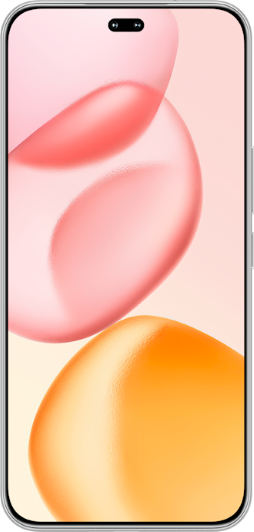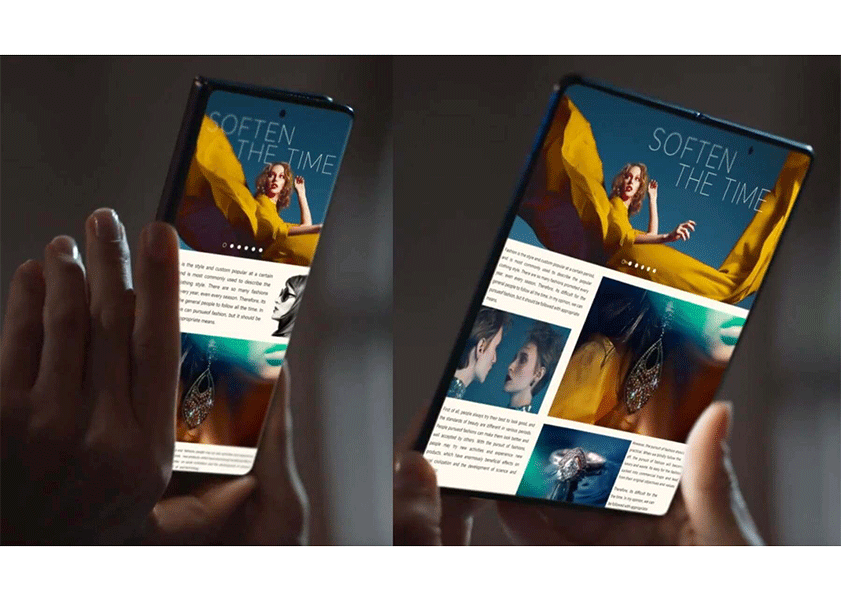TOP

我的荣耀 开启荣耀之旅
To log in to your account, you must first agree to the HONOR PLATFORM TERMS OF USE and HONOR Platform Privacy Statement. If you do not agree, you may only browse the site as a guest.
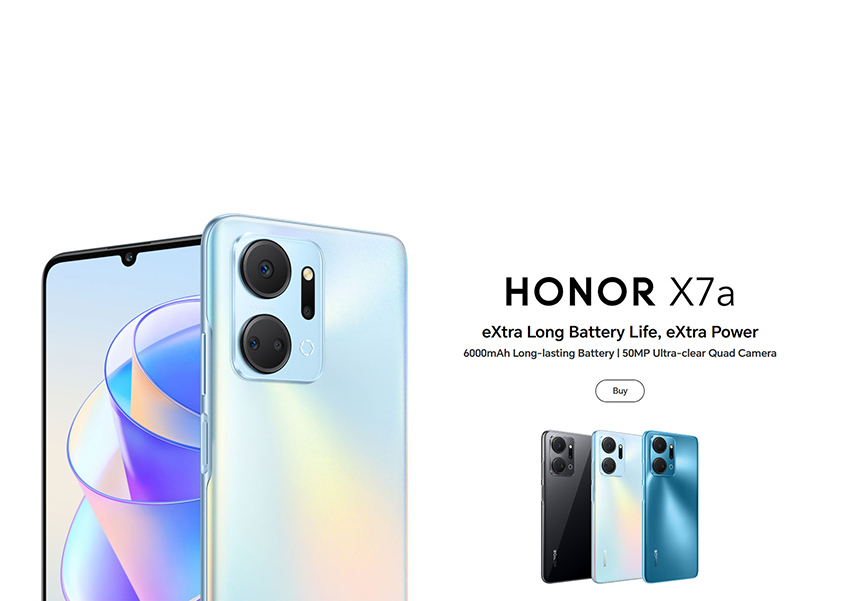
How Do I Clear Cache on My Phone? Everything Worth Knowing
Your phone is full of apps that store data, and when this data builds up over time, it can slow down your device. Clearing the cache is one of the easiest ways to speed up your phone. It’s also a good idea to clear mobile cache regularly for safety reasons—it can help prevent hackers from using it as a backdoor into your device.
Now, you're probably thinking, "how do I clear cache on my phone? It’s easy, and you don’t have to be a tech-savvy person to do it. But first, you need to know what cache is and how it works. Keep reading to find out more!
What Is Cache?
Cache is a type of temporary storage that your phone uses to speed up common tasks. When you use an app or browse the internet, your phone saves certain data, such as images or web pages, so it can access them faster in the future. This is what we call caching.
For instance, when you're scrolling through your Instagram feed, your phone caches the images and videos you see. The next time you open Instagram, those images and videos load instantly because they're stored in your phone's cache. This makes your experience smoother and faster, as your phone doesn't need to download the same data every time.
However, cache isn't always beneficial. Over time, your phone's cache can become cluttered with data from old apps or websites you no longer use, taking up valuable storage space and potentially slowing down your device. That's where clearing your cache comes in.
What Happens After Clearing Cache?
Knowing how to clear phone cache essentially provides you with a chance to do some 'spring cleaning' on your phone. When you clear phone cache, it removes all the temporary files that your apps have stored in the cache, freeing up storage space and potentially improving your phone's performance.
But what does this mean for you? Well, immediately after clearing your cache, you might notice that your apps take slightly longer to load. This is because they need to download fresh data to replace what was cleared from the cache. However, this is only temporary. Once the data has been re-cached, your apps should return to their normal speed.
Clearing your cache can also have other benefits. For example, it can help troubleshoot issues with apps not working correctly, and it can even save your mobile data if your cache was full of unnecessary files from old apps or websites.
However, it's important to note that clearing your cache is not the same as clearing your app data. Clearing your app data deletes all the files and settings associated with an app, essentially resetting it to its original state. This means you'll need to log back into the app and reconfigure any settings. So, if you wonder “how do I clear cache on my android phone without deleting app data?” Fortunately, there are several ways to clear phone cache on Android, and they are all easy to do. Find them in the next section.
How to Clear Apps' Cache by Settings
How do you clear cache on your android phone through the settings? Clearing the cache of individual apps on your phone can be a great way to free up storage space and improve the performance of your device. Let's take the HONOR X7A as an example.
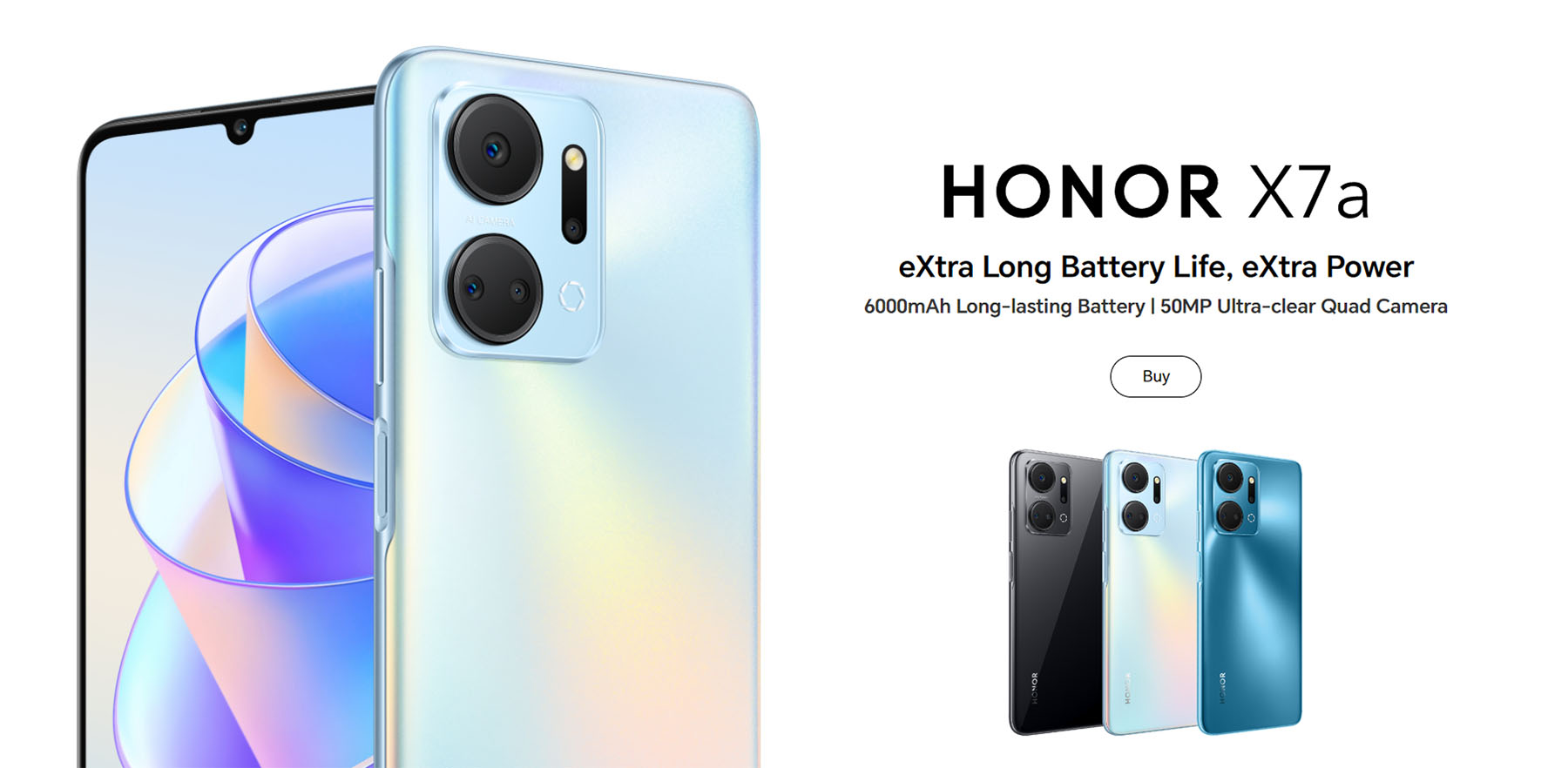
Here's how to clear cache from Android phone:
1. Open the Settings app on your phone. You can find this in your app drawer, or by pulling down the notification shade and tapping the gear icon.
2. Scroll down and tap on 'Apps'. This will open a list of all the apps installed on your phone.
3. Find the app whose cache you want to clear. You can do this by scrolling through the list, or by using the search bar at the top of the screen.
4. Tap on the app, then tap on 'Storage'.
5. Tap on 'Clear Cache'. This will delete the temporary files that the app has stored in the cache.
Clearing the cache will not delete any important data from the app, like your login information or personal settings. It will only remove temporary files that the app can recreate if needed.
How to Clear Browsers' Cache on Phone
How can i clear cache on my phone’s browser? Just like apps, your phone's browser also stores temporary files in its cache to speed up your browsing experience. But over time, these files can take up a lot of space and even cause issues with how websites are displayed.
Here's how you can clear cached data in Google Chrome, one of the most popular browsers for Android devices:
1. Open the Chrome app on your phone.
2. Tap on the three dots in the top-right corner of the screen to open the menu.
3. Tap on 'Settings'.
4. Scroll down and tap on 'Privacy and security'.
5. Tap on 'Clear browsing data'.
6. Check the box next to 'Cached images and files'. You can uncheck any other boxes if you only want to clear the cache.
7. Tap on 'Clear data' at the bottom of the screen.
And that's it! You've successfully learned how to clear cache in phone through Chrome. It's vital to note that this will not delete any bookmarks or saved passwords, but it might make websites load a bit slower the next time you visit them.
Conclusion
Clearing cache on your phone is a simple yet powerful way to optimize its performance and reclaim valuable storage space. In this guide, we have covered everything you need to know about clearing cache on your phone, including step-by-step instructions and valuable insights. By regularly clearing cache, you can resolve common issues such as sluggishness, app crashes, and excessive storage usage. With a clean cache, your phone will run smoother, faster, and more efficiently, providing you with a better overall user experience. Take control of your phone's cache and enjoy a clutter-free and optimized device.
Source: HONOR Club
SUBSCRIPTION
I agree to receive the latest offers and information on HONOR products through email or IM (e.g. WhatsApp) provided below and advertisement on third-party platforms. I understand that I can unsubscribe anytime according to Chapter 5 of HONOR Platform Privacy Statement.
CONTACT

Honor Technology (Malaysia) Sdn Bhd
(Registration No.: 202101003804)
1800-88-5645
9:00 AM - 6:00 PM
Copyright © Honor Device Co., Ltd. 2020-2025. All rights reserved.
We use cookies and similar technologies to make our website work efficiently, as well as to analyze our website traffic and for advertising purposes.
By clicking on "Accept all cookies" you allow the storage of cookies on your device. For more information, take a look at our Cookie Policy.
Functional cookies are used to improve functionality and personalization, such as when playing videos or during live chats.
Analytical cookies provide information on how this site is used. This improves the user experience. The data collected is aggregated and made anonymous.
Advertising cookies provide information about user interactions with HONOR content. This helps us better understand the effectiveness of the content of our emails and our website.