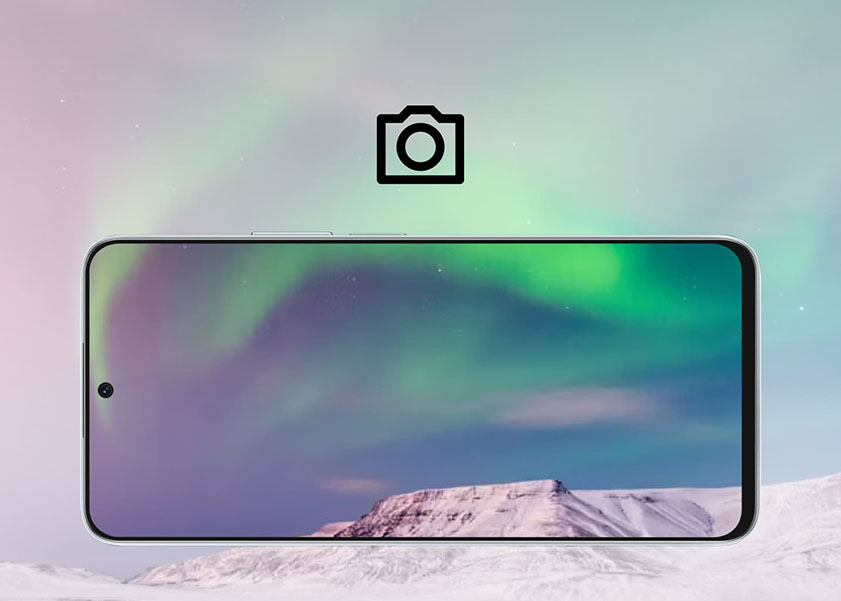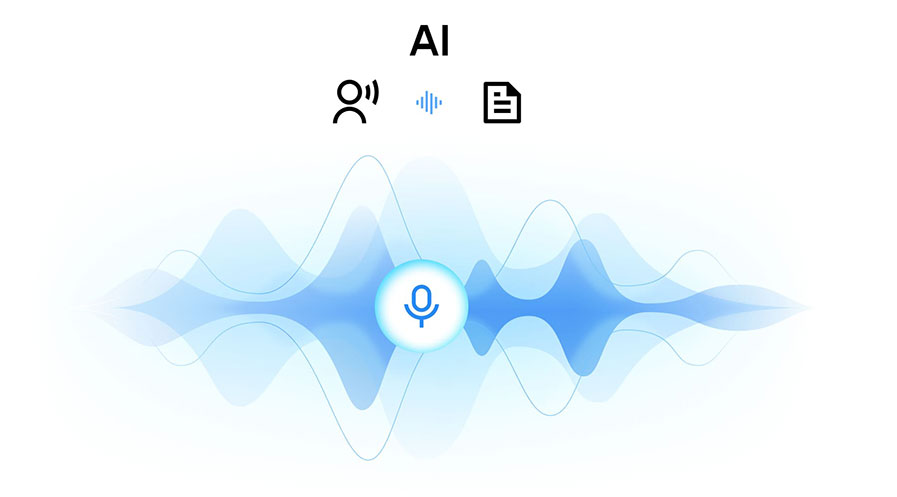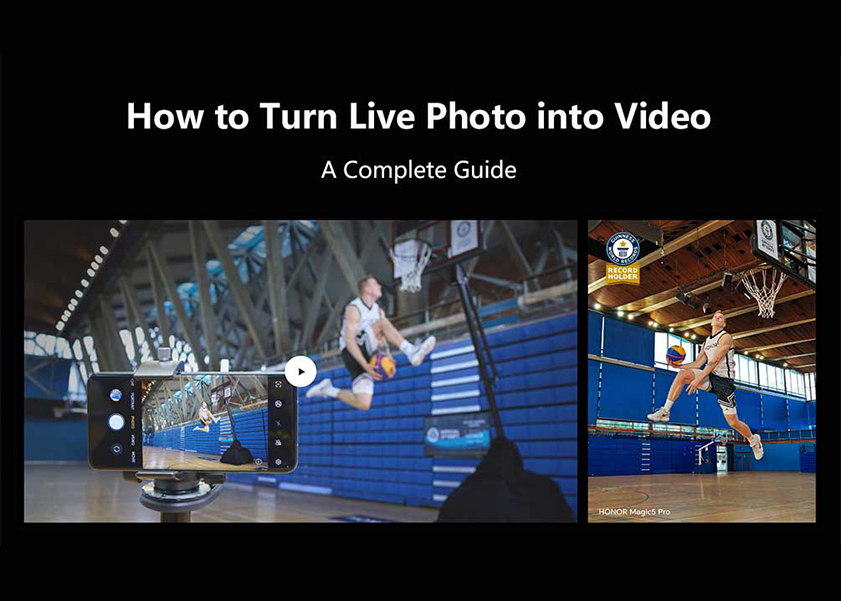TOP

我的荣耀 开启荣耀之旅
To log in to your account, you must first agree to the HONOR PLATFORM TERMS OF USE and HONOR Platform Privacy Statement. If you do not agree, you may only browse the site as a guest.

APN Settings for Smartphones: How to Configure Them?
Navigating smartphone terminology and network settings can be daunting for many. A prime example of this complexity is APN settings. But what are APN settings exactly, and why should mobile phone users care about them?
In this blog, we will delve into APN settings and their operational mechanisms. We'll provide detailed insights into when and why you might need to adjust these settings. Additionally, we'll guide you on how to change them and discuss the specific settings for major UK carriers. Let's get started!
What Are APN Settings?
APN, which stands for Access Point Name, is a crucial setting in mobile devices that facilitates the connection between your device and the gateway to your mobile service provider's network. Essentially, it's the bridge that enables you to access the internet and send multimedia messages. Each mobile carrier has different APN settings that allow your device to use services like 3G, 4G, and now 5G internet and MMS functionalities.
APN settings are important for smartphone users because they dictate the route your mobile data takes to reach the network. Incorrect APN settings can lead to a lack of internet access or failure to send or receive MMS messages. Ensuring these settings are correctly configured is key to enjoying a seamless mobile network service, especially when switching carriers or traveling internationally.
How Do APN Settings Work?
Succinctly put, APN settings on Android or iOS devices work by providing the necessary information that identifies an authorized network path for your mobile device.
When you try to connect to the internet or send an MMS, your phone refers to these settings to establish a connection to your carrier's gateway. This gateway then grants your device access to the wider internet or to send multimedia messages.
The settings include information such as the network name, username, password, and server details, which are unique to each carrier. This information is used to authenticate your device and ensure that it is using the correct services laid out by your mobile provider. Without the correct APN settings, your device may not be able to communicate properly with your mobile network, leading to connectivity issues.
When Do You Need to Change Your APN Settings?
You may need to change your APN (Access Point Name) settings in some situations. Whatever the case, correctly configuring APN settings ensures seamless network connectivity and service.
● Switching Carriers: When you change your mobile network provider, the old APN settings might not work with the new carrier, so you need to update them to ensure proper data, MMS, and internet functionality.
● Mobile Data Issues: If you're unable to connect to mobile data or experience slow internet speeds, adjusting the APN settings could resolve the issue by aligning them with your carrier's network specifications.
● Using a Different SIM Card: If you insert a SIM card from another network (especially when traveling abroad), updating the APN settings helps your phone connect to the new provider's network.
● Switching to a New Plan: Some data plans or services, such as 5G, require specific APN settings for optimized performance. Make sure to update these settings to match your new plan.
How to Change APN Settings on Android Phone?
Navigating the process of changing APN settings on your phone can enhance your network connectivity, especially when you switch mobile carriers or travel. Below, we provide a detailed breakdown of the steps necessary to update APN settings on your Android devices including the HONOR phones:
1. Open Settings: Access your device's settings by tapping on the 'Settings' icon from your home screen or app drawer.
2. Locate Network Settings: Scroll to and select “Connections” or “Network & Internet,” then tap on “Mobile Network.”
3. Access APN Settings: In the Mobile Network menu, locate and select “Access Point Names.”
4. Modify or Create APN: If you need to modify an existing APN, tap on it and edit the fields as necessary. If you're setting up a new one, tap 'Add' or the '+' symbol to create a new APN profile.
5. Enter APN Details: Input the necessary APN settings provided by your new carrier. This information typically includes the name, APN, username, password, MMSC, MMS proxy, MMS port, MCC, MNC, and authentication type.
6. Save and Select APN: After entering the details, save your new APN settings and select it to activate.
7. Restart Your Device: Finally, restart your Android device to apply the new settings and establish a connection with the carrier's network.
Troubleshooting Common Issues with APN Settings
Encountering issues with your APN settings can disrupt your mobile device's ability to connect to the internet or send multimedia messages. If you find yourself facing connectivity problems, here are some common APN-related issues and how to address them:
Incorrect APN Settings
Often, connectivity issues stem from incorrect APN settings. This can happen after switching carriers, updating your device, or restoring factory settings. To resolve this, verify the APN settings provided by your carrier and ensure they match those entered on your device. Each field, including the APN name, username, and password, should be precisely inputted. If unsure, contact your carrier for the correct data or check their website for guidance.
Locked APN Settings
Some devices come with locked APN settings, particularly those bought on a contract from specific carriers. This means you cannot view or edit the APN settings without unlocking permissions. So how to unlock APN settings on Android or iOS? In such cases, you may need to contact your carrier to unlock the settings or obtain an unlock code, especially if you wish to switch to a different network provider.
Multiple APN Profiles
Having multiple APN profiles on your device can confuse the system on which one to use, particularly after changing SIM cards or carriers. To resolve this, delete any old or unused APN profiles from your device. Only keep the APN profile relevant to your current carrier. This ensures that your device does not toggle between multiple profiles, maintaining stable and consistent connectivity.
APN Settings for Major UK Networks Carriers
Understanding and configuring APN settings for your mobile carrier is essential for accessing data services and sending MMS. Here's a detailed guide to the APN settings for the major UK network carriers:
Vodafone UK
● APN: wap.vodafone.co.uk
● Username: wap
● Password: wap
● MMSC: http://mms.vodafone.co.uk/servlets/mms
● MMS Proxy: 212.183.137.12
● MMS Port: 8799
O2 (Contract and PAYG)
● APN (Contract): mobile.o2.co.uk
● APN (PAYG): payandgo.o2.co.uk
● Username: o2web
● Password: password
● MMSC: http://mmsc.mms.o2.co.uk
● MMS Proxy: 82.132.254.1
● MMS Port: 8080
EE
● APN: everywhere
● Username: eesecure
● Password: secure
● MMSC: http://mms/
● MMS Proxy: 149.254.201.135
● MMS Port: 8080
Three UK
● APN: three.co.uk
● Username: Not required
● Password: Not required
● MMSC: http://mms.um.three.co.uk:10021/mmsc
● MMS Proxy: 217.171.129.2
● MMS Port: 8799
Conclusion
All in all, understanding and configuring APN settings is essential for optimizing your mobile device's connectivity. Whether you're switching carriers, traveling, or troubleshooting connectivity issues, proper management of your APN settings can significantly enhance your mobile experience. This is particularly true for users of HONOR Phones, which are renowned for their comprehensive network support.
FAQs
Is it safe to change APN settings?
Yes, changing APN settings is safe if done correctly. This can sometimes be necessary to access mobile internet and MMS services, especially when changing carriers or correcting connectivity issues. Always ensure you use the correct settings as provided by your carrier.
Why is my mobile data not working even after setting the APN correctly?
If your mobile data isn't working despite correct APN settings, consider checking for service outages in your area, ensuring your data plan is active, or trying a device restart. Persistent issues might require contacting your carrier for further assistance.
Can changing APN settings improve my Internet speed?
Changing APN settings alone typically doesn't improve internet speed unless incorrect settings are limiting connectivity. However, ensuring correct APN settings can restore proper internet access. For speed issues, consider other factors like network coverage or device performance.
Do I need to change APN settings when switching carriers?
Yes, when switching to a different mobile carrier, updating your APN settings is crucial for your device to access the new network's data and MMS services. This is because each carrier has unique settings, which are often provided at the time of sim activation or available on their website.
Source: HONOR Club
SUBSCRIPTION
I agree to receive the latest offers and information on HONOR products through email or IM (e.g. WhatsApp) provided below and advertisement on third-party platforms. I understand that I can unsubscribe anytime according to Chapter 5 of HONOR Platform Privacy Statement.
CONTACT
Honor Technology (Malaysia) Sdn Bhd
(Registration No.: 202101003804)
1800-88-5645
9:00 AM - 6:00 PM
Copyright © Honor Device Co., Ltd. 2020-2025. All rights reserved.
We use cookies and similar technologies to make our website work efficiently, as well as to analyze our website traffic and for advertising purposes.
By clicking on "Accept all cookies" you allow the storage of cookies on your device. For more information, take a look at our Cookie Policy.
Functional cookies are used to improve functionality and personalization, such as when playing videos or during live chats.
Analytical cookies provide information on how this site is used. This improves the user experience. The data collected is aggregated and made anonymous.
Advertising cookies provide information about user interactions with HONOR content. This helps us better understand the effectiveness of the content of our emails and our website.