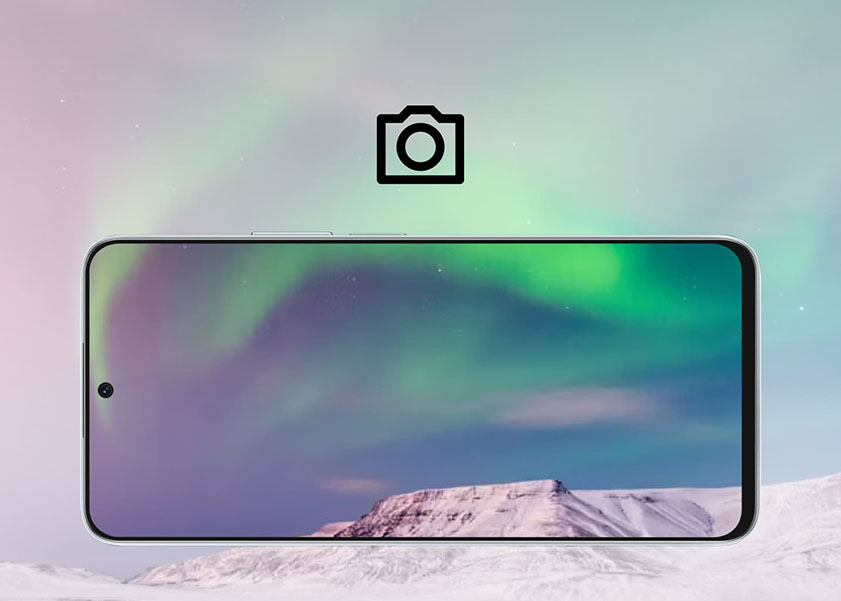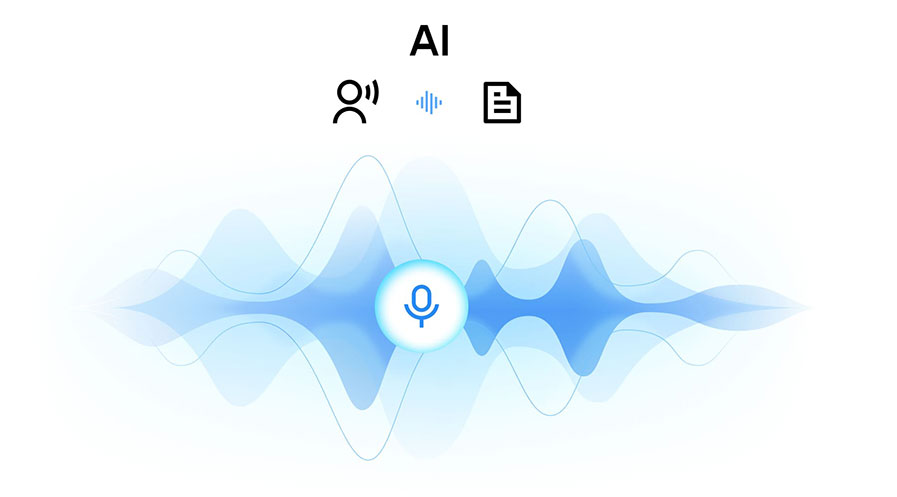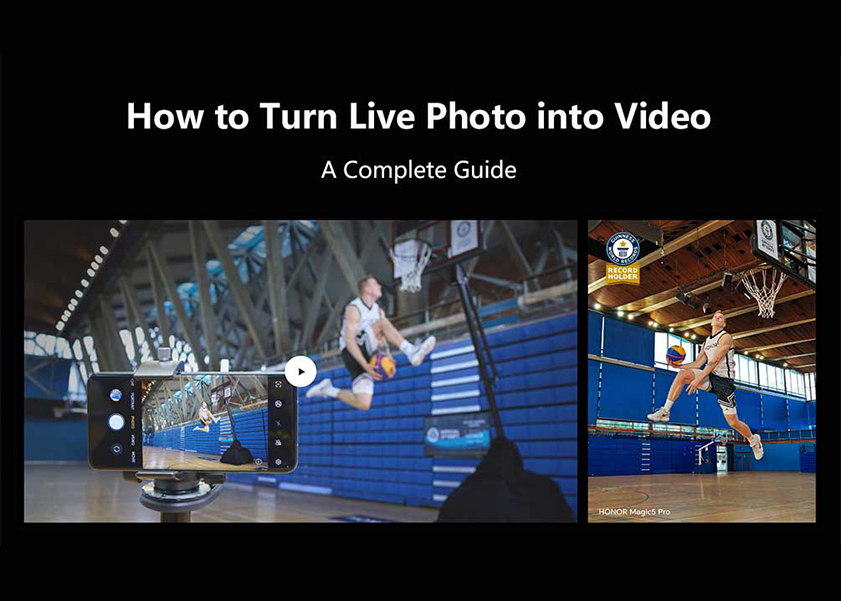TOP

我的荣耀 开启荣耀之旅
To log in to your account, you must first agree to the HONOR PLATFORM TERMS OF USE and HONOR Platform Privacy Statement. If you do not agree, you may only browse the site as a guest.
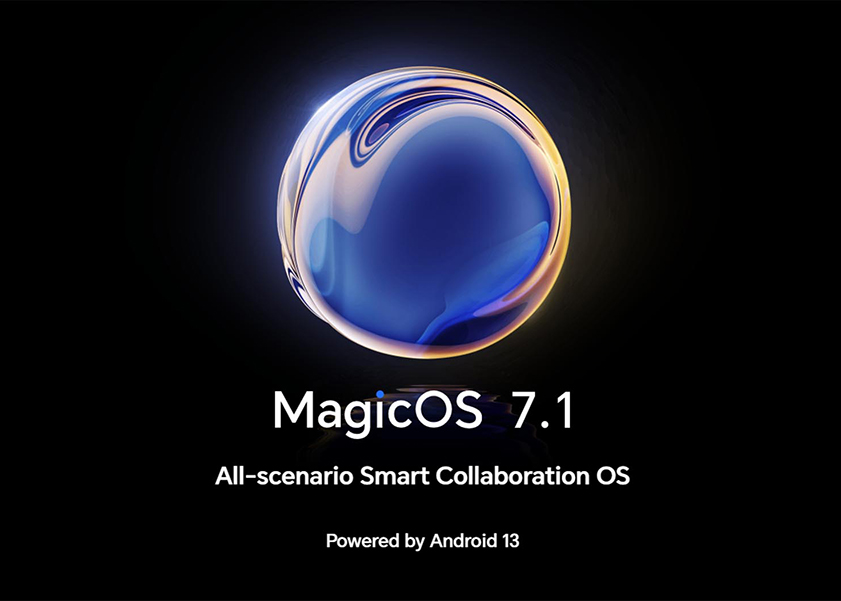
What is the Android Version of My Phone? (Detailed Guide)
As technology advances, operating systems evolve to offer enhanced features, improved security, and better performance. If you're an Android phone user, it's crucial to check what Android version you are running on your device. Staying updated with the latest operating system version ensures you have access to the newest functionalities and security patches. In this blog post, we will guide you through the process of checking what Android version are we on. We will also address the significance of updating your operating system. Keep reading to learn more.
How to Check Your Android Version of Your Phone
Before we dive into the details, let's clarify what the Android version of your phone means. The Android version refers to the specific release of the Android operating system installed on your device. Each Android version has a unique name, such as Android 12, Android 11, or Android 10, and comes with its own set of features and improvements. Checking what is your Android version is a simple process. Here's a step-by-step guide to find OS version on Android phone:
● Unlock your phone and go to the home screen.
● Open the Settings app. You can usually find it in the app drawer or on the notification panel and tap on the gear icon.
● Scroll down and look for the "About phone" or "System" option. It may be located at the bottom of the Settings menu.
● Tap on "About phone" or "System" to access detailed information about your device.
● In the About phone or System menu, look for the "Android version" or "Software information" section.
● The Android version number and name will be displayed here. For example, it could show "Android 11" or "Android 10."
How to Check Your HONOR MagicOs Version
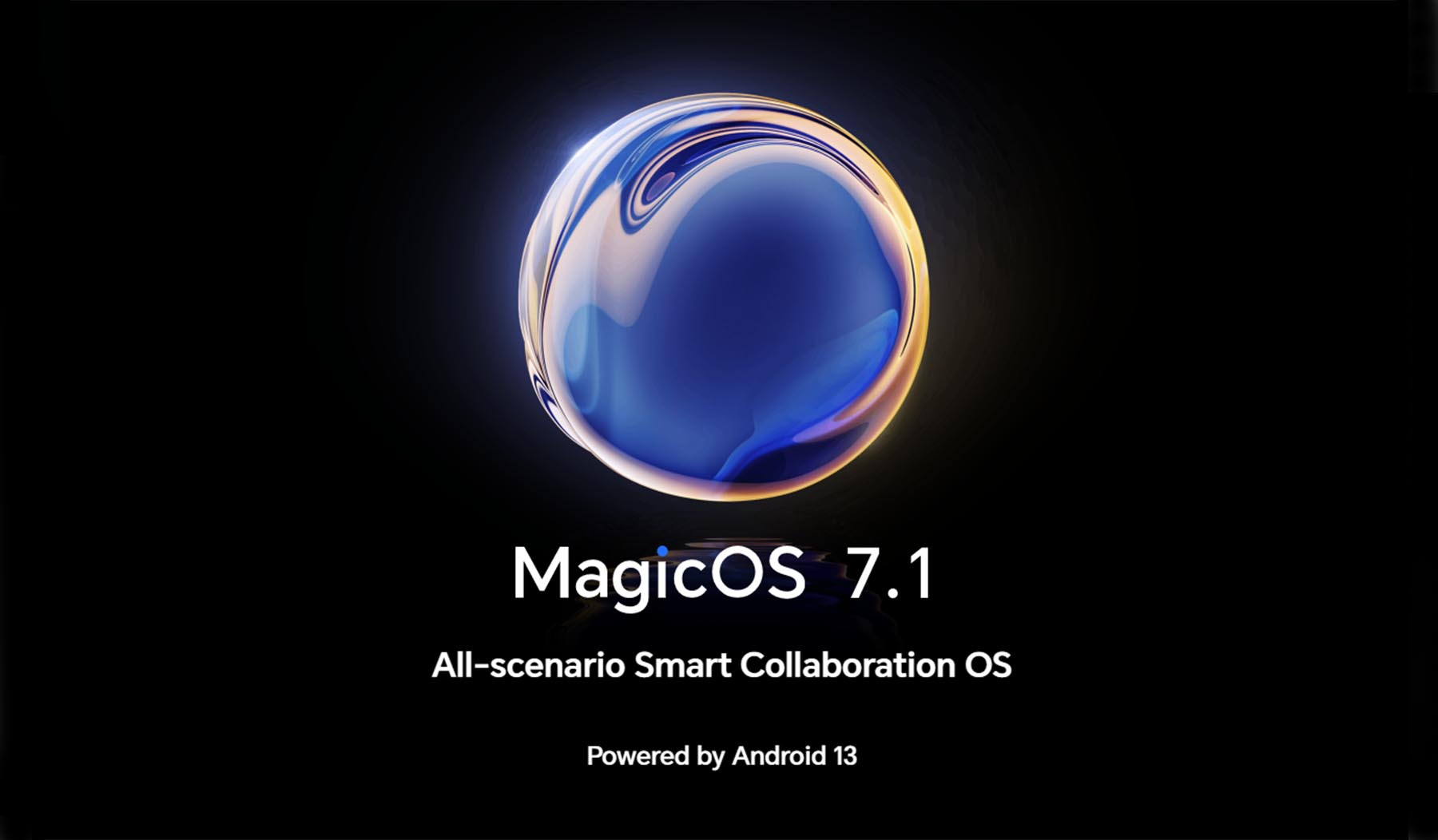
If you own an HONOR phone, such as the new HONOR 90 phone, you can check the HONOR MagicOs version using a similar process. Follow these steps:
● Open the Settings app on your HONOR phone.
● Scroll down and tap on the "System & Updates" option.
● Tap on "Software update" to view detailed information about your HONOR MagicOs version.
● The version number and name, such as "MagicOs 7.0" will be displayed here.
Is Updating the Operating System Necessary?
Updating your operating system is crucial for several reasons. Let's explore the importance of keeping your Android version up to date:
Security: Each new Android version release includes important security patches that protect your device from vulnerabilities and potential threats. By updating your operating system, you ensure that your phone remains secure against malware and other security risks.
Performance and Stability: Operating system updates often come with performance optimizations and bug fixes, resulting in a smoother and more stable user experience. By updating your Android version, you can enjoy improved performance, faster app launches, and enhanced overall stability.
New Features and Functionality: Android updates introduce new features, user interface enhancements, and additional functionalities. By staying updated, you can take advantage of the latest features and enjoy an improved user experience.
App Compatibility: As developers release new versions of their apps, they often optimize them for the latest Android versions. By updating your operating system, you ensure that you have access to the latest app updates and compatibility with newer apps.
Troubleshooting: When seeking technical support or troubleshooting issues with your device, knowing the Android version can provide valuable information to experts, helping them diagnose and resolve problems more efficiently.
In summary, updating your operating system is necessary to ensure security, improve performance, access new features, and maintain app compatibility.
Conclusion
Checking what Android version is your phone running is a simple process that allows you to stay informed about your device's operating system. Whether you own an HONOR phone like the new HONOR 90 or any other Android device, the steps provided in this guide will help you find your phone Android version. Additionally, updating your operating system is essential for security, performance, and accessing the latest features. By staying up to date with the current Android version, you can enjoy an optimized user experience and ensure your device's overall well-being.
FAQ
How Do I Update My Old Android Phone to the Latest Version?
To update your old Android phone to the latest version, follow these general steps:
● Open the Settings app on your phone.
● Scroll down and tap on the "System" or "System & updates" option.
● Look for the "Software update" or "System update" option.
● Tap on "Check for updates" to see if an update is available.
● If there is an update available, carefully follow the instructions displayed on your screen to download and install it. Ensure that your phone is connected to a stable Wi-Fi network and has an adequate battery charge before proceeding with the update.
Note: The exact steps and availability of updates may vary depending on your phone's manufacturer and model.
What Happens If the Android Version Is Not Updated?
If you don't update your Android version, you may miss out on important security patches, bug fixes, performance improvements, and new features. Your device could be more vulnerable to security threats, and you may encounter compatibility issues with newer apps and services. It is highly recommended to regularly update your Android version to ensure optimal performance and security.
What Is the Current Android Version?
The current Android version is Android 13.0, which was released on August 15, 2022. This version brings new features and enhancements to the operating system. Keeping your Android version up to date ensures access to the latest features, security patches, and improvements provided by Google and your device manufacturer. To check the specific Android version on your phone, navigate to the "About Phone" or "Software Update" section in your device settings.
Source: HONOR Club
SUBSCRIPTION
I agree to receive the latest offers and information on HONOR products through email or IM (e.g. WhatsApp) provided below and advertisement on third-party platforms. I understand that I can unsubscribe anytime according to Chapter 5 of HONOR Platform Privacy Statement.
CONTACT
Honor Technology (Malaysia) Sdn Bhd
(Registration No.: 202101003804)
1800-88-5645
9:00 AM - 6:00 PM
Copyright © Honor Device Co., Ltd. 2020-2025. All rights reserved.
We use cookies and similar technologies to make our website work efficiently, as well as to analyze our website traffic and for advertising purposes.
By clicking on "Accept all cookies" you allow the storage of cookies on your device. For more information, take a look at our Cookie Policy.
Functional cookies are used to improve functionality and personalization, such as when playing videos or during live chats.
Analytical cookies provide information on how this site is used. This improves the user experience. The data collected is aggregated and made anonymous.
Advertising cookies provide information about user interactions with HONOR content. This helps us better understand the effectiveness of the content of our emails and our website.