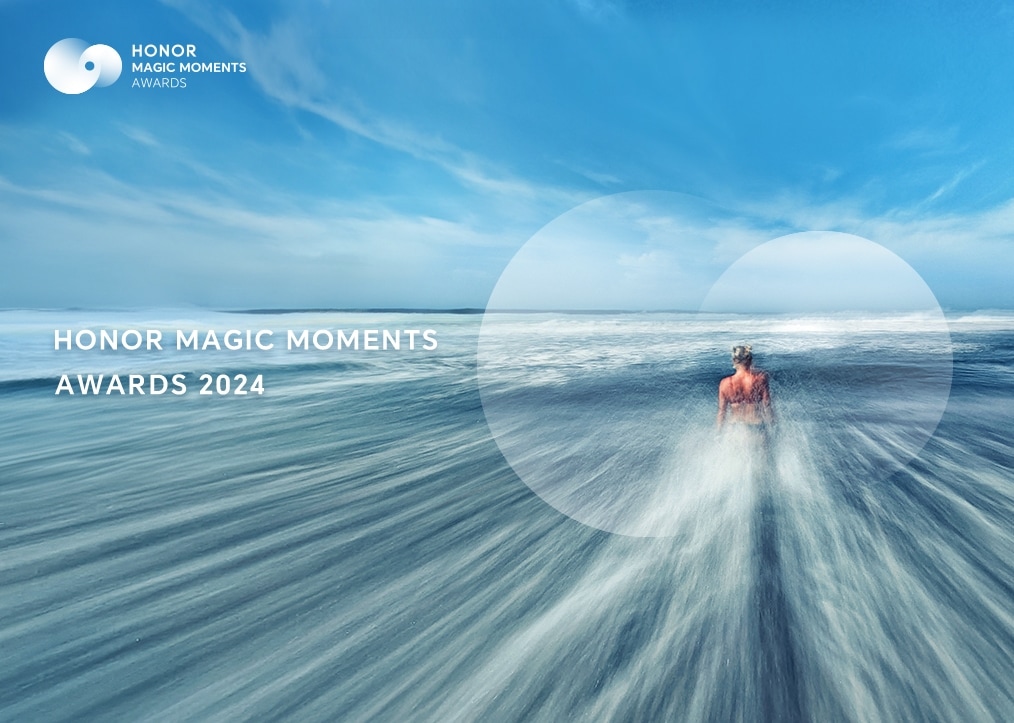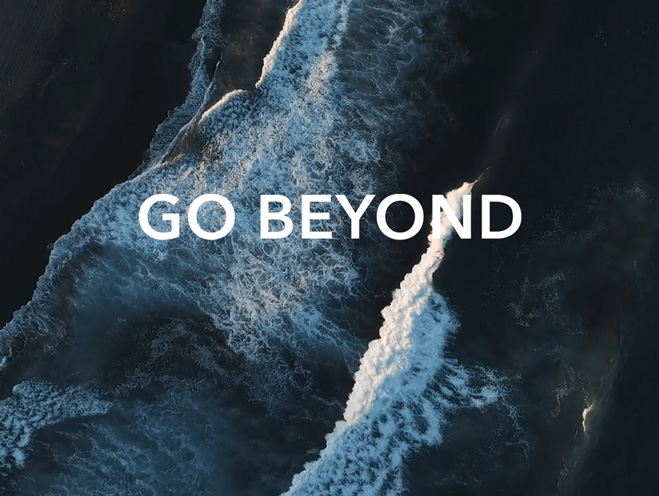The phone/tablet has a 2G/3G signal but doesn't have a 4G signal
| The phone/tablet has a 2G/3G signal but doesn't have a 4G signal |
If your phone/tablet does not have a 4G signal, perform the following:
Check whether 4G is enabled.
- If only only one SIM card is installed: Swipe down from the status bar to open the notification panel, touch and hold the Mobile data icon to enter the settings screen, and enable Enable 4G or set Preferred network mode to 4G/3G/2G auto.
If there is no Enable 4G switch or Preferred Network mode option, it indicates that 4G is enabled by default.)
- If two SIM cards are installed: Check whether the Dual SIM 4G switch is turned on. Open Settings, enter Dual SIM 4G in the search box and touch it, and turn on the Dual SIM 4G switch.
If no result is found, it indicates that dual SIM 4G has been enabled by default.
Check whether the SIM card is smudged, oxidized, or deformed.
- Remove the SIM card and check whether the metal surface of the SIM card is smudged or oxidized. If so, the signal reception may be affected. It is recommended that you keep the SIM card clean.
- If your SIM card is cut to a non-standard shape, the signal reception may be affected. In this case, it is recommended that you use a normal SIM card to test whether you can get a 4G signal. If the signal returns to normal, contact your carrier and replace your SIM card with a standard one.
Move to another location.
You can consult the local carrier about the network coverage or check the network status of your phone/tablet using a SIM card of the same carrier. If there is no 4G network, the 4G signal may be lost due to poor or unstable 4G network coverage of the local carrier. In this case, it is recommended that you move to another place and try again.
Restart your phone/tablet or enable then disable Airplane mode.
Some special network configurations may cause your phone/tablet to be unable to return to the 4G network within a short period of time. You can restart your phone/tablet, or enable then disable Airplane mode to resolve this issue.
Reset the APN and try again.
Open Settings, search for APNs, touch Access Point Names to access the mobile data settings screen, then touch Access Point Names again. Touch ![]() in the upper right corner, and select Reset to default.
in the upper right corner, and select Reset to default.
Reset network settings to resolve the issue.
If the issue persists, open Settings, search for and access Reset network settings, and reset the network settings of your SIM card.
This will delete all your Wi-Fi and Bluetooth connection records. The lock screen password is required for verification when doing this.)
Update your phone/tablet to the latest version at your earliest convenience.
If your phone's/tablet's system version is not up to date, update it to the latest version when your phone/tablet is connected to the Internet.
If the issue remains unresolved, back up your data and take your device and proof of purchase to an HONOR Authorized Service Center for assistance.
Your tablet supports only single SIM card and does not support dual SIM 4G.