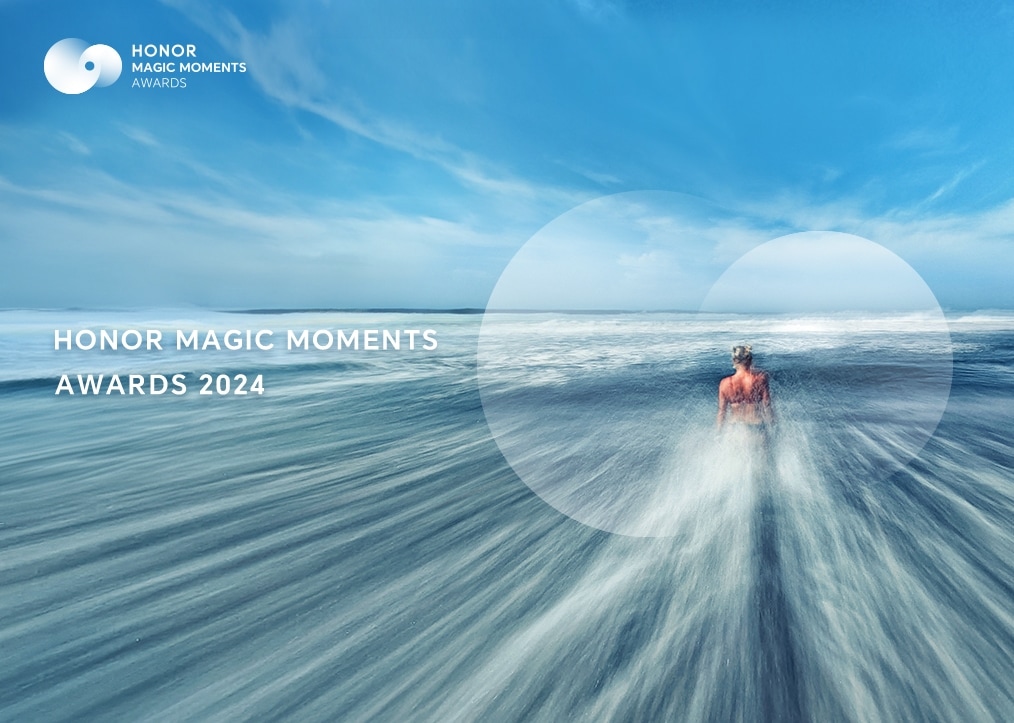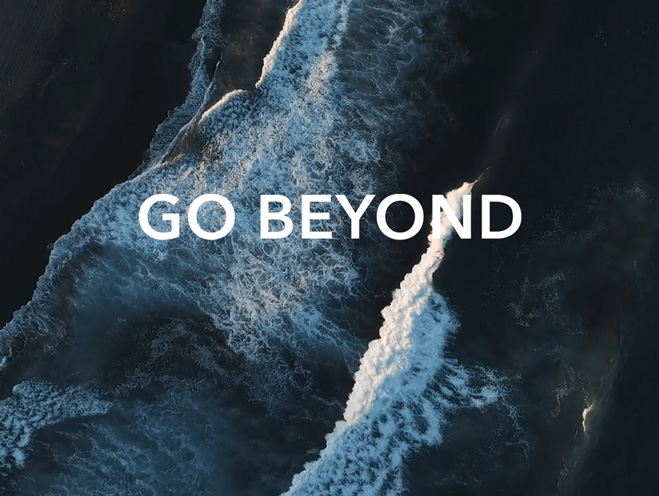Slow network speeds when using mobile data
| Slow network speeds when using mobile data |
If your phone's mobile network is slow, perform the following:
Make sure the 4G/5G signal is good
Poor signal quality or unstable signals can affect the network speed.
A magnetic protective case, metal protective case, magnetic mount, or magnetic stand is used
Metal and magnetic materials may interfere with the signal, resulting in poor phone signal, affecting Internet speed. Remove them and try again.
Mobile network speeds are slow due to the network speed limit of the mobile data package
Some mobile data plans limit network speeds if the amount of data you are using exceeds the threshold. You can contact your carrier to check if you have used more data than what is permitted by the plan limit.
Mobile network speed is slow when using a VPN
If a key icon is displayed in the status bar, your phone has connected to a VPN. This can result in network access failure or slow network speeds. It is recommended that you open Settings, enter "VPN" in the top search bar, tap the result to enter the settings screen, and disconnect the VPN or close the VPN software.
Slow Internet access with IoT/data cards
Due to contract difference, some IoT cards/data cards will have slow internet access, please use a regular card and try again.
The inserted secondary card is invalid or out of credit
If the secondary SIM card is invalid or out of credit, it will frequently occupy resources of the primary SIM card, causing slow network speeds. You can try removing the secondary SIM card, or disable it by performing the following: Open Settings, search for and access SIM management.
Restart your phone and try again
Temporary connection failures can cause Internet access problems using data service, please restart your phone to see if it is back to normal.
Move to another location
It is suggested that you compare other nearby cell phones using the same carrier's SIM card, if they all have this issue, it may be that the network quality in your location is poor, resulting in slow Internet access. You can move to another location and try again.
Reset APN and network settings
If the above scenarios do not apply, please try the following:
- Open Settings, search for APN, and tap Access Point Names (APNs) to access the settings screen for Mobile data. Tap Access Point Names (APNs)again, tap
 In the upper right corner, and select Reset to default.
In the upper right corner, and select Reset to default.
- If the APN reset does not work, open Settings, search for and access in and tap Reset network settings.
This will clear all your Wi-Fi and Bluetooth connection data. The lock screen password is required for verification when resetting network settings.
If the issue persists, back up your data and take your device and proof of purchase to an HONOR Authorized Service Center for assistance.