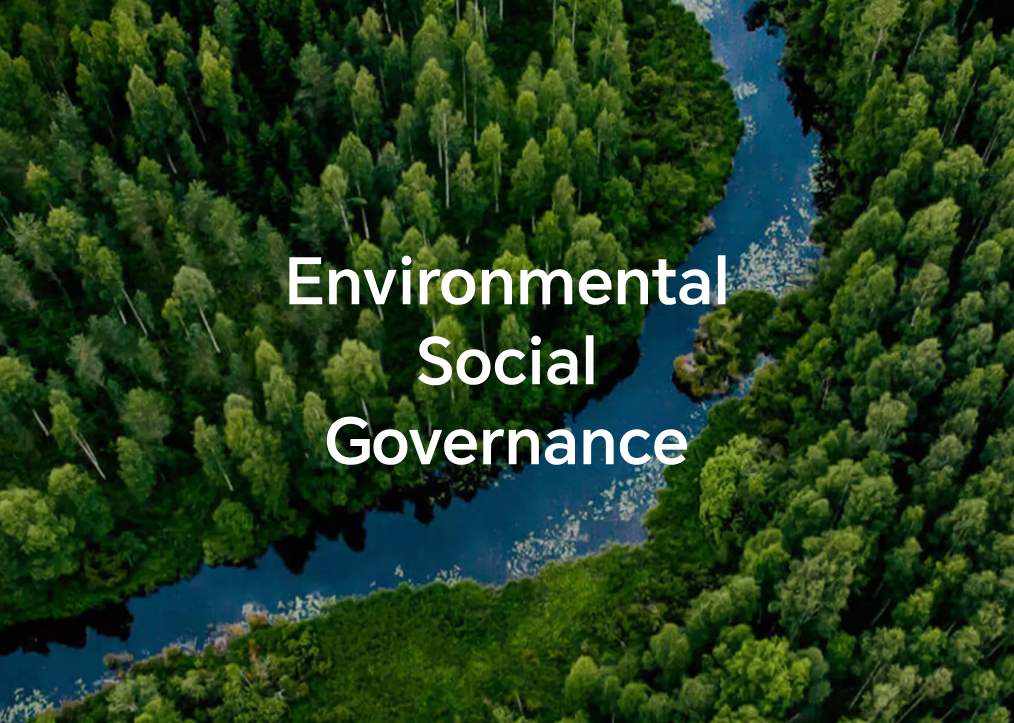我的荣耀 开启荣耀之旅
By clicking AGREE, you indicate that you accept the HONOR PLATFORM TERMS OF USE.
Keep up to date with Honor products, services and discounts via email.
For further details about withdrawing your consent, please see HONOR Platform Privacy Statement.
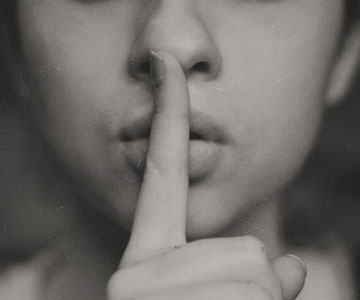
How To Block A Phone Number In HONOR Phones

We have all found ourselves needing to block a phone number at some point. Whether it's a telesales company that will not stop ringing, that date that felt the chemistry more than you did, or just a friend who doesn't understand that you like to have some quiet time in the evening, being able to block a number – permanently or temporarily – is a really useful tool to have in your smartphone knowledge base.
Read on to find out all you need to know about how to block and unblock a phone number in HONOR phones running Android.
HONOR's range of phones are fully equipped with the ability to manage which phone numbers you would like to block and which ones you would like to let through, and these are the steps you need to take to find some peace and quiet.
Blocking a contact
This is a really simple procedure. Just open Contacts, then touch and hold whichever one of your contacts you want to block. When the menu appears, select "Add to Blacklist".
Once that's done, you won't receive any more calls or messages from that contact. Bye bye, overfamiliar friend!
Spam messages
Sometimes, those little spam SMS messages can get annoying. So, just block them. Here's how. (Spoiler: it's really easy!)
All you have to do is touch and hold a message. Then, select the 'no entry' sign (circle with a line through it). From then on, your HONOR phone will add that number to your blacklist and block all calls and messages from it.
How do I check who I have on my blacklist?
If you want to see who you have previously blocked, the quickest way is to open Phone Manager. Then, just go to 'Blocked' and select 'Numbers Blacklist'. This will show you all the numbers you have opted to reject.
What about when I change my mind?
Of course, you might have a change of heart. Perhaps you have been a little hasty blocking that number and now you want to receive calls and messages from it once again. Well, don't worry – HONOR phones have you covered.
Removing a contact from the blacklist is simple. Open Contacts, touch and hold the contact you want to get back in touch with, and select 'Remove from blacklist'.
If you are in Messages, touch the so-called 'hamburger menu' (that's the one with three vertical dots) then select 'Blocked contacts'. When you see the list of numbers, just tap the X next to the one you want to unblock.
Remember that, once you unblock a contact, you will start to receive calls and messages from it again, so make sure you pick the right contact.
That's it! Now you know how easy it is to block and unblock contacts, you will be doing it all the time. Just make sure you pick the right number, though – your best friend might not be impressed if you block them by accident!
Copyright © Honor Device Co., Ltd. 2020-2024. All rights reserved.
We use cookies and similar technologies to make our website work efficiently, as well as to analyze our website traffic and for advertising purposes.
By clicking on "Accept all cookies" you allow the storage of cookies on your device. For more information, take a look at our Cookie Policy.
Functional cookies are used to improve functionality and personalization, such as when playing videos or during live chats.
Analytical cookies provide information on how this site is used. This improves the user experience. The data collected is aggregated and made anonymous.
Advertising cookies provide information about user interactions with HONOR content. This helps us better understand the effectiveness of the content of our emails and our website.