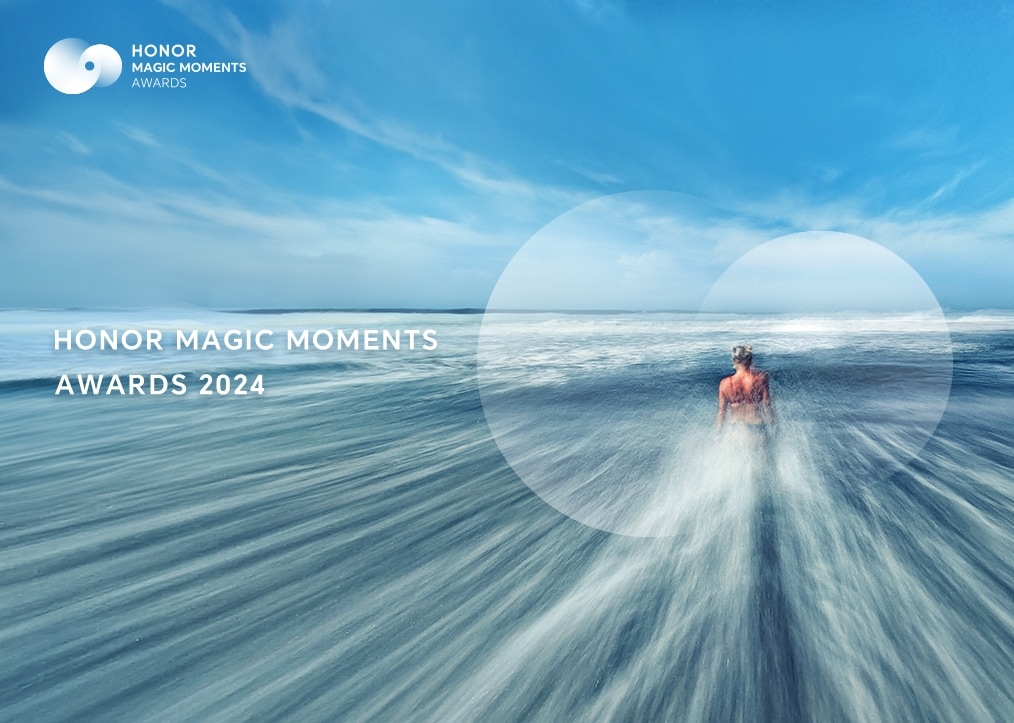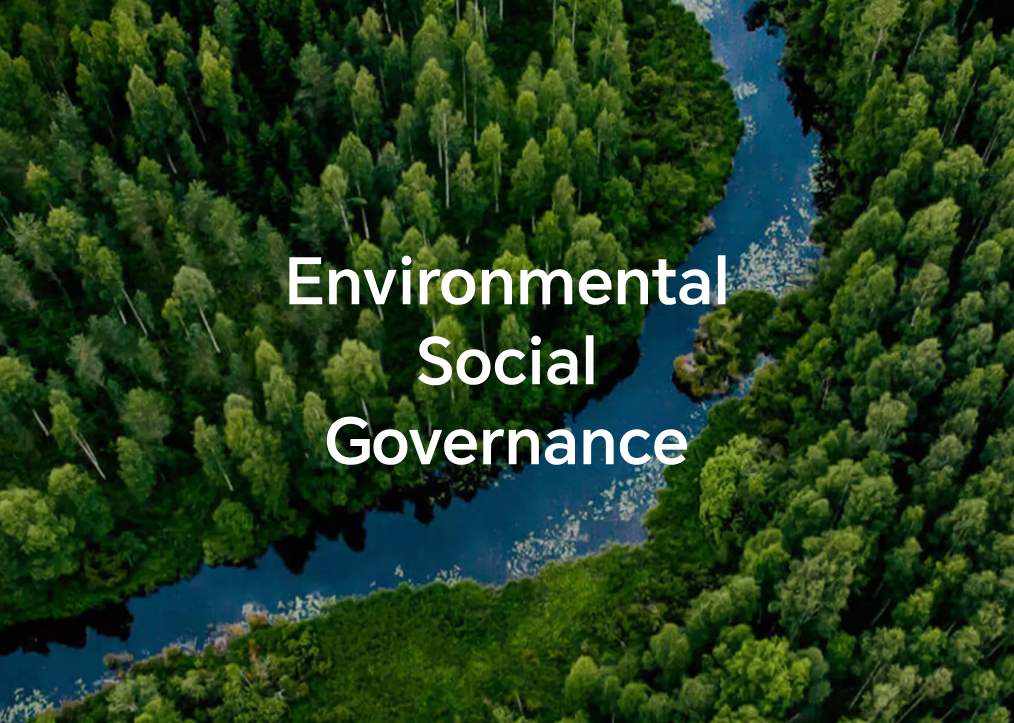Activating Microsoft Office
| Activating Microsoft Office |
 Before proceeding, check that the Microsoft Office on your computer meets the following requirements:
Before proceeding, check that the Microsoft Office on your computer meets the following requirements:
1. The Windows system has been activated.
Normally, the system will automatically be activated when the computer is connected to the network for the first time. To check whether the Windows system on your computer is activated, enter "slmgr.vbs -xpr" in the search box on the taskbar. A message will be displayed indicating whether the system has been activated permanently. Please note that there is a space (English character) between "slmgr.vbs" and "-xpr".
2. You have waited two hours after the Windows system has been activated before activating Microsoft Office
It will take some time for your data to sync to the Microsoft server after Windows on your computer has been activated. The actual sync time varies depending on your network environment and the update progress of the Windows patch. It is recommended that you activate Microsoft Office two hours after Windows is installed to avoid any errors occurring.
3. You have used your personal email address to activate the Office account.
The Microsoft Office Home & Student Edition is for personal use only, and Microsoft does not provide technical support for enterprise users. Registering and activating Office with an enterprise email address may result in unexpected errors occurring. It is recommended that you use your personal email address to activate your Microsoft Office account, and it is also recommended that you register and activate with a new Microsoft email.
4. The activation has been completed in the region where you purchased the computer.
Due to Microsoft protection policies, you are not advised to activate a device purchased in the Chinese mainland in Hong Kong, Macao, Taiwan, and countries outside of China. To check whether your computer is connected to a network that belongs to the region where you purchased the device, perform the following:
(1) Open the official Microsoft website (https://products.office.com/en-us/home) and click Sign in the top-right corner.
(2) Click Create one!.
(3) Click Use a phone number instead.
(4) If the country calling code of the region where you bought the device is automatically displayed, it indicates that you are using a network that belongs to the region where you purchased the device.
5. Activate Microsoft Office within six months of activating the Windows system.
If you do not do this within six months, you will be unable to activate the official Office software.
6. If your computer has been restored to its factory settings, re-activate your Microsoft Office software using the same account that you used to activate it the first time.
You can only activate the preinstalled Microsoft Office software using one Microsoft account. Once the Office software is activated, it will be permanently associated with that account. Once your computer is restored to its factory settings, you cannot use a different Microsoft account to activate the Microsoft Office software again.
-
Click the Windows icon and then select Word, or Excel, or PowerPoint.
-
The Sign in to set up Office window will then be displayed. If you already have a Microsoft account, click Sign in. If not, click Create Account. It is recommended that you log in with an account that you have not used to activate preinstalled Office software on other computers.
-
After logging in to the Microsoft account, the system will automatically detect if Office is installed on your computer. Click Activate Office when a message reading Office is included in this device pops up.
-
Follow the onscreen instructions to select your country and language.
- Wait a while until you receive a message indicating that the Office is almost ready, then click the option to launch the software.
 If the message in the previous step is not displayed and a window prompting you to redeem the product key online is displayed instead, perform Step 5.1 to Step 5.4 to troubleshoot. Open the Office software again to start troubleshooting.
If the message in the previous step is not displayed and a window prompting you to redeem the product key online is displayed instead, perform Step 5.1 to Step 5.4 to troubleshoot. Open the Office software again to start troubleshooting.5.1 Click the option to start redeeming the product key online.
5.2 Click Sign in and follow the onscreen instructions to sign in with your Microsoft account.
5.3 Select your country or region, your language, then click Next.
5.4 Click Next. You will then be prompted with a message indicating that Office has been activated. After you open Office, you will be directed to the window shown in Step 5.
After you have activated Office, go to File > Accounts to view the activation information.
 For any questions about activating or using Office, contact the Microsoft service provider hotline.
For any questions about activating or using Office, contact the Microsoft service provider hotline.