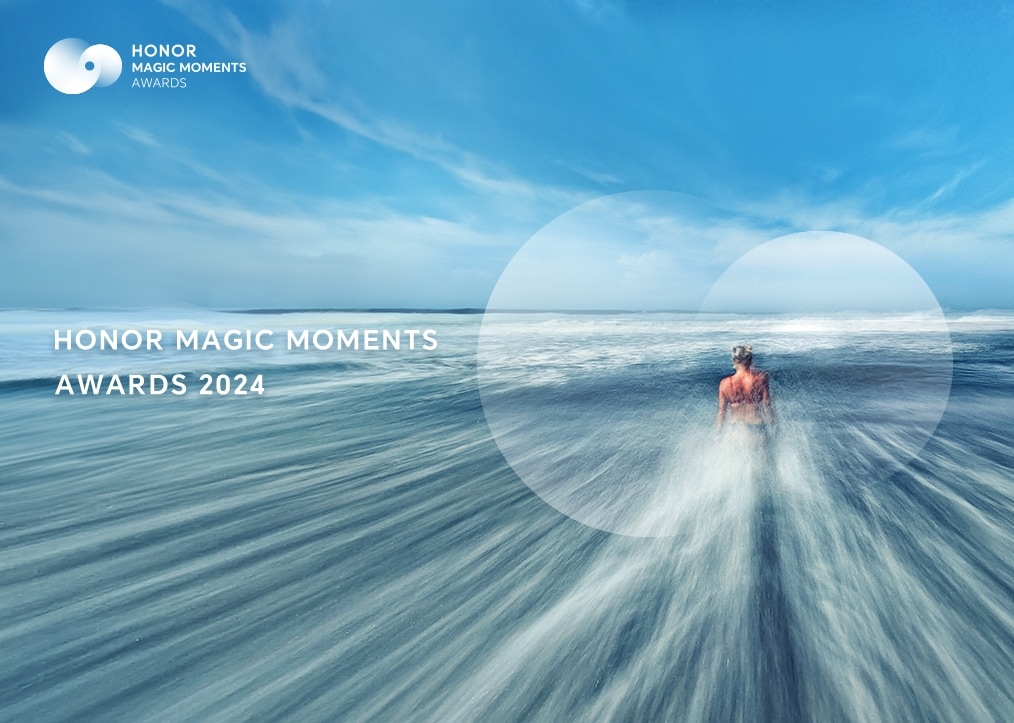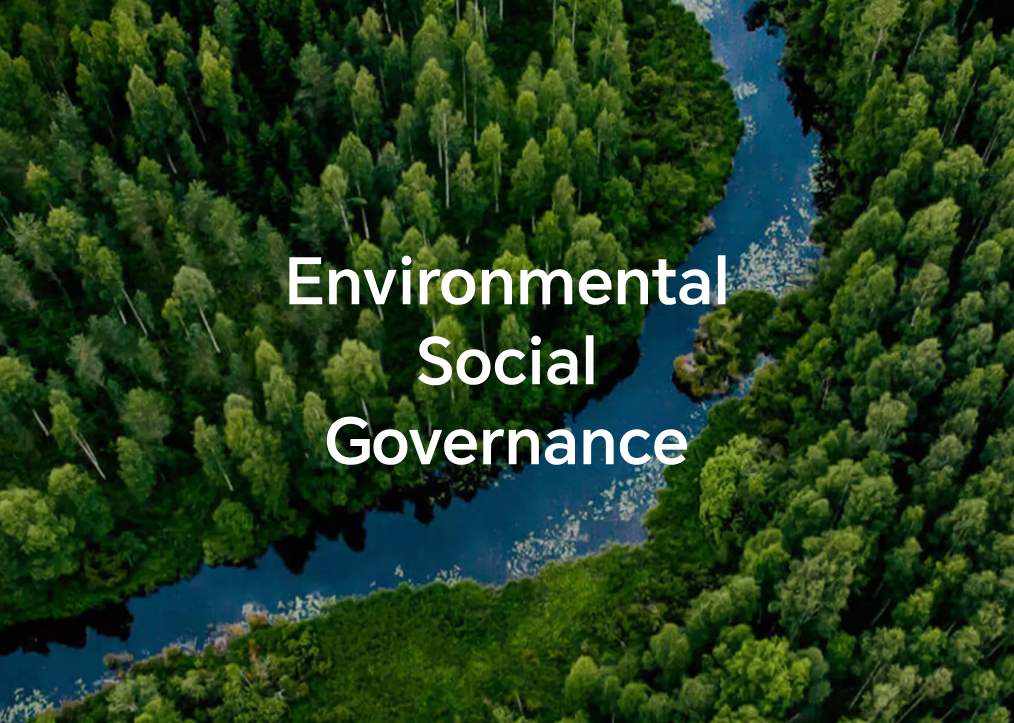Pairing your device with your phone
| Pairing your device with your phone |
For Android users:
- Install the HONOR Health app.
Scan the QR code to download and install the latest HONOR Health app.
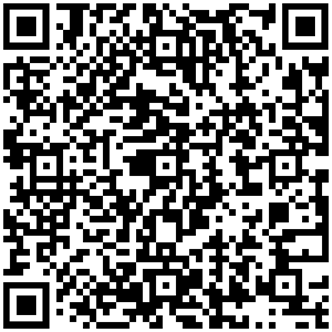
- Launch HONOR Health, tap to log in with your HONOR ID and password.
- Power on your device and set the language.
- Bring your device close to your phone, Open the HONOR Health app and go to . Your phone will automatically scan for available devices. Tap the device you wish to connect, and follow the on-screen instructions to complete the pairing process.
- When a pairing request appears on your device, first tap
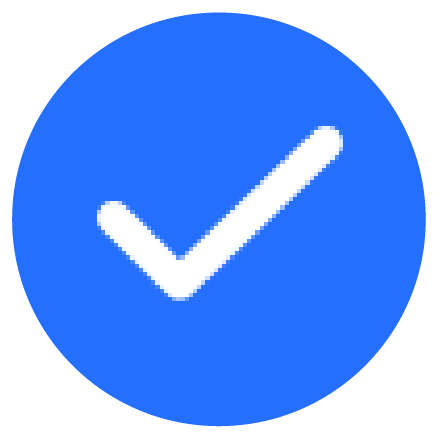 on the screen to accept, then confirm the pairing on your phone to complete the pairing process.
on the screen to accept, then confirm the pairing on your phone to complete the pairing process.
- When scanning for available devices and the target device doesn't appear in the list, tap , then scan the QR code on your device and follow the instructions to pair it.
- Once paired successfully, your device shows a "Pairing successful" image, then guides you to dive into its features. If the pairing fails, you device shows a "Pairing failed" image and reverts to the initial screen seen after turning it on.
For iOS users:
- Install the HONOR Health app.
Scan the QR code to download and install the latest HONOR Health app.
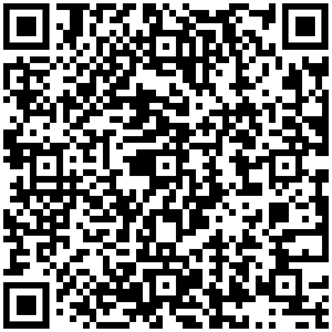
- Launch HONOR Health, tap to log in with your HONOR ID and password.
- Power on your device and set the language.
Bring your device close to your phone, Open the HONOR Health app and go to . Select the device you wish to connect, and follow the on-screen instructions to complete the pairing process.
For certain products, completing the Bluetooth pairing with your phone is necessary. Follow the on-screen instructions in the Bluetooth settings menu to establish connection. When a pairing request appears on your wearable, tap
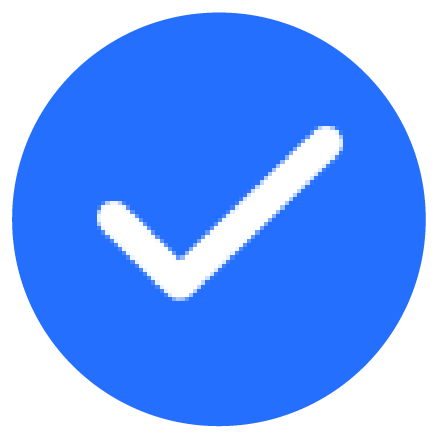 on the screen and then confirm the pairing on your phone to finalize the setup.
on the screen and then confirm the pairing on your phone to finalize the setup.