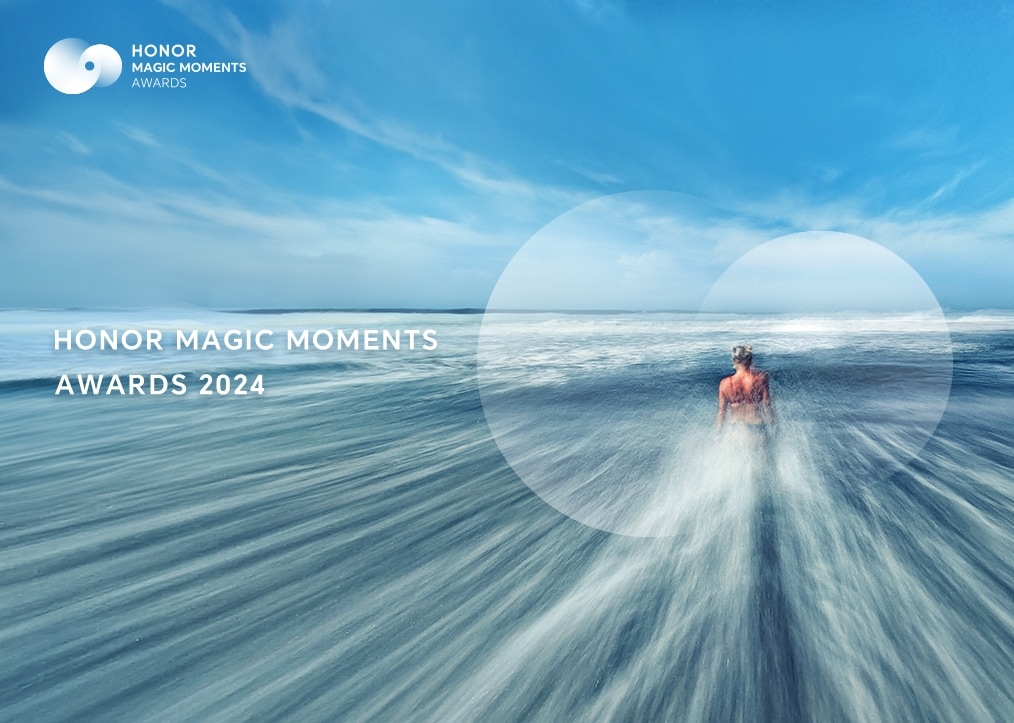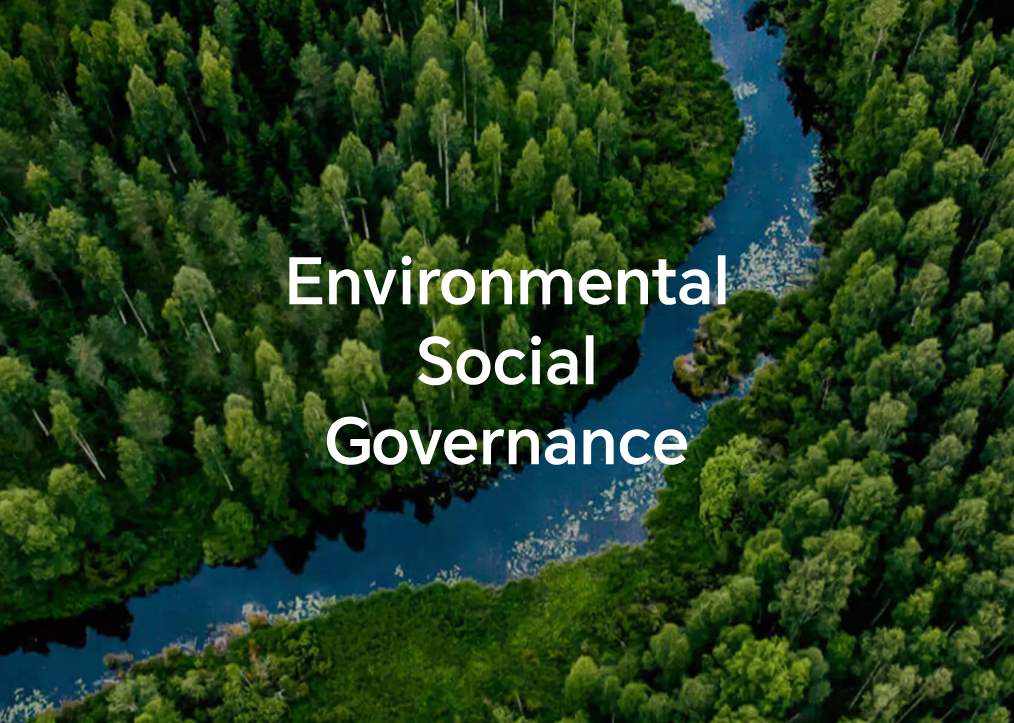The notification panel does not open when I swipe down from the status bar
| The notification panel does not open when I swipe down from the status bar |
Perform the following:
1 Try any two of the following troubleshooting methods to determine if the issue is caused by a screen hardware fault
If the issue lies with the screen hardware, please back up your data and bring your phone and proof of purchase to Honor Authorized Service Centers for inspection and repair.
- Switch your phone to landscape orientation.
If the notification panel can open in Landscape mode, but not in Portrait mode (not even after a phone restart), the issue may lie with the screen hardware.
- Switch to One-handed UI/Mini screen view.
Open Settings, search for and access One-handed UI/Mini screen view, turn on the switch, and then follow the onscreen instructions to activate One-handed UI/Mini screen view. Swipe down from the top of the mini screen to see if this opens the notification panel. If the notification panel can be opened, restart your phone. Your phone will then automatically exit One-handed UI/Mini screen view. Swipe down from the status bar to see if the notification panel can be opened. If not, the screen hardware is faulty.
- Switch to Three-key navigation.
Open Settings, search for and access System navigation, select Three-key navigation, and touch Settings. Select a navigation key combination with a downward arrow (for example, the third or fourth option as shown in the following figure). If the notification panel opens when you touch the downward arrow
 , but not when you swipe down from the status bar (not even after a phone restart), the issue may lie with the screen hardware.
, but not when you swipe down from the status bar (not even after a phone restart), the issue may lie with the screen hardware. - Enable Pointer location.
- Open Settings, search for and access About phone, touch Build number seven times in a row (then enter the lock screen password if required), until you see the prompt "You are now a developer!." Go back to the Settings screen, then search for and access Developer options.
- Locate and enable Pointer location. Swipe down from the status bar and check if the middle of the two crossing lines exactly matches the point where you touch the screen and if the tracks left on the screen match your finger movement. If they do not match and the issue persists after your phone is restarted, the issue may lie with the screen hardware.
2 Try the following if the screen hardware is working fine
- Check whether a third-party theme is being used.
Third-party themes may have compatibility issues with your phone. Switch to one of the phone's preset themes by going to .
- Check if the issue only occurs with a specific app.
Return to the home screen, and swipe down from the status bar to see if the notification panel can be opened. If so, the issue is caused by the app itself. Please contact the app vendor to report the issue.
- Restart your phone.
Your phone will accumulate a large amount of file fragments after running for an extended period of time. A restart will clear your phone's cache, helping it to function properly.
- Restore your phone to its factory settings.
If the issue persists, back up your data, and restore your phone to its factory settings. To do so, open Settings, search for and access Factory data reset, and follow the onscreen instructions to complete the operation.