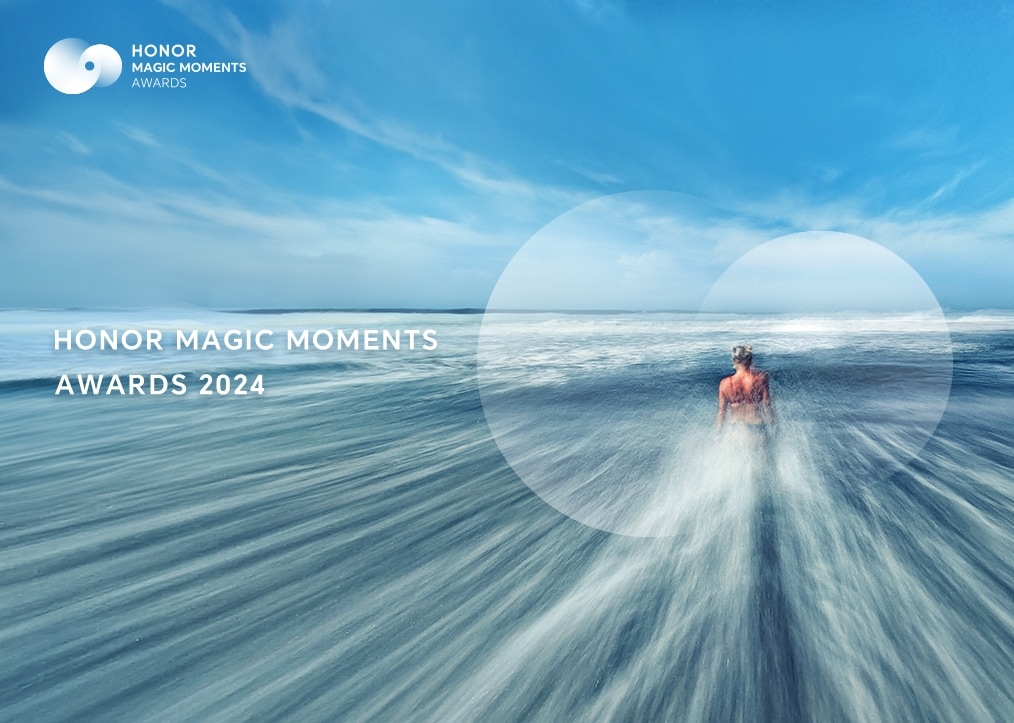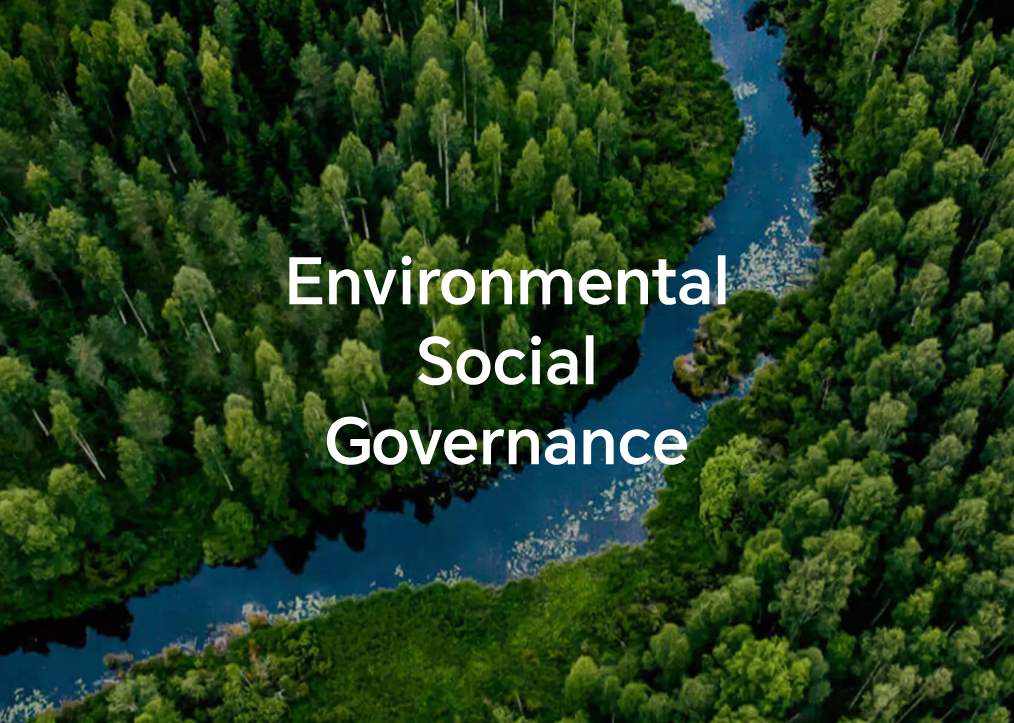Music or video sounds are not played, or are played from the phone/tablet speaker instead of the connected Bluetooth device
| Music or video sounds are not played, or are played from the phone/tablet speaker instead of the connected Bluetooth device |
Check your phone/tablet settings.
- Press the Volume up button on your phone/tablet to turn up the Bluetooth media volume.
- Turn on the Media audio switch. Swipe down from the status bar to open the notification panel, then touch and hold Bluetooth to access the Bluetooth settings screen. In the Paired devices list, find the currently connected Bluetooth device, touch
 , and enable Media audio. (Some Bluetooth devices, such as Mercedes-Benz car kits, will automatically disable Media audio after reconnecting.)
, and enable Media audio. (Some Bluetooth devices, such as Mercedes-Benz car kits, will automatically disable Media audio after reconnecting.)If Media audio cannot be enabled, disconnect the Bluetooth device from other phones/tablets, then reconnect the device to your phone/tablet and enable it again.
Check the settings on your Bluetooth device.
- Turn up the volume on your Bluetooth device.
- For a Bluetooth car kit, access its Bluetooth media audio screen and manually switch the media source to Bluetooth.
Check whether the Bluetooth car kit supports Bluetooth media audio. Some Bluetooth car kits only support phone/tablet audio (for making calls) rather than Media audio. Therefore, audio is played from your phone/tablet speaker. For example, this issue occurs with the 2016 Audi A4. For more details, contact your device manufacturer.
Close background apps and try again.
Close background apps to prevent apps that use voice call features (such as gaming apps) from disabling Media audio on your Bluetooth device.
Check whether the Bluetooth device has a magnetic attachment design.
For Bluetooth earphones with a magnetic attachment design, such as HONOR Sport Bluetooth Headphones (CM-R1), Media audio will be disabled if the earphones are magnetically attached together, and the Media audio switch for the earphones is not available on the connected phone/tablet. In this case, separate the earphones to reconnect.
Reset network settings.
Restore your phone's/tablet's network settings and try again.
Reset Network Settings:go to Settings > System & updates > Reset , touch Reset network settings, then follow the onscreen instructions to reset network settings.
Check whether the Bluetooth device is faulty by testing it with another phone/tablet.
If the issue cannot be resolved, check whether the Bluetooth device is faulty by testing it with another phone/tablet.
- If the issue occurs with all other phones/tablets, the Bluetooth device may be faulty.
- If the Bluetooth device works properly with other phones/tablets, the issue may lie with your phone/tablet. In this case, back up your data and take your device and proof of purchase to an HONOR Authorized Service Center for assistance.