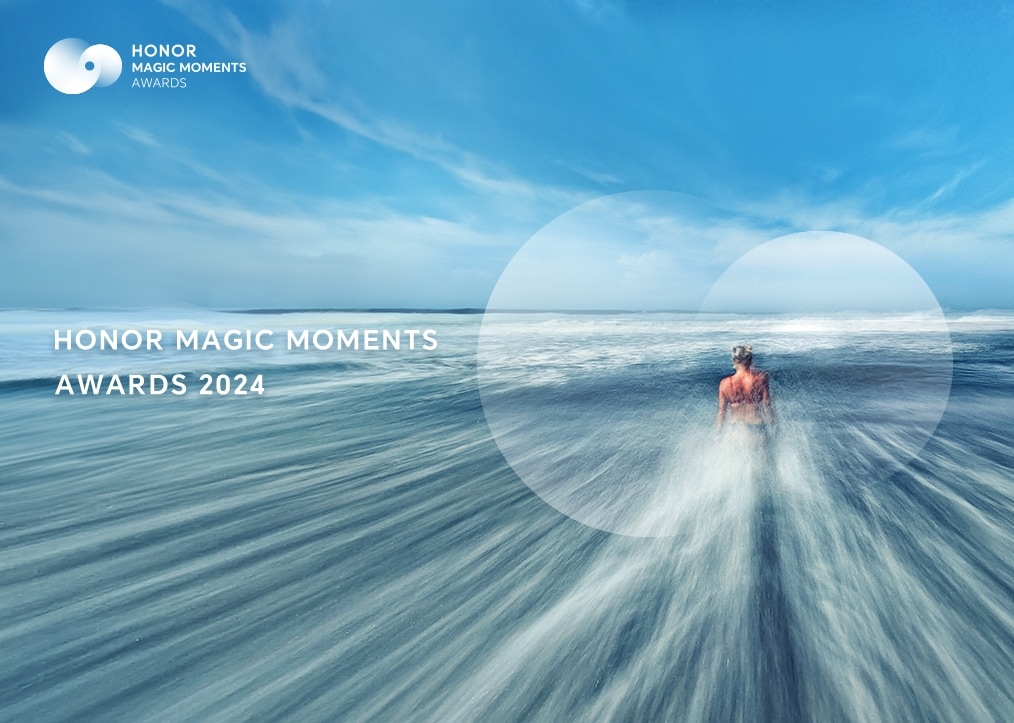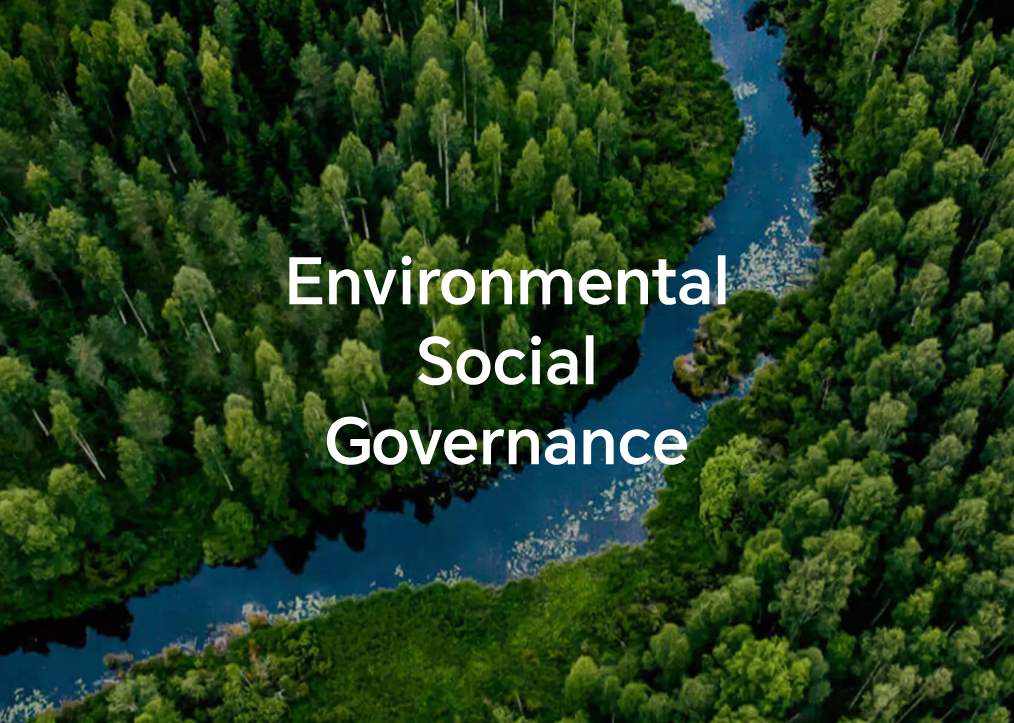My personal Wi-Fi hotspot does not work
| My personal Wi-Fi hotspot does not work |
Other devices can't find my personal hotspot after I have enabled it.
- Move the peer device closer to your phone and check whether it can now connect to your personal hotspot.
- Swipe down from the status bar to open the notification panel, touch and hold the Personal hotspot icon to access the personal hotspot settings screen and modify the settings:
- Change the name of your personal hotspot. Use a name that consists only of digits and letters.
- Access More, touch AP band, and select 2.4 GHz.
Hotspot in overseas countries is on 2.4G band by default, you can manually change the hotspot to 5G by going to Settings > Mobile Network > Personal Hotspot > More Settings > AP band, and select 5GHz band.
Other devices can't connect to my personal hotspot.
- Move the peer device closer to your phone and check whether it can now connect to your personal hotspot.
- Disable the personal hotspot. Ensure that you can connect to the Internet using mobile data and re-enable the hotspot.
- Check whether access to your personal hotspot is restricted. Swipe down from the status bar to open the notification panel, touch and hold the Hotspot icon to access the personal hotspot settings screen, and modify the settings:
- Touch Data limit and set a data limit based on your needs.
- Remove access restrictions on the peer device: Go to and remove the peer device from the list.
- Touch Personal hotspot and configure as follows:
- Change the hotspot name and password. Use a name that consists only of digits and letters.
- Select More:Touch AP band and select the 2.4 GHz frequency band.(Please turn off the personal hotspot before setting the AP band)
- Re-enable the Wi-Fi hotspot on your phone, re-enable Wi-Fi on the peer device, and try again. If you are using a laptop to connect to your phone's hotspot, update the Wi-Fi driver on the laptop, remove your phone's Wi-Fi hotspot from the list of saved networks, and then try again.
- Open Settings, search for and access VPN, delete the VPN, and uninstall any third-party VPN apps that are installed. Then re-enable your personal Wi-Fi hotspot and try connecting to it again from the peer device.
- If Bluetooth is enabled on your phone, disable it and try again.
- Open Settings, search for and access Reset network settings, then reset your network. (Note: This will delete all your Wi-Fi and Bluetooth connection records.)
If the issue persists, back up your data and take your device and proof of purchase to an HONOR Authorized Service Center for assistance.
Connected devices can't access the Internet.
- Confirm that your phone can access the Internet when mobile data is enabled. The portable Wi-Fi hotspot will not work if your phone can't access the Internet.
- Re-enable your personal Wi-Fi hotspot and try again. Alternatively, restart your phone and any connected device and try again.
- Some carriers' mobile data does not support hotspot data sharing. It is recommended that you contact your carrier to check whether your data plan supports hotspot data sharing and activate the service if it does.
If the issue persists, try connecting a different device to the hotspot. If the connection is unsuccessful, back up your data and take your device and proof of purchase to an HONOR Authorized Service Center for assistance.
Connected devices frequently disconnect.
- Re-enable your personal Wi-Fi hotspot and try again. Alternatively, restart your phone and any connected device and try again.
- There may be electromagnetic interference or the connected device may be out of range of the Wi-Fi hotspot. If this is the case, move to another location and try again.
- When the maximum data limit is reached, your phone automatically disconnects to prevent excessive data consumption. It is recommended that you set Data limit to No limit.
- If the device disconnects when its screen is off : Open Settings, search for and access Stay connected while asleep, and toggle on the switch.
- Swipe down from the status bar to open the notification panel, touch and hold Mobile data to access the Mobile network screen, touch Access Point Names, touch
 in the upper right corner, and select Reset to default.
in the upper right corner, and select Reset to default. - Open Settings, search for and access Reset network settings, then reset your network. (Note: This will delete all your Wi-Fi and Bluetooth connection records.)
If the issue persists, try connecting a different device to the hotspot. If the device continues to disconnect frequently, back up your data and take your device and proof of purchase to an HONOR Authorized Service Center for assistance.