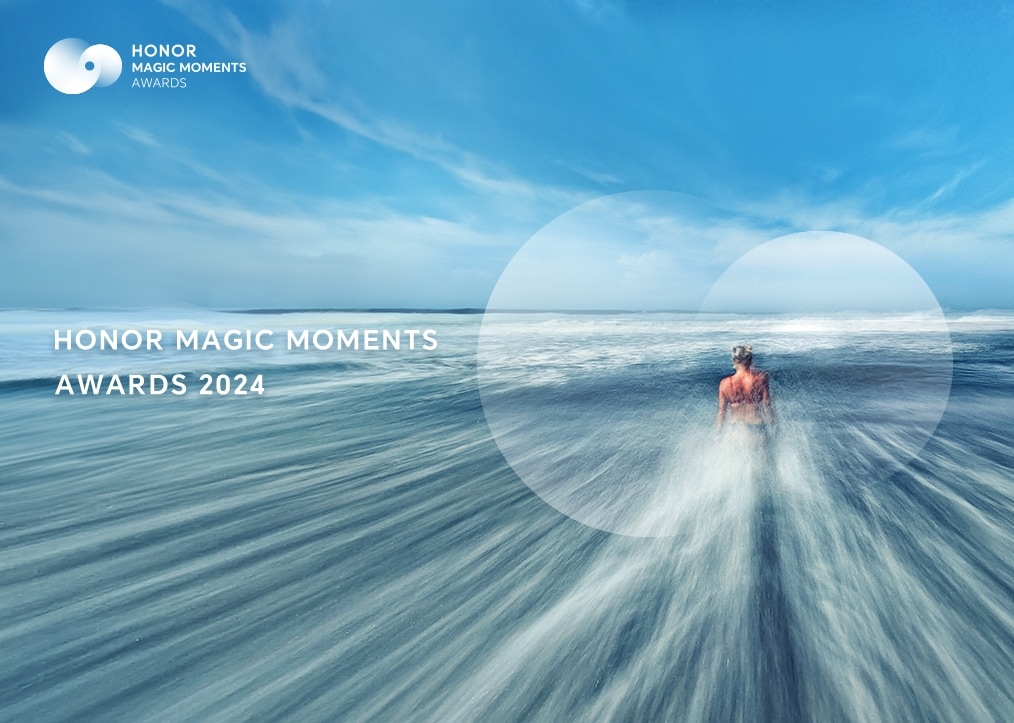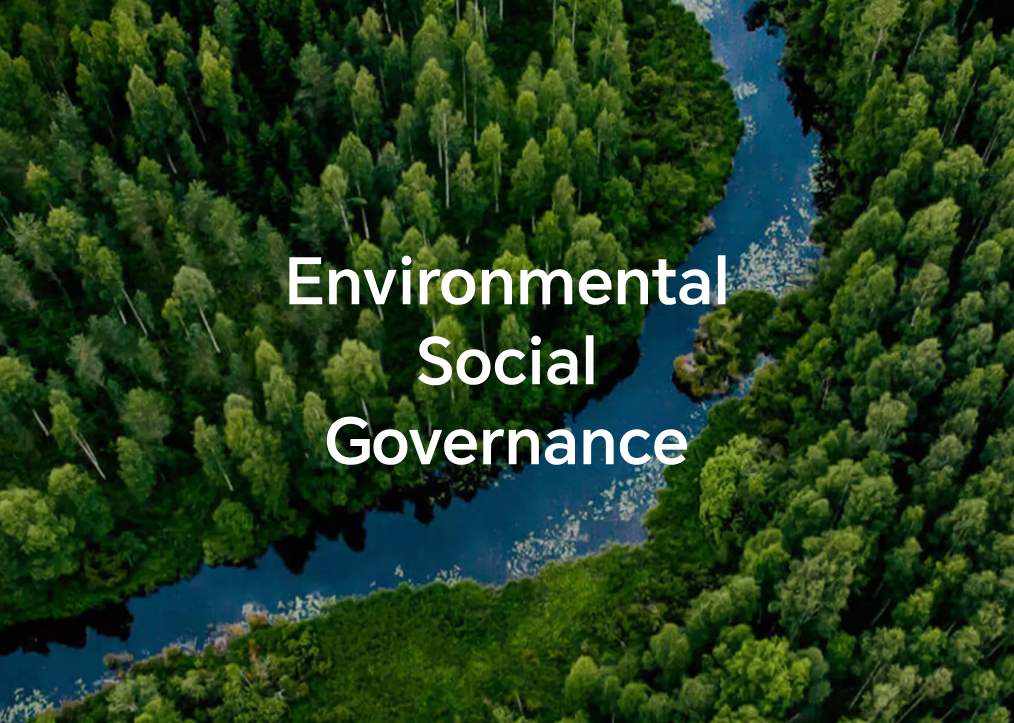TOP

我的荣耀 开启荣耀之旅
By clicking AGREE, you indicate that you accept the HONOR PLATFORM TERMS OF USE.
Keep up to date with Honor products, services and discounts via email.
For further details about withdrawing your consent, please see HONOR Platform Privacy Statement.

How To Take A Scrolling Screenshot on HONOR Phone
Have you ever come across such a situation that you need to take several screenshots to capture long articles or chat records? Are you tired of taking so many screenshots? Is there any good solutions? If you are using the HONOR phone, this article is for you, it will tell you how to take a scrolling screenshot on HONOR phone. Using this way, you can capture long articles or long chat records.
Take the HONOR 8X as an example, if you want to take a scrolling screenshot on HONOR phone, you can use your phone's scrolling screenshot feature to take a screenshot that scrolls all the way down to the bottom of the page, capturing all of the information on the page in a single screenshot.
Now, let’s follow the steps below:
Step 1: Unlock your HONOR phone. You can unlock your HONOR phone with fingerprint or face unlock or password.
Step 2: Swipe down from the status bar to open the notification panel, then find the Screenshot button. Touch to take a screenshot. Touch within three seconds of taking the screenshot, and the screen will automatically scroll down and keep taking the screenshot. During the scrolling process, touch the scrolling area to end the screenshot.
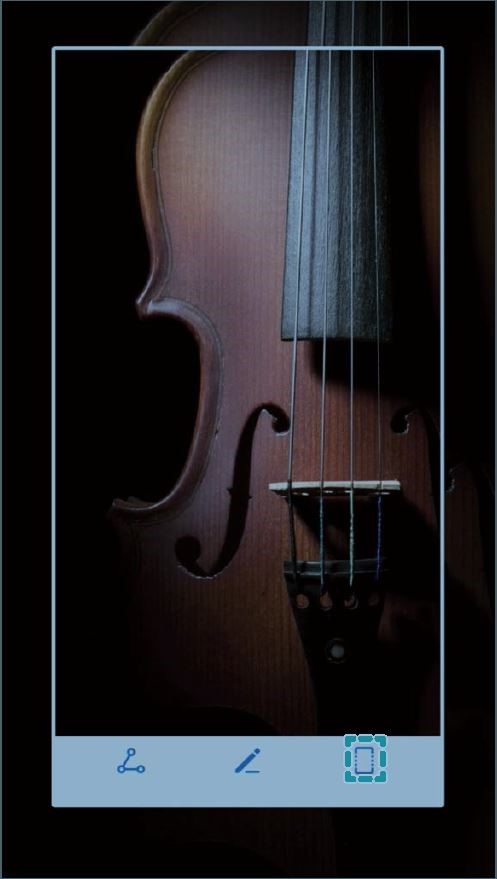
After taking the scrollingscreenshot, touch or to edit or share the screenshot. The screenshot will be saved in Gallery by default. You can rename the screenshot as your need.
Copyright © Honor Device Co., Ltd. 2020-2025. All rights reserved.
![]() 粤公网安备44030002002883号 粤ICP备20047157号
粤公网安备44030002002883号 粤ICP备20047157号
We use cookies and similar technologies to make our website work efficiently, as well as to analyze our website traffic and for advertising purposes.
By clicking on "Accept all cookies" you allow the storage of cookies on your device. For more information, take a look at our Cookie Policy.
Functional cookies are used to improve functionality and personalization, such as when playing videos or during live chats.
Analytical cookies provide information on how this site is used. This improves the user experience. The data collected is aggregated and made anonymous.
Advertising cookies provide information about user interactions with HONOR content. This helps us better understand the effectiveness of the content of our emails and our website.