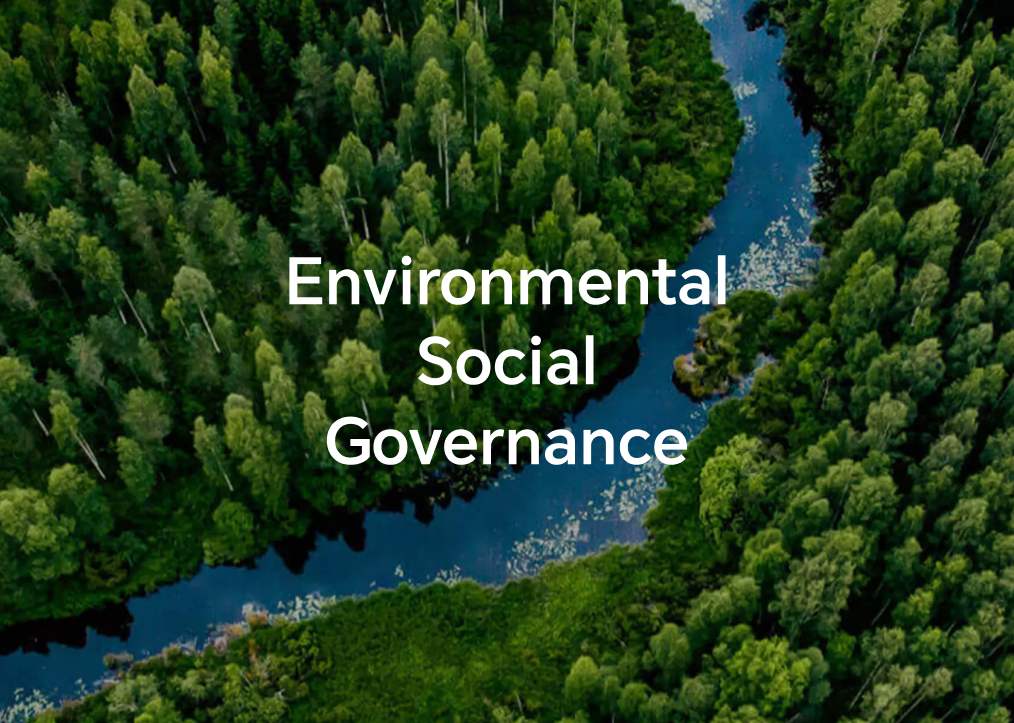Magic Portal
| Magic Portal |
Press and hold the content on screen and gently drag towards the edges of the screen to directly access quick services or application. Simplify to save time, making things easier.
-
The press-and-hold duration varies between different applications or interfaces. In some scenarios, the duration can be appropriately increased (about 1-3 seconds) until the content is dragged up.
-
If the content cannot be dragged by pressing and holding, you can try to take a screenshot to extract the content and then trigger Magic Portal.
-
Screenshot and dragging are restricted in some applications or interfaces, and Magic Portal is not supported. Please refer to the actual situation.
Open Magic Portal
Go to , turn on the switch for Magic Portal.
Press and hold text to invoke Magic Portal
Select text on the interface, then press and selected text, drag it to the left or right side of the screen to invoke Magic Portal, and remove your hand to directly access the service you want. For example:
-
Press and hold the address information and drag directly to the navigation.
-
...
Press and hold pictures or videos to invoke Magic Portal
Press and hold an image or video on the interface and drag it to the left or right side of the screen to invoke Magic Portal, and remove your hand to directly access the service you want. For example:
-
Press and hold the travel video in Gallery and drag it to share with friends.
-
...
Press and hold files to invoke Magic Portal
Press and hold a file, drag it to the left or right side of the screen to invoke Magic Portal, and remove your hand to directly access the service you want. For example:
-
Press and hold the meeting minutes in the file list and drag to forward them to colleagues.
-
...
Invoke Magic Portal via screenshots
For interfaces where the content cannot be selected or dragged, Magic Portal can be invoked in any of the following ways:
-
Drag full-screen content: When the screenshot is successful, press and hold and drag the screenshot thumbnail.
-
Drag custom content: When the screenshot is successful, tap the screenshot thumbnail and edit it. When finished, press and hold and drag the screenshot.
Custom Magic Portal
Go to , tap Custom services to add Recommended services to side list. When opening Magic Portal, these services or apps will appear first.
微信扫描二维码分享文章
- Hotline
- Live Chat
-
WhatsApp
9am – 9pm
English and Arabic Language - ae.support@hihonor.com
More Support