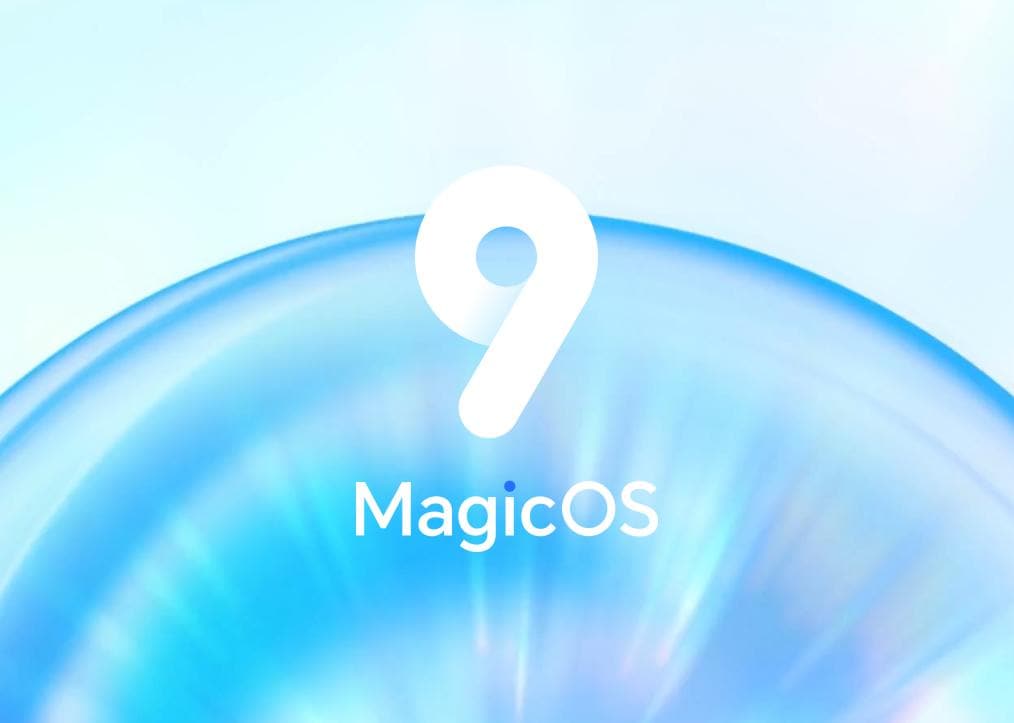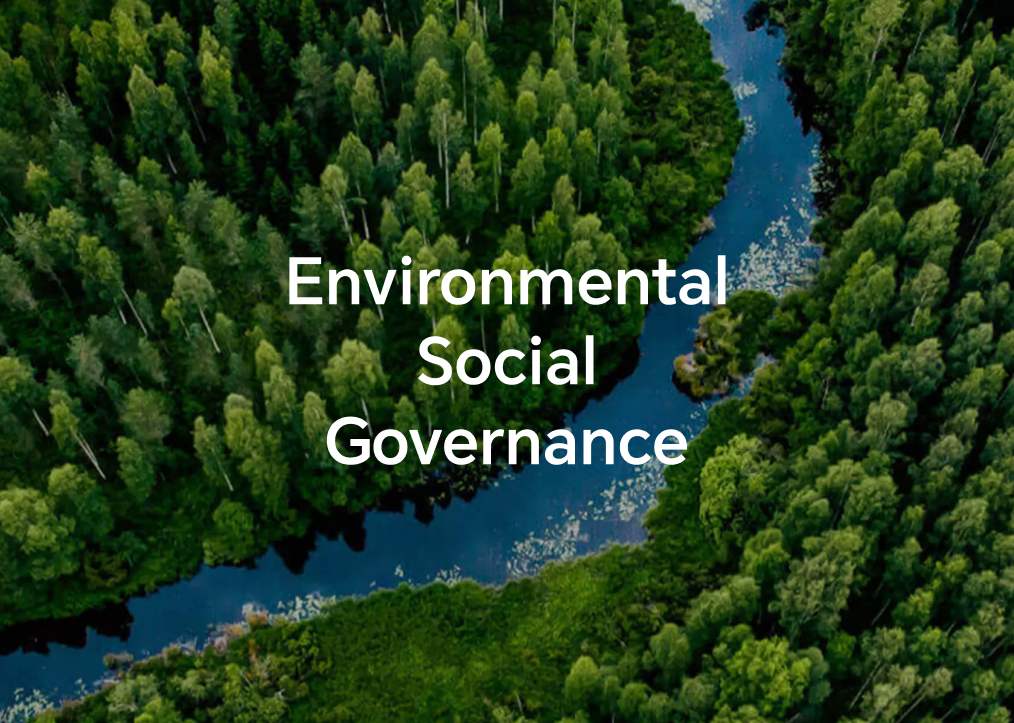Add, Move, or Delete Home Screen Widgets
| Add, Move, or Delete Home Screen Widgets |
You can add, move, or delete home screen widgets, such as Screen lock, Weather, Notepad, Clock, Contacts, Petal Search and Calendar, according to your personal requirements.
Add Weather, Clock, and Other Widgets to the Home Screen
-
Pinch two fingers on the home screen to access Home screen settings mode.
-
Touch Widgets, then swipe left to view all widgets.
-
Some widgets, such as Weather, come in various formats. Touch the widget to show all formats, and swipe right to collapse.
-
Touch a widget to add it to the home screen. If there is no room on the current screen, touch and hold it, then drag it to a different screen.
To configure the Weather app, open it, and touch to set the configurations as prompted.
For example, to switch between Celsius and Fahrenheit, go to , and touch Celsius (℃) or Fahrenheit (℉).
Move or delete widgets
On the home screen, touch and hold a widget, then drag it to the desired position. Or tap Remove to delete the widget.
微信扫描二维码分享文章
- Hotline
- Live Chat
-
WhatsApp
9am – 9pm
English and Arabic Language - ae.support@hihonor.com
More Support