The computer cannot recognize a USB device or a removable hard drive
| The computer cannot recognize a USB device or a removable hard drive |
The computer cannot recognize a USB device or a removable hard drive on several occasions.
Check to see if the USB device or hard drive is faulty
It takes about 10s to recognize some USB devices or removable hard drives.
Using a USB device or a removable hard drive that has exceeded its life expectancy can cause permanent damage and it not being recognized. In this case, you should use a new USB device or removable hard drive.
Due to the different sizes of USB devices and removable hard drives, they may not be recognized when inserted. In this case, you can slightly adjust the USB device or the removable hard drive so they fully connect to the computer port.
If there are no faults with the USB device or removable hard drive, try the following solutions.
Solution 1: Remove and reinsert the USB device
Open Device Manager, expand Universal Serial Bus controllers, click USB Mass Storage Device > Uninstall device , and then reinsert the USB device.

The USB Mass Storage Device driver may not be available on some devices. In this case, try the other solutions.
Solution 2: Check the USB settings
- Enter "control panel" in the search box and click Control Panel.
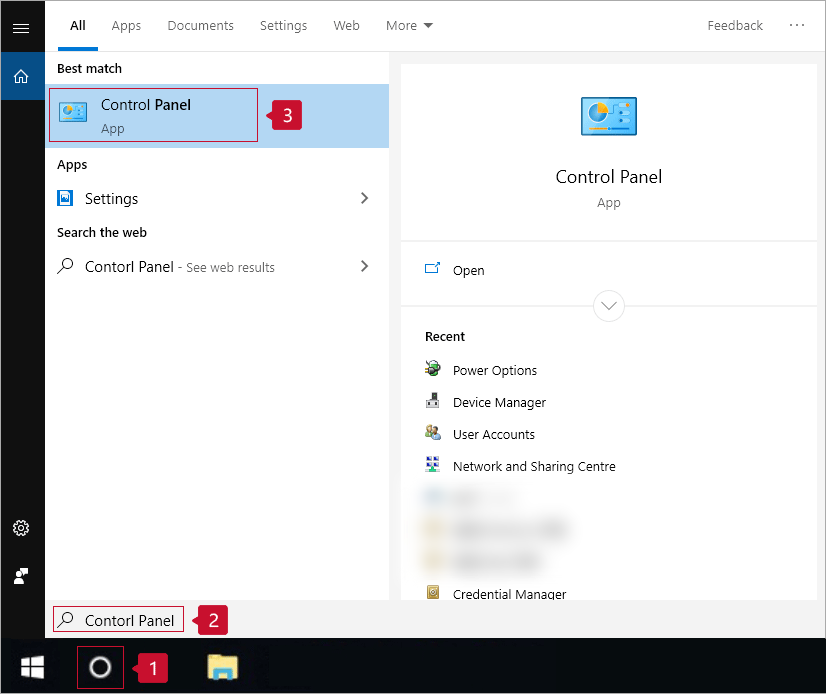
- View by Small icons and click Power Options.
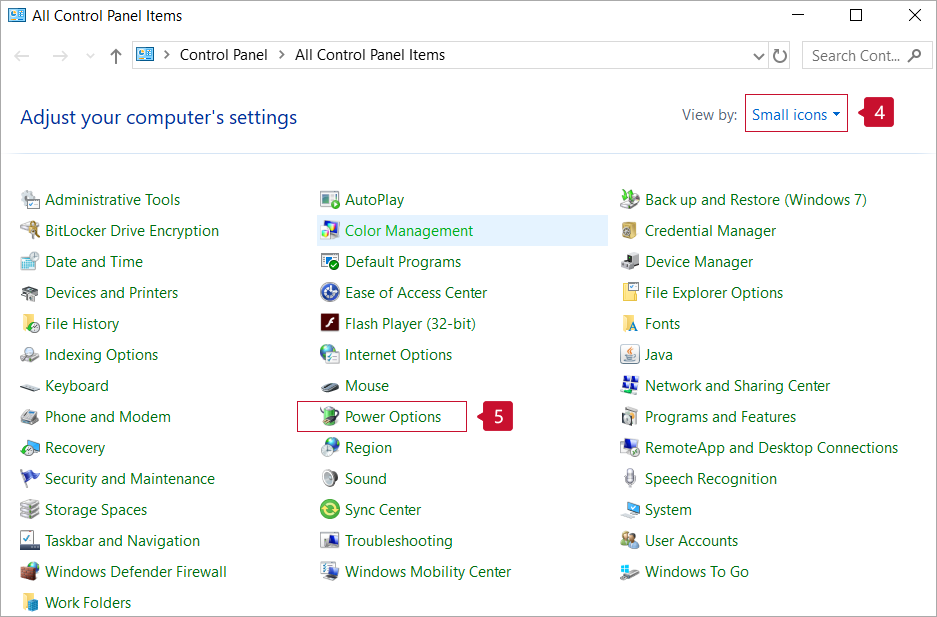
- Click Change plan settings next to Balanced (recommanded).
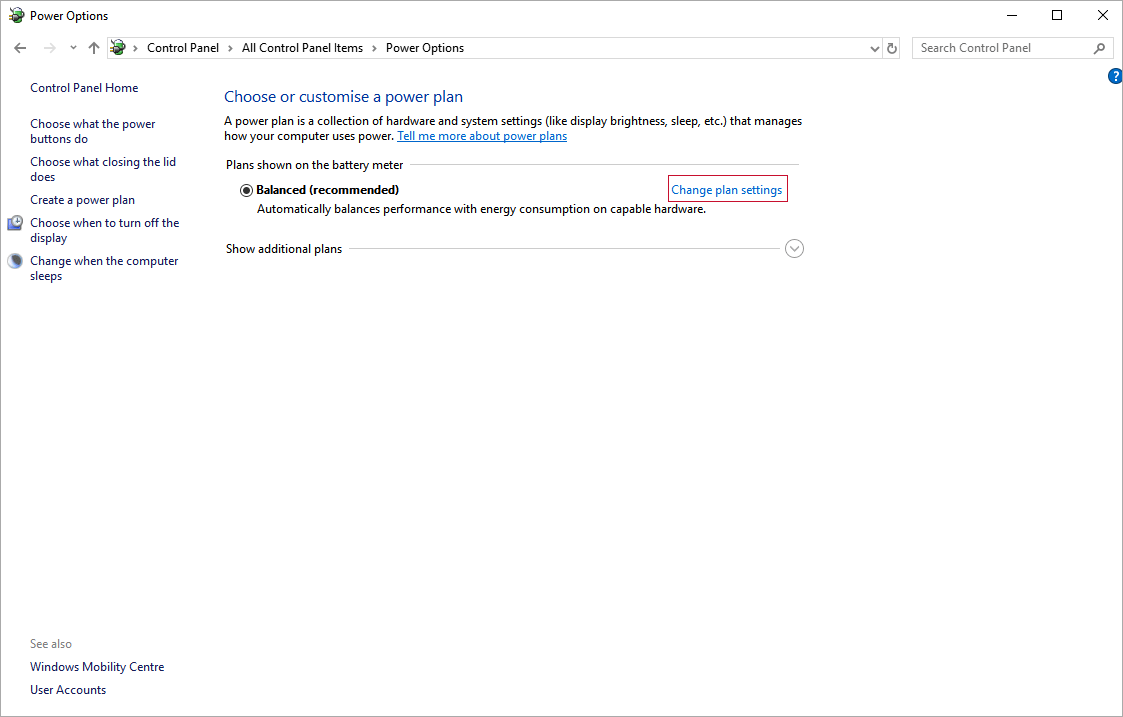
- Click Change advanced power settings.
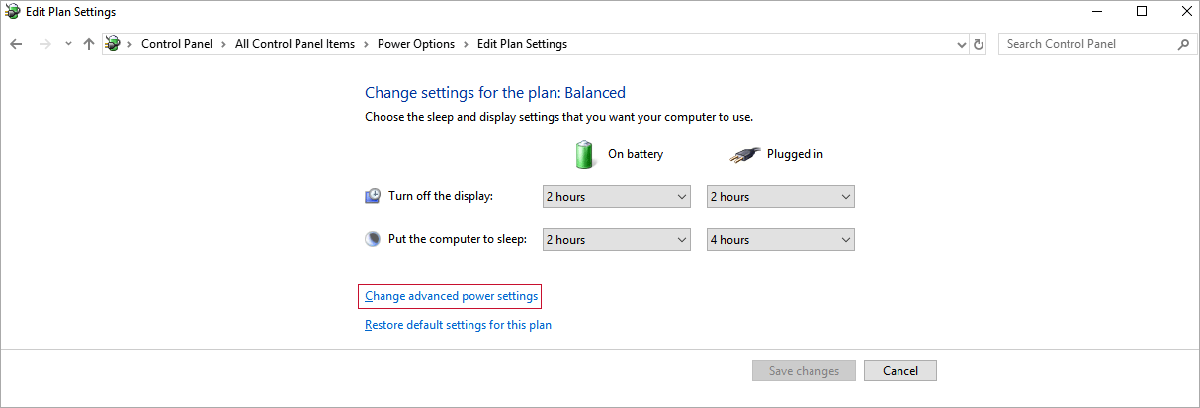
- Click the + icons next to USB settings and USB selective suspend setting, disable the USB selective suspend setting, and click OK. Then insert the USB device again.
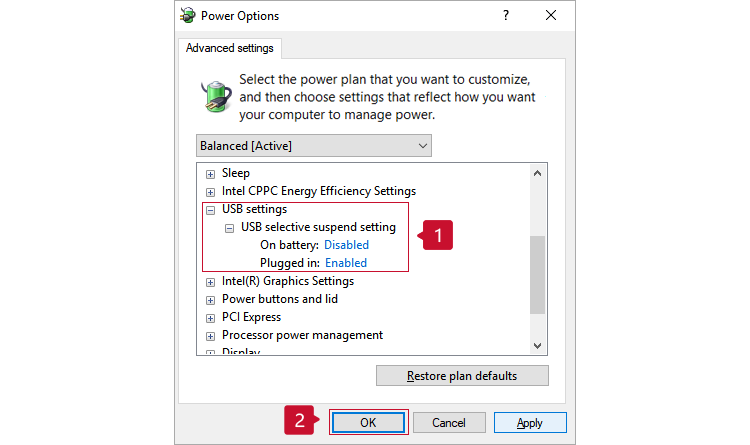
Solution 3: Check if the files or directories in the USB device or the removable hard drive are damaged
- Double-click the icon of the USB device or the removable hard drive. A message will then be displayed indicating that a file or directory is damaged. Confirm the message.
- Enter "cmd" in the search box, right-click Command Prompt, and choose Run as administrator.
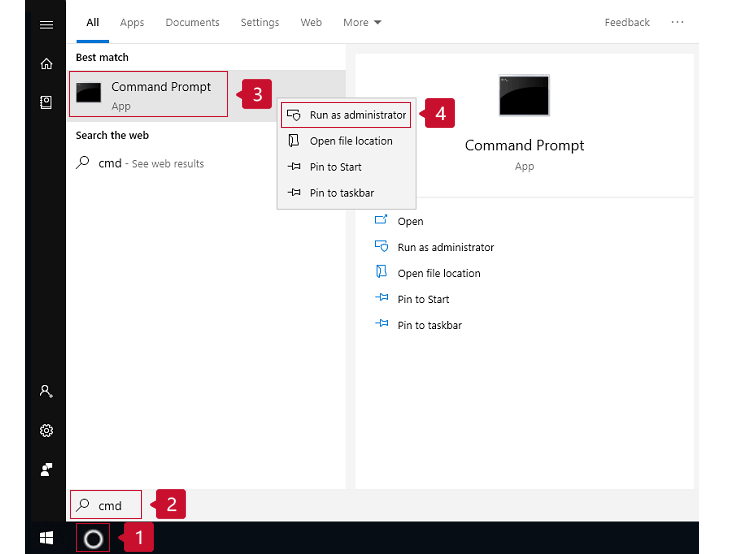
- Assuming that the drive letter is G, enter the "chkdsk g: /f" command and press Enter. After the check is complete, you can continue to use the drive.
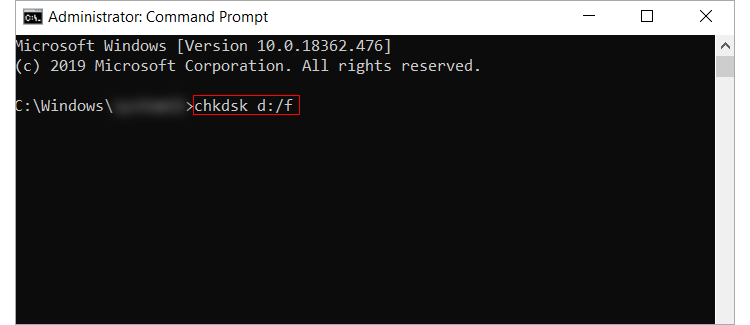
Solution 4 Check to see if the USB device or removable hard drive is partitioned
- Right-click This PC and choose Manage.
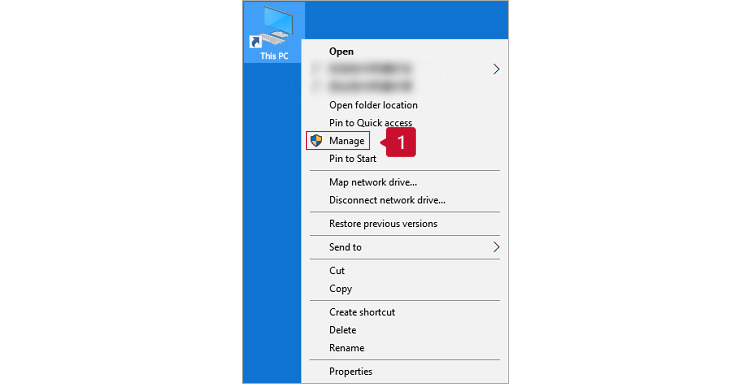
- Click Disk Management.
- Right-click a removable drive and click New Simple Volume.
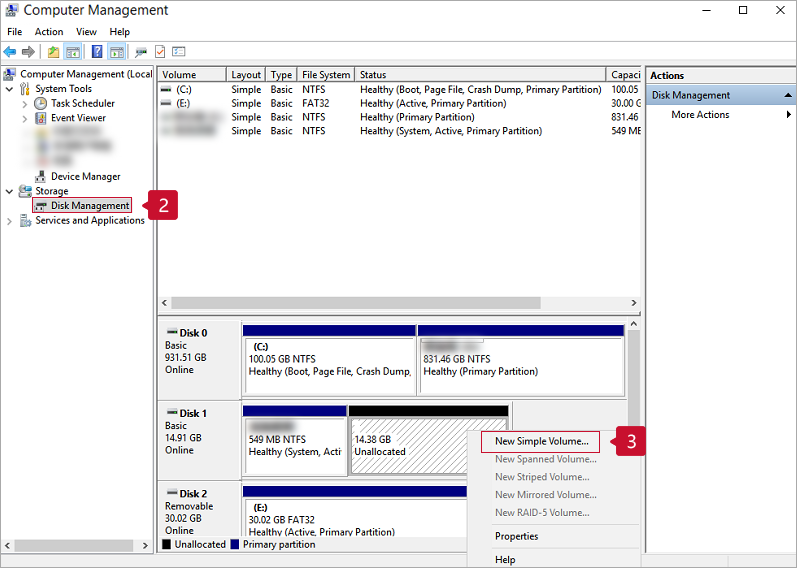
- Follow the onscreen instrutions and click Next > until the operation is complete.
As the USB device or removable hard drive partition can cause data loss, back up any important data in advance.
Solution 5 Check to see if the USB interface of the main board is turned off
Press and hold F2 to access the BIOS settings screen, press F9 to restore the BIOS settings, and then press F10 to save the changes. The status of USB Port Enable will then be <Enable> by default.
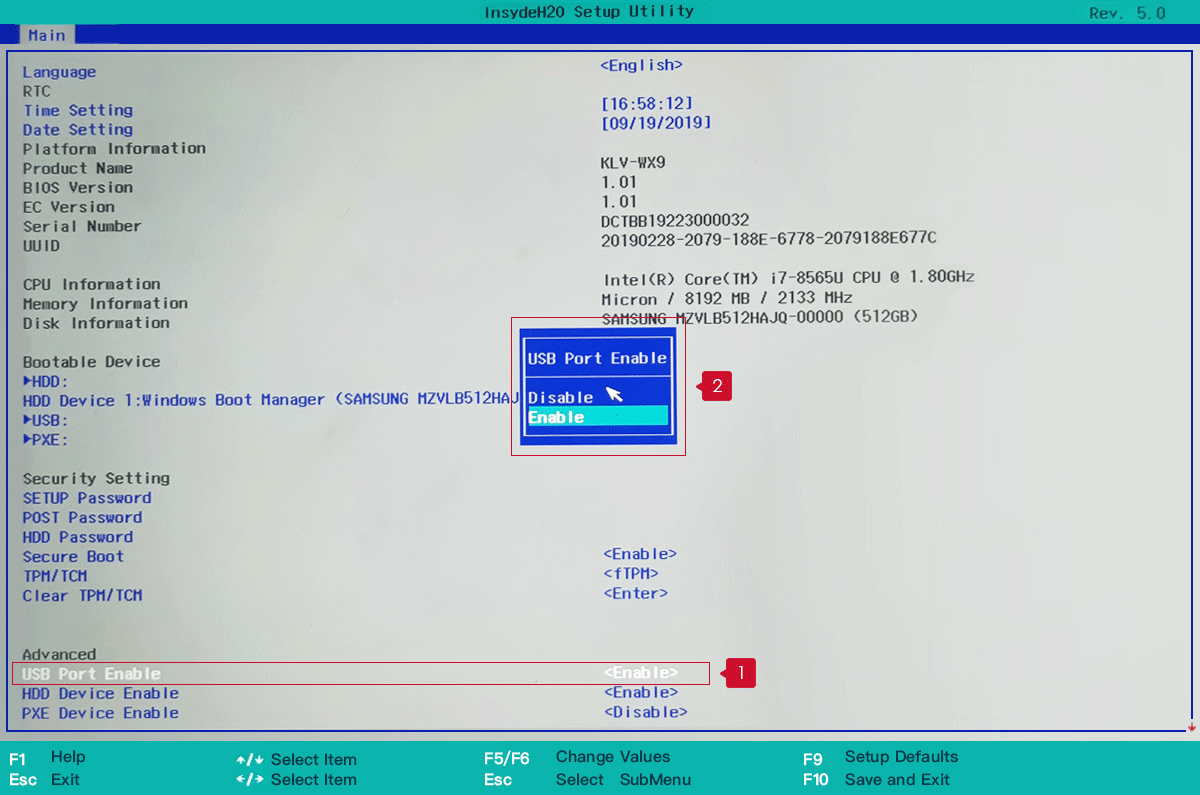
Solution 6 Troubleshoot other unknown faults
- Right-click the USB device or removable hard drive partition and choose Properties.
- Click the Tools tab and then click Check.
- Select the two options and proceed to the next step.
- After the results of the check are displayed, close the window.
- During the check, the system automatically rectifies the partition errors that can be rectified.
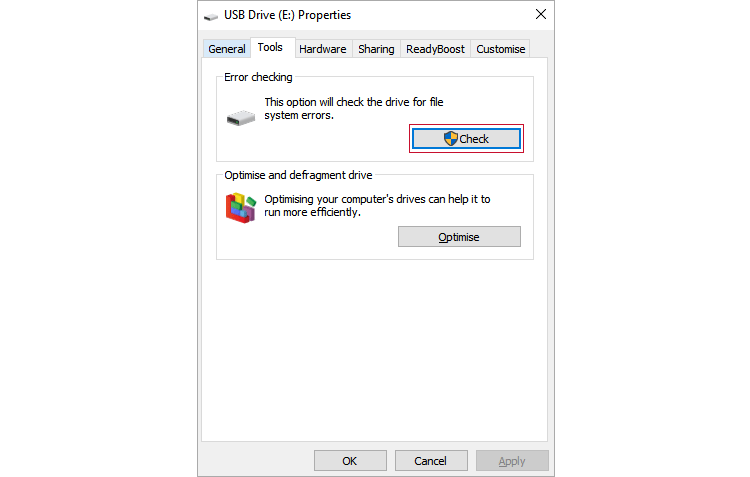
If the issue persists, you can try to format the USB device or removable hard drive.
- Double-click the icon of the USB device or removable hard drive. A message will be displayed indicating that the the USB device or removable hard drive is not formatted. Confirm the message.
- Retain the default settings and then proceed to the next step.
- Wait until a dialog box is displayed, indicating that the formatting is complete.
Back up important data in advance, as formatting a USB device or removable hard drive will result in data loss.
微信扫描二维码分享文章
- Hotline
- Live Chat
-
WhatsApp
9am – 9pm
English and Arabic Language - ae.support@hihonor.com
More Support





















































