Unable to connect to HonorSuite or the connection is unstable
| Unable to connect to HonorSuite or the connection is unstable |
Problem:
Unable to connect the phone/tablet to HonorSuite or the connection is unstable.
Cause:
- The USB cable is not properly connected.
- The driver is not installed.
- The ADB connection (USB debugging) is disabled.
Solution:
Please download and install the latest version of HonorSuite, then try the following steps:
Download Honor Suite:
Option 1: From the official site https://www.honor.com/global/support/suite/ (you can check the system requirements on the download screen)
Option 2: Use the downloader
After the phone/tablet is connected to the Windows PC via a USB cable, A mirrored disk named "HonorSuite" will show up in the Explorer. Double click to open it and find "HonorSuiteOnlineInstaller.exe" in the mirror. Double click on the executable to launch the downloader and install HonorSuite.
- Make sure the USB cable is connected properly
If there is no message on the phone/tablet indicating that the USB cable is connected, it may not be connected properly. Even if the device can be charged, it does not mean that the USB cable is connected properly (for example, some USB cables only support charging but not data transfer). You need to check if the message (as shown below, using the phone as an example) shows up in the notification bar. If the message does not appear, try re-plugging the cable, using another USB port, replacing the cable, or restarting the phone/tablet/computer.
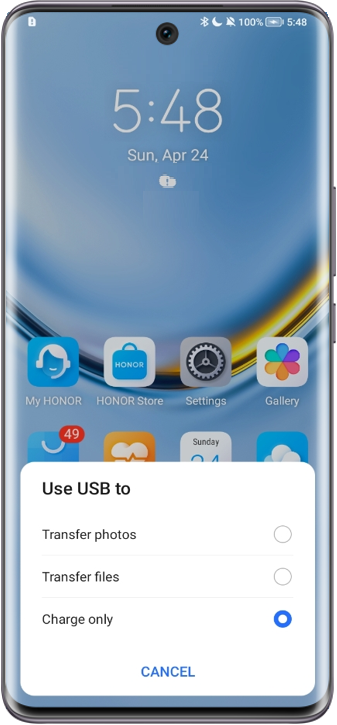
- Confirm the driver has been installed
- If the
 icon is present in the lower-right corner of the computer screen, which indicates the driver has not been installed, it could be a false report by Windows. To confirm if the driver has been installed, connect the phone/tablet, right-click Computer on the desktop, and left-click Manage > Device Manager.
icon is present in the lower-right corner of the computer screen, which indicates the driver has not been installed, it could be a false report by Windows. To confirm if the driver has been installed, connect the phone/tablet, right-click Computer on the desktop, and left-click Manage > Device Manager.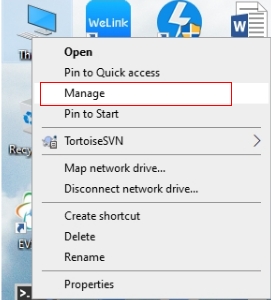
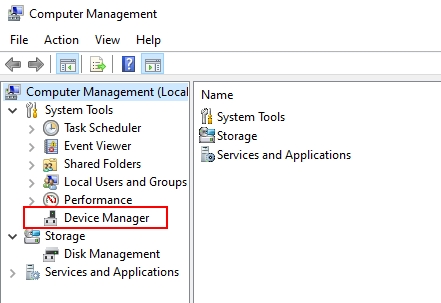
- ADB driver must show up in the Device Manager without a question mark or exclamation mark.
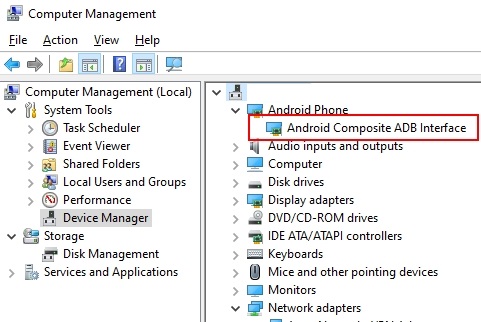
- If there is no ADB driver or it has a question mark/exclamation mark, the driver is not working. To reinstall the driver, you can reinstall HonorSuite and the driver will be installed automatically. Or, you can manually reinstall the USB driver. Open HonorSuite:
Go to the upper-right corner and click Menu > Settings > General settings > Cannot connect the devices, click Other methods, and click Install USB Driver in the "Connect the Devices" window.
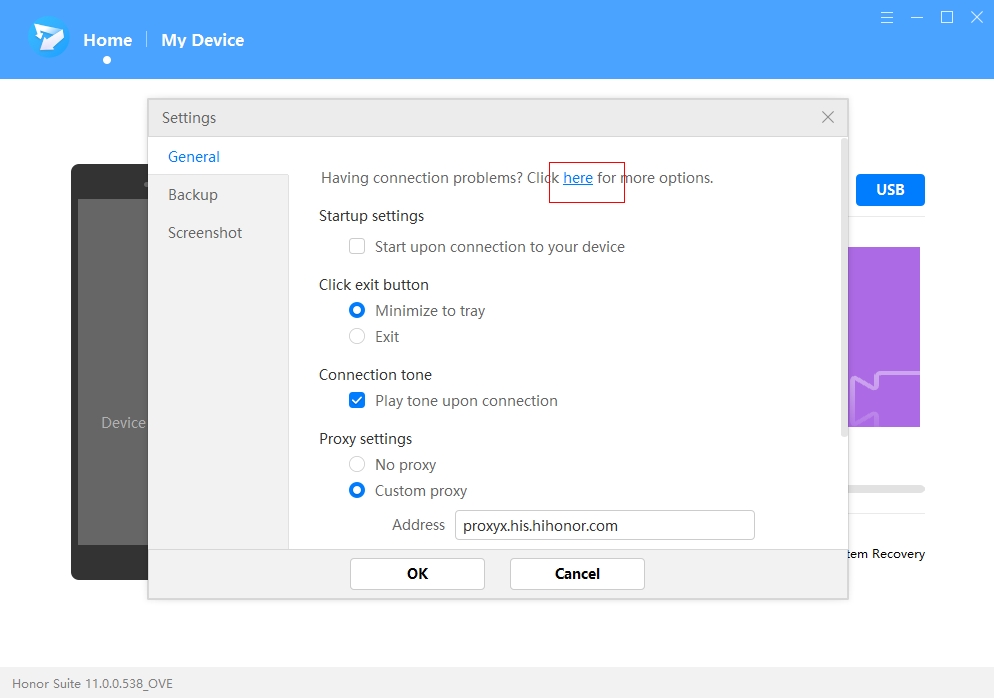
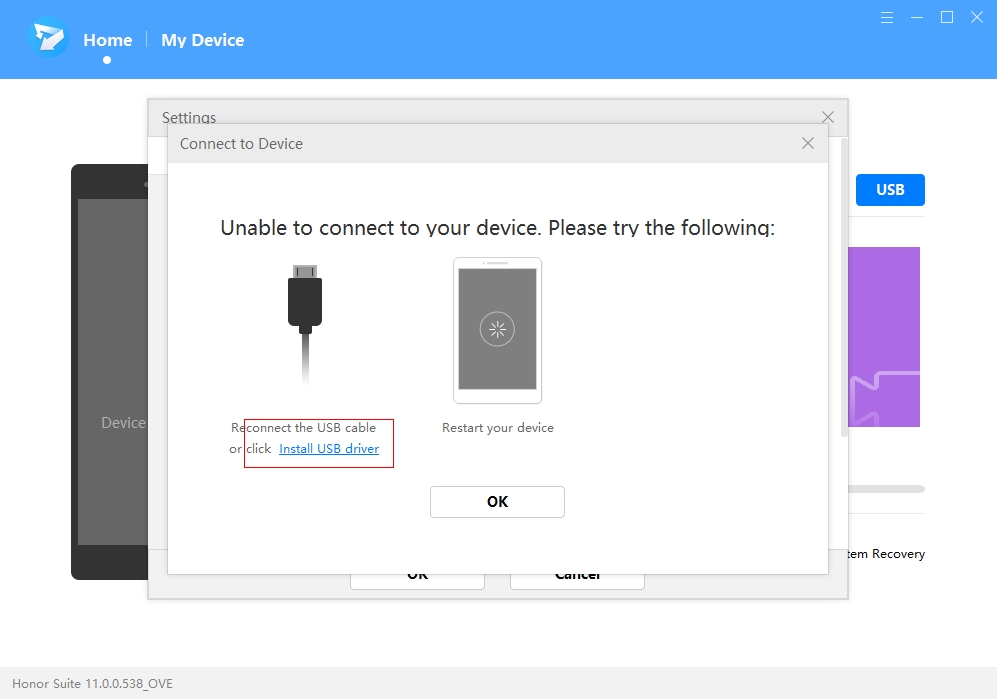
- If the
- Turn on USB debugging, try the ADB connection
Turn on ADB connection:
Magic UI 4.0 and above:- Go to and tap Build number 7 times to enable Developer options.

- Go to and turn on USB debugging. Check Always allow this computer for debugging in the prompt window.
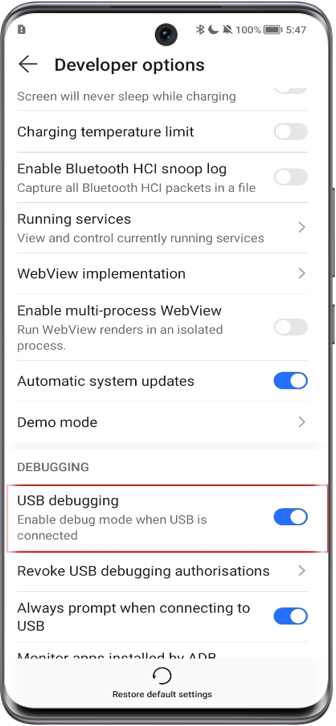
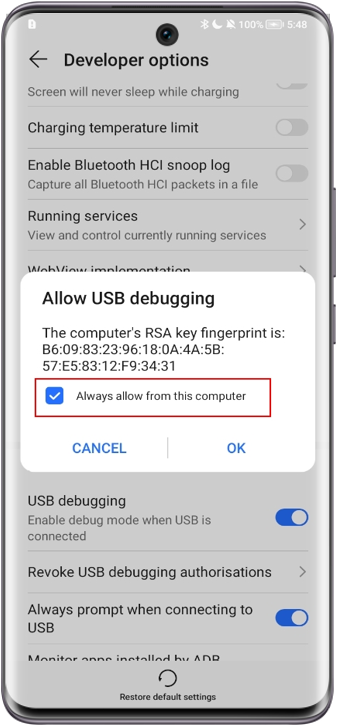
- Go to and tap Build number 7 times to enable Developer options.
- Disable the USB debugging permission
- Go to , click Revoke USB debugging authorizations, and click "OK" in the prompt window.
- Is the issue solved?
If the issue persists, please back up your data and bring your proof of purchase with your device to an authorized Honorservice center for assistance.
微信扫描二维码分享文章
- Hotline
- Live Chat
-
WhatsApp
9am – 9pm
English and Arabic Language - ae.support@hihonor.com

















































