On the phone/tablet, Magazine unlock does not work, or lock screen pictures do not change automatically
| On the phone/tablet, Magazine unlock does not work, or lock screen pictures do not change automatically |
If Magazine unlock does not work, or lock screen pictures do not change automatically on your phone/tablet, please troubleshoot the issue according to the steps below:
1. Check whether Magazine unlock is enabled
- Select a preset theme by going to .
- Enable Magazine unlock
Go to Settings, search for Magazine unlock, choose the result, and then Magazine unlock.
If you cannot find Magazine unlock, your device does not support this feature.
2. Check whether you have applied a super/live wallpaper theme
With super/live wallpaper themes, when the screen is on, the device will not show the picture of Magazine Unlock or automatically change pictures.
If you need the above functions, go to and change to a static wallpaper theme.
How to tell if the theme is a super/live wallpaper theme?
- A super wallpaper theme will show motion effects on the theme preview page.
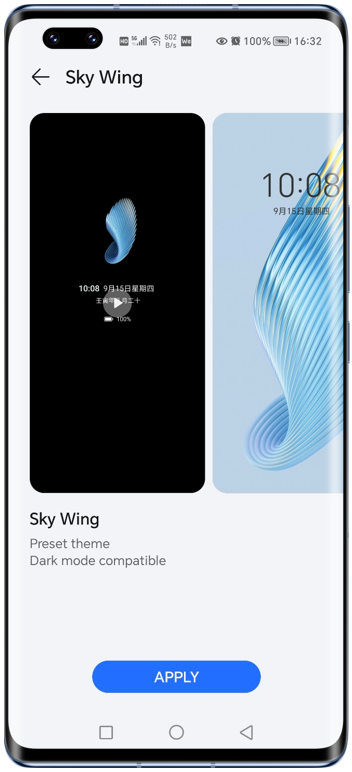
- A live wallpaper theme will be marked as live after its name.

3. Check whether Simple mode is enabled
Simple mode does not support Magazine unlock. Please exit Simple mode and reset Magazine unlock. Go to Settings and tap Exit Simple mode.
HONOR Magic Vs series does not support the Simple mode.
4. Check whether a picture is locked
If you set Lock screen style to Magazine unlock, but the lock screen still shows only one picture, that may be because you have set a picture in Gallery as the lock screen wallpaper, or you have tapped Lock by accident.
You can swipe up from the bottom of the lock screen to activate the control menu, tap ![]() in the upper right corner, and select Unpin.
in the upper right corner, and select Unpin.
微信扫描二维码分享文章
- Hotline
- Live Chat
-
WhatsApp
9am – 9pm
English and Arabic Language - ae.support@hihonor.com
More Support





















































