No Alerts for Received Messages on Phones or Tablets
| No Alerts for Received Messages on Phones or Tablets |
Check notification settings
- Mute status
Swipe down to access the status bar and check if your device is muted. The image below shows how it looks when muted.
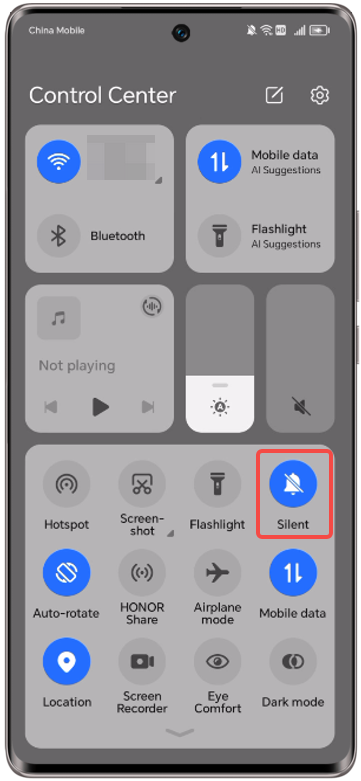
- Allow notifications
Go to Settings, search for Apps and find Messages. Tap Notifications , then turn on Allow notifications. If it's already on, toggle it off and back on.
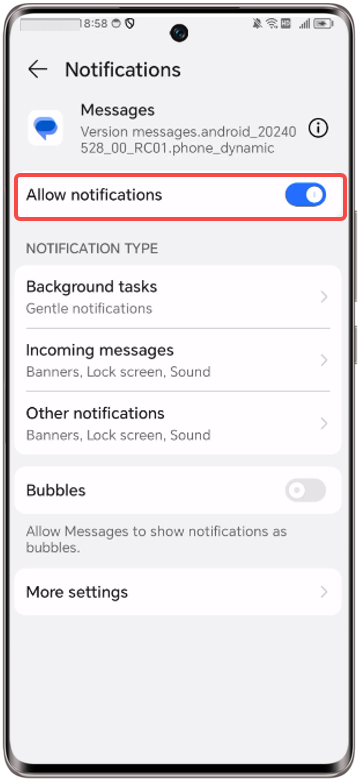
- Do Not Disturb
Go to Settings, search for Do Not Disturb, and turn Do Not Disturb off if it's on.
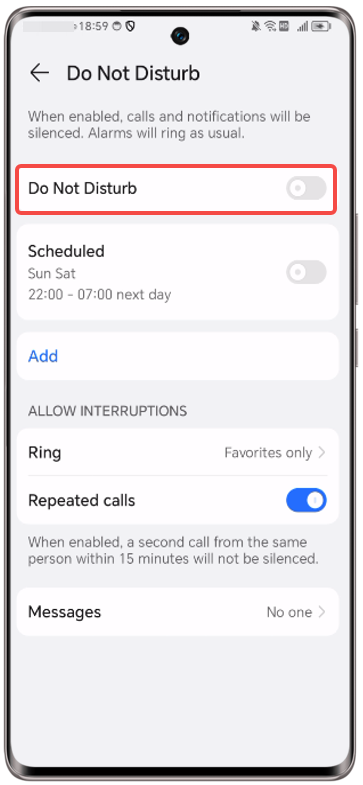
- Gentle notifications
Go to Settings, search for Apps and find Messages. Tap Notifications, select card 1 or card 2, then turn off Gentle notifications.
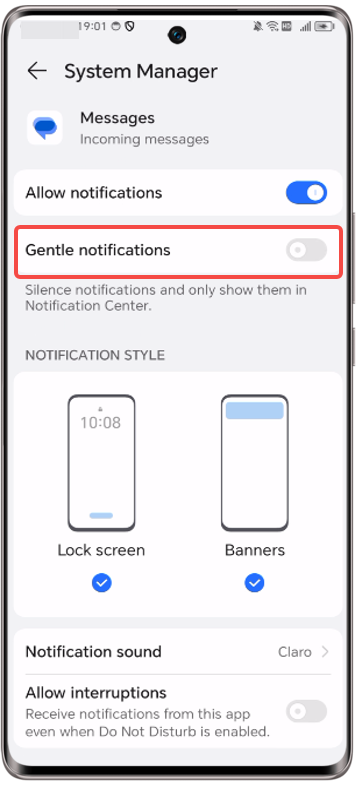
Clear data
There might be a data issue with your Messages. Try clearing your data:
- Go to Settings, search for Apps, find Messages, tap , and restart your phone.
- Restore all settings: Go to Settings, search for Reset all settings, then tap Reset all settings.
This won't delete data or files but will reset your network settings, fingerprint configurations, face ID, and lock screen password.
Services like Find My Phone and your HONOR ID will remain. However, your home screen layout may change. For instance, some widgets may disappear while native apps return to their default locations.
Is the issue solved?
Contact HONOR team for more support and service. Contact HONOR Global for Support
微信扫描二维码分享文章
- Hotline
- Live Chat
-
WhatsApp
9am – 9pm
English and Arabic Language - ae.support@hihonor.com
More Support





















































