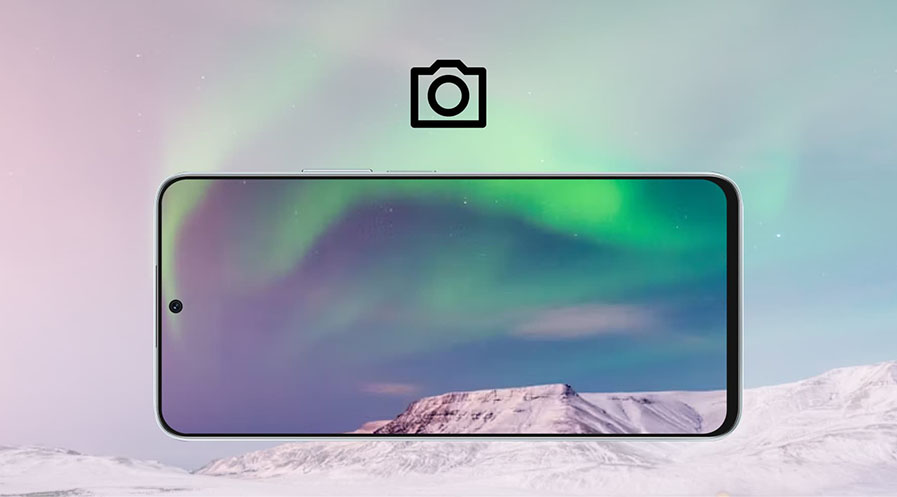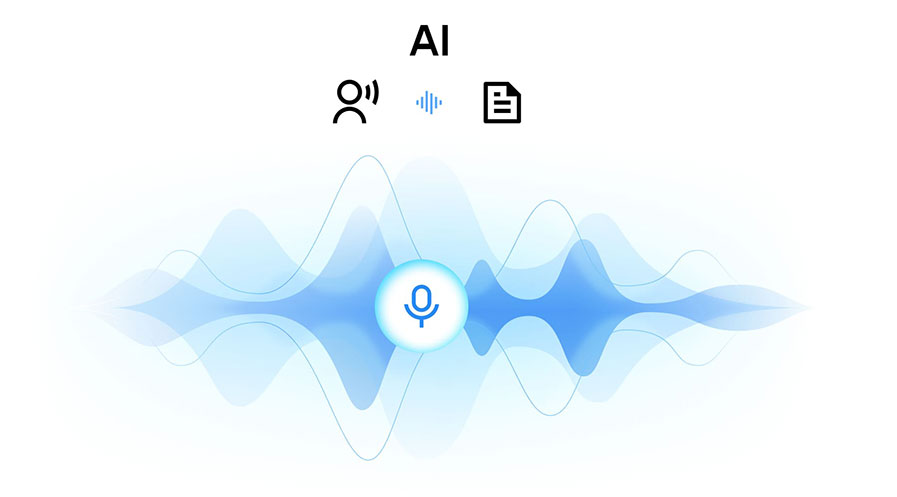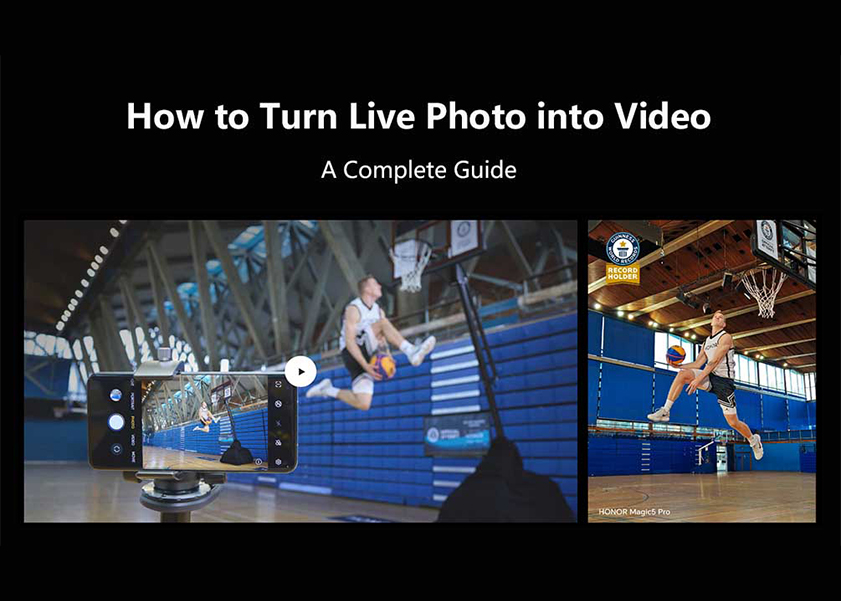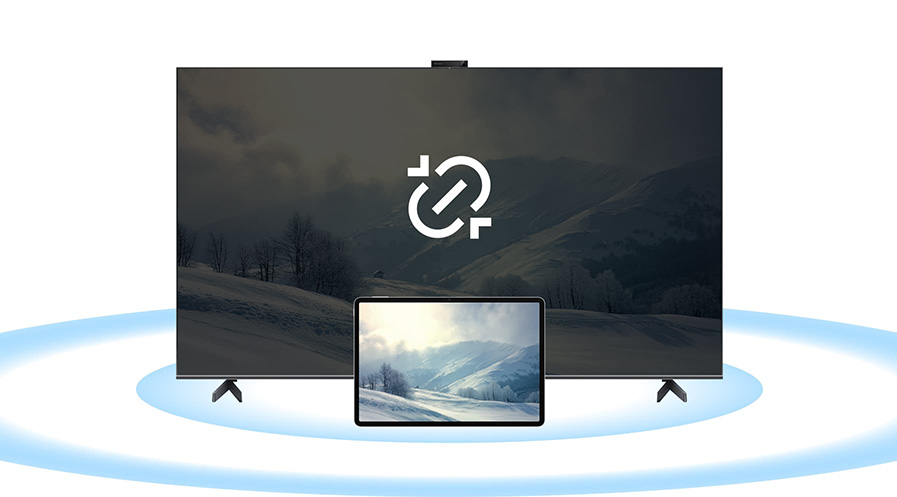TOP

我的荣耀 开启荣耀之旅
To log in to your account, you must first agree to the HONOR PLATFORM TERMS OF USE and HONOR Platform Privacy Statement . If you do not agree, you may only browse the site as a guest.
*You can unsubscribe at any time, Please see our Privacy Statement for details.

Where Are Downloads on Android Phone?
Downloading files on your Android phone is a common task, whether it's downloading documents, images, videos, or apps. However, finding those downloaded files can sometimes be a bit confusing, especially if you're new to the Android operating system. In this blog post, we will guide you through the process of locating downloads on your Android phone. We will cover different methods, including using the default File App, third-party file management apps, finding downloads from popular browsers, and accessing downloads from your computer. By the end of this guide, you'll have a clear understanding of how to find and manage your downloaded files on Android. Let’s get started!
Find Downloads by Default File App
Android devices come with a default File App that allows you to browse and manage your files, including downloads. Follow these steps to locate your downloads using the default File App:
● Open the File App on your Android phone. It may be labeled as "Files," "File Manager," or have a similar name.
● Once you have opened the app, look for a section or tab labeled "Downloads." This section is specifically designed to store all your downloaded files. Tap on the "Downloads" section to access your downloaded files. The files will be listed, with the most recent ones appearing at the top.
● If you want to perform additional actions with your downloaded files, tap the three-dot menu option located at the top right corner of the app. This menu provides options such as clearing your download history, editing, sharing, and sorting files. You can sort your files based on various criteria such as time, type, name, or size, and in ascending or descending order, depending on your preference.
● If you need to perform actions on specific files, such as deleting or sharing them, you can select individual files by tapping the three-dot menu icon next to each file. This will bring up a menu with various options like Delete, Share, Rename, and more.
By following these steps, you can easily use the default File App to find where your downloads on Android and manage them.
Pros of HONOR's File Management App

If you own an HONOR phone, such as the HONOR 90, you can take advantage of HONOR's file management app, which provides additional features and benefits for managing your downloads. Here are some pros of using HONOR's file management app:
Various Filters for Convenient File Searching: HONOR's file management app offers various filters that allow you to search for files based on different criteria, such as file type, size, or date. This makes it easier to locate specific files within your downloads folder.
Recycle Bin Function for Managing Deleted Files: The app includes a recycle bin function that stores deleted files for a specific period, which gives you the ability to recover accidentally deleted files from your downloads folder.
Safe Box Function for Protecting Important Files: It also provides a safe box function that allows you to secure and protect important or private files within your downloads folder, adding an extra layer of security to your downloaded files.
Use a Third-Party File Management App
If you prefer to use a third-party file management app, there are many options available on the Google Play Store to help you find where is download folder on Android. One popular app is "Files by Google." Here's how you can use it to find and manage your downloads:
● Install the "Files by Google" app from the Google Play Store if you haven't already.
● Open the "Files by Google" app. You'll be greeted with a user-friendly interface that makes it easy to navigate and locate your downloaded files.
● Browse through your phone's local storage by tapping on the different folders. You can explore various folders and subfolders to find your downloaded files.
● Alternatively, use the sorting feature in the app to organize your files. Tap on the menu icon, three horizontal lines located at the top-left corner of the app. From the menu, select "View" or "Sort by" to choose how you want to organize your files. You can sort files by type (documents, images, videos, etc.) for easier browsing.
● "Files by Google" also includes a powerful search function. Tap on the search icon (usually represented by a magnifying glass) located at the top right corner of the app. Enter keywords related to the file you're looking for, and the app will display relevant results.
● The app offers additional features, such as the ability to move sensitive files to an encrypted and password-protected Safe Folder. This provides an extra layer of security for your important files.
"Files by Google" is a comprehensive and intuitive file manager that tells you where are downloads located on Android and handles all the essential file management tasks for most users. It offers a clean interface, effective search capabilities, and additional features like storage analysis and wireless file transfer. Best of all, the app is free to download and use from the Google Play Store.
Find Downloads from Browsers
When you download files from browsers on your Android phone, they are usually saved in the Downloads folder. However, different browsers may have slightly different methods to access downloads, so you may wonder where are downloads stored on Android phones. Let's explore how to find downloads from popular browsers:
Google Chrome
● Open the Google Chrome app on your Android phone.
● Tap on the three-dot menu icon located at the top right corner of the browser.
● From the menu, select "Downloads." This will open the Downloads page where you can view and manage your downloaded files.
Microsoft Edge Browser
● Open the Microsoft Edge app on your Android phone.
● Tap on the three-dot menu icon located at the bottom right corner of the browser.
● From the menu, select "Downloads." This will take you to the Downloads page where you can access your downloaded files.
Firefox Browser
● Open the Firefox app on your Android phone.
● Tap on the three-line menu icon located at the top right corner of the browser.
● From the menu, select "Downloads." This will open the Downloads page where you can find your downloaded files.
Find Downloads from the Computer
If you've connected your Android phone to a computer, you can also know where downloads go on Android phone from there. Here's how:
● Connect your Android phone to the computer using a USB cable.
● On your computer, open File Explorer (Windows) or Finder (Mac).
● Locate your connected Android device in the list of drives or devices.
● Double-click on your Android device to open it and navigate to the "Downloads" folder. Here, you can access and manage your downloaded files.
Conclusion
Knowing where to find downloads on Android phone is essential for organizing and managing your files efficiently. Whether you use the default File App, third-party file management apps like "Files by Google," or access downloads from browsers or the computer, you now have a comprehensive understanding of the different methods available. By following the steps outlined in this guide, you can easily locate and manage your downloaded files, ensuring a well-organized and clutter-free device.
Source: HONOR Club

Subscribe For Updates - Special Offers And More.
By providing your email address, you consent to receive the latest offers and information on Honor products, events and services through email or advertisement on third-party platforms. You can unsubscribe anytime according to Chapter 5 of HONOR Platform Privacy Statement.
Consumer hotline
80004444408 Monday to Sunday,9:00am-9:00pm
ae.support@honor.com
Copyright © HONOR 2017-2025.All rights reserved.
We use cookies and similar technologies to make our website work efficiently, as well as to analyze our website traffic and for advertising purposes.
By clicking on "Accept all cookies" you allow the storage of cookies on your device. For more information, take a look at our Cookie Policy.
Functional cookies are used to improve functionality and personalization, such as when playing videos or during live chats.
Analytical cookies provide information on how this site is used. This improves the user experience. The data collected is aggregated and made anonymous.
Advertising cookies provide information about user interactions with HONOR content. This helps us better understand the effectiveness of the content of our emails and our website.