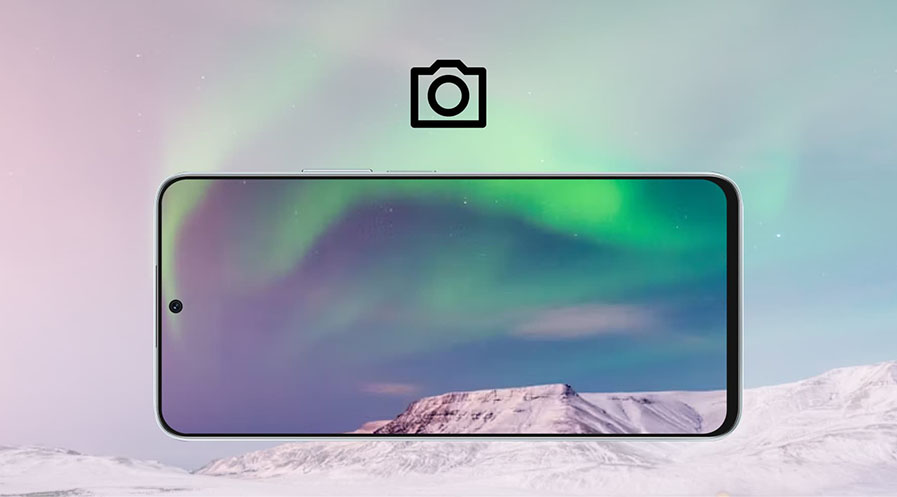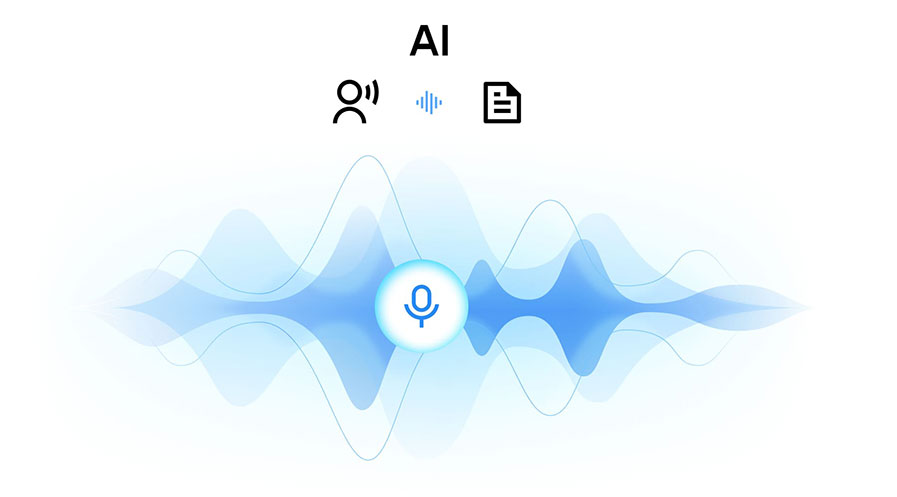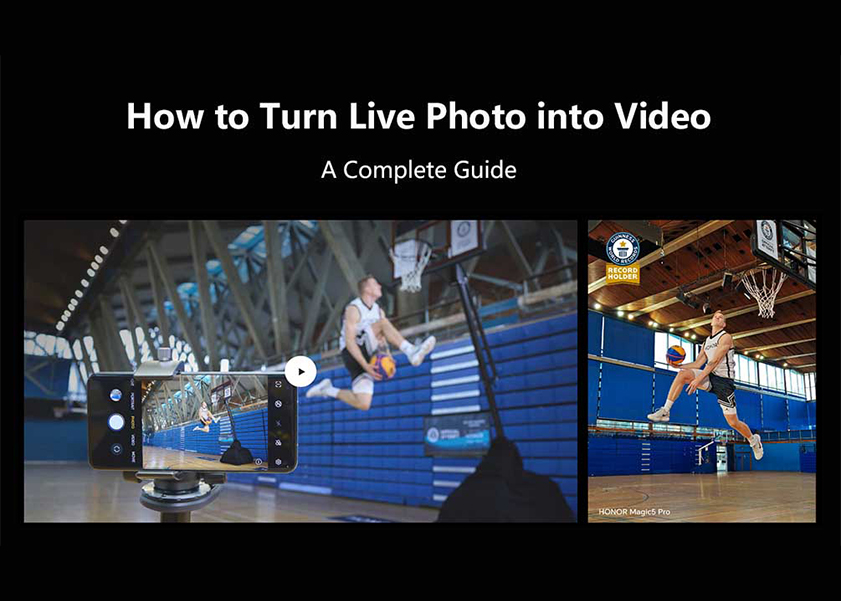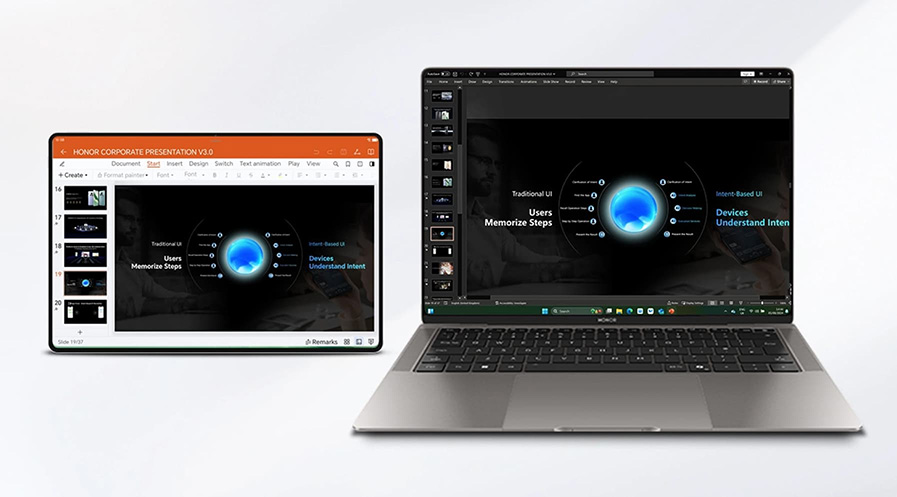TOP

我的荣耀 开启荣耀之旅
To log in to your account, you must first agree to the HONOR PLATFORM TERMS OF USE and HONOR Platform Privacy Statement . If you do not agree, you may only browse the site as a guest.
*You can unsubscribe at any time, Please see our Privacy Statement for details.
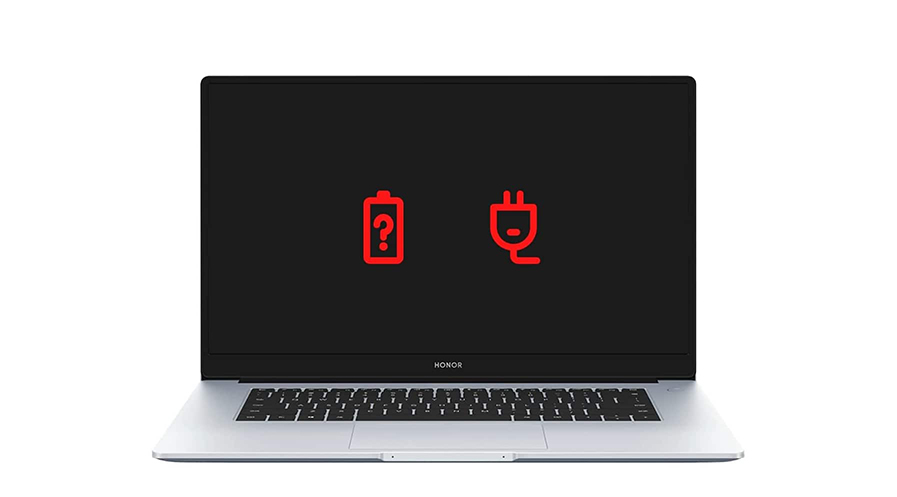
What to Do When Laptop Battery Not Charging?
A laptop battery not charging can be infuriating, especially when it happens during the times you need it the most. Imagine doing a school project or an important task at work when your laptop battery runs out and you can’t charge it. It would be a disaster!
Continue reading to discover effective strategies for addressing and preventing charging issues with your laptop battery. We'll cover practical steps to troubleshoot these problems and provide guidance on regular maintenance and early detection of battery health issues to minimize the risk of future charging failures. Dive in now!
What to Do If Your Laptop Is Not Charging?
A laptop battery that suddenly refuses to charge can be frustrating, especially when you rely on your device for work or other activities. While the reasons behind this issue vary, there are several steps you can take to identify and resolve the problem. The following methods offer solutions tailored to different scenarios, ensuring your laptop returns to full functionality.
1. Check the Power Outlet and Adapter Cable
Begin by inspecting the power outlet and the adapter cable. If the power outlet is faulty, your laptop won’t receive power, making it appear as though the battery is not charging. Plug another device into the outlet to verify its functionality. Additionally, examine the adapter cable for any visible damage, such as fraying or loose connections, which could interrupt power flow.
2. Examine the Connection Between the Charger and the Laptop
Sometimes, a loose or improper connection between the charger and the laptop can result in the laptop battery not charging. Make sure the charger is fully inserted into the laptop's charging port. Dust or debris inside the port can also block proper contact, so cleaning it gently with compressed air may help establish a proper connection.
3. Try a Different Charger
A faulty charger can cause your laptop’s battery to remain unresponsive. If possible, test your laptop with a compatible charger from the same manufacturer. This step helps determine if the original charger is at fault or if there is a deeper issue within the laptop itself. When the new charger works, it is clear the original one needs replacing.
4. Inspect the Battery’s Health Using System Diagnostics
Laptops usually come with diagnostic tools that allow users to check battery health. Running this diagnostic helps identify if the battery is damaged or degraded. If the report shows a low health percentage, replacing the battery may be necessary. This approach is advisable when the battery has aged or undergone heavy usage.
5. Test the Laptop Without the Battery (if Removable)
For laptops with removable batteries, turning the laptop on without the battery can reveal whether the laptop battery not charging problem originates from the battery itself or the power adapter. If the laptop powers on while plugged into the charger without the battery, the issue likely lies with the battery rather than the laptop’s internal components.
6. Update or Roll Back Your Battery Drivers
In some cases, battery drivers can become outdated or corrupted, causing charging issues. Access the Device Manager on your laptop, navigate to the battery section, and update the drivers. If you recently updated the drivers before experiencing the issue, rolling them back to a previous version might resolve the problem. Driver conflicts often cause the system to misinterpret the battery’s status, leading to the laptop not recognizing it.
7. Check the Power Settings and BIOS Configuration
Your laptop’s power settings or BIOS configuration may interfere with charging. Access the BIOS menu during startup and check if there are any settings related to battery charging that need adjusting. In some models, disabling fast startup options in BIOS has resolved charging issues. If this doesn’t solve the problem, resetting BIOS to default settings could offer a solution.
8. Disconnect External Devices and Peripherals
External devices like USB drives, external hard disks, or other peripherals may interfere with the laptop’s charging system. Disconnect these devices to see if the battery begins charging normally again. External hardware can sometimes draw power from the laptop, affecting the charging process.
9. Cool Down Your Laptop
Overheating can lead to a laptop battery not charging. If your laptop feels hot, turn it off, unplug it, and allow it to cool for 15–20 minutes. Excessive heat can trigger the laptop’s safety mechanisms, preventing charging to protect internal components. Using a cooling pad or ensuring the vents are clean can also help manage temperatures.
10. Contact Technical Support or Visit a Service Center
If all the above steps fail, contacting technical support or visiting a certified service center may be necessary. Some issues, like motherboard malfunctions or faulty charging circuits, require professional diagnosis and repair. Seeking expert assistance is advisable when your attempts to resolve the issue do not yield results.
Tips for Maintaining Your Laptop Battery
Proper care and maintenance of your laptop battery can significantly extend its lifespan. Following these practices ensures that you minimize the risk of encountering charging issues.
● Avoid Keeping Your Laptop Plugged in Constantly
Keeping your laptop plugged in after it reaches 100% can degrade the battery over time. Unplug the laptop once it is fully charged to promote battery health.
● Use the Laptop on a Flat, Hard Surface
Overheating can reduce battery efficiency, and using your laptop on a soft surface blocks airflow. Keeping the device on a hard, flat surface enhances cooling, preserving the battery's condition.
● Update Software and BIOS Regularly
Keeping your laptop’s software and BIOS updated prevents compatibility issues that may affect battery performance. Manufacturers release updates to fix bugs and optimize battery usage, so maintaining these updates is beneficial.
● Calibrate Your Battery Periodically
Calibration helps the system accurately read the battery's charge level, reducing the chances of why is my laptop not charging appearing as a false alert. Discharging the battery completely and then charging it back to 100% recalibrating its settings.
● Avoid Extreme Temperatures
Exposing your laptop to extreme cold or heat can harm the battery’s chemistry, leading to reduced efficiency. Keep the laptop within the recommended temperature range for optimal battery performance.
● Reduce Screen Brightness and Turn Off Unused Features
High brightness levels and unused features like Bluetooth or Wi-Fi drain the battery faster, increasing charging cycles. Adjust the screen brightness and turn off unnecessary features when not in use to preserve the battery.
● Use Original or Certified Accessories
Non-certified chargers or batteries may not be compatible with your laptop’s requirements, potentially causing charging issues. Always opt for original or certified accessories for your HONOR laptops to maintain battery health and functionality.
● Store the Laptop Properly When Not in Use
If you plan to store your laptop for an extended period, charge the battery to around 50% before shutting it down. Storing the laptop with a full or completely discharged battery can lead to battery damage over time.
Conclusion
When you encounter the laptop battery not charging issue, the first step is to carefully assess the situation. Identifying the root cause is crucial, as it can often be resolved with simple troubleshooting techniques. However, if the issue proves to be more complex, it's wise to seek professional help. Taking your laptop to a service center ensures that a skilled technician can diagnose and repair the problem, helping you avoid further damage and ensure your laptop returns to optimal functioning.
FAQs
Is a laptop battery repairable?
Laptop batteries usually consist of cells that degrade over time due to use and recharging cycles. Because these cells are often integrated into a single sealed unit, repairing individual cells or components isn't generally practical or cost-effective. Consequently, replacing the entire battery is the recommended approach. This ensures the laptop continues to receive optimal power and performance, and avoids the potential safety risks associated with attempting battery repairs.
What is the lifespan of a laptop battery?
Laptop batteries usually last between 2 to 5 years or even longer, depending on usage patterns, charge cycles, and care. Frequent charging and discharging shorten the battery's lifespan, while moderate usage and keeping the laptop cool can prolong it. Some modern laptops feature power management systems that optimize battery health.
Can overheating cause my laptop battery to stop charging?
Yes, overheating can affect battery charging. When a laptop’s temperature rises excessively, it can trigger safety mechanisms that halt charging to protect the battery and internal components. High temperatures also degrade battery cells, reducing their ability to hold a charge. Placing your laptop on a hard surface, ensuring good airflow, and cleaning vents regularly help minimize overheating risks. Using cooling pads or external fans further supports temperature control, enhancing the overall battery performance.
Source: HONOR Club

Subscribe For Updates - Special Offers And More.
By providing your email address, you consent to receive the latest offers and information on Honor products, events and services through email or advertisement on third-party platforms. You can unsubscribe anytime according to Chapter 5 of HONOR Platform Privacy Statement.
Consumer hotline
80004444408 Monday to Sunday,9:00am-9:00pm
ae.support@honor.com
Copyright © HONOR 2017-2025.All rights reserved.
We use cookies and similar technologies to make our website work efficiently, as well as to analyze our website traffic and for advertising purposes.
By clicking on "Accept all cookies" you allow the storage of cookies on your device. For more information, take a look at our Cookie Policy.
Functional cookies are used to improve functionality and personalization, such as when playing videos or during live chats.
Analytical cookies provide information on how this site is used. This improves the user experience. The data collected is aggregated and made anonymous.
Advertising cookies provide information about user interactions with HONOR content. This helps us better understand the effectiveness of the content of our emails and our website.