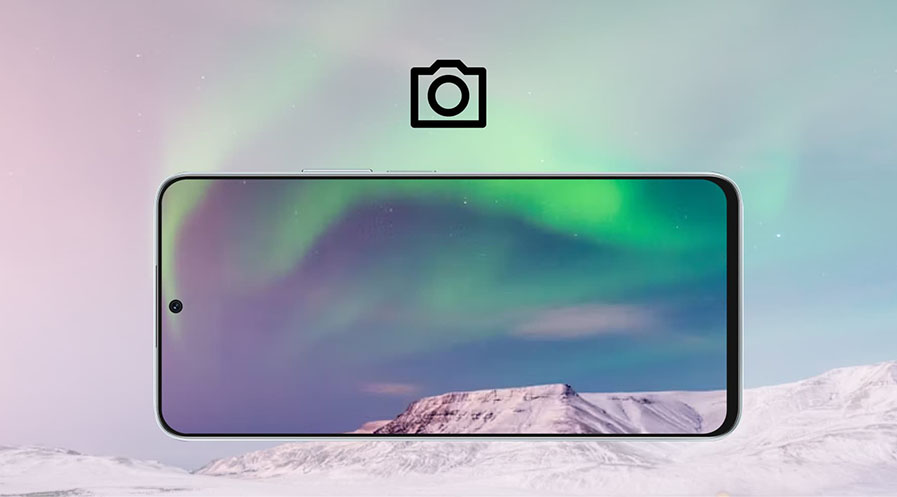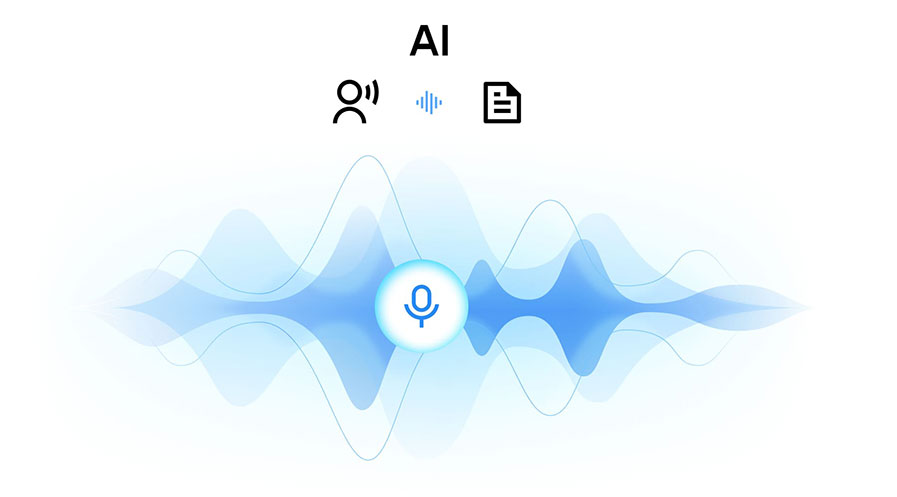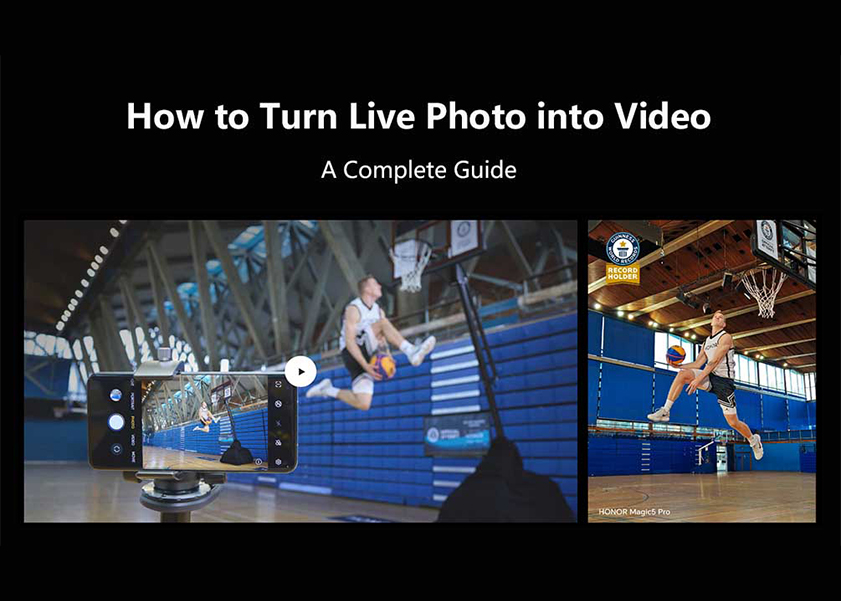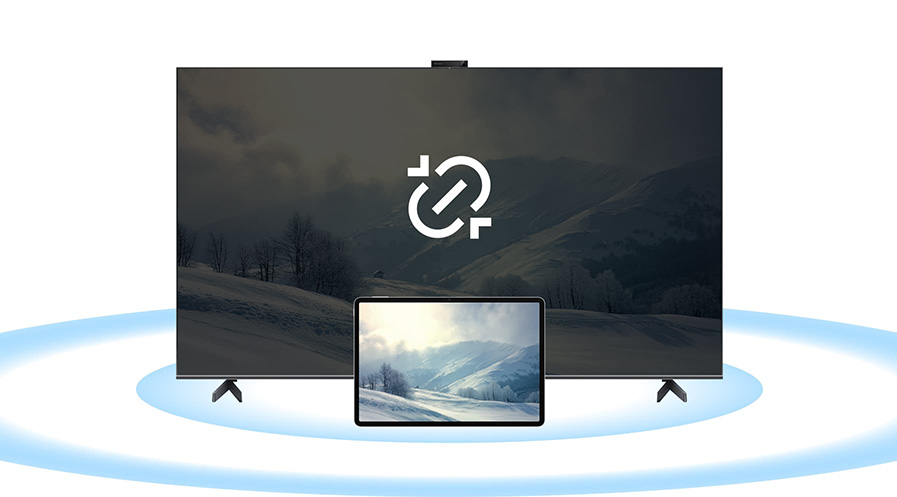TOP

我的荣耀 开启荣耀之旅
To log in to your account, you must first agree to the HONOR PLATFORM TERMS OF USE and HONOR Platform Privacy Statement . If you do not agree, you may only browse the site as a guest.
*You can unsubscribe at any time, Please see our Privacy Statement for details.
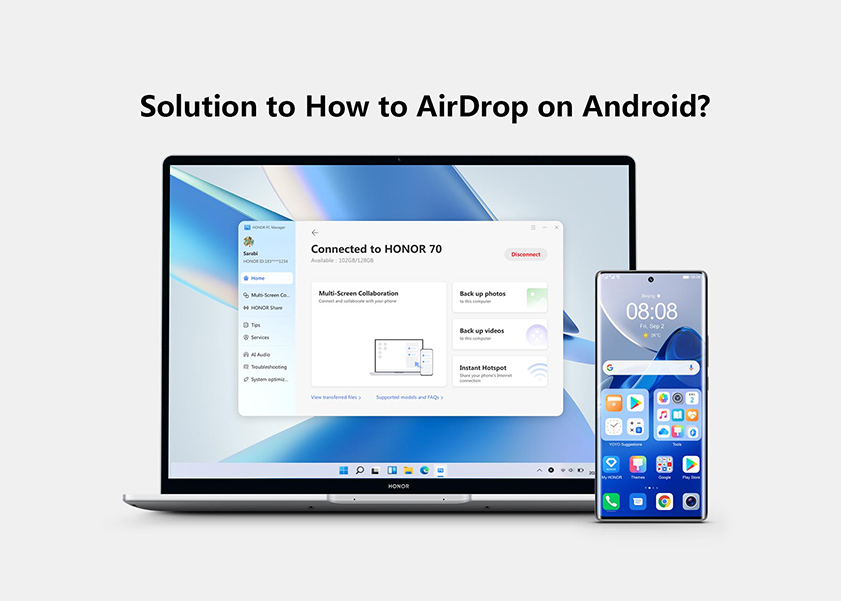
Solution to How to AirDrop on Android
AirDrop is a popular feature on Apple devices that allows seamless file sharing between compatible devices. However, Android users often wonder if there's an Android version of AirDrop. Well, worry no more.
In this blog post, we will explore the AirDrop options available for Android users and delve into other file-sharing methods like Nearby Share, third-party apps like AirDroid, and HONOR Share on HONOR Devices. Keep reading to find out more!
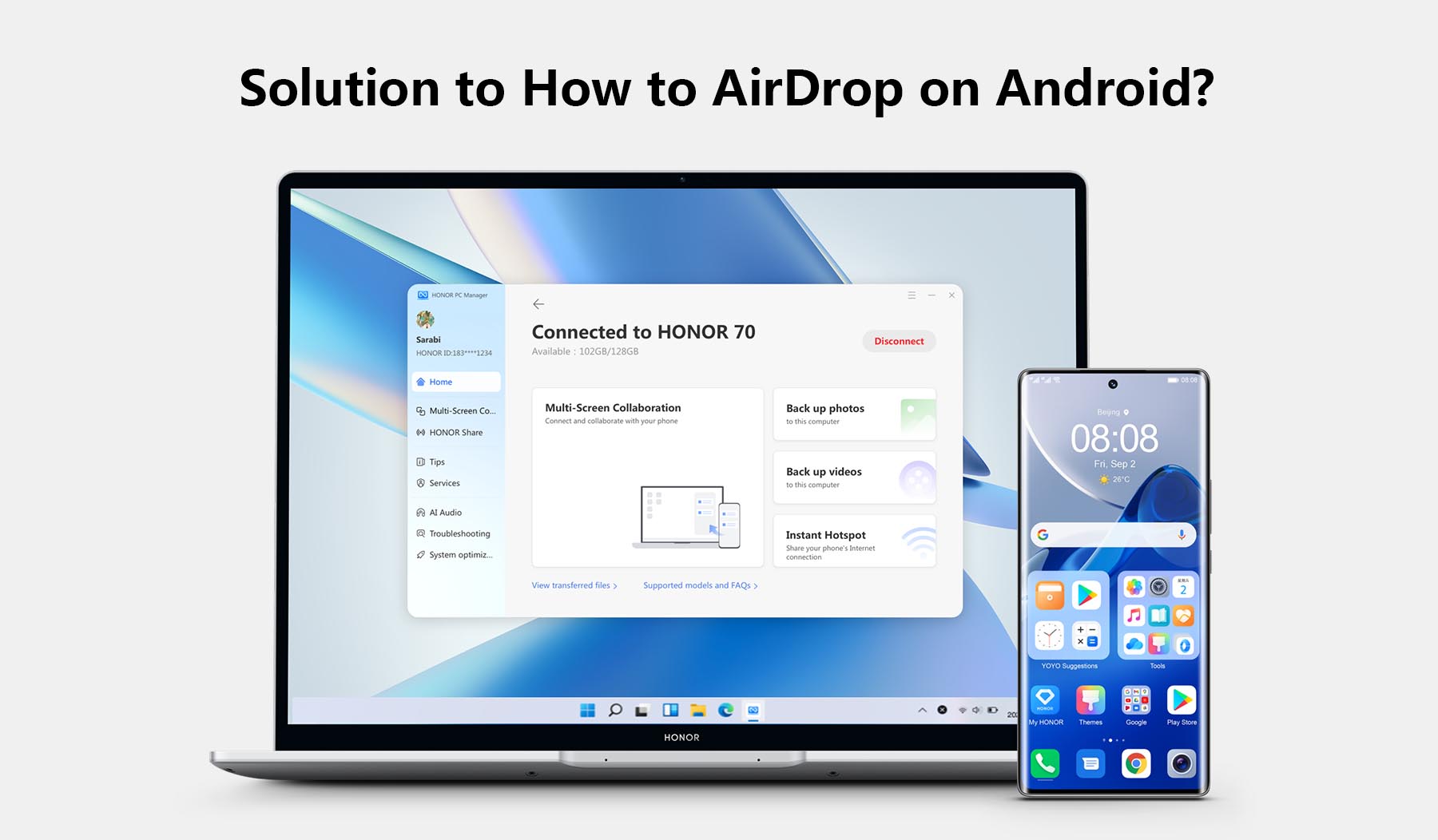
What Is AirDrop and Is There an Android Version?
AirDrop is a popular and convenient file-sharing feature developed by Apple, primarily available on iOS and MacOS devices. It allows users to effortlessly transfer various types of files, including photos, videos, documents, and more, between compatible Apple devices using Wi-Fi and Bluetooth. With AirDrop, users can share content quickly without the need for cables, email attachments, or cloud services.
However, when it comes to Android users, AirDrop is not directly available. The technology behind AirDrop is proprietary to Apple's ecosystem, and there is no official Android version of the feature. This has led many Android users to wonder if there are alternatives for seamless file sharing.
While AirDrop itself is not an option on Android, Google introduced a similar feature called "Nearby Share." This built-in functionality allows Android users to share files wirelessly with other nearby Android devices, making it a viable alternative to AirDrop. Besides, you can also use this feature as an AirDrop between iPhone and Android. Nearby Share also supports cross-platform sharing between Android devices and Chromebooks, offering a convenient solution for Android users seeking a comparable file-sharing experience.
Plus, there are also many other AirDrop for Android alternatives, such as using third-party apps like AirDroid. What’s more, some Android smartphone manufacturers provide sharing features of their own, like HONOR Share on HONOR devices. They allow Android users to enjoy fast and hassle-free file transfers between their Android devices and other compatible devices within their ecosystem.
How to Set Up an AirDrop on an Android Phone?
Setting up AirDrop with proper tools on an Android phone is a simple yet powerful way to streamline your file-sharing experience. In this section, we'll walk you through the step-by-step process of three methods to set up AirDrop on your Android phone, ensuring that you can start sharing files with ease in no time.
Use Nearby Share
Nearby Share is Android's answer to AirDrop, enabling users to share files quickly and easily. In 2020, Google released the cutting-edge app Nearby Share as an AirDrop alternative for Android devices. 6.0 and higher versions of Android are currently supported. A highly downloaded app with over a million downloads and 1,000+ reviews is Nearby Share. Here's a step-by-step guide on setting up and using Nearby Share:
• Ensure Nearby Share is enabled in your phone's settings.
• Open the file you want to share and tap on the share icon.
• Select "Nearby Share" from the sharing options.
• Your phone will search for nearby devices with Nearby Share enabled.
• Once the recipient is found, tap on their device to start the transfer.
• The recipient will receive a notification and can accept or decline the file.
Use HONOR Share
HONOR Share is a proprietary feature found on HONOR devices, enabling swift file sharing between HONOR smartphones. Let's see how to use HONOR Share on an HONOR 90 Lite:
• Ensure HONOR Share is activated in your phone's settings.
• To enable or disable HONOR Share on your HONOR 90 lite, navigate to Settings > More connections > HONOR Share. Or you can access the notification panel, swipe down from the status bar, then swipe down again to reveal all shortcuts before turning on or off HONOR Share.
Sharing Files:
• On the receiving device, enable HONOR Share.
• Tap and hold to choose the file or album you want to share on the sending device. To send the file, tap HONOR Share, then tap the destination device's name. To accept the transfer, tap ACCEPT on the receiving device.
• To view the received file on the receiving device, go to Files and select Phone > HONOR Share from the Browse tab.
Additionally, you can view the received images or videos in Gallery > Albums > HONOR Share.
Merits of HONOR Share include high-speed data transfer, no internet required, and enhanced security within the HONOR ecosystem. This method enables you on how to get AirDrop on Android.

Use A Third-Party File-Sharing App
AirDroid is a popular third-party app that allows seamless file sharing between Android devices and even across platforms. AirDroid is one of the most popular AirDrop to Android app that you can try. Here's how to use AirDroid:
• Download and install AirDroid from the Google Play Store to all of your Android devices.
• Create an account or sign in if you already have one.
• Grant necessary permissions for the app to function effectively.
• Launch the app on the host Android phone and go to the "Nearby" tab. Tap Search.
• The app will search and connect with a nearby Android device.
• After establishing a connection, tap the "file" icon, select the files you want to share, and tap Transfer.
• The other device will get a notification. On the other device, tap "Accept" to receive all the data you transferred.
You can now start transferring files between your Android devices and other platforms like Windows and MacOS. This answers if can you AirDrop to Android, indeed.
Benefits of AirDroid include easy cross-platform file sharing, accessing your phone's content from a computer, and managing your device remotely. This can be a good alternative if does Androids have AirDrop dilemma.
Criteria When Selecting the Best AirDrop App for Android
If you have decided to install an AirDrop app to transfer files, you need to take account careful consideration when selecting the AirDrop apps to AirDrop from iPhone to Android or AirDrop from Android to Android. Here are some key factors to keep in mind when making your choice:
• Compatibility: Ensure that the AirDrop app is compatible with your Android device and operating system version. Some apps may not work optimally with certain devices, leading to compatibility issues.
• Transfer Speed and Reliability: Look for an app that offers fast and reliable file transfers. The AirDrop app should be capable of handling large files without compromising on speed or encountering frequent errors.
• Security Features: Prioritize the security of your files during transfers. The best AirDrop app should employ encryption and secure protocols to protect your data from unauthorized access or interception.
• User-Friendly Interface: Choose an app with an intuitive and user-friendly interface. A well-designed app will make the file-sharing process effortless and straightforward, even for those less tech-savvy.
• Cross-Platform Compatibility: Consider an AirDrop app that supports cross-platform sharing. It should allow you to transfer files not only between Android devices but also with other operating systems like iOS, Windows, or MacOS.
• Additional Features: Look for extra features that enhance the overall experience, such as remote device management, cloud integration, or the ability to share files with multiple recipients simultaneously.
By carefully evaluating these criteria, you can find the best AirDrop app for your Android device, providing you with a reliable and efficient file-sharing solution that meets your specific needs.
Conclusion
While AirDrop remains exclusive to Apple devices, Android users can take advantage of Nearby Share, third-party apps like AirDroid, and proprietary features like HONOR Share for efficient file sharing. With these top AirDrop Android alternatives at their disposal, you can confidently bid farewell to file-sharing challenges and experience a smooth and convenient sharing experience like never before.
FAQ
Can HONOR Share Transfer Files Between Phones and PCs?
Yes, HONOR Share can transfer files between HONOR smartphones as well as Windows and MacOS computers. This feature allows seamless data transfer across multiple devices within the HONOR ecosystem.
What Is the Biggest File Size Nearby Share Can Handle?
Nearby Share can handle file sizes up to 100GB, making it suitable for transferring large media files, documents, and more between Android devices.
How to Simulate AirDrop on Android?
While AirDrop is exclusive to Apple devices, you can simulate a similar experience on Android by using third-party apps like AirDroid, which enable wireless file sharing across platforms.
Source: HONOR Club

Subscribe For Updates - Special Offers And More.
By providing your email address, you consent to receive the latest offers and information on Honor products, events and services through email or advertisement on third-party platforms. You can unsubscribe anytime according to Chapter 5 of HONOR Platform Privacy Statement.
Consumer hotline
80004444408 Monday to Sunday,9:00am-9:00pm
ae.support@honor.com
Copyright © HONOR 2017-2025.All rights reserved.
We use cookies and similar technologies to make our website work efficiently, as well as to analyze our website traffic and for advertising purposes.
By clicking on "Accept all cookies" you allow the storage of cookies on your device. For more information, take a look at our Cookie Policy.
Functional cookies are used to improve functionality and personalization, such as when playing videos or during live chats.
Analytical cookies provide information on how this site is used. This improves the user experience. The data collected is aggregated and made anonymous.
Advertising cookies provide information about user interactions with HONOR content. This helps us better understand the effectiveness of the content of our emails and our website.