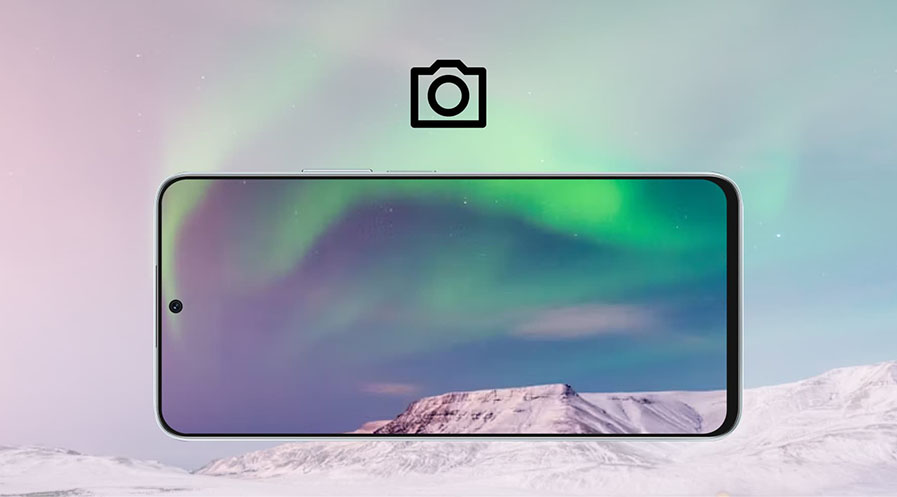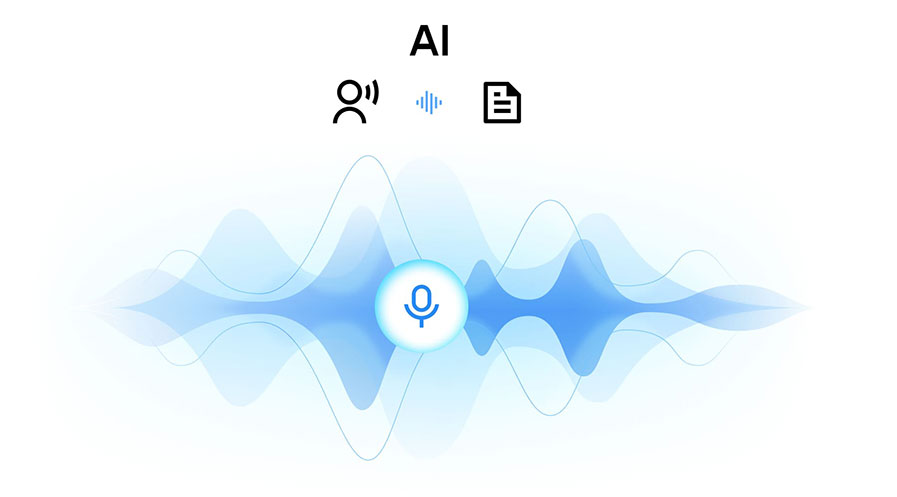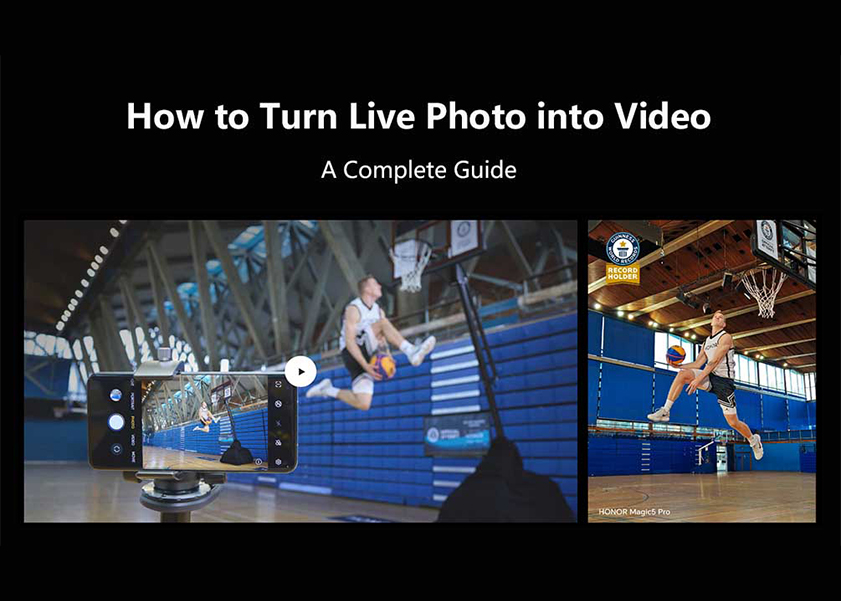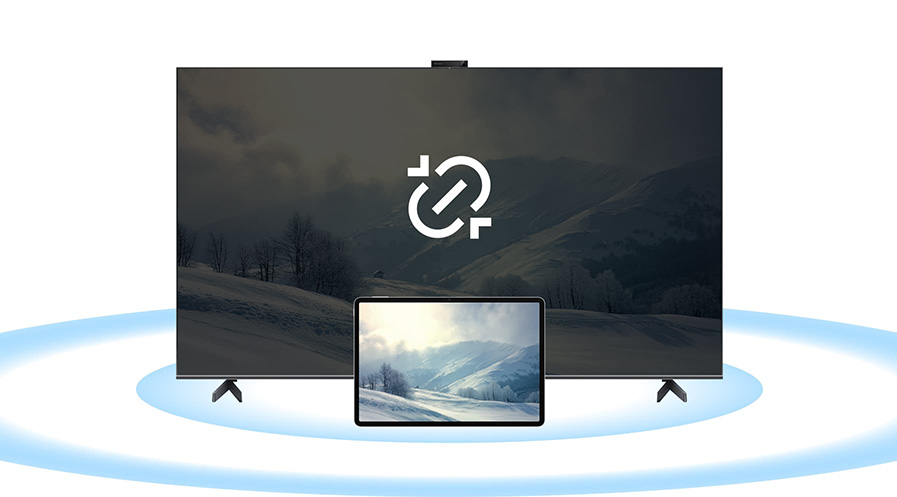TOP

我的荣耀 开启荣耀之旅
To log in to your account, you must first agree to the HONOR PLATFORM TERMS OF USE and HONOR Platform Privacy Statement . If you do not agree, you may only browse the site as a guest.
*You can unsubscribe at any time, Please see our Privacy Statement for details.
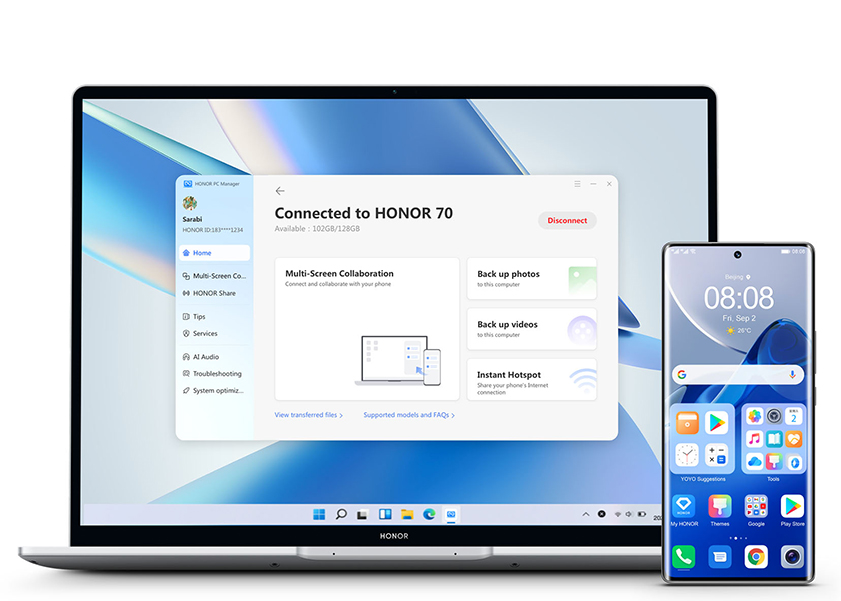
How to Tether Your Phone to Laptop?
Imagine that you need an internet connection to your PC or laptop and there is no public Wi-Fi available, what should you do? The best solution in those situations is to connect your phone to your PC and share the internet connection from your phone to access the internet on your PC. This process is called Tethering. But how to tether phone to laptop? We will find out the easier way to help tether phone to laptop.
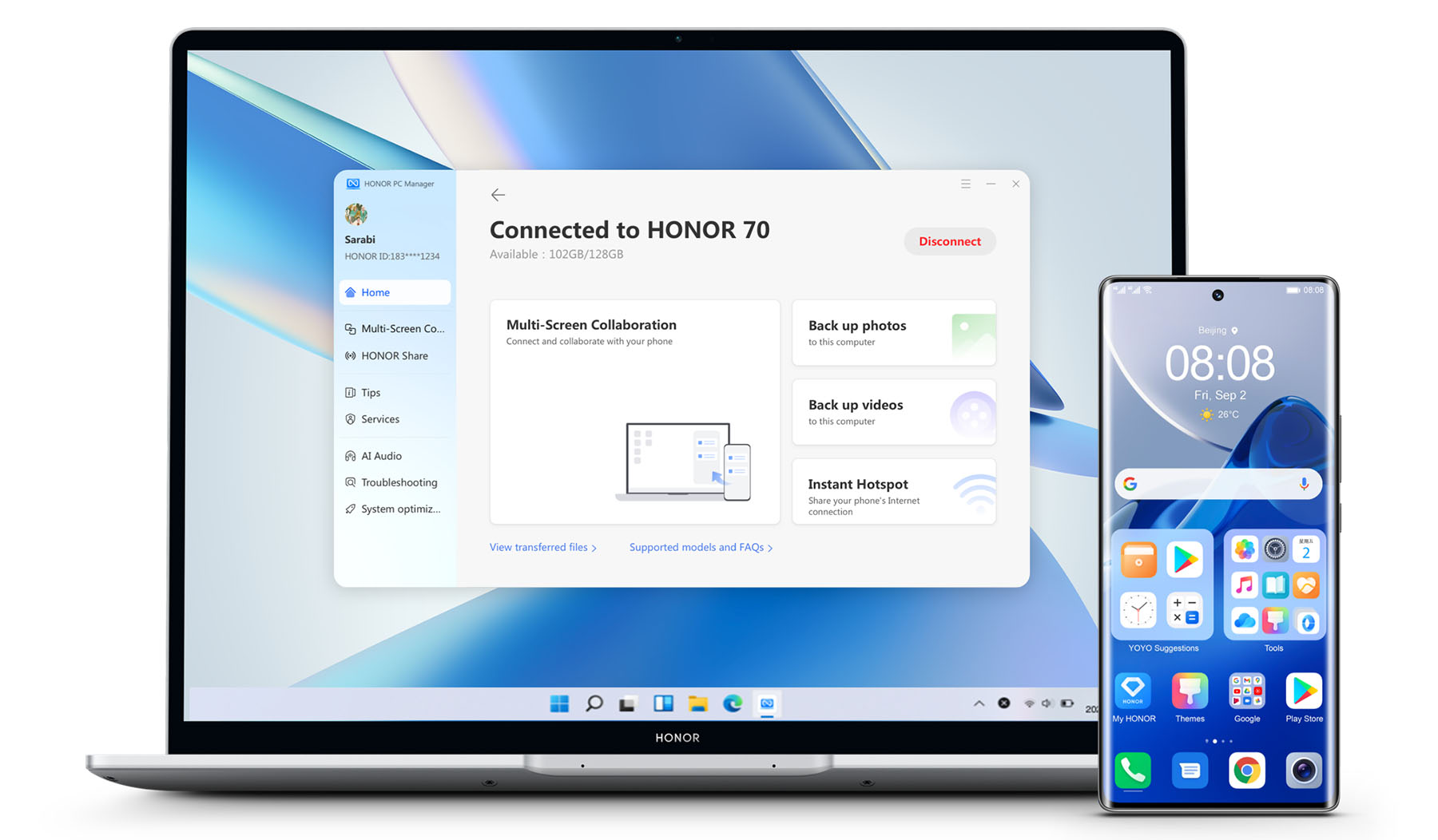
What is USB Tethering?
When you share the internet connection on your mobile with a connected computer through the use of a physical USB data cable, such a process is called USB tethering. USB tethering provides you with a higher speed in terms of the connection between the mobile device and the connected computer system.
The wired connection is always considered to be faster and more reliable when compared to the wireless or Wi-Fi connection. The speed of your Wi-Fi connection depends on the distance between your router and the device that you are connecting to the internet. If you tend to go far away from the router, your connection speed goes down. USB Tethering is a great means to help you improve the connection speed between a computer and a mobile device.
How to Tether Phone to Laptop?
Tethering phone to laptop is relatively easy and simple to follow. The steps are pretty common across multiple devices, irrespective of which phone you are using.
If you are wondering how do I tether my phone to my laptop, the steps are quite simple and easy to follow.
Step 1: Make sure your mobile phone has the data connection enabled
Most of the times, we do not turn off the data connection on our devices. However, you may need to check if the data connection is inactive. Ensure that you have turned on the data connection on your device.
Step 2: Connect your phone to your laptop through a USB cable
Use the available USB connection to connect your phone to your laptop. On an Android phone, you can use a USB-to-micro USB or USB-to-USB-C connector. In the case of an iPhone, you may use the lightning connector.
Step 3: Enable USB tethering
Enabling USB tethering on Android involves a three-step process. Go to Phone Settings -> Network and Internet ->Turn on Hotspot and Tethering. If you are on an iPhone, you will need to go to Cellular > Turn on Personal Hotspot.
That would do it. Your laptop will now begin accessing the internet connection on your mobile phone. You can go to the Network and Internet settings on the taskbar on your computer and check if you are connected to the Internet.
Note: The connection may not work with certain USB ports on your device. In such a case, check with other USB ports on your laptop.
USB Tethering Troubleshooting
There are some instances when the USB Tethering may fail to work on a Windows device. The problem will more likely affect you if you are on Windows 10. One of the prime reasons why this happens is due to the outdated network adapter.
You can fix this issue by updating the device driver for your network adapter.
Here is how you can achieve the task:
● Access the Device Manager. You can do this by right-clicking on the Start Menu and then clicking on Device Manager
● Scroll down and expand the Network Adapter
● Right-click on your network adapter
● On the context menu that appears, click on Update Driver
● Choose the option Search automatically for updated driver software.
● Follow the instructions to update the device driver.
You will need to restart your computer for the changes to take effect. If your device manager states that the driver for your network adapter is already updated to the latest version, the issue could be due to other reasons. Some of these reasons can include your mobile data, your phone, or even your connection.
Tethering Laptop with HONOR Phone
USB tethering is supported on almost all smartphones, which include both Android and iOS operating systems. Since HONOR is an Android device, you would find it supports the complete USB Tethering. We tested it on our HONOR X9a and found the USB tethering to be working quite efficiently and effectively.
Use USB Tethering on HONOR Magic 5 Lite
● Use a USB cable to connect your mobile phone to your computer
● On your phone, select the option Settings > Mobile network > Personal hotspot > More
● Select USB Tethering to begin sharing the internet connection from your phone on your laptop or PC.
In addition to USB tethering, there are another two effective methods to tether laptop using HONOR phones:
Share Your Network via Personal Hotspot
The option for Personal Hotspot on your phone lets you perform the following tasks:
● Edit or configure your Wi-Fi name
● Set the password for your Mobile hotspot or USB tethering connection
● Check the devices connected to your mobile phone. You can use this option to blacklist the devices from connecting to your mobile phone’s hotspot.
Share Your Network via Bluetooth
● Enable Bluetooth on both devices. This can usually be done in the settings menu on your device.
● Pair the devices by selecting the other device from the list of available Bluetooth devices and following the onscreen instructions.
● On your device, go to Settings > Mobile network > Personal hotspot > More and enable Bluetooth tethering.
● On the Bluetooth settings screen of the paired device, select your device from the list and enable Internet access to share your network.
The Concluding Thoughts
It is much easy and simple to access the internet connection from your mobile device on your laptop or PC. USB tethering will work for nearly all phones/laptops. But there are still other two effective methods to tether your cell phone to your laptop - hotspot and Bluetooth tethering if your phone includes related configuration.
Still, wondering how do I tether my Android phone to my laptop? We assume the guide on how to tether phone to laptop, as explained here, has been of much help to you. Check out those steps and find how effective they proved to be.
Source: HONOR Club

Subscribe For Updates - Special Offers And More.
By providing your email address, you consent to receive the latest offers and information on Honor products, events and services through email or advertisement on third-party platforms. You can unsubscribe anytime according to Chapter 5 of HONOR Platform Privacy Statement.
Consumer hotline
80004444408 Monday to Sunday,9:00am-9:00pm
ae.support@honor.com
Copyright © HONOR 2017-2025.All rights reserved.
We use cookies and similar technologies to make our website work efficiently, as well as to analyze our website traffic and for advertising purposes.
By clicking on "Accept all cookies" you allow the storage of cookies on your device. For more information, take a look at our Cookie Policy.
Functional cookies are used to improve functionality and personalization, such as when playing videos or during live chats.
Analytical cookies provide information on how this site is used. This improves the user experience. The data collected is aggregated and made anonymous.
Advertising cookies provide information about user interactions with HONOR content. This helps us better understand the effectiveness of the content of our emails and our website.