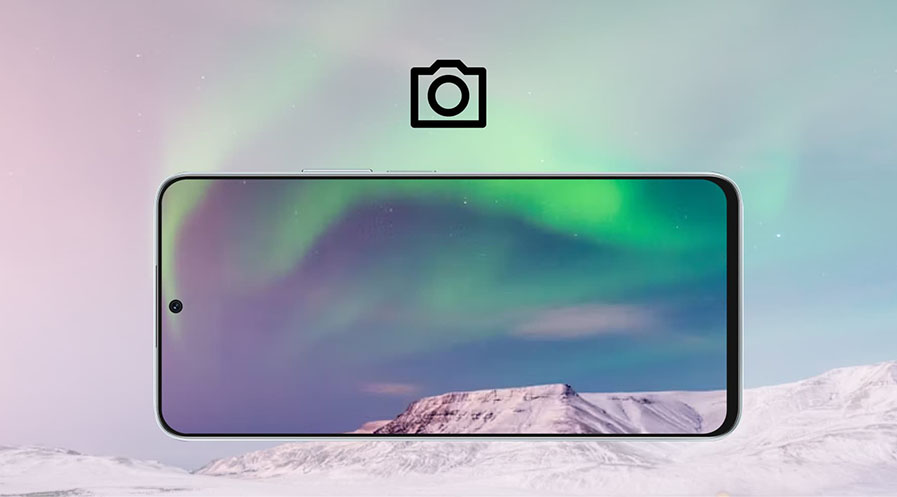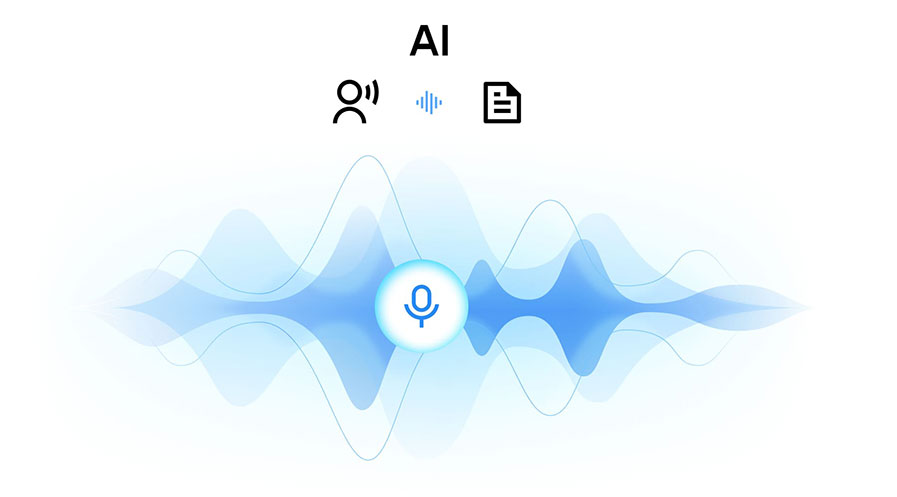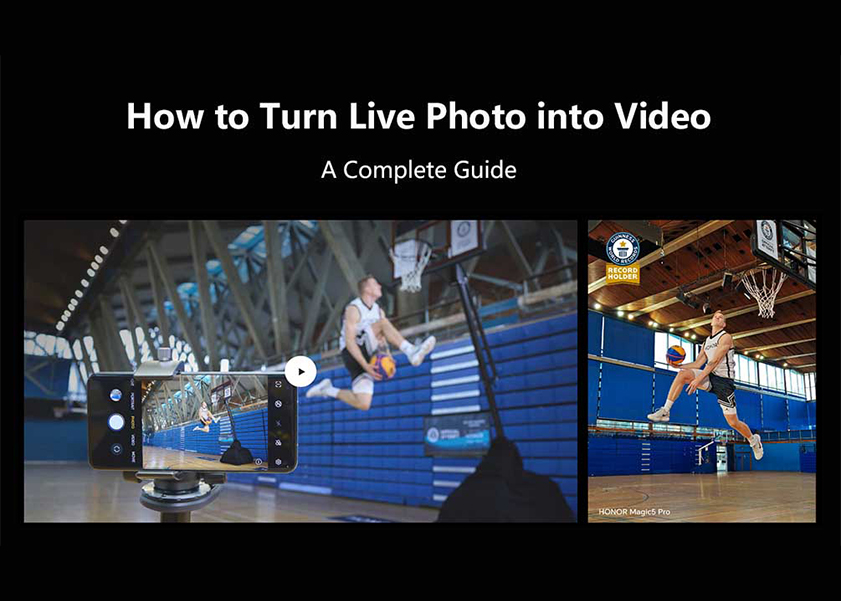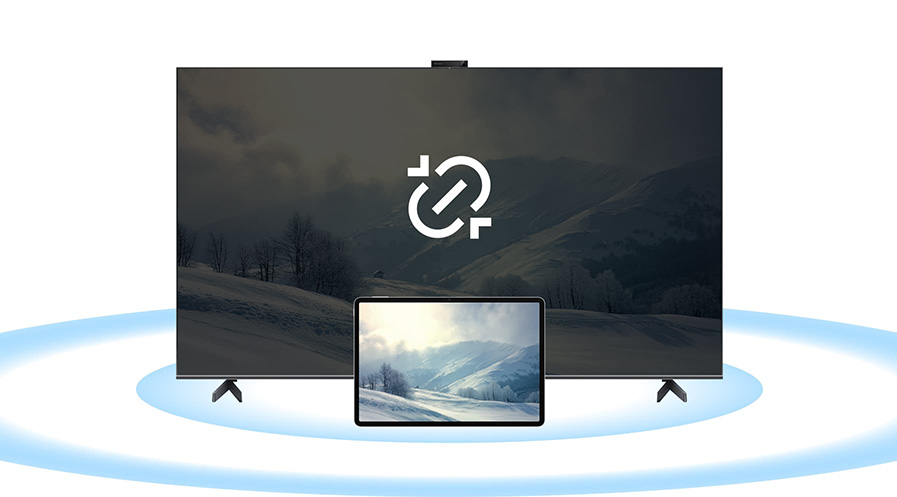TOP

我的荣耀 开启荣耀之旅
To log in to your account, you must first agree to the HONOR PLATFORM TERMS OF USE and HONOR Platform Privacy Statement . If you do not agree, you may only browse the site as a guest.
*You can unsubscribe at any time, Please see our Privacy Statement for details.
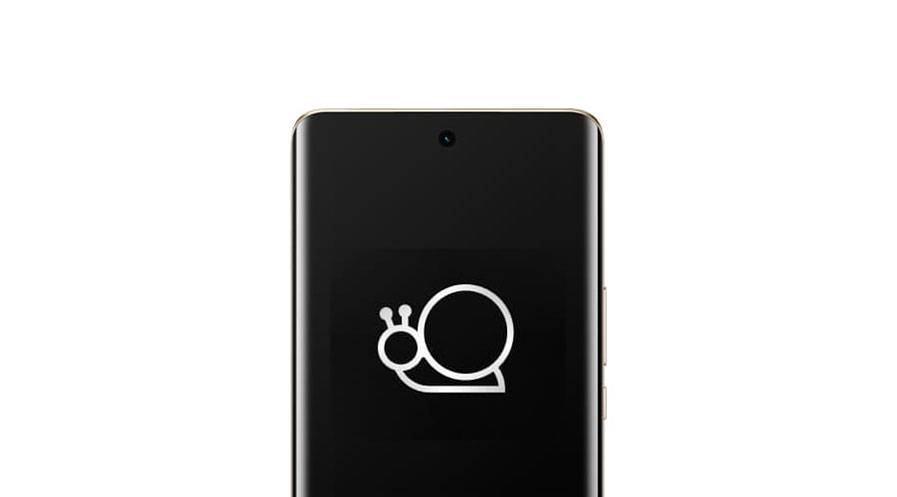
Learn How to Make Your Phone Fast and Improve Speed Now
Is your phone running slowly and taking forever to respond? It’s frustrating when apps lag, the screen freezes, or simple tasks seem to take ages. Learning how to make your phone fast again is easier than you might think. Follow these simple steps in the article, and you’ll have your device running smoother in no time.
Why Is Your Phone Running Slow?
Before diving into how to make an old phone fast, it’s helpful to understand why your phone might be slowing down. Over time, several factors can impact performance, including:
· Too many background processes: Apps running in the background use up your phone’s memory and processing power.
· Full storage: When your phone’s storage gets full, it slows down as it struggles to manage files and apps.
· Outdated software: Older software may not be optimized for newer apps and services, causing performance issues.
· Aging hardware: Older phones may struggle with newer apps and updates designed for more recent hardware.
Restart Your Phone
The easiest and quickest way to fix your slow phone is to restart it. While this seems simple, it can significantly impact your phone's performance by:
1. Clearing memory: Restarting closes all open apps and background processes, freeing up memory.
2. Clearing cache: Restarting can also remove temporary files and cached data that may slow down your phone.
3. Triggering system updates: Occasionally, a restart prompts the installation of system updates, which can improve performance and fix bugs.
Steps to Restart Your Android Phone
1. Press and hold the power button on the side or top of your device.
2. A menu will appear; select ‘Restart’ option.
3. Confirm if prompted.
4. Wait for your phone to power down and restart. This might take a few minutes.
5. Once the phone is back on, check if it’s running faster.
Update the Android Operating System
Updating your Android operating system can also be a key step in optimizing your phone’s speed. Here's how updating helps:
· Performance optimizations: New versions of Android are often designed to run more efficiently on older hardware.
· Error fixes: Updates address software issues and glitches that may be causing your phone to run slowly.
· Security improvements: Updates include the most recent security patches, which protect your phone from malware that could harm performance.
· Better app compatibility: Newer apps often require the latest version of Android to run smoothly.
How to Update Android on Your Phone?
1. Open Settings on your device.
2. Scroll down and select ‘System’ or ‘About phone’.
3. Search for ‘Software update’ or ‘System update’.
4. If an update is available, follow the instructions to download and install it.
5. Restart your phone after the update is installed to apply the changes.
Manage Storage
A cluttered phone with too much data can slow things down. Managing your storage space is crucial to making your phone fast again. Here are some ways to free up space:
1. Delete unnecessary apps: Uninstall apps you no longer use.
2. Remove old files: Delete outdated documents, downloads, and unused files.
3. Clear app cache: Go to Settings > Apps > [select app] > Storage > Clear Cache to free up temporary storage space.
4. Transfer photos and videos: Move media files to cloud storage or an external device to save space on your phone.
5. Move apps to an SD card: If your phone supports it, move apps from internal storage to an SD card. This can be done by going to Settings > Apps > [select app] > Storage > Change storage location.
Streamline Applications
Too many apps running in the background can slow your phone down. Streamlining your apps will reduce unnecessary processes and make your phone faster. Here’s how to do it:
1. Disable bloatware: Pre-installed apps you don’t use can take up space and resources. Disable or uninstall them by going to Settings > Apps > [App Name] > Disable.
2. Limit background processes: Restrict apps from running in the background by navigating to Settings > Developer options > Background process limit and setting a lower limit.
3. Disable animations: Reduce the animation effects in your phone to make it feel more responsive. Go to Settings > Developer options > Window animation scale, Transition animation scale, and Animator duration scale, and set them to 0.5x or turn them off.
Consider Changing a Faster Phone
If none of the above methods work, you may need to restore your phone to its factory settings. This will remove all unnecessary data, apps, and settings that could be causing the slowdown. Follow these steps to perform a factory reset:
1. Back up your data: Make sure you back up important files such as contacts, photos, and documents before resetting your phone.
2. Disable Factory Reset Protection: If enabled, turn off Factory Reset Protection by going to Settings > Accounts > Find your account and then remove it.
3. Go to Settings: Open the Settings app and scroll to ‘System’ or ‘System & updates’.
4. Select Backup & Reset: Find the ‘Backup & reset’ option in the menu.
5. Factory data reset: Tap on ‘Factory data reset’ and confirm.
6. Enter your PIN or password: You may need to enter a security code to proceed with the reset.
Consider changing to a faster phone.
If your phone is still slow despite following the steps above, it may be time to upgrade to a faster and more powerful device. Aging hardware can struggle to keep up with newer apps and operating system updates, leading to reduced performance over time. One excellent option to consider is an HONOR Phone, known for its sleek design, powerful performance, and innovative features.
The HONOR Magic V3, for example, is a cutting-edge smartphone designed for speed and efficiency. It comes with a foldable display, a powerful Snapdragon 8 Gen 3 processor, and advanced AI capabilities, ensuring smooth multitasking and lightning-fast performance. Its large battery also ensures longer usage between charges, making it a reliable choice for power users. If you're looking for a phone that offers top-tier performance and can handle all your daily tasks effortlessly, the HONOR Magic V3 is worth considering.
Conclusion
Learning how to make your phone fast doesn’t have to be difficult. Simple steps like restarting your phone, updating the Android system, managing storage, streamlining apps, or even performing a factory reset can significantly improve performance. If these methods don’t provide the desired results, upgrading to a faster phone may be the best solution. With these strategies, you can enjoy a smooth, fast phone experience once again.
FAQs
Can Old Phones Be Reused?
Yes, old phones can be reused in various ways. You can give them to family or friends, use them as backup devices, or repurpose them for specific tasks like streaming media or controlling smart home devices. Donating to charities or recycling programs is also a great way to give old phones a new life.
Can Clearing Cached Data Speed up My Phone?
Clearing cached data can help speed up your phone. Cached files are temporary files stored by apps to load faster, but they can accumulate over time and consume storage. By clearing the cache, you free up space and can improve performance, making apps run smoother and faster on your device.
Will I Lose My Data If I Clear Cache?
No, clearing the cache does not delete personal data like photos, messages, or contacts. It simply removes temporary files that apps use to store information. After clearing the cache, the apps will recreate these files as needed, so you won't lose any important information when you perform this action.
Source: HONOR Club

Subscribe For Updates - Special Offers And More.
By providing your email address, you consent to receive the latest offers and information on Honor products, events and services through email or advertisement on third-party platforms. You can unsubscribe anytime according to Chapter 5 of HONOR Platform Privacy Statement.
Consumer hotline
80004444408 Monday to Sunday,9:00am-9:00pm
ae.support@honor.com
Copyright © HONOR 2017-2025.All rights reserved.
We use cookies and similar technologies to make our website work efficiently, as well as to analyze our website traffic and for advertising purposes.
By clicking on "Accept all cookies" you allow the storage of cookies on your device. For more information, take a look at our Cookie Policy.
Functional cookies are used to improve functionality and personalization, such as when playing videos or during live chats.
Analytical cookies provide information on how this site is used. This improves the user experience. The data collected is aggregated and made anonymous.
Advertising cookies provide information about user interactions with HONOR content. This helps us better understand the effectiveness of the content of our emails and our website.