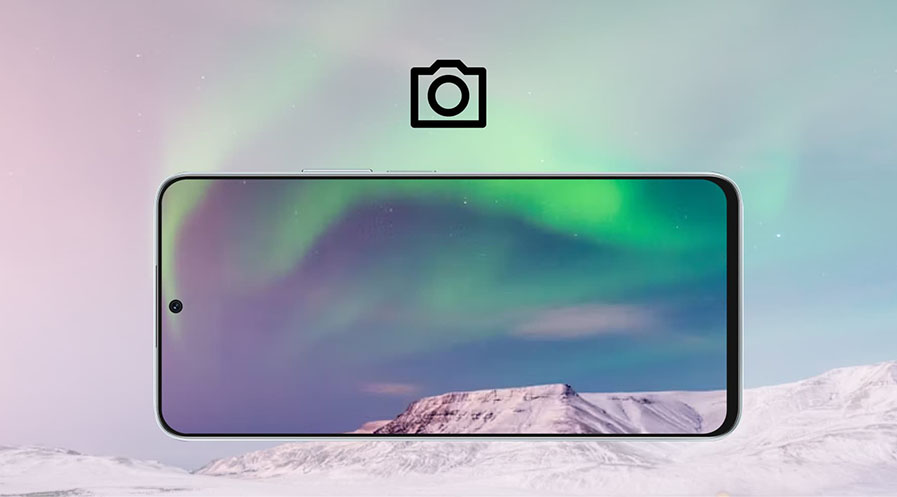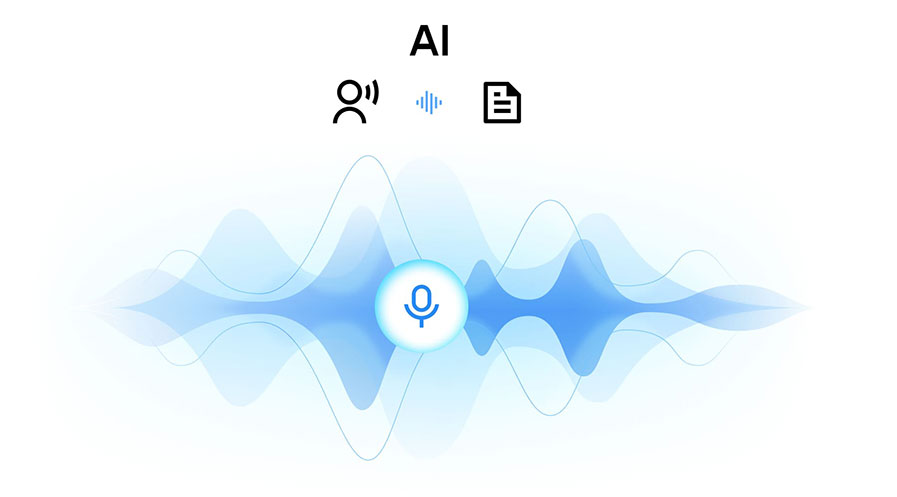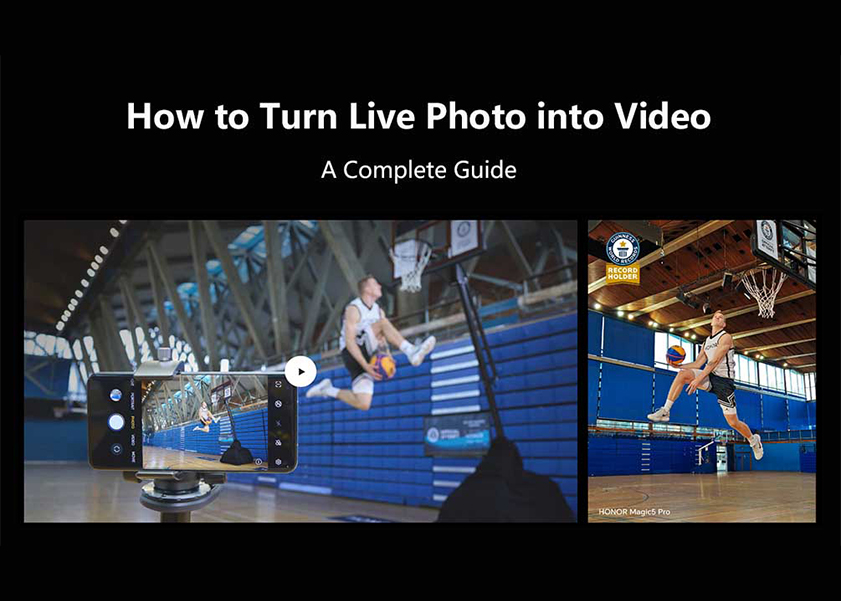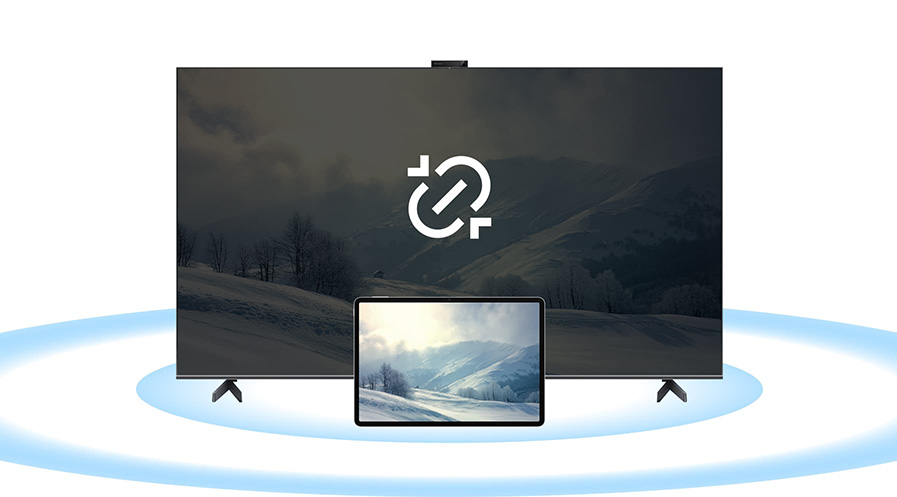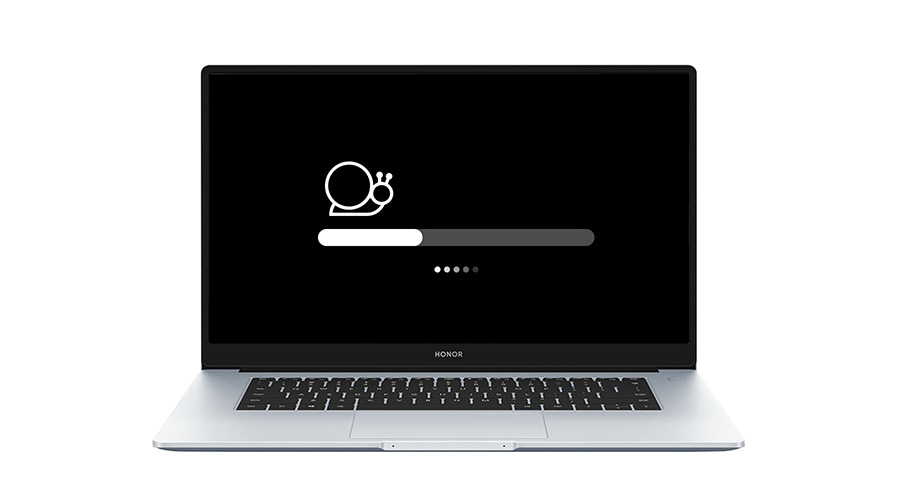TOP

我的荣耀 开启荣耀之旅
To log in to your account, you must first agree to the HONOR PLATFORM TERMS OF USE and HONOR Platform Privacy Statement . If you do not agree, you may only browse the site as a guest.
*You can unsubscribe at any time, Please see our Privacy Statement for details.
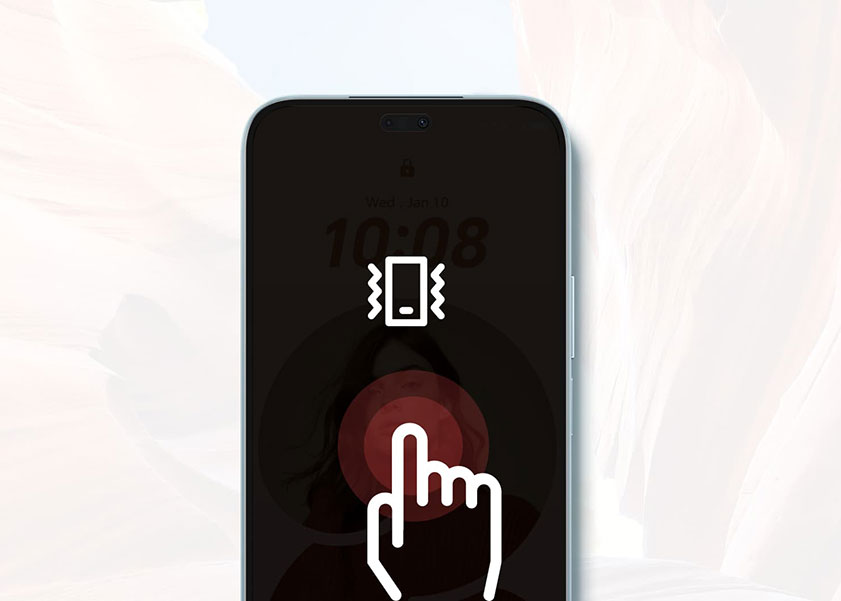
How to Make Phone Vibrate: Android Vibration Settings Explained
We’ve all been there – the embarrassment when your phone blares out in the middle of a quiet meeting or during a tense moment in a movie theatre. But on the flip side, putting your phone on silent and missing out on important calls or messages isn’t ideal either. This is where the vibration mode comes in, keeping you informed without being disruptive.
This guide will walk you through several methods on how to make phone vibrate for Android, from using the simple volume buttons to more detailed configurations through the Settings menu. Additionally, we’ll explore how to customize vibration patterns and troubleshoot issues related to Silent Mode to ensure your phone alerts you exactly as you desire.
How to Activate Vibration Mode on Your Phone Android: Step-by-Step Guide
Adjusting your Android phone to vibrate is straightforward and can be done in several ways depending on your preferences and the situation. Here’s a step-by-step guide on how to make phone vibrate on Silent using various methods:
Volume Button
● Use the Volume Slider: Press one of the physical volume buttons to open the volume slider on the side of your screen. On Android models like the HONOR 90, you will see a ‘Ring’ icon at the bottom of the slider. Tap this ‘Ring’ icon, and your phone will switch to Vibration mode. You should feel a short buzz indicating that the mode has been activated.
● Press the Volume Down Button: For other Android models, continue to press the volume down button until the sound is completely muted. This action typically switches the device to Vibration mode. Again, confirm the switch by feeling for a vibration.
Quick Setting
● Access Notification Panel: Swipe down from the very top of your phone’s screen to reveal the notification panel. This action should display various settings shortcuts. You may need to swipe down again or tap an icon that looks like a pencil or three dots to expand the panel.
● Switch to Vibrate: Look for the ‘Sound’ icon, which might resemble a bell or speaker. Tap on this icon once or twice until the phone switches to Vibration mode, which is typically indicated by a distinct ‘Vibration’ icon.
Setting Menu
1. Open Settings: Head to the main ‘Settings’ menu on your phone, which can usually be found on your home screen, apps drawer, or by pulling down the notification shade and tapping the gear icon.
2. Navigate to Sounds: Scroll until you find ‘Sound & vibration’ or a similarly named option and select it.
3. Enable Vibration: Within this menu, you should find options like ‘Vibrate for calls’ or ‘Vibrate in Silent mode.’ Toggle these options to the ‘On’ position to enable vibration for calls and notifications.
On Android devices like the HONOR Magic5 Pro, you will see a ‘Vibration’ icon on the top of this menu. Tap on the icon to enable the Vibration mode.
Third-Party Apps
1. Explore the Play Store: Open the Google Play Store and search for “vibration control” or “custom vibration” apps. You’ll find a variety of applications tailored to managing vibration settings.
2. Choose an App: Select an app that suits your needs, paying close attention to ratings and reviews to ensure quality and reliability.
3. Customise: After downloading, open the app and follow the instructions to customise your vibration settings, including pattern and intensity, for different types of notifications.
Customising Vibration Patterns
Tailoring the vibration patterns on your Android phone can make it easier to identify different types of notifications without having to look at your device. Here’s how you can customise the vibration patterns:
Customise through Vibration Settings
Many Android devices, like the HONOR Magic6 Lite, allow you to customise vibration patterns through the system ‘Settings’. Here’s how you can do it:
1. Navigate to ‘Sound & vibration’: Navigate to the ‘Sound & vibration’ menu in your phone’s ‘Settings’ app. Here, you might find ‘Vibration Intensity’ or ‘Vibration Pattern’ options. Alternatively, you can find the vibration settings within the ‘Phone ringtone’ and ‘Notification tone’ options in this menu.
2. Modify Vibration for Calls and Notifications: Look for an option like ‘Phone ringtone and vibrate’ or ‘Notification tone and vibrate’. Tap it to see the default patterns such as Standard, Beat, Swing, Tap-tap-tap, etc.
3. Choose a Pattern: Select one of the available patterns to feel a preview. Once you find one that you like, set it as your new call or notification vibration pattern.
Customise through Third-Party Apps
If your phone’s settings do not offer enough customization, Google Play Store allows for the installation of third-party apps for further vibration customization. Download one with good reviews.
1. Design Your Pattern: These apps usually allow you to create patterns by tapping the screen to establish a rhythm. Save your custom pattern once you’re satisfied.
2. Assign Patterns to Contacts or Apps: Some apps allow you to assign different vibrations to specific contacts or applications, enhancing your ability to identify callers and notifications without needing to look at your phone.
Troubleshooting Silent Mode Issues
If you’re encountering issues with your Android device not vibrating in Silent Mode, this can lead to missing out on important calls, messages, and notifications. Here’s how you can troubleshoot:
● Do Not Disturb Mode: First, verify if ‘Do Not Disturb’ mode is active. This mode might suppress vibrations along with the ringtone, depending on your settings. Swipe down to access Quick Settings and ensure ‘Do Not Disturb’ mode isn't activated. It’s usually a moon icon. If it is, simply tap to deactivate it.
● Vibration Settings: If the ‘Do Not Disturb’ mode isn’t the problem, delve into your phone’s settings. Tap on ‘Sound & vibration’ to review your vibration settings, ensuring ‘Vibrate for calls’ or ‘Vibrate in Silent Mode’ are activated. If they’re not, switch them on.
● Software Glitches: If these settings seem correct, consider restarting your phone. A simple reboot can sometimes fix minor software glitches causing the Silent Mode issues.
● Hardware Functionality: Confirm that your phone’s vibration motor is working. You can do this by going into your settings under ‘Sounds & vibration’ and finding an option to test the hardware (if available), or by using a third-party app designed to test system functions including vibration.
● Application-Specific Settings: Some apps have their own notification settings that can override system defaults. Open the settings within the problematic app and ensure notifications are set to vibrate.
● Software Updates: Ensure your device is running the latest Android software. Updates often include bug fixes that can resolve underlying issues affecting Silent or Vibration modes.
● Factory Reset: If all else fails, consider backing up your data and performing a factory reset. This can resolve deeper software issues but should be used as a last resort.
Conclusion
Understanding how to make phone vibrate is crucial for maintaining etiquette in certain environments and for staying informed of important notifications without sound. Throughout this guide, we’ve explored various methods on how to make your phone vibrate using Android’s built-in features as well as third-party apps. Remember, each Android device might have slight variations in settings, so if you encounter any peculiarities, consulting your device’s specific user manual can provide additional guidance. Embrace these tips to ensure your phone’s vibration settings are perfectly tuned to your lifestyle!
FAQ
Why is my phone not vibrating while in Silent Mode?
If your phone is not vibrating in Silent Mode, check to make sure that the vibration settings are correctly configured. Go to your phone’s settings, look for ‘Sounds & vibration’ options, and ensure vibration is enabled for Silent Mode. Also, verify if the vibration motor is functional by testing it with different settings or notifications.
Can I adjust the intensity of vibrations while in Silent Mode?
Yes, most Android phones allow you to adjust vibration intensity in Silent Mode. This can usually be found in the ‘Sound & vibration’ settings.
Are there any limitations to using vibrations in Silent Mode?
While vibration mode is useful, it may not be as noticeable as sound for some users, especially if the phone is in a bag or on a soft surface. Battery life can also be affected with extensive use of vibration.
Source: HONOR Club

Subscribe For Updates - Special Offers And More.
By providing your email address, you consent to receive the latest offers and information on Honor products, events and services through email or advertisement on third-party platforms. You can unsubscribe anytime according to Chapter 5 of HONOR Platform Privacy Statement.
Consumer hotline
80004444408 Monday to Sunday,9:00am-9:00pm
ae.support@honor.com
Copyright © HONOR 2017-2025.All rights reserved.
We use cookies and similar technologies to make our website work efficiently, as well as to analyze our website traffic and for advertising purposes.
By clicking on "Accept all cookies" you allow the storage of cookies on your device. For more information, take a look at our Cookie Policy.
Functional cookies are used to improve functionality and personalization, such as when playing videos or during live chats.
Analytical cookies provide information on how this site is used. This improves the user experience. The data collected is aggregated and made anonymous.
Advertising cookies provide information about user interactions with HONOR content. This helps us better understand the effectiveness of the content of our emails and our website.