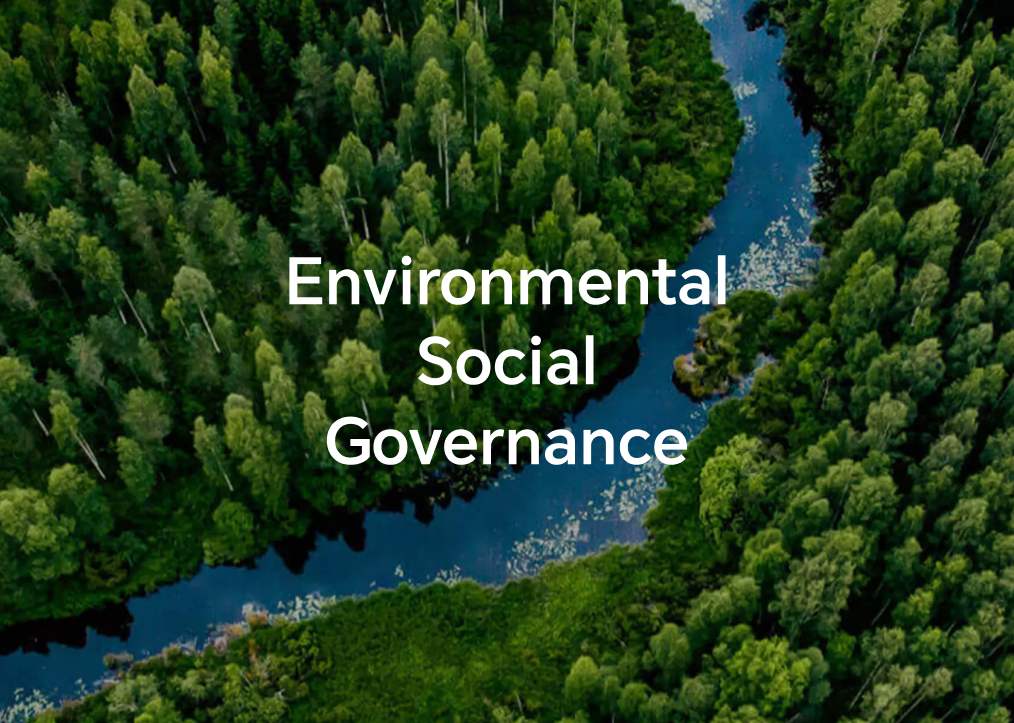TOP

我的荣耀 开启荣耀之旅
To log in to your account, you must first agree to the HONOR PLATFORM TERMS OF USE and HONOR Platform Privacy Statement . If you do not agree, you may only browse the site as a guest.
*You can unsubscribe at any time, Please see our Privacy Statement for details.
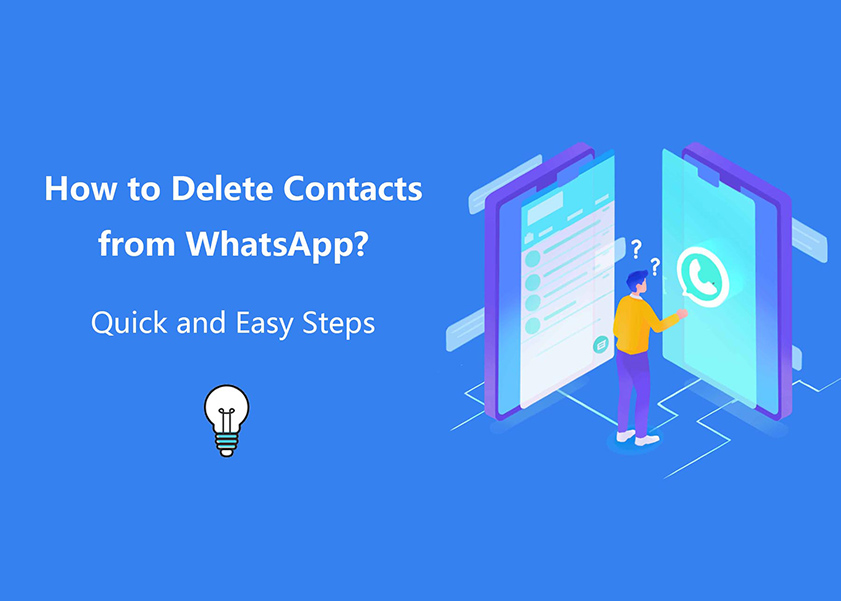
How to Delete Contacts from WhatsApp: A Step-by-Step Guide
Smartphones have become an extension of ourselves, holding a treasure trove of personal connections, conversations, and memories. At the heart of our communication is WhatsApp. But what happens when your contact list becomes cluttered with outdated or irrelevant numbers?
In this comprehensive guide, we'll explain how to delete contacts on WhatsApp, empowering you to curate your list and keep your chat experience seamless.
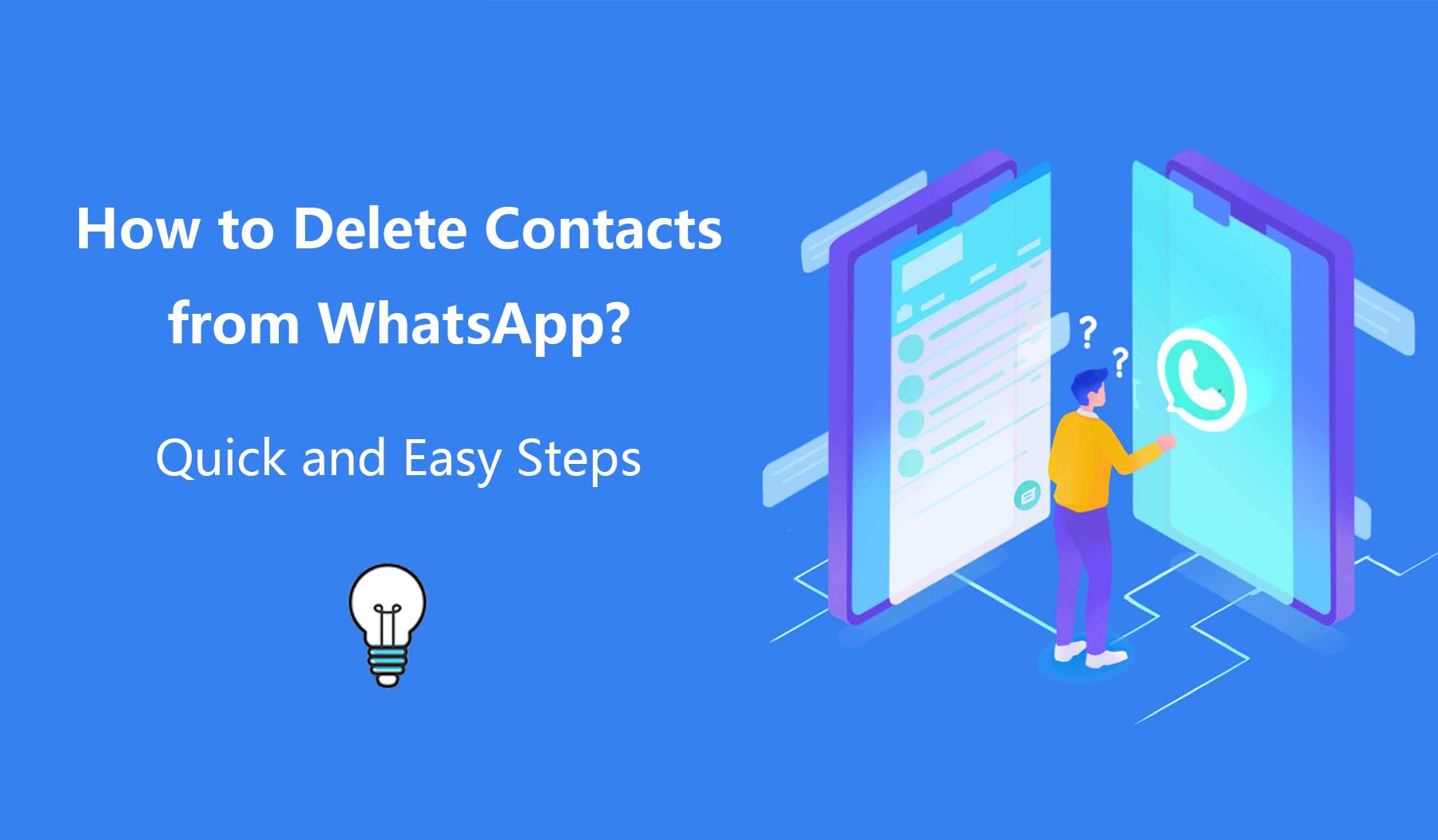
How to Delete Contacts on WhatsApp?
WhatsApp is one of the messaging apps that people love to use the most. It allows us to send messages, make voice or video calls and share media with others. However, sometimes we need a fresh start without certain individuals in our contact list. Here's how you delete contacts from whatsapp:
On Android
Here is how to delete contacts from Whatsapp on Android:
Step 1: Open up your beloved WhatsApp application.
Step 2: Choose the contact you want to remove.
Step 3: Open the three-dot menu.
Step 4: Choose "View contact."
Step 5: Click on the three-dot menu again and select "View in address book".
Step 7: One more time - open that three-dot menu
Step 8: And finally, choose "Delete".
On iOS
To delete Whatsapp contact permanently on your iPhone follow these steps:
Step 1: Open WhatsApp on your device.
Step 2: Locate the contact you wish to delete, open the chat conversation and tap on the name of the contact displayed at the top of your screen.
Step 3: From there select "Edit," followed by "Delete Contact ". Confirm by selecting "Delete Contact."
By following these instructions you will be able to delete contacts from Whatsapp permanently.
How to Remove Contact from WhatsApp but Not from Phones?
Here's the thing - when you delete contacts off WhatsApp, it's not just waving goodbye within the app itself. The contact will also be removed from the address book of your phone. This may be good news or bad depending on why you're deleting the contact in question. There are three effective ways to remove contacts from WhatsApp without deleting them from your phone:
1. Block Contacts
Blocking a contact on WhatsApp is a simple process that can be completed in a few steps:
Step 1: Open WhatsApp on your device and search for the name of the contact you wish to block.
Step 2: Go to the chat section of the contact. Then tap on the three dots located at the corner of the screen and choose 'View Contact' from the menu.
Step 3: Scroll down until you find the 'Block' option at the bottom of the screen. Tap on it. Confirm that you want to block this contact.
After completing these steps, you will no longer be able to chat with or view the blocked contacts status or profile photo, on WhatsApp. The only way to get in touch with someone is, through a phone call or by unblocking their contact on WhatsApp.
2. Save the Contact Number as a Note
Instead of blocking someone's contact on WhatsApp it would be better to save their number as a note on your phone.
Here's how you can do it: Copy the contact from your phone book. Paste it into the 'Note' section on your device. Afterward save it. This way you can remove the WhatsApp contact from your phone book while still having access to it on your device.
3. Save Contact List in Sim Card [Only Applicable for Old Versions of WhatsApp]
By saving a contact onto your SIM card instead of directly onto your phone, you can remove a contact from WhatsApp without deleting it from your phone. The following are the general instructions on how to save a contact list to a SIM card, exampled by HONOR N Series.
Open Contacts: Navigate to the "Contacts" app on your HONOR Phone. This is usually represented by an icon with a silhouette of a person.
Access Settings: Within the Contacts app, look for a settings icon or an option like "Settings" or "More" (usually represented by three dots in a vertical line). Tap on it to access the settings menu.
Import/Export Contacts: In the settings menu, you should find an option like "Import/Export Contacts" or "Manage Contacts". Tap on it to proceed.
Select Export: Choose the "Export" option, and you'll likely be presented with different export options. Select the option that mentions exporting to the SIM card.
Choose Contacts: You might be prompted to select the contacts you want to export. You can usually select multiple contacts by checking the boxes next to their names or selecting a "Select All" option.
Export Contacts: Once you've chosen the contacts to export, proceed with the export process. Confirm your choice and wait for the contacts to be saved to the SIM card.
The contacts you save on your phone will only be available on WhatsApp now.
Please note that the interface and options might slightly vary depending on the specific model and version of your HONOR phone. If the above steps do not exactly match your phone's interface, you can refer to your phone's user manual or look for specific instructions related to your phone model on our official support website.

Conclusion
There you have it; "how to delete contacts from WhatsApp" doesn't have to be an overwhelming task anymore. By following these simple steps, you'll no longer find yourself having to deal with unwanted contacts online.
Just remember that when deleting someone on WhatsApp, they aren't merely erased from the app—they vanish entirely along with their existence in your phone book. Before taking that final step of deletion, consider alternative options such as saving their information elsewhere or using the mighty power of blocking. So go forth and delete a contact from WhatsApp on Android or iOS!
FAQ
How Do I Block a WhatsApp Contact Instead of Deleting?
Blocking a contact on WhatsApp is a process that can be completed in a few easy steps. Simply open the chat with the desired contact, tap on their name at the top of your screen and select "Block" from the options.
How Do I Add a WhatsApp Contact Back?
To add back a blocked contact on WhatsApp follow these instructions;
Step 1: Launch WhatsApp. Go to the Chats tab.
Step 2: At the corner of your screen tap on the message bubble icon.
Step 3: Select "New Contact."
Step 4: Fill in all required information for adding this person as a contact, such as their name and phone number.
Step 5: Click the Check Mark in the upper-right corner to save the contact.
Step 6: Go back to the contact list by tapping the three dots in the upper right corner.
Step 7: Tap Refresh.
Source: HONOR Club

Subscribe For Updates - Special Offers And More.
By providing your email address, you consent to receive the latest offers and information on Honor products, events and services through email or advertisement on third-party platforms. You can unsubscribe anytime according to Chapter 5 of HONOR Platform Privacy Statement.
Consumer hotline

80004444408 Monday to Sunday,9:00am-9:00pm
ae.support@honor.comCopyright © HONOR 2017-2025.All rights reserved.
We use cookies and similar technologies to make our website work efficiently, as well as to analyze our website traffic and for advertising purposes.
By clicking on "Accept all cookies" you allow the storage of cookies on your device. For more information, take a look at our Cookie Policy.
Functional cookies are used to improve functionality and personalization, such as when playing videos or during live chats.
Analytical cookies provide information on how this site is used. This improves the user experience. The data collected is aggregated and made anonymous.
Advertising cookies provide information about user interactions with HONOR content. This helps us better understand the effectiveness of the content of our emails and our website.