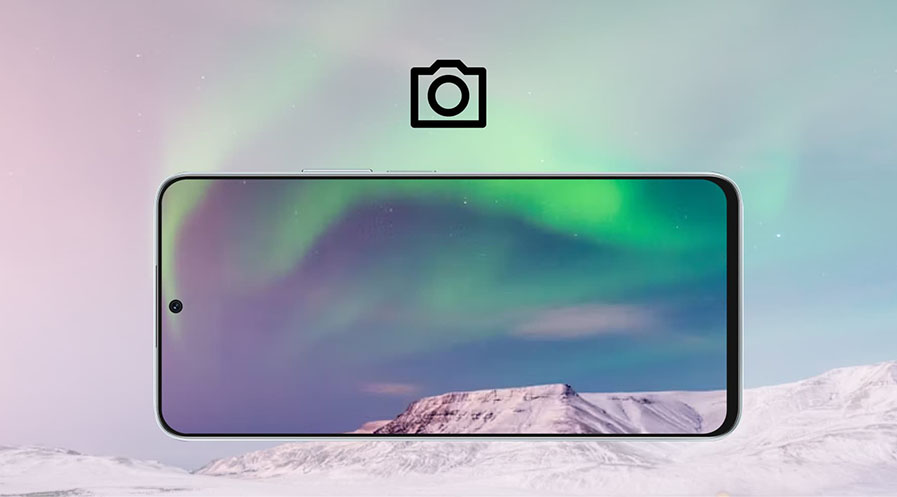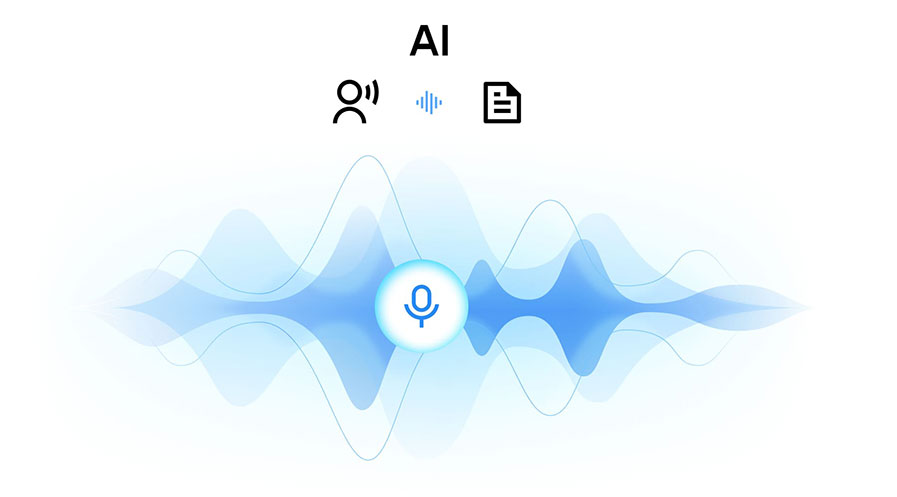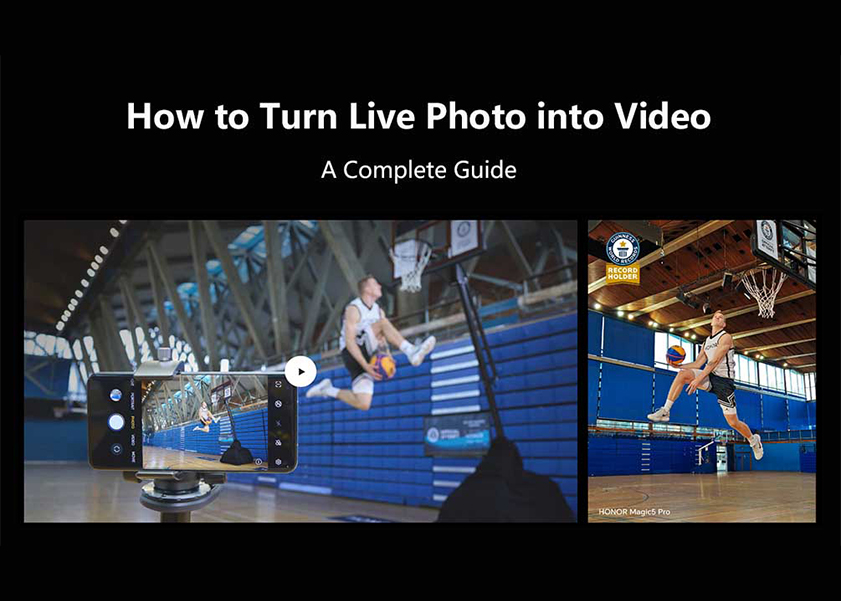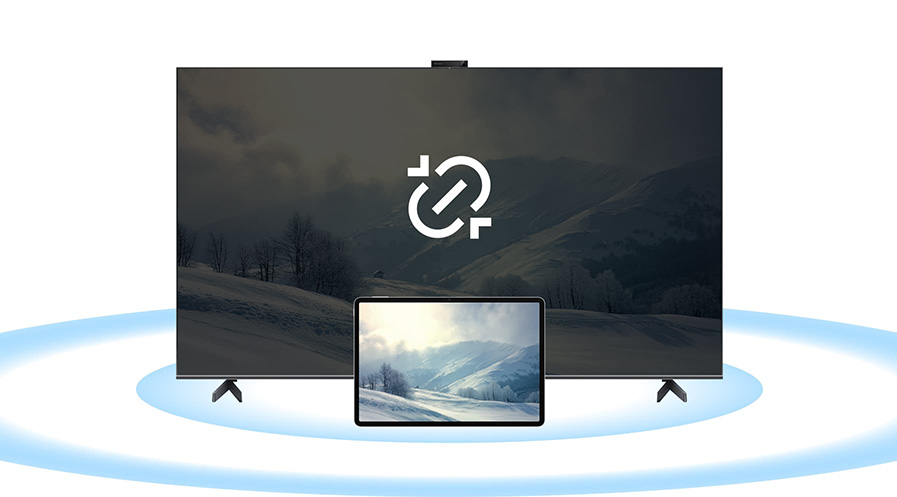TOP

我的荣耀 开启荣耀之旅
To log in to your account, you must first agree to the HONOR PLATFORM TERMS OF USE and HONOR Platform Privacy Statement . If you do not agree, you may only browse the site as a guest.
*You can unsubscribe at any time, Please see our Privacy Statement for details.
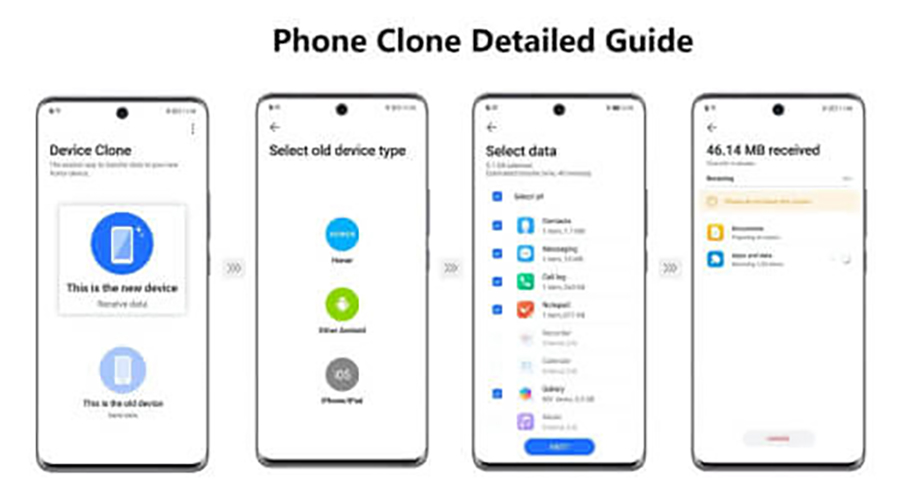
How to Clone Phone Data: Transfer Across Android & iPhone
Phone cloning has become a straightforward way to transfer all essential data—like contacts, apps, photos, and messages—from one device to another, making device upgrades seamless. This article includes the concept of phone cloning, what to do before the process and critical steps to cloning. We’ll also cover how to clone phone data specifically from one HONOR device to a new one, offering guidance to ensure a smooth, efficient transfer.
What Is Phone Cloning?
Phone cloning refers to the process of copying data from one mobile device to another. This includes everything from contacts, apps, and photos to music, messages, and settings. Cloning your phone ensures that your new device mirrors your old one without manual data entry.
People clone their phones for various reasons. Often, it’s done when switching devices to avoid losing important data. Learning how to clone a phone can also be useful for businesses that need to manage large numbers of phones or for users who need to back up their data securely.
What to Do Before Phone Cloning?
Before you begin cloning your phone, follow these preparatory steps to avoid issues during the process:
1. Charge both devices: Cloning takes time and can drain battery power quickly. Ensure both devices are fully charged to prevent interruptions.
2. Unlock the old device: Ensure you can unlock the old device using a PIN, pattern, or password, as this will be necessary during the cloning process.
3. Turn off auto-lock (optional): Turning off auto-lock will prevent the device from locking itself during the data transfer.
4. Check storage space: Ensure your new device has enough storage space to accommodate all the data from the old device.
5. Set aside time: Data transfer can take anywhere from a few minutes to several hours, depending on the size of the data being cloned.
How to Clone iPhone to iPhone?
For iPhone users, there are two primary methods to clone data to new phone: iCloud and Quick Start.
Method 1: iCloud
iCloud is a convenient way to clone an iPhone remotely. However, this method only works if your old device has an iCloud backup.
1. Turn on the target iPhone: Begin by turning on the new iPhone and proceed with the setup until you reach the “Apps & Data” screen.
2. Select “Restore from iCloud Backup”: Sign in with the Apple ID used on the old device.
3. Choose the latest backup: Select the most recent iCloud backup and wait for the data to transfer. Your new iPhone should now be cloned.
Method 2: Quick Start
Quick Start is an easy method if both iPhones are close to each other.
1. Bring the devices close: Turn on the new iPhone and ensure Bluetooth and Wi-Fi are enabled on both devices.
2. Use Quick Start: During setup on the target phone, you’ll see the “Quick Start” option. Follow the on-screen instructions to scan the animation on the new phone using the old one.
3. Complete the transfer: Enter your passcode and the data will be transferred automatically.
How to Clone Android to Android?
Google Drive allows you to back up data and restore it to a new Android device.
1. Create a Google Drive backup: On the old Android device, create a backup by going to Settings > Google > Backup.
2. Restore data on the new device: During setup on the new device, select “Copy Apps & Data” and sign in with the same Google account. Select the most recent backup, and your data will be restored.
How to Clone Android to iPhone?
Switching from an Android to an iPhone is easier than it might seem. Here’s a simple process to transfer your essential data without losing a beat.
1. Set up the iPhone: Turn on the iPhone and select “From Android” in the "Transfer Your Apps & Data" menu.
2. Install Move to iOS: Download the Move to iOS app on the Android device, open it, and tap "Continue."
3. Enter the code: Enter the code shown on the iPhone into the Android device and select the data you wish to transfer.
How to Clone iPhone to Android?
When moving from an iPhone to an Android, Google Drive offers a simple way to transfer data.
1. Back up with Google Drive: On the iPhone, install Google Drive and back up your data.
2. Restore on Android: On the new Android device, during setup, sign in with the same Google account and restore the data.
Alternatively, you can use a USB cable to transfer more data, depending on the phone models and available connections.
How to Copy Apps and Data from an HONOR to a New HONOR Device?
Transferring data between HONOR phones is made simple with the Device Clone app, which is available on all HONOR smartphones, including the latest HONOR Magic V3 and HONOR X7c. With this tool, you can move everything from photos and videos to apps and settings in just a few taps—no cables needed.
1. Open Device Clone: On your new HONOR Phone, go to Settings > System & updates > Device Clone, or open the Device Clone app directly.
2. Select the device type: Choose "HONOR" as the old device type if you're transferring data from another HONOR phone. If your old device is not an HONOR, download the Device Clone app on that device as well.
3. Connect and transfer data: Follow the on-screen instructions to connect the two devices. Once connected, select the data to be cloned and wait for the process to complete.
Conclusion
In summary, understanding how to clone phone data simplifies the process of switching devices. Whether moving between platforms or upgrading within the same brand, using the right methods ensures a smooth transfer of your essential files and apps. By preparing properly and choosing the appropriate tools, you can save time and avoid potential data loss, allowing you to enjoy your new device with everything intact.
FAQs
Can I Clone a Phone Without a SIM Card?
Yes, you can clone a phone without a SIM card. The SIM card is not required for data transfer, as most cloning methods rely on Wi-Fi, Bluetooth, or apps to transfer data. However, you will need a SIM card for making calls, sending texts, and using mobile data after the transfer.
Can You Clone a Phone Across Different Platforms, like from Android to iPhone?
Yes, you can clone a phone from Android to iPhone using tools like the "Move to iOS" app. This app helps transfer contacts, messages, photos, and other data between Android and iPhone. While not all data types will transfer seamlessly, most essential data can be cloned between the two platforms.
Does Phone Clone Transfer All Data?
Phone cloning transfers most types of data, including contacts, photos, messages, and apps. However, some data, such as app-specific settings or encrypted information, may not transfer. Additionally, platform-specific data, like iMessages or Android-specific apps, may not transfer if you're switching between Android and iPhone.
Source: HONOR Club

Subscribe For Updates - Special Offers And More.
By providing your email address, you consent to receive the latest offers and information on Honor products, events and services through email or advertisement on third-party platforms. You can unsubscribe anytime according to Chapter 5 of HONOR Platform Privacy Statement.
Consumer hotline
80004444408 Monday to Sunday,9:00am-9:00pm
ae.support@honor.com
Copyright © HONOR 2017-2025.All rights reserved.
We use cookies and similar technologies to make our website work efficiently, as well as to analyze our website traffic and for advertising purposes.
By clicking on "Accept all cookies" you allow the storage of cookies on your device. For more information, take a look at our Cookie Policy.
Functional cookies are used to improve functionality and personalization, such as when playing videos or during live chats.
Analytical cookies provide information on how this site is used. This improves the user experience. The data collected is aggregated and made anonymous.
Advertising cookies provide information about user interactions with HONOR content. This helps us better understand the effectiveness of the content of our emails and our website.