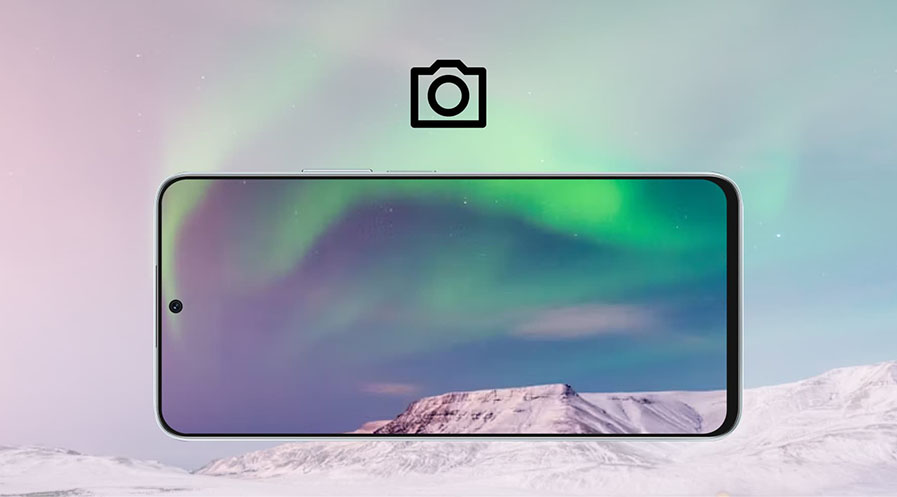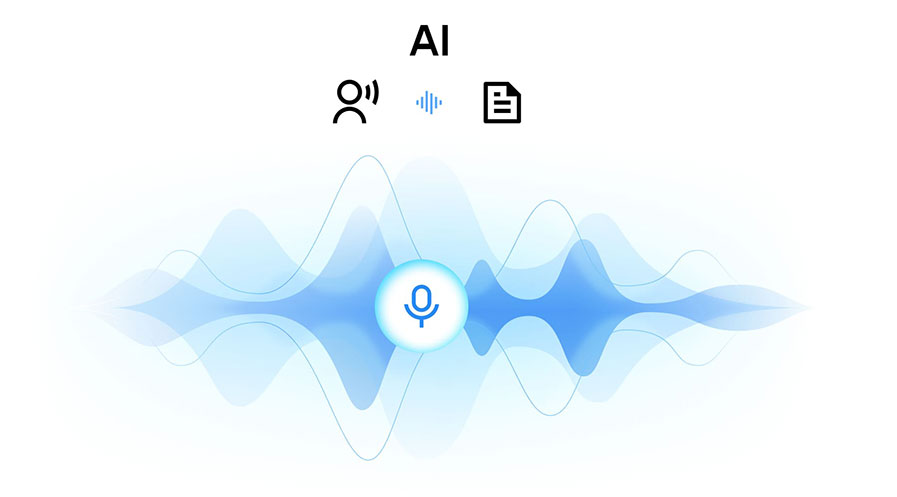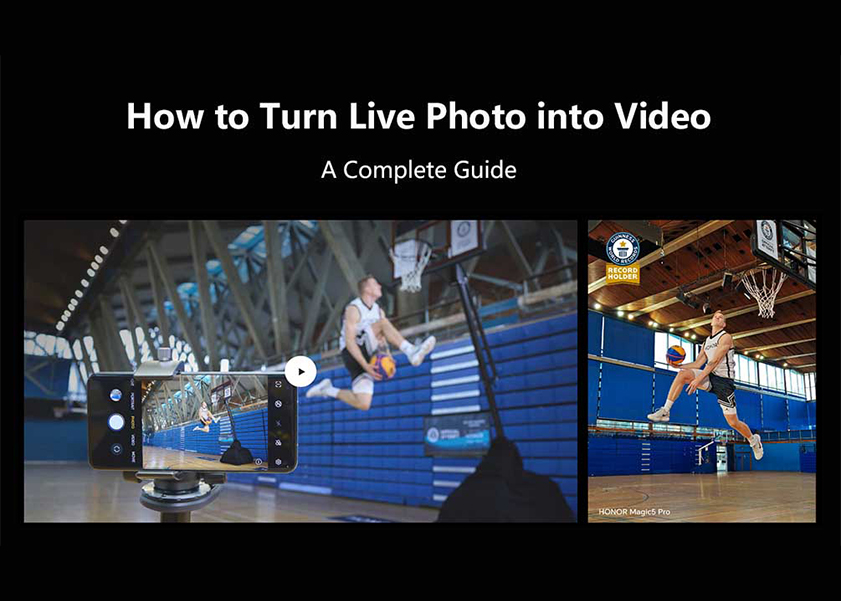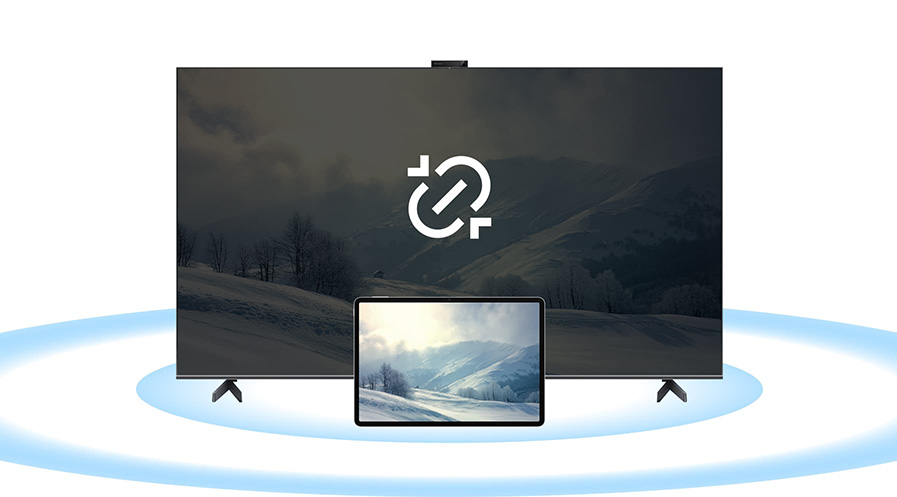TOP

我的荣耀 开启荣耀之旅
To log in to your account, you must first agree to the HONOR PLATFORM TERMS OF USE and HONOR Platform Privacy Statement . If you do not agree, you may only browse the site as a guest.
*You can unsubscribe at any time, Please see our Privacy Statement for details.

A Comprehensive Guide on How to Clean Laptop Keyboard for Optimal Performance and Hygiene
Maintaining a clean and functional laptop keyboard is essential for ensuring the longevity and performance of your device. Regular cleaning not only enhances the appearance of your laptop but also prevents potential malfunctions caused by dust, debris, and other contaminants. In this comprehensive guide, we'll explore how to clean laptop keyboard effectively and safely. We'll discuss the tools and materials you can use for cleaning, provide a step-by-step process for thorough cleaning, highlight what to avoid during cleaning to prevent damage, and offer tips for keeping your keyboard pristine. By the end of this guide, you'll be well-equipped to keep your laptop keyboard in top condition, ensuring a seamless and hygienic computing experience.
What Can You Use to Clean Laptop Keyboard?
Ensuring your laptop keyboard stays clean requires the right materials and a safe approach. Here's a refined list of recommended items for cleaning your keyboard:
✓ Microfiber Cloth: A soft microfiber cloth is ideal for gently wiping down the keys, effectively removing dust and fingerprints without scratching the surface.
✓ Soft Paintbrush: Use a soft paintbrush to dislodge and sweep away any loose debris or crumbs between the keys. This helps prevent particles from getting trapped.
✓ Cotton Swabs: Cotton swabs are excellent for reaching into tight spaces and corners, providing detailed cleaning, and ensuring all nooks and crannies are free of dirt.
✓ Isopropyl Alcohol: Isopropyl alcohol is a key component for disinfecting and cleaning. Dampen the microfiber cloth or cotton swab with a small amount of isopropyl alcohol to sanitize the keys without causing damage.
✓ Compressed Air: Compressed air can effectively remove stubborn particles that may be difficult to reach with other tools. Use short bursts to blow away debris.
How to Clean Laptop Keyboard Safely?
Keeping your laptop keyboard clean is crucial for its longevity and performance. In this section, we provide a concise, step-by-step guide on how to safely clean your laptop keyboard, ensuring that it remains in optimal condition.
1. Preparation: Before cleaning, power off your laptop and disconnect it from any power source. This prevents electrical damage or short circuits during the cleaning process especially if you are aiming to know how to clean laptop keyboard after spill.
2. Gather Cleaning Tools: Collect soft materials such as a microfiber cloth, a soft paintbrush, cotton swabs, isopropyl alcohol, and compressed air. These tools are gentle and effective for cleaning delicate electronics.
3. Remove Loose Debris: Use a soft paintbrush or compressed air to remove loose debris and dust between the keys. This prevents particles from getting lodged and affecting the keyboard's performance.
4. Gentle Wiping: Dampen a microfiber cloth with a small amount of isopropyl alcohol. Gently wipe the keys, touchpad, and surrounding areas. Ensure the cloth is not overly wet to prevent moisture damage.
5. Clean Intricate Areas: For intricate areas and corners, use cotton swabs dipped in isopropyl alcohol. This helps remove stubborn dirt and ensures a thorough cleaning.
6. Avoid Soaking: Never soak the keyboard. Instead, use a slightly damp cloth or cotton swabs. Excessive moisture can lead to malfunctions or irreversible damage.
7. Key Cap Removal (If Necessary): If you need to remove key caps, do so with caution. Improper handling can damage the mechanisms. Seek professional assistance if unsure.
8. Disinfecting the Keyboard: If you want to disinfect your keyboard, use isopropyl alcohol on a cloth or cotton swab. Ensure it's a minimal amount to prevent moisture-related issues.
9. Final Cleanup: Use compressed air again to blow away any remaining particles and ensure a clean finish.
10. Drying Time: Let your laptop air dry before turning it back on. This ensures any residual moisture evaporates completely.
Things to Avoid When Cleaning Laptop Keyboard
When maintaining the cleanliness of your laptop keyboard, it's just as important to know what to avoid as it is to know the proper cleaning techniques. Certain practices can cause more harm than good, potentially damaging your keyboard or affecting its functionality. Here are key points to consider:
✘ Avoid Excessive Liquids:
Even when diluted, liquids can seep into the keyboard and cause electrical damage. Always use a damp, not wet, cloth for cleaning.
✘ Steer Clear of Abrasive Materials:
Scrubbing your keyboard with harsh materials like paper towels or rough cloths can scratch and wear down the keys. Opt for soft, lint-free cloths like microfiber.
✘ Do Not Use Harsh Chemicals:
Strong cleaning agents like bleach or ammonia-based cleaners can erode the keyboard's surface and letters. Stick to mild cleaners like isopropyl alcohol.
✘ Avoid Forceful Actions:
Forcefully prying off keycaps or using compressed air at a very close range can damage the delicate mechanisms underneath the keys. Be gentle and use appropriate tools.
✘ Steer Clear of General Vacuum Cleaners:
Using a standard vacuum cleaner can generate static electricity, potentially damaging your laptop's components. If vacuuming is necessary, use a small, handheld vacuum designed for electronics.
✘ Skip Direct Spraying:
Never spray cleaning solutions directly onto the keyboard. Instead, apply the solution to a cloth first.
By avoiding these common mistakes, you can ensure that your laptop keyboard is cleaned safely and effectively, prolonging its lifespan and maintaining its performance. Remember, regular and cautious cleaning can prevent the need for aggressive measures and keep your keyboard in optimal condition.
Tips for Keeping Your Laptop Keyboard Clean
Maintaining a clean laptop keyboard such as your HONOR MagicBook X 16, not only ensures optimal functionality but also contributes to a more pleasant computing experience. Here are essential tips to help you keep your laptop keyboard in top condition:
• Regular Cleaning: Schedule regular cleaning sessions. Gently wiping your keyboard with a soft, dry cloth every week can prevent the build-up of dust and debris.
• Avoid Eating Over the Keyboard: Crumbs and spills from food and drinks are common culprits for keyboard issues. Try to eat away from your laptop to avoid accidental spills and crumbs.
• Use Keyboard Covers: Consider using a keyboard cover. These silicone or plastic covers protect against dust, spills, and wear without hindering typing.
• Wash Your Hands: Keep your hands clean before using your laptop. Oils and dirt from your fingers can transfer to the keys and encourage grime accumulation.
• No Sticky or Wet Substances: Avoid using your laptop with sticky or wet hands. Substances like lotions or sanitizers should be fully absorbed or wiped off before typing.
• Use Compressed Air: Regularly use compressed air to blow dust and particles from between the keys.
• Storage in Clean Environment: Store your laptop in a clean, dust-free environment. When not in use, consider keeping it closed or covered to prevent dust settling on the keyboard.
In line with these cleaning tips, the HONOR MagicBook X 16 features a keyboard designed for both ease of maintenance and durability, setting a new standard for laptop keyboards. The keys are coated with a skin-friendly resin, enhanced with submicron super-hard diamond powder. This unique combination not only offers a delicate and comfortable touch but also significantly increases resistance to dirt, wear, and tear. This means less time spent on cleaning and more durability over the long term. Each key has a 1.5mm stroke, with the space bar featuring a 1.6mm stroke, ensuring comfortable and responsive typing. The millisecond key response and strong tactile feedback further contribute to a typing experience that is both efficient and satisfying.
The laptop boasts a 16-inch HONOR FullView display, featuring a 16:10 golden ratio, offering a broader and more immersive viewing experience. The screen's certification from TÜV Rheinland for Low Blue Light and Flicker-Free technology, along with an E-book mode, ensures eye comfort during prolonged use.
Powering the MagicBook X 16 is the 12th Generation Intel® Core™ i5-12450H processor, delivering robust performance whether you're working or gaming. Complementing this power is the laptop's 42Wh large-capacity battery, supporting up to 7.5 hours of operation on a single charge, and a 65W multi-purpose fast charger for quick recharging.
Connectivity and storage are also standout features. HONOR Connect offers seamless multi-screen collaboration, enhancing productivity. Additionally, dual SSD slots provide up to 1TB of storage, catering to extensive data needs. This combination of ergonomic keyboard design, impressive display, powerful performance, and advanced connectivity makes the HONOR MagicBook X 16 a versatile and efficient choice for both professionals and casual users.
Conclusion
Maintaining a clean laptop keyboard is essential not only for hygiene but also for ensuring the longevity and optimal performance of your device. Throughout this guide on how to clean laptop keyboard, we've covered a range of methods and best practices, from the tools you need to use, to the specific steps for safe cleaning, and what to avoid to prevent damage. We also delved into tips for keeping your keyboard clean, highlighting the innovative design of the HONOR MagicBook X 16 as a prime example of a laptop that blends ease of maintenance with top-notch performance. Remember, regular cleaning and proper care can significantly extend the life of your laptop keyboard, making your computing experience more enjoyable and hygienic. By following these guidelines, you can keep your keyboard in pristine condition, contributing to the overall health and functionality of your laptop.
FAQ
How to clean laptop keyboard after spill?
• Power Off: Immediately power off your laptop.
• Disconnect: Disconnect the laptop from any power source.
• Drain Liquid: Turn the laptop upside down to allow liquid to drain. This should be done gently to avoid further spreading the liquid inside.
• Dry Thoroughly: Let the laptop dry completely before attempting to clean the keyboard using the steps mentioned earlier.
How often should you clean your laptop keyboard?
Perform a gentle cleaning routine at least once a month to prevent the accumulation of dust and debris. Adjust the frequency based on your usage and the environment in which the laptop is used.
Can you use Lysol wipes on your laptop keyboard?
While Lysol wipes are effective disinfectants, they may contain harsh chemicals that could damage the laptop's keyboard. It's safer to use isopropyl alcohol on a microfiber cloth for gentle and effective cleaning.
Source: HONOR Club

Subscribe For Updates - Special Offers And More.
By providing your email address, you consent to receive the latest offers and information on Honor products, events and services through email or advertisement on third-party platforms. You can unsubscribe anytime according to Chapter 5 of HONOR Platform Privacy Statement.
Consumer hotline
80004444408 Monday to Sunday,9:00am-9:00pm
ae.support@honor.com
Copyright © HONOR 2017-2025.All rights reserved.
We use cookies and similar technologies to make our website work efficiently, as well as to analyze our website traffic and for advertising purposes.
By clicking on "Accept all cookies" you allow the storage of cookies on your device. For more information, take a look at our Cookie Policy.
Functional cookies are used to improve functionality and personalization, such as when playing videos or during live chats.
Analytical cookies provide information on how this site is used. This improves the user experience. The data collected is aggregated and made anonymous.
Advertising cookies provide information about user interactions with HONOR content. This helps us better understand the effectiveness of the content of our emails and our website.