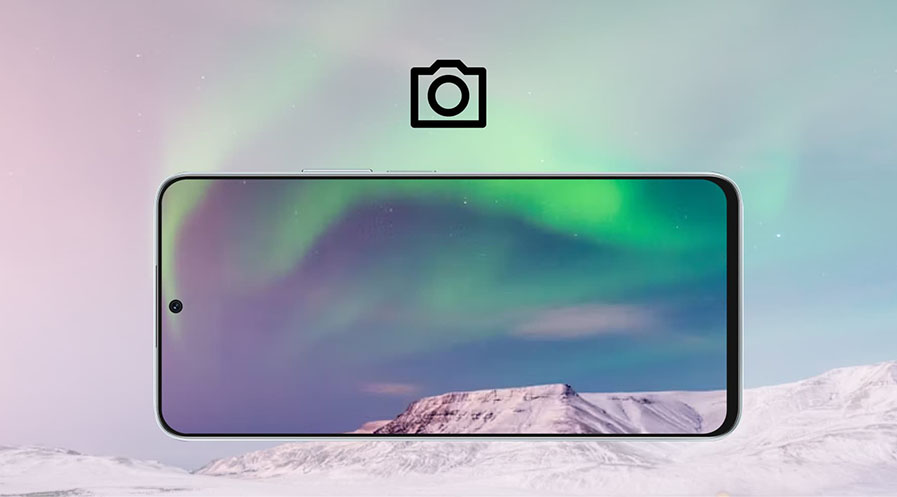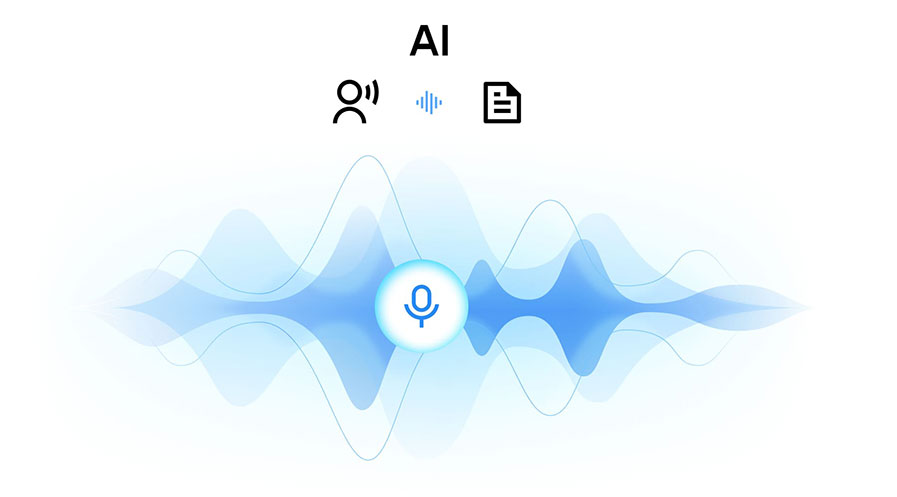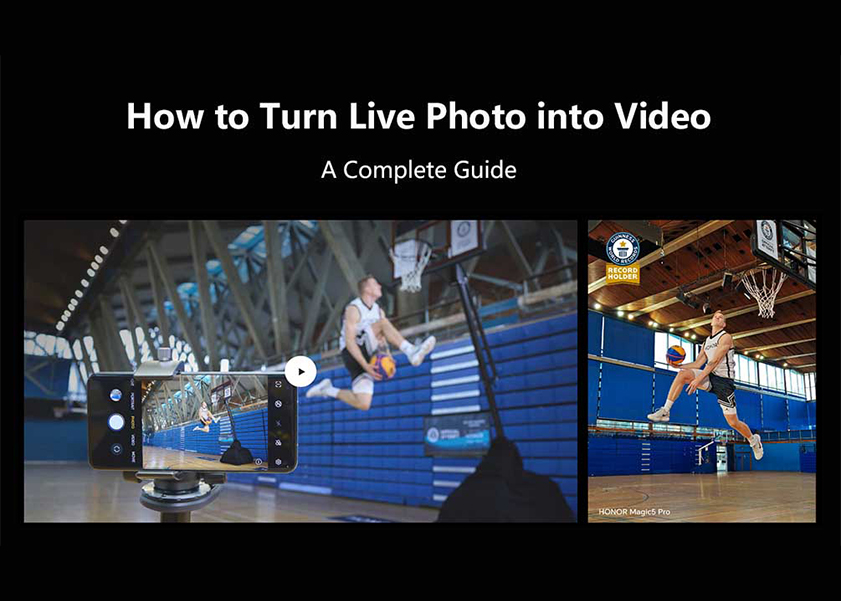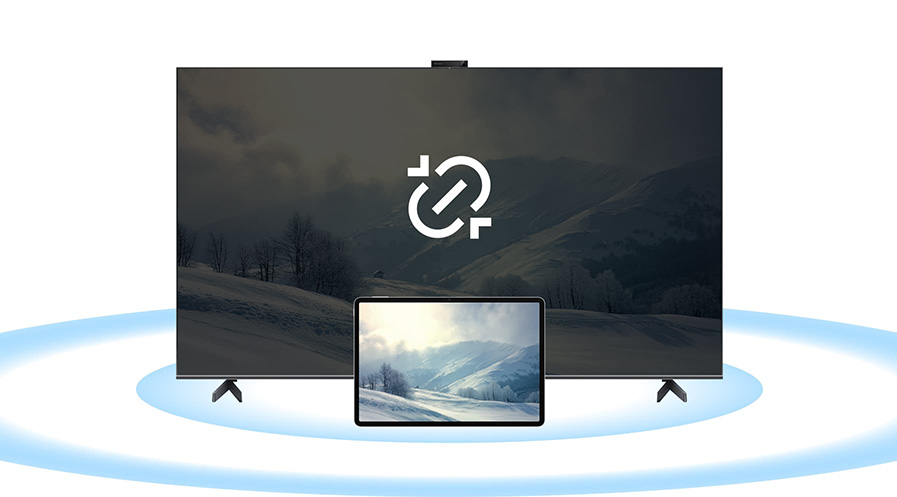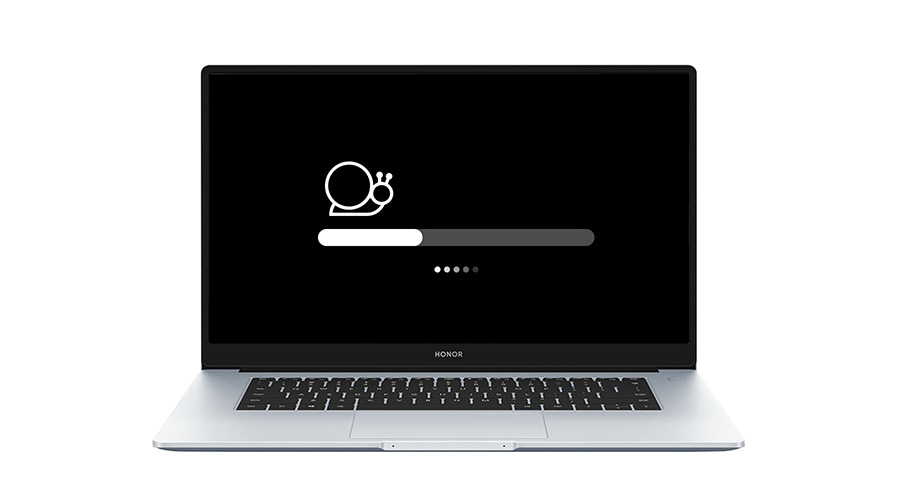TOP

我的荣耀 开启荣耀之旅
To log in to your account, you must first agree to the HONOR PLATFORM TERMS OF USE and HONOR Platform Privacy Statement . If you do not agree, you may only browse the site as a guest.
*You can unsubscribe at any time, Please see our Privacy Statement for details.
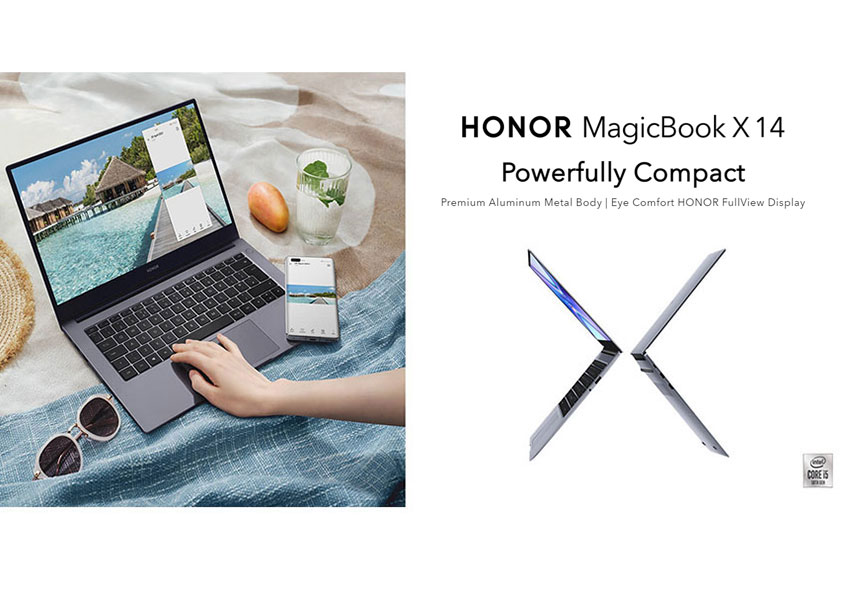
4 Ways to Know How Old is My Laptop
Laptops are staples in today's age. And in a world where innovation and development continue to accelerate, newer and newer technological devices are created, such as better laptops or computers with far greater specifications. But how do you know when you need a new laptop? In the case of your laptop, its age is a great factor that you should consider. Laptops have lifespans too, and once they reach their "maximum," buying a new one will raise no questions.
But knowing that "maximum" is not the only thing why you should know the age of your laptop. Another reason is for warranty purposes. Your laptop, just like your other stuff, can deteriorate even before "old age." Some of the problems can be addressed for free via warranty, but this covers a definite period, so knowing your laptop’s age is important.
But what if you do not know that information? Do not worry. Read more to get the answer to your question, "how old is my laptop?"

How to tell the age of a laptop?
There are a lot of ways that you can try to know the age of your laptop, and these are the following:
Using the date of Windows OS Installation.
If you installed Windows only once on your computer or laptop, then this way might work for you. So, the date of Windows OS installation made by the manufacturer is actually "documented" in your computer's system.
To do this, you need to type CMD in the Start Menu. Afterward, click the Command Prompt, the left click to run it as administrator. Enter "system info" into the resulting window after that. Wait for it to load, then search for the Original Install Date. Using that date as a reference, you can easily calculate your laptop's age.
Using BIOS date as a reference.
If you have installed Windows OS twice, then the first way might not give you the answer you want. If that is the case, looking at the motherboard's age might be better.
Doing this is not that difficult. Like the first way, first, go to the Start Menu and then type and click System Information. Once there, look for the BIOS Version/Date. Count the days, months, and years using the BIOS date as a reference, and that could well give you your laptop's age.
Through CPU release date.
The age of your entire computer's system cannot always be inferred from the motherboard. After all, some motherboards could very well be designed to suit older CPUs. There are also instances where an old computer gets a BIOS update.
Considering the abovementioned things, checking the CPU's date is not a bad idea. The procedures for doing this are the same as those for the previous two. Just look for the processor under System Information. Note it down and look it up on Google. Doing this may direct you to information related to your computer's CPU, including the date of its released.
Via the Serial Number.
Unlike the first three steps, where you need to use the Search Menu, the fourth one does not require you to do so (at least through its first method). Why? Because this step only requires you to know the serial number of your device or laptop.
Knowing your laptop's age via serial number can be divided into two methods. The first method is fairly straightforward, as you only need to look at your laptop's chassis to identify its model name and number. If you cannot find the label in the chassis, you can also use the label stuck in the packaging (of course, you can only do this if you happen to keep the original packaging.)
And one of the manufacturers which stuck laptop serial numbers to their packaging is the HONOR brand. HONOR is a global brand of laptops known for manufacturing modern, intuitive, fast, and lightweight laptops such as the HONOR MagicBook X 14.

The second method is finding the serial number through the System Information; like the previous ones, type "system information" in the Search Menu. Afterward, go to System Summary and look for the system model. Once identified, take note of it and search it in Google to identify the date. Then use the date that you got to calculate your laptop's age.
Conclusion
No one will deny the fact that having a new computer or laptop is great. However, having that new one has its costs, so as much as possible, buying one should be "greatly timed." Even if you have the money, buying a new one should only be an option if the one you are using has already reached its maximum lifespan. Given this, you should keep tabs on your laptop's age. And if you are still asking, "how old is my laptop" perhaps, the ways enumerated above could help you identify it.
FAQs about How Old Is My Laptop
How long will the laptop last?
The consensus among experts is that computers and laptops last for three to five years. However, some laptops can go beyond this estimate, but their usability will be severely limited at this point due to aging components and the inability to run newer applications.
How to check the parameters of the laptop
To check your laptop's specifications, start by clicking on the Windows Start button, then search and choose Settings. Once in Settings, look for About. In About, you will see the general information and specifications regarding your laptop, such as RAM, processor, system type, Windows specifications, and other system components.
When should you buy a new computer?
There is a variety of reasons that could determine when you should buy a new computer. The foremost is if it has already reached its lifespan. You could also buy a new computer if the upgrades can no longer address the multitasking problem, slow start-up, and shutdown, if it's already slow beyond compare, etc.
Source: HONOR Club

Subscribe For Updates - Special Offers And More.
By providing your email address, you consent to receive the latest offers and information on Honor products, events and services through email or advertisement on third-party platforms. You can unsubscribe anytime according to Chapter 5 of HONOR Platform Privacy Statement.
Consumer hotline
80004444408 Monday to Sunday,9:00am-9:00pm
ae.support@honor.com
Copyright © HONOR 2017-2025.All rights reserved.
We use cookies and similar technologies to make our website work efficiently, as well as to analyze our website traffic and for advertising purposes.
By clicking on "Accept all cookies" you allow the storage of cookies on your device. For more information, take a look at our Cookie Policy.
Functional cookies are used to improve functionality and personalization, such as when playing videos or during live chats.
Analytical cookies provide information on how this site is used. This improves the user experience. The data collected is aggregated and made anonymous.
Advertising cookies provide information about user interactions with HONOR content. This helps us better understand the effectiveness of the content of our emails and our website.