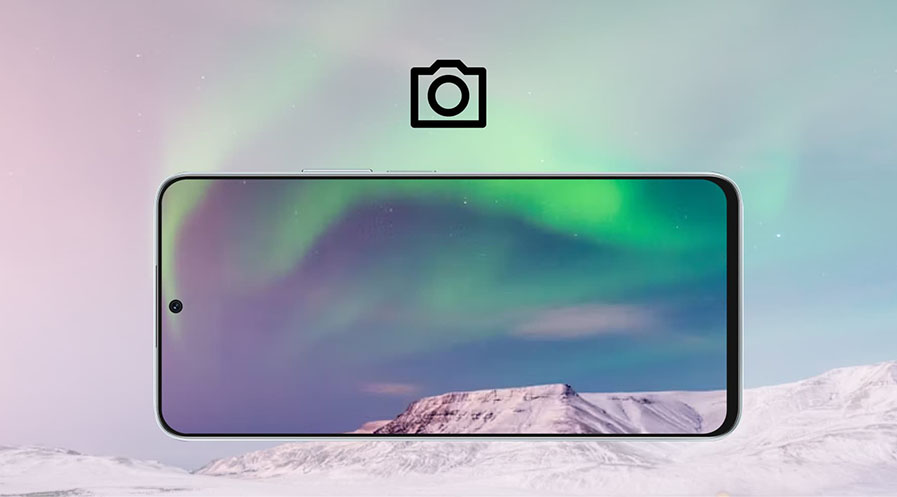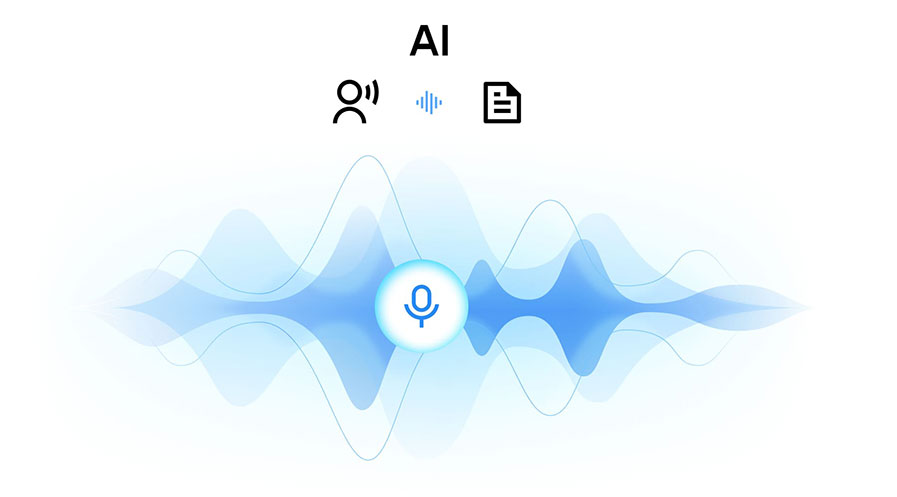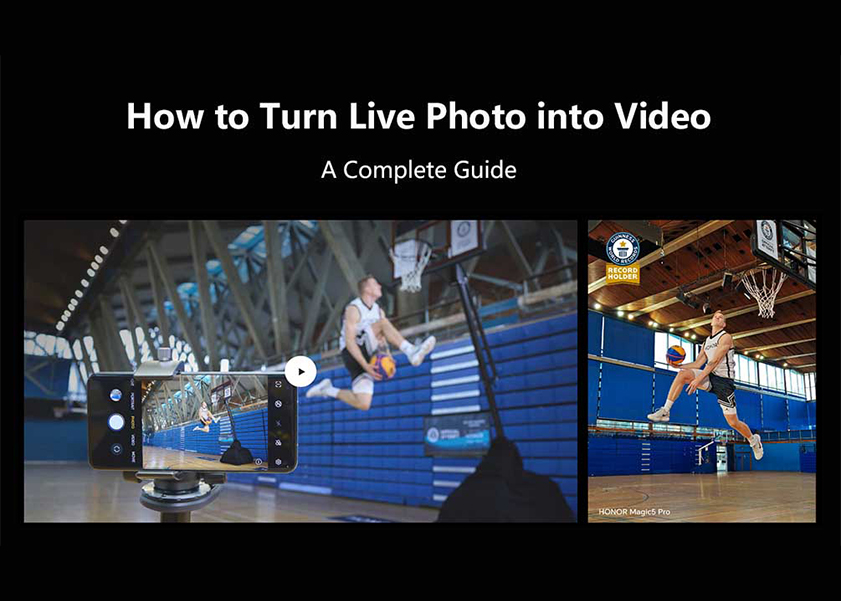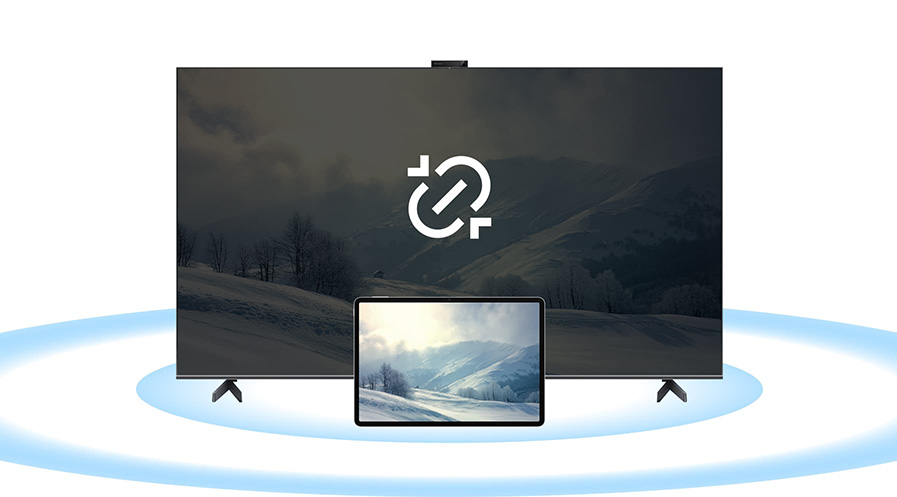TOP

我的荣耀 开启荣耀之旅
To log in to your account, you must first agree to the HONOR PLATFORM TERMS OF USE and HONOR Platform Privacy Statement . If you do not agree, you may only browse the site as a guest.
*You can unsubscribe at any time, Please see our Privacy Statement for details.
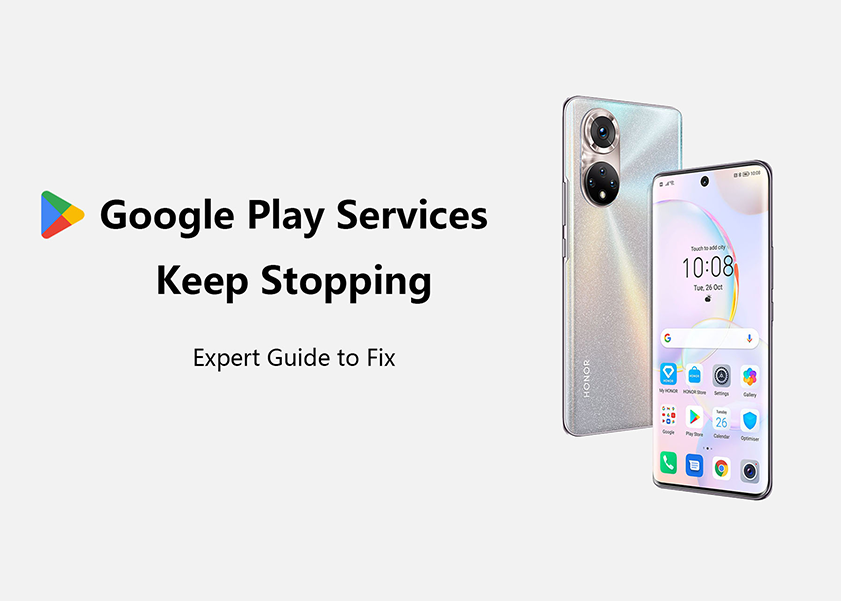
Google Play Services Keep Stopping: Remedies to Fix the Error
Google Play Services plays a pivotal role in the seamless functioning of your Android device. It facilitates various important functions like app updates, authentication, and location services. However, encountering the frustrating error message "Google Play Services keeps stopping" can disrupt your device's functionality. So why do Google Play services keep stopping? Here, we're to guide you through potential solutions to get rid of this issue and restore your device's smooth operation.
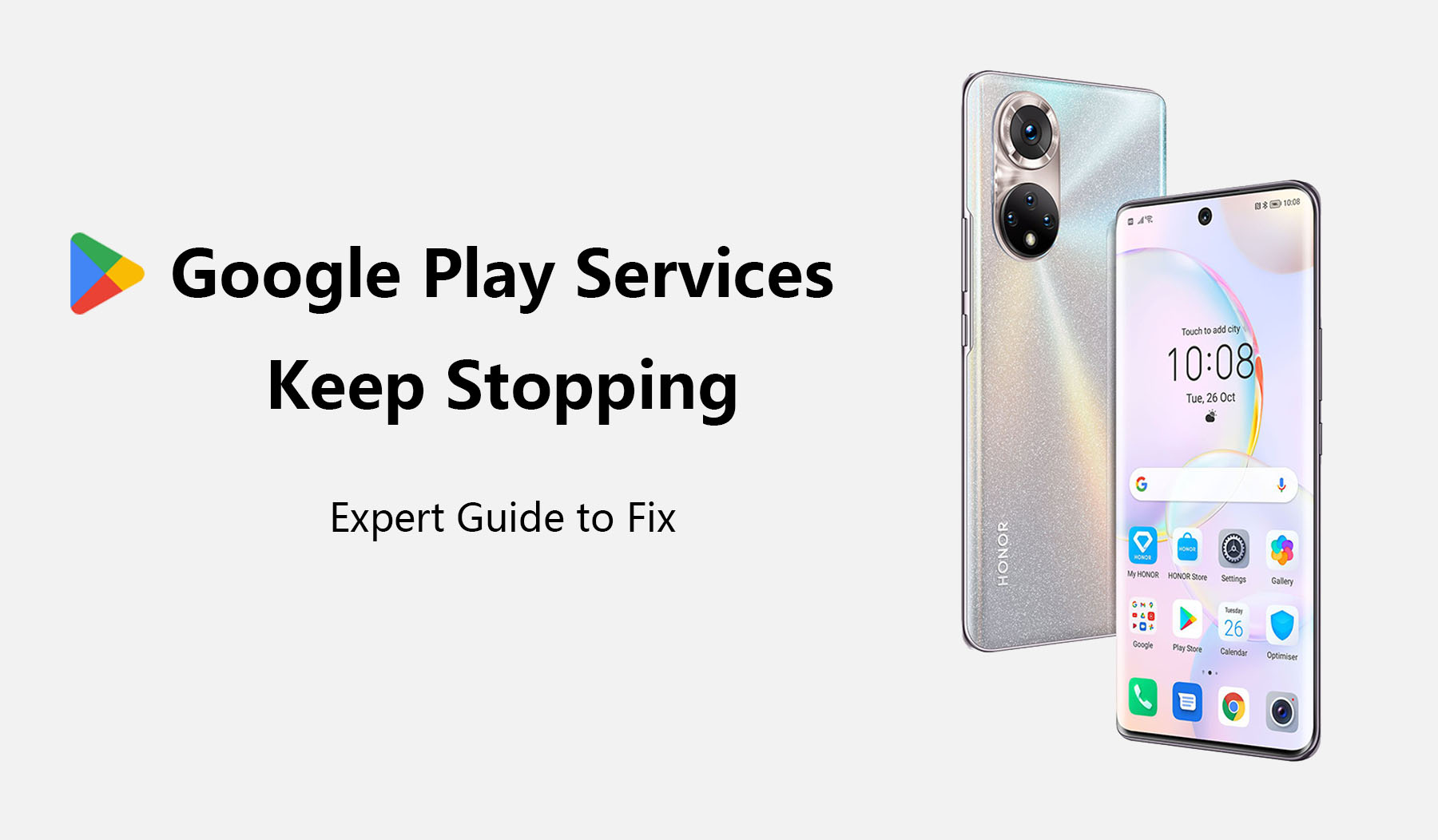
Why Does My Android Keep Saying Google Play Services Have Stopped?
Google Play Services is a crucial component of the Android operating system, responsible for managing various functionalities and facilitating communication between apps and Google services.
If you are an Android user, you might have encountered the annoying error message "Google Play Services have stopped" at least once. Why do Google Play services keep stopping? There are several potential causes for this error:
• Outdated Google Play Services: Running an outdated version of Google Play Services can lead to compatibility issues with the latest app updates, resulting in frequent crashes. So, if Google Play services keep stopping pop up, it might be because of this.
• Corrupted Data or Cache: Accumulated data and cache in Google Play Services can become corrupted, leading to instability, and causing the app to crash.
• Network Connectivity Issues: Unstable network connections, whether through cellular data or Wi-Fi, can interfere with Google Play Services' functioning.
• Insufficient Storage Space: A lack of storage space on your device can prevent Google Play Services from running smoothly.
Only by identifying the root cause and implementing the appropriate solutions, can you be able to troubleshoot and fix the "Google Play Services have stopped" error, ensuring a seamless Android experience.
How to Fix Google Play Services Keep Stopping?
Now that we understand the potential causes of the issue, let's explore the various solutions to resolve the "Google Play Services have stopped" error. Here are some of the remedies on how to fix Google Play services keeps stopping.
• Restart Your Phone
A simple restart can often fix minor software glitches, including issues with Google Play Services. Restart your Android device and check if the problem persists.
• Remove and Add Google Account Again
Sometimes, re-adding your Google account can resolve conflicts that may have arisen with Google Play Services. Go to "Settings," then "Accounts," and remove your Google account. Afterward, add the account back and view if the error is resolved. You now know how to remove Google Play services keeps stopping.
• Update the Play Store and Google Services
Keeping your Google Play Store and Google Services up to date is crucial. Go to the Google Play Store, search for "Google Play Services," and check for any available updates. Similarly, update the Google Play Store app as well.
• Change from Cellular Data to Wi-Fi (or Vice-Versa)
Switching between cellular data and Wi-Fi connections can sometimes help with network-related issues. Try connecting to a different network and check if the error persists.
• Check Your Phone's Storage
Ensure that your device has sufficient storage space. Go to "Settings," then "Storage," and clear unnecessary files or apps to free up space.
• Clear Google Play Services Data (and Cache)
Clearing data and cache for Google Play Services can resolve corruption issues. Go to "Settings," then "Apps," find "Google Play Services," and select "Storage." Tap on "Clear Data" and "Clear Cache."
• Use Gbox Instead
GBox is a third-party app that offers a viable alternative to Google Play Services for Android users. It aims to provide similar functionalities while offering additional features and customization options. So, if Google Play services keeps stopping Android, you can use this alternative
How to Use Play Store Smoothly on HONOR Phone?
According to Google's licensing and governance models, HONOR devices will therefore have the possibility to come with the preinstalled Google Mobile Services ("GMS") on eligible devices. It allows you to enjoy the full Google Play experience.
However, what should you do if you find your Google Play Services keeps stopping? In this section, we will introduce the steps to find the remedy when encountering such issues on your HONOR N Series:
Step 1: Check for System Updates
Before proceeding, make sure your HONOR N Series phone is running on the latest software version. Go to "Settings," then "System & Updates," and select "Software update." If an update is available, download and install it to ensure optimal compatibility with the Play Store.
Step 2: Verify Google Play Services
Google Play Services is essential for the proper functioning of the Play Store. To check if it's working correctly, go to "Settings," then "Apps." Look for "Google Play Services" in the list of installed apps. If it's not present or shows any issues, update it from the Play Store or install it from a trusted source.
Step 3: Clear Cache and Data of Play Store
Sometimes, accumulated cache and data can cause issues with the Play Store. To clear cache and data, go to "Settings," then "Apps." Locate "Google Play Store" in the list, tap on it, and select "Storage." Choose "Clear Cache" and "Clear Data."
Step 4: Adjust Date and Time Settings
Incorrect date and time settings can lead to Play Store errors. To adjust these settings, go to "Settings," then "System & Updates," and select "Date & Time." Enable the "Automatic date & time" and "Automatic time zone" options.
Step 5: Ensure Proper Internet Connectivity
A stable internet connection is crucial for using the Play Store smoothly. Connect to a reliable Wi-Fi network or check your cellular data connection. Ensure your device has sufficient network coverage.
Step 6: Sign in to Your Google Account
To access the Play Store, you need to sign in to your Google account. Go to "Settings," then "Accounts," and select "Add account." Choose "Google," and follow the prompts to sign in or create a new account if you don't have one.
Step 7: Accept Google Play Store Terms
When you open the Play Store for the first time, you may be asked to accept the terms and conditions. Read through them and tap "Accept" to proceed.
Step 8: Update Play Store Apps
Regularly update your apps to ensure you have the latest features and security patches. Open the Play Store, tap on the three horizontal lines (hamburger menu) at the top-left corner, and select "My apps & games." Tap "Update all" to update all available apps.
Step 9: Check for Background App Restriction
In some cases, background app restrictions may interfere with the Play Store's functionality. Go to "Settings," then "Battery," and select "App launch." Find "Google Play Store" and make sure it's set to "Manage automatically."
Step 10: Restart Your Phone
After making the necessary adjustments, restart your HONOR N Series phone to apply the changes and ensure smoother performance.

Conclusion
Experiencing the "Google Play Services keep stopping" error can be frustrating, but it's not an insurmountable problem. By following the troubleshooting methods outlined in this article, you can fix the issue and get back to enjoying a smooth Android experience. Remember to keep your Google Play Services and Google Play Store updated regularly to prevent similar problems in the future.
By proactively tackling the issue and applying these proven methods, you'll regain control over your Android device's functionality and enjoy uninterrupted access to the Google Play Store and its myriad applications. Embrace these solutions, navigate the troubleshooting landscape with confidence, and rediscover the seamless and efficient Android experience you deserve.
Source: HONOR Club

Subscribe For Updates - Special Offers And More.
By providing your email address, you consent to receive the latest offers and information on Honor products, events and services through email or advertisement on third-party platforms. You can unsubscribe anytime according to Chapter 5 of HONOR Platform Privacy Statement.
Consumer hotline
80004444408 Monday to Sunday,9:00am-9:00pm
ae.support@honor.com
Copyright © HONOR 2017-2025.All rights reserved.
We use cookies and similar technologies to make our website work efficiently, as well as to analyze our website traffic and for advertising purposes.
By clicking on "Accept all cookies" you allow the storage of cookies on your device. For more information, take a look at our Cookie Policy.
Functional cookies are used to improve functionality and personalization, such as when playing videos or during live chats.
Analytical cookies provide information on how this site is used. This improves the user experience. The data collected is aggregated and made anonymous.
Advertising cookies provide information about user interactions with HONOR content. This helps us better understand the effectiveness of the content of our emails and our website.