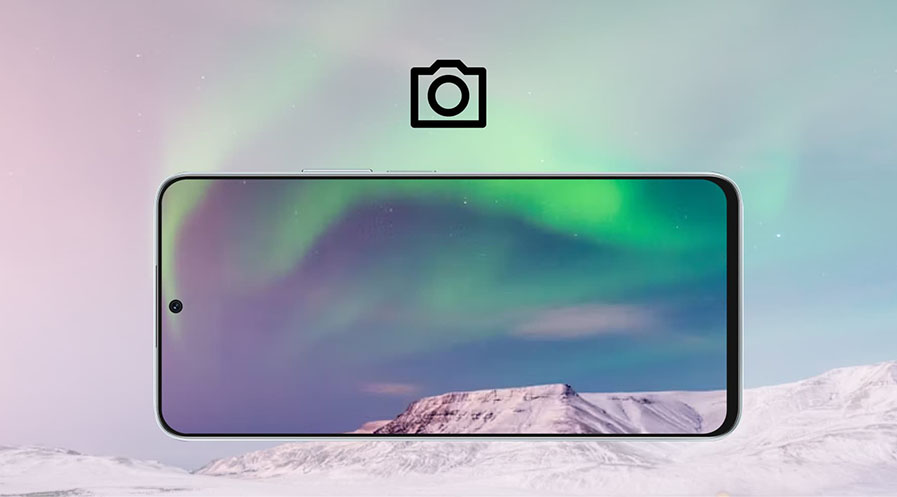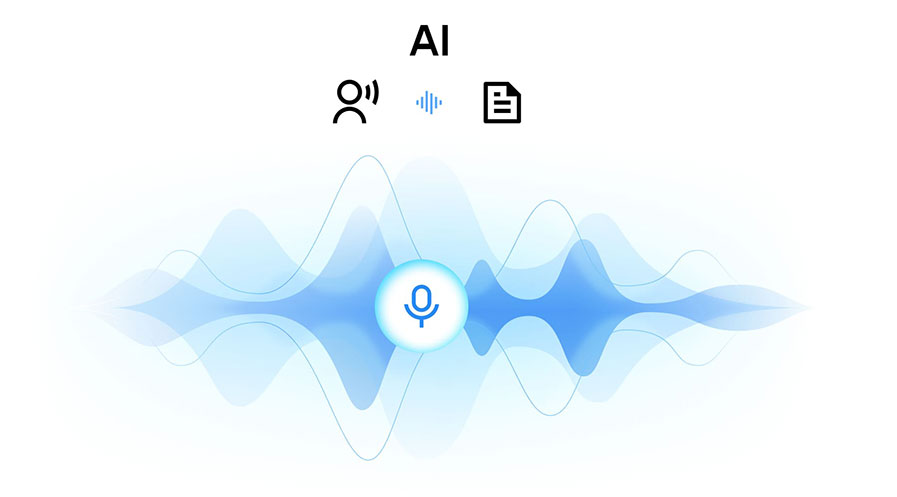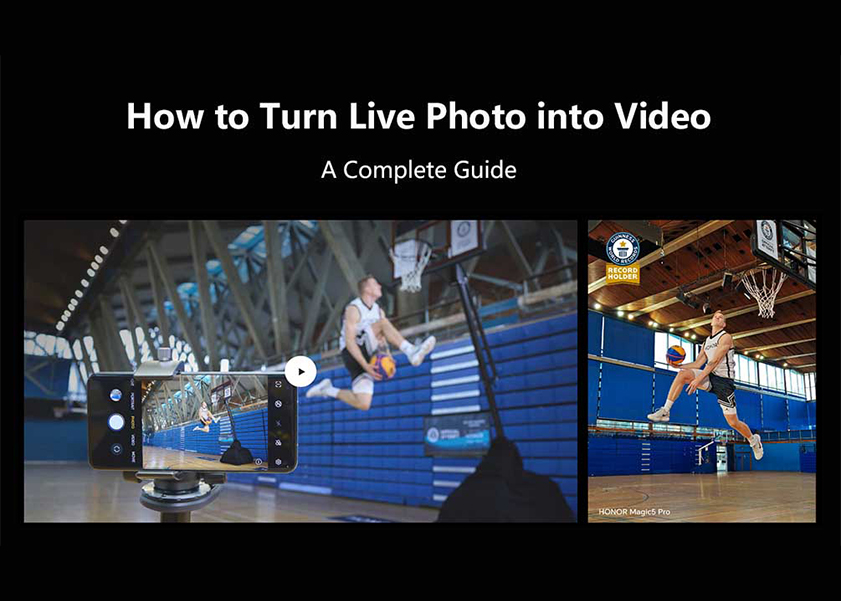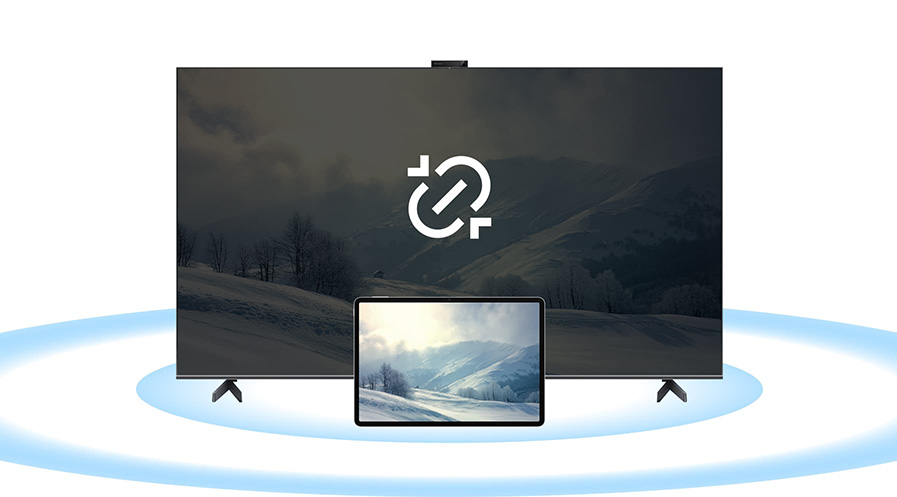TOP

我的荣耀 开启荣耀之旅
To log in to your account, you must first agree to the HONOR PLATFORM TERMS OF USE and HONOR Platform Privacy Statement . If you do not agree, you may only browse the site as a guest.
*You can unsubscribe at any time, Please see our Privacy Statement for details.
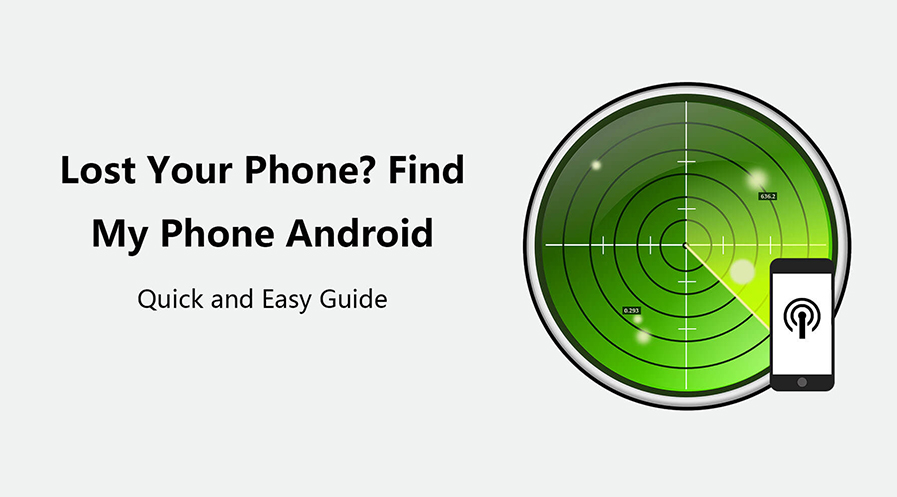
Android Find My Phone: Recovery & Preventive Tips
Losing your phone can feel like a nightmare, especially since our phones are integral to almost every aspect of our daily lives—from paying for goods to commuting. Furthermore, the vast amount of personal and professional data stored on them means losing a phone can have serious consequences.
Fortunately, there are effective strategies to both find Android Find My phone and prevent such mishaps in the future. In this blog, we'll explore practical methods to locate your missing device and offer preventative tips to secure your phone against future losses. Let's dive in, and remember, it's important to stay calm if you’ve already misplaced your phone!
How to Find a Lost Android Phone
Losing your Android phone can be a stressful experience, not only because of the device's value but also due to the personal data it holds. Thankfully, several methods are available to help you find your Android device.
Using Find My Device
Google's Find My Device service is an effective tool for locating a lost Android phone. To use it, simply access the Find My Device website or the corresponding Android Find My Device app on another Android device, and log in using the Google account linked to your lost phone. The service will show the phone’s last known location on a map. If your phone is currently online, you will see its current location. You can also choose to remotely play a sound, lock the device with a message and contact number, or erase all the data on the device to protect your privacy.
Using Third-Party Apps
Several third-party apps can offer additional tracking capabilities beyond Google's service. Life360 allows families to track each other's locations in real-time by forming 'Circles'. Prey Anti Theft provides global device tracking, including features like remote alarms, taking pictures from the device camera, and displaying messages on the screen. Lookout merges security features with device tracking, providing theft alerts and data backup to ensure your device and its data remain secure.
Use a Smart Speaker
If you have a smart speaker at home, such as Google Home or Amazon Echo, you can use it to find your lost Android phone. Simply say, "Hey Google, where's my phone?" or "Alexa, find my phone." Your smart speaker will then make your phone ring, even if it is set to silent or do not disturb mode. This method is particularly useful if you think you've lost your phone somewhere in your house and can be a quick way to locate it without needing any additional tools.
IMEI Tracking
Every mobile phone is assigned a unique IMEI (International Mobile Equipment Identity) number, which can be used to track the device. If your phone is lost and you have the IMEI number, you can report it to the police and your network provider. They can use this number to track down the location of your phone. Additionally, network providers can use the IMEI number to blacklist the phone, preventing it from being used, which is especially useful if the phone has been stolen and not just lost.
Retrace Your Steps
Sometimes the simplest way to find a lost phone is to think back to where you've been since you last remember having it. Go back through those locations and look carefully. It's also a good idea to ask around in those places if anyone has found a phone. Check the usual places where phones can easily be missed or hidden. Physically searching can sometimes yield results when technology fails, especially if the phone's battery has died, or it is out of service range.
What to Do If You Can’t Find Your Phone?
When all efforts to locate your lost Android phone have failed, it's important to take immediate steps to secure your personal information and prepare for the next steps.
Begin by contacting your mobile service provider to report your phone as lost or stolen. This will allow them to disable your service, preventing any unauthorized use of your data plan. Additionally, inform the police, especially if you suspect the phone was stolen. Filing a report may help in recovering the phone if it is turned in or found during police activities.
Next, secure all online accounts accessible from your phone by changing passwords and activating two-factor authentication for added security. Consider remotely wiping your phone's data through services like Google's Find My Device or third-party apps to protect sensitive information. Keep a vigilant eye on your accounts for any unusual activity or unauthorized transactions.
If your phone is irretrievable, consider exploring your options for a replacement. Each year brings new models to the market, such as the latest Honor Magic V3 available from HONOR Phones, offering a variety of features that can match your specific needs. Additionally, if your lost phone was insured, make sure to file an insurance claim. This step can significantly mitigate the financial impact of the loss, making it easier and more feasible to afford a replacement.
Preventative Measures for Future Losses
Losing a smartphone can be a disruptive and costly experience. To minimize the risk of future losses and ensure better security for your mobile device, consider adopting these preventative measures:
Invest in Physical Security Attachments: Adding physical security attachments, such as a phone lanyard or a sturdy case with a grip, can significantly reduce the likelihood of accidentally dropping or leaving your phone behind. These attachments make it more comfortable and secure to carry your phone during daily activities, especially in crowded or busy environments.
Enable Tracking and Security Features: Make full use of built-in security and tracking features available on most smartphones. Activate services like Google's Find My Device allow you to track your phone’s location remotely. Additionally, set up biometric locks (fingerprint or facial recognition) and a strong passcode to secure your device against unauthorized access.
Regularly Backup Your Data: Establish a routine for regularly backing up your phone’s data to the cloud or a secure physical storage device. This practice not only protects your information in case of a loss but also makes it easier to transition to a new device if necessary. Services like Google Drive or external hard drives offer convenient solutions for backing up photos, contacts, documents, and other important files.
Conclusion
Losing your phone can be an extremely frustrating and stressful experience, but it's crucial to stay calm and methodical to find lost phones. Utilize the tracking and recovery methods discussed to maximize your chances of Android Find My phone.
If, despite your best efforts, you're unable to locate your phone, it's important to take proactive steps, such as reporting to the police, to minimize your losses and protect your personal information. Remember, taking these practical steps not only helps in dealing with the immediate situation but also prepares you better for any future incidents.
FAQs
Can I find my phone if it’s turned off?
Yes, you can still find your phone even if it's turned off. Recent updates to services like Google's Find My Device now include the ability to track the last known location of a phone even when it is powered down. This is possible through the collection of location data before the phone is turned off. However, real-time tracking is not possible until the device is turned back on and connected to a network.
Can you track another Android phone location?
Yes, you can track another Android phone's location, provided you have the necessary permissions or ownership of the device. Apps like Google's Find My Device and third-party apps like Life360 allow you to monitor the locations of connected devices through your account, as long as location services are enabled on the devices being tracked.
Is Find My Device available for all Android phones?
Google's Find My Device is available on most Android devices that have Google Play Services installed. It requires the device to be linked to a Google account with location services enabled. If these criteria are met, you should be able to use Find My Device to locate, lock, or erase your Android phone.
Can I use Find My Device without a Google account?
No, using Google's Find My Device requires the phone to be signed into a Google account. This service is tied directly to Google’s ecosystem to ensure security and privacy. Without a Google account, you would need to explore alternative third-party apps or services that offer similar functionality but might require separate account setups or subscriptions.
Source: HONOR Club

Subscribe For Updates - Special Offers And More.
By providing your email address, you consent to receive the latest offers and information on Honor products, events and services through email or advertisement on third-party platforms. You can unsubscribe anytime according to Chapter 5 of HONOR Platform Privacy Statement.
Consumer hotline
80004444408 Monday to Sunday,9:00am-9:00pm
ae.support@honor.com
Copyright © HONOR 2017-2025.All rights reserved.
We use cookies and similar technologies to make our website work efficiently, as well as to analyze our website traffic and for advertising purposes.
By clicking on "Accept all cookies" you allow the storage of cookies on your device. For more information, take a look at our Cookie Policy.
Functional cookies are used to improve functionality and personalization, such as when playing videos or during live chats.
Analytical cookies provide information on how this site is used. This improves the user experience. The data collected is aggregated and made anonymous.
Advertising cookies provide information about user interactions with HONOR content. This helps us better understand the effectiveness of the content of our emails and our website.