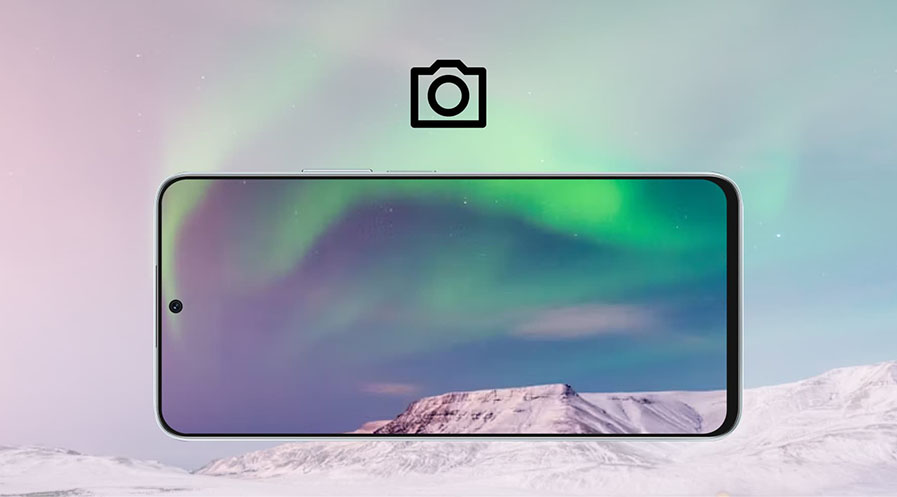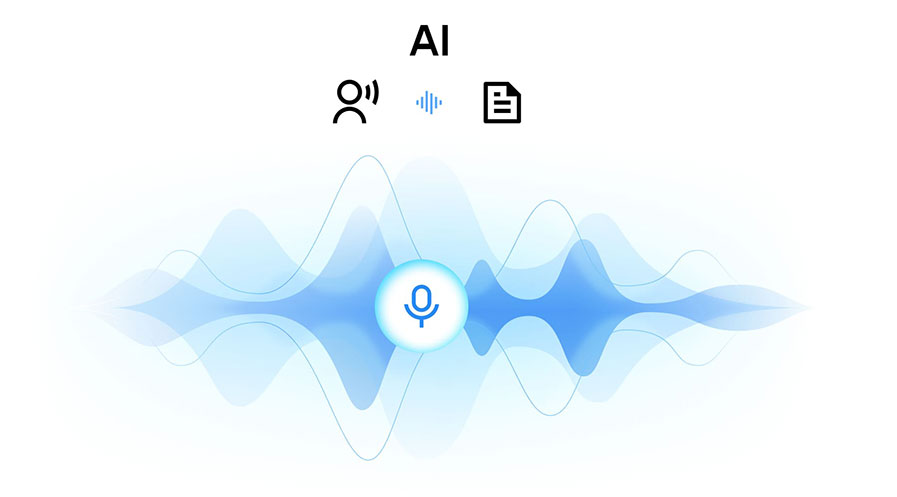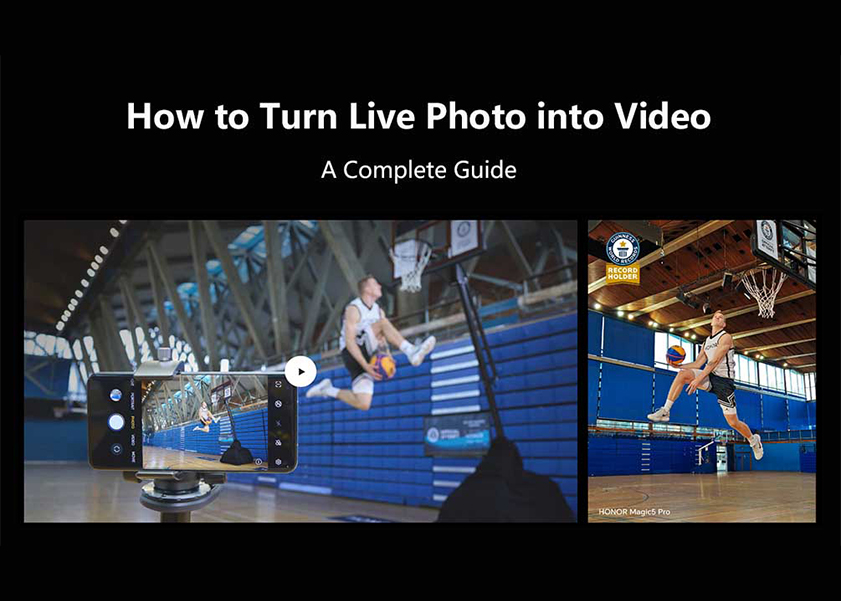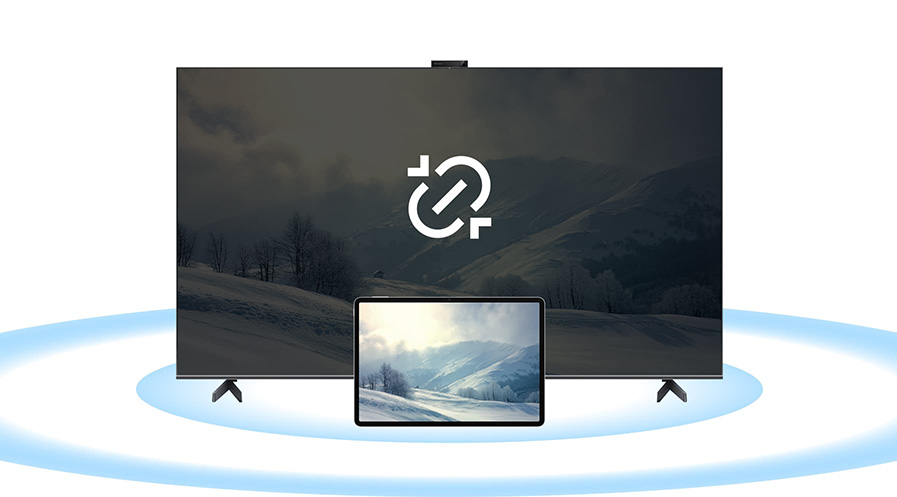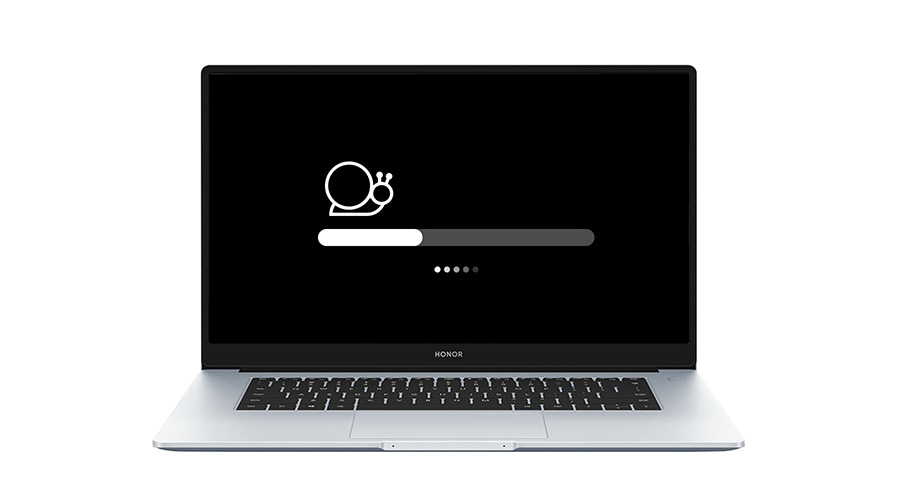TOP

我的荣耀 开启荣耀之旅
To log in to your account, you must first agree to the HONOR PLATFORM TERMS OF USE and HONOR Platform Privacy Statement . If you do not agree, you may only browse the site as a guest.
*You can unsubscribe at any time, Please see our Privacy Statement for details.
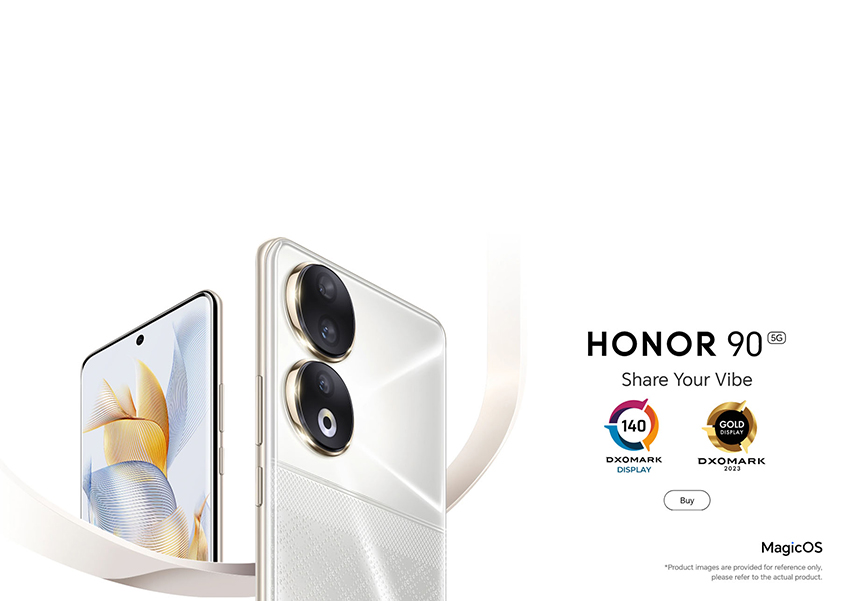
How to Clear Cookies on Android
Clearing cookies on your Android device is an essential practice since cookies contain information about your preferences, login details, and browsing history. Clear cookies android phone regularly helps protect your privacy by removing this tracking data and prevents websites from accessing your personal information. Additionally, deleting cookies can free up storage space on your Android device and potentially improve browsing speed.
In this blog entry, we will provide you with a step-by-step guide on how to clear cookies on Android. Whether you use popular browsers like Chrome or Mozilla Firefox, we've got you covered.
What are Cookies on Android
When you browse the internet on your Android device, you may come across the term "cookies." But what exactly are cookies and how do they affect your browsing experience?
Cookies are small text files that websites store on your Android device. They serve as a means for websites to remember your preferences, track your activities, and enhance your browsing experience. These files contain information such as your site preferences, login details, and browsing history.
Cookies can be categorized into two types: first-party and third-party cookies. First-party cookies are set by the website you are currently visiting, while third-party cookies are set by other websites or advertising networks that have content embedded on the page you are viewing.
While cookies play a significant role in personalizing your browsing experience, they also raise privacy concerns. They can be used to track your online activities and gather information about your interests and behavior.
Is it Necessary to Delete Cookies on an Android
You may wonder if it is necessary to delete cookies on your Android device. The answer depends on your privacy preferences and browsing habits as to how to clear cookies on Android as well.
Clearing cookies on your Android device offers several benefits. Firstly, it helps protect your privacy by removing tracking data stored by websites. Cookies can track your online activities, preferences, and personal information. By regularly clearing cookies, you reduce the chances of being targeted by personalized ads or having your data shared without your consent.
Secondly, deleting cookies can free up storage space on your Android device. Over time, cookies accumulate and occupy valuable storage, potentially slowing down your device's performance. Clearing cookies periodically helps maintain optimal storage and ensures smoother browsing experiences.
Lastly, removing cookies can prevent websites from accessing outdated or incorrect information stored in cookies. This can be particularly useful when encountering issues like login errors or outdated preferences on certain sites.
While it is not mandatory to delete cookies on an Android device, doing so offers privacy protection, frees up storage space, and ensures accurate website interactions. Regularly clearing cookies is a recommended practice to maintain control over your online privacy and optimize your browsing experience.
Steps to Clear Cookies on an Android Phone
You might want to know how to delete cookies on Android phone in the easiest way possible, right? Clearing cookies on Android is a straightforward process. Here's a step-by-step guide:
• Launch the Chrome or Mozilla Firefox browser on your Android phone.
• Tap the three-dot menu icon in the top-right corner of the browser window.
• Scroll down and select "Settings" from the menu.
• In the Settings menu, find and tap on "Privacy" or "Privacy & Security" Option.
• Look for the option labeled "Clear browsing data" or similar.
• Select "Cookies and site data" or "Cache and Cookies."
• Customize your preferences if you want to select a specific time range.
• Finally, tap "Clear data" or "Clear" to remove the cookies from your Android device.
How to Delete Cookies for Individual Websites on Android
Sometimes, you may want to delete cookies for specific websites. Also, it might be that you are thinking if there is the easiest way on how to remove cookies from Android phone. Here's how to do it:
• Open the Chrome or Mozilla Firefox browser on your Android device.
• Tap the three-dot menu icon and go to "Settings."
• Navigate to "Privacy" or "Privacy & Security."
• Look for "Clear browsing data" or similar.
• Tap on "Cookies and site data" or "Cache and Cookies."
• Scroll down and select "See all cookies and site data" or a similar option.
• Locate the website whose cookies you want to delete and tap on it. You might want to clear all cookies Android in one go.
• Press the "Remove" or "Delete" button to delete the cookies associated with that website.
How to Stop Websites from Storing Cookies on Your Android Device
To prevent websites from storing cookies on your Android device, you can enable the following setting:
• Open the Chrome or Mozilla Firefox browser.
• Tap the three-dot menu icon and go to "Site Settings."
• Look for "Cookies"
• Disable the option that says "Allow sites to save and read cookie data" or similar. You can also choose to block all cookies option in the settings.
Note: Websites cannot place cookies on your device if you select the Block all cookies option. As a result, websites are unable to save your login credentials or other personalised information, which makes for a poor browsing experience. When you don't want websites to store cookies on your Android device, use this option.
By disabling this setting, websites will no longer be able to store cookies on your Android device, and you will know how to get rid of cookies on Android phone too.

How to Delete Cookies on HONOR Phones
Clearing cookies on HONOR phones, such as the HONOR 90, can be done easily too. If asked, how do you clear cookies on an Android, you can use the following steps:
• Open the "Settings" app on your HONOR phone.
• Scroll down and tap on "Apps" or "Applications."
• Locate and select the browser app you use like Chrome or Firefox.
• Tap on "Storage" or "Storage & cache."
• Look for the option to "Clear cache" or "Clear storage."
• Select "Clear cache" or "Clear all data" to remove cookies and other browsing data associated with the browser app.
Conclusion
Clearing cookies on your Android device is essential for safeguarding your privacy, improving browsing speed, and managing website preferences. By following the steps outlined above, you can easily clear cookies using popular browsers like Chrome or Mozilla Firefox. Additionally, you learned how to delete cookies for individual websites, prevent websites from storing cookies, and clear cookies on HONOR phones like the HONOR Magic5 Lite. By taking control of their cookie data, Android users can maintain a higher level of privacy and ensure their online activities remain secure.
Frequently Asked Questions
Do Cookies Record My Private Information?
Cookies generally store information related to your website preferences, login details, and browsing history. While they don't directly record private information like passwords or personal data, they can be used to track your online activities. It's important to clear cookies regularly to protect your privacy. By taking control of the cookie data, Android users can maintain a higher level of privacy and ensure online activities remain secure.
Do Cookies Make My Phone Slower?
Cookies themselves do not slow down your phone. However, accumulated cookies and browsing data can consume storage space and potentially impact browser performance. Clearing cookies periodically can help maintain optimal browsing speed.
Will Deleting Cookies Delete My Passwords?
Deleting cookies will not delete your saved passwords. Passwords are typically stored separately in the browser's password manager or your device's keychain. If you wish to remove saved passwords, you can do so within the browser's settings or through your device's password management features.
Remember, clearing cookies will log you out of websites, requiring you to re-enter login information for those sites.
Source: HONOR Club

Subscribe For Updates - Special Offers And More.
By providing your email address, you consent to receive the latest offers and information on Honor products, events and services through email or advertisement on third-party platforms. You can unsubscribe anytime according to Chapter 5 of HONOR Platform Privacy Statement.
Consumer hotline
80004444408 Monday to Sunday,9:00am-9:00pm
ae.support@honor.com
Copyright © HONOR 2017-2025.All rights reserved.
We use cookies and similar technologies to make our website work efficiently, as well as to analyze our website traffic and for advertising purposes.
By clicking on "Accept all cookies" you allow the storage of cookies on your device. For more information, take a look at our Cookie Policy.
Functional cookies are used to improve functionality and personalization, such as when playing videos or during live chats.
Analytical cookies provide information on how this site is used. This improves the user experience. The data collected is aggregated and made anonymous.
Advertising cookies provide information about user interactions with HONOR content. This helps us better understand the effectiveness of the content of our emails and our website.